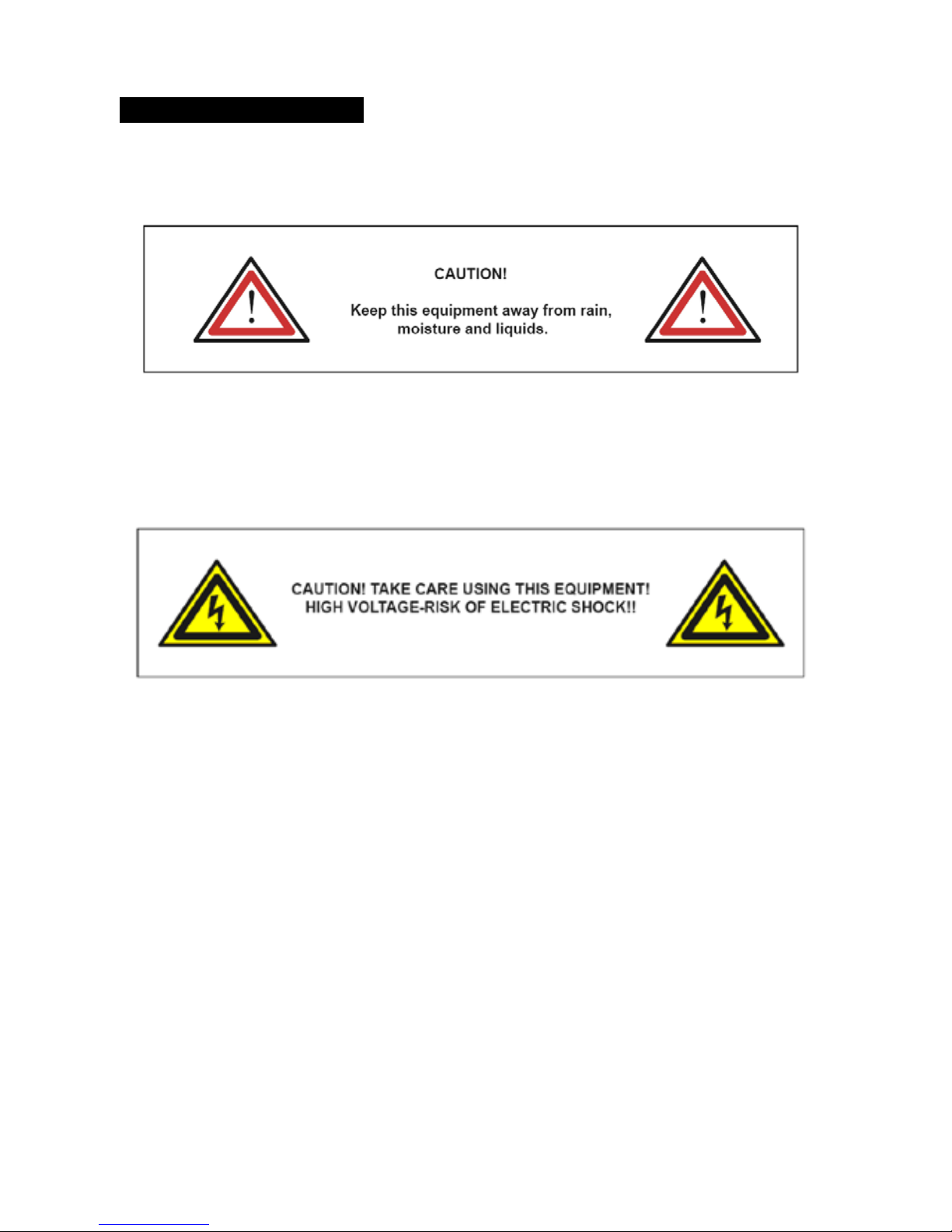3A
IMPORTANT:
The manufacturer will not accept liability for any resulting damages caused by the
non-observance of this manual or any unauthorised modification to the equipment.
• Never let the power-cable come into contact with other cables. Handle the power-cable
and all mains voltage connections with particular caution!
• Never remove warning or informative labels from the equipment.
• Do not open the equipment and do not modify the equipment.
• Do not connect this equipment to a dimmer-pack.
• Do not switch the equipment on and off in short intervals, as this will reduce the system’s life.
• Only use the equipment indoors.
`• Do not expose to flammable sources, liquids or gases.
• Cleaning must be done at regular intervals.
• Before cleaning, wait until the unit has cooled.
• Use a vacuum or dry compressed air and a soft brush to remove the dust collected on
the external vents and accessible internal components.
• Clean the external surfaces with a mild solution of non-ammonia glass cleaner or
isopropyl alcohol and wipe with a soft, lint free cotton cloth or lens cleaning tissue.
• Always disconnect the power from the mains when equipment is not in use or before
cleaning! Only handle the power-cable by the plug. Never pull out the plug by pulling the power-cable.
• Make sure that the available voltage is between 100V/240V.
• Make sure that the power-cable is never crimped or damaged. Check the equipment and the
power-cable periodically.
• If the equipment is dropped or damaged, disconnect the mains power supply immediately.
Have a qualified engineer inspect the equipment before operating again.
• If the equipment has been exposed to drastic temperature fluctuation (e.g. after transportation),
do not switch it on immediately. The arising condensation might damage the equipment.
Leave the equipment switched off until it has reached room temperature.
• If your product fails to function correctly, discontinue use immediately. Pack the unit
securely (preferably in the original packing material), and return it to your Prolight dealer for service.
• Only use fuses of same type and rating.
• Repairs, servicing and power connection must only be carried out by a qualified
technician. THIS UNIT CONTAINS NO USER SERVICEABLE PARTS.
• WARRANTY; One year from date of purchase.
OPERATING DETERMINATIONS
If this equipment is operated in any other way, than those described in this manual, the product may
suffer damage and the warranty becomes void.
Incorrect operation may lead to danger e.g.: short-circuit, burns, electric shocks, LED failure etc.
Do not endanger your own safety and the safety of others! Incorrect installation or use can cause
serious damage to people and property.
24A
7. Fixture Cleaning
The cleaning of internal and external optical lenses and/or mirrors must be carried out
periodically to optimize light output. Cleaning frequency depends on the environment in
which the fixture operates: damp, smoky or particularly dirty surrounding areas can cause
greater accumulation of dirt on the unit’s optics.
yClean with soft cloth using normal glass cleaning fluid.
yAlways dry the parts carefully.
yClean the external optics at least every 20 days. Clean the internal optics at least every
30/60 days.