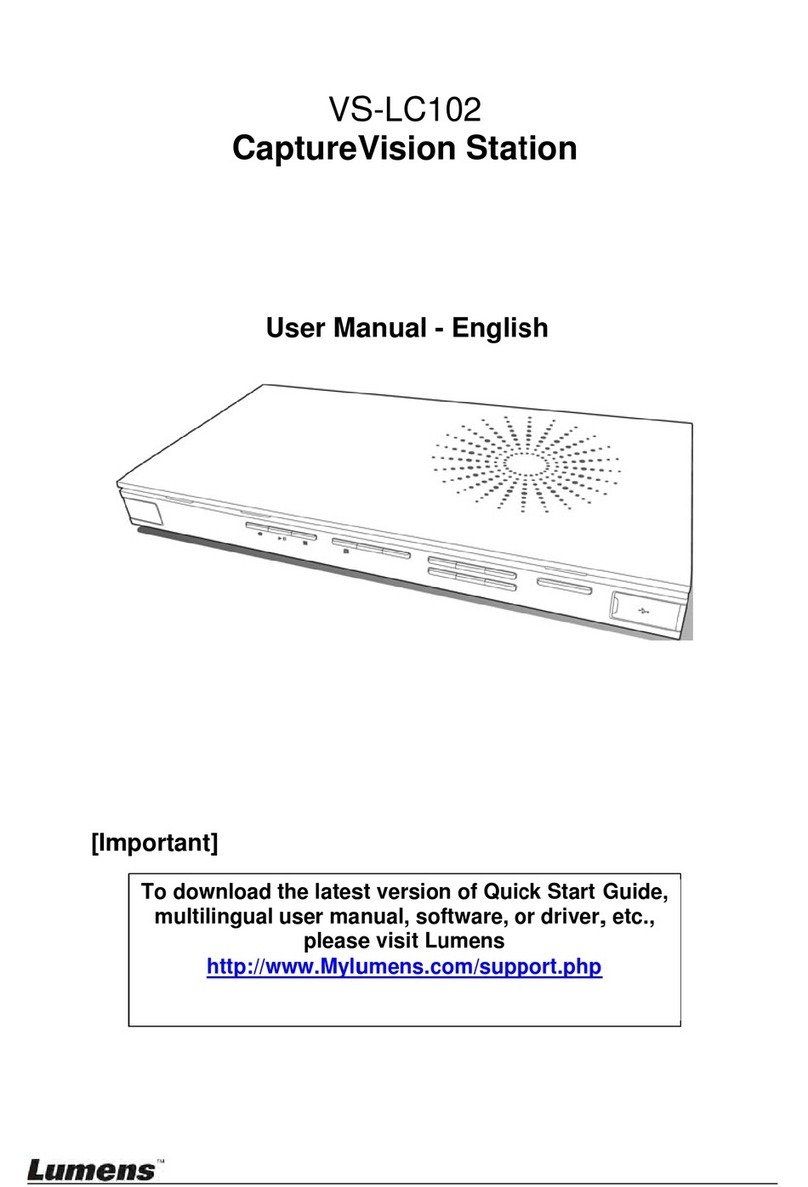English - 2
Contents
1. Safety Precautions ......................................................................................... 3
2. Package Content ............................................................................................ 4
3. Product Introduction...................................................................................... 5
3.1. CS501 Product Overview ....................................................................... 5
3.2. CS501 Connecting Peripherals .............................................................. 5
4. System Diagram ............................................................................................. 6
4.1. CS501 Diagram ...................................................................................... 6
4.2. CS501C Diagram.................................................................................... 6
4.3. CS501M Diagram ................................................................................... 7
5. CS501 locking method................................................................................... 8
5.1. Locking of CS501M ................................................................................ 8
5.2. Locking of CS501C................................................................................. 8
6. Installation and Usage of the Software ........................................................ 9
6.1. System requirements.............................................................................. 9
6.2. Installation Steps..................................................................................... 9
6.3. Step 1 Select automatic setting or manual setting ............................... 10
6.4. Step 2 Set up the control modes of the devices ................................... 11
6.5. Step 3 Set up the Video/Audio of the devices ...................................... 17
6.6. Step 4 Set up the password.................................................................. 18
6.7. Step 5 Set up the devices that should be turned on/off when power
on/off ..................................................................................................... 18
6.8. Step 6 Load the set parameters ........................................................... 19
6.9. Step 7 Control devices with the control panel ...................................... 20
7. LED Light Indications .................................................................................. 21
8. Troubleshooting ........................................................................................... 23