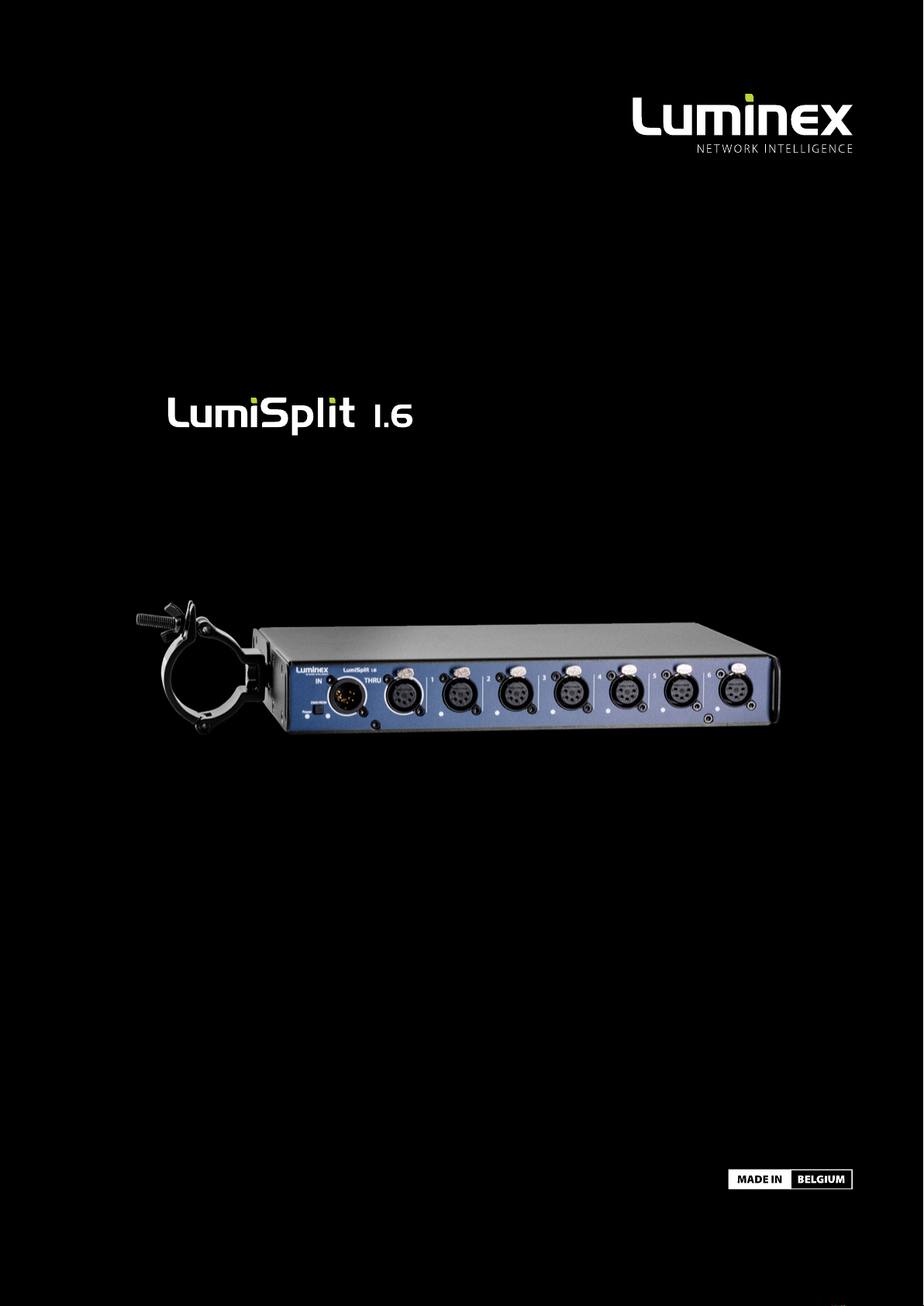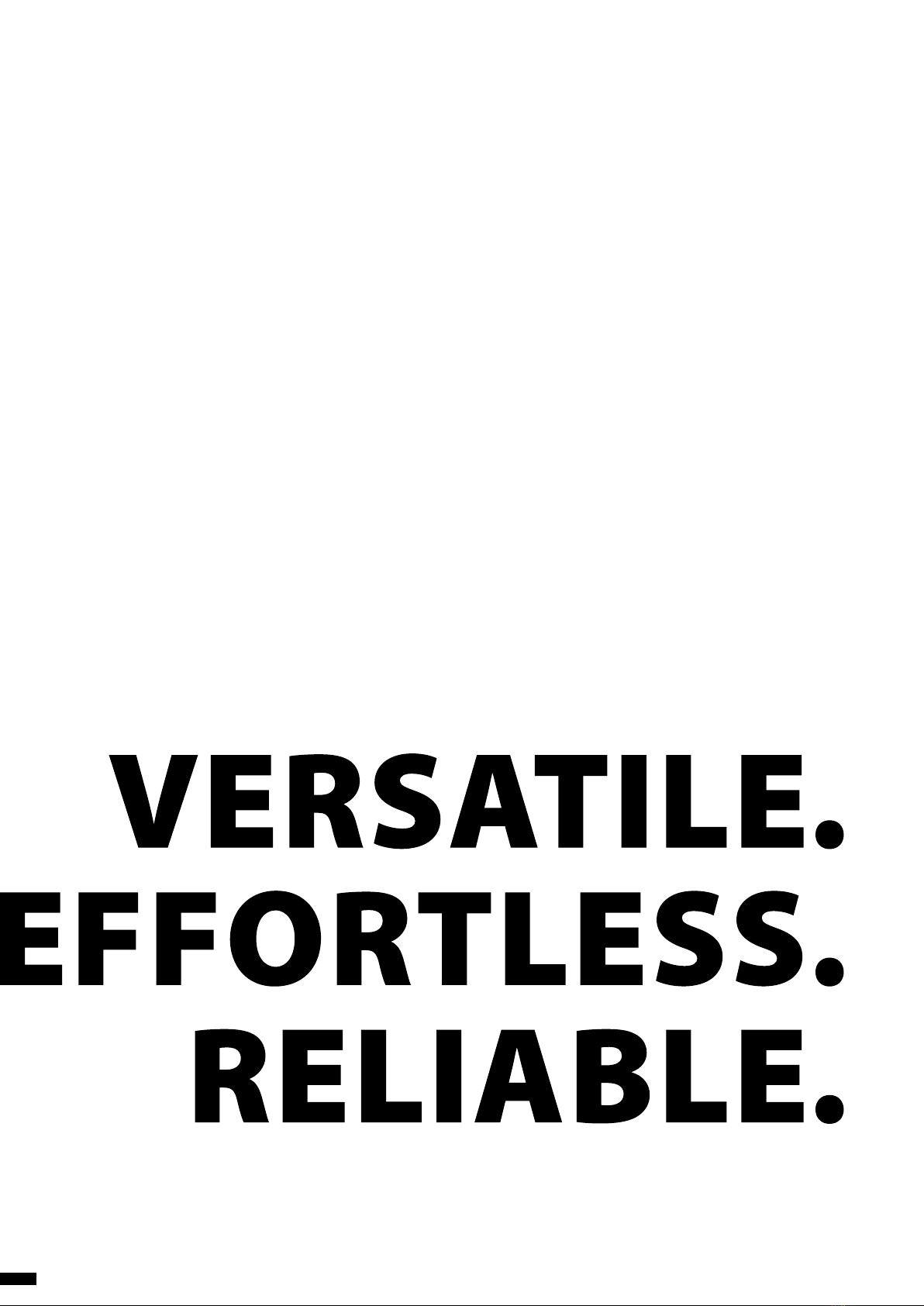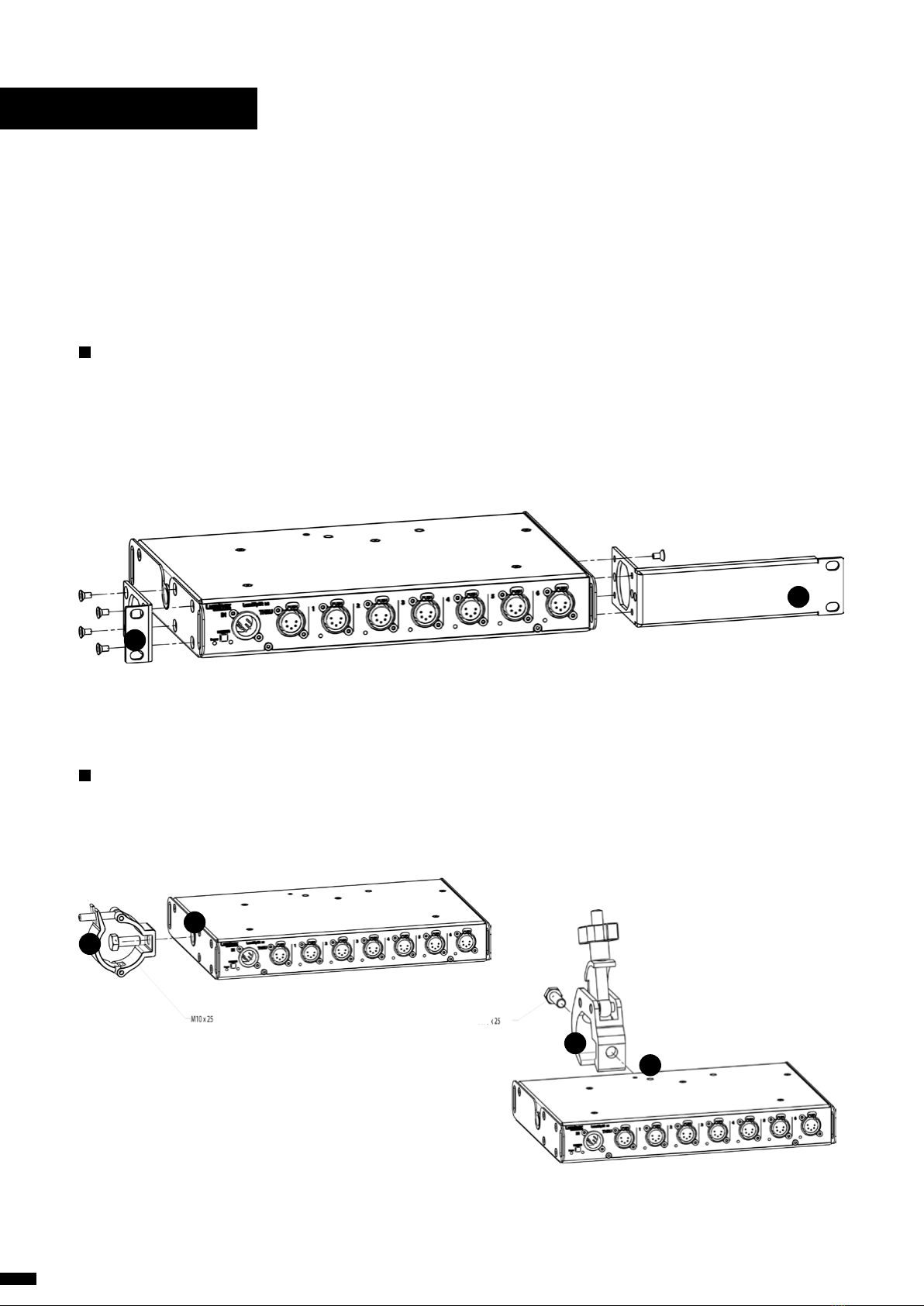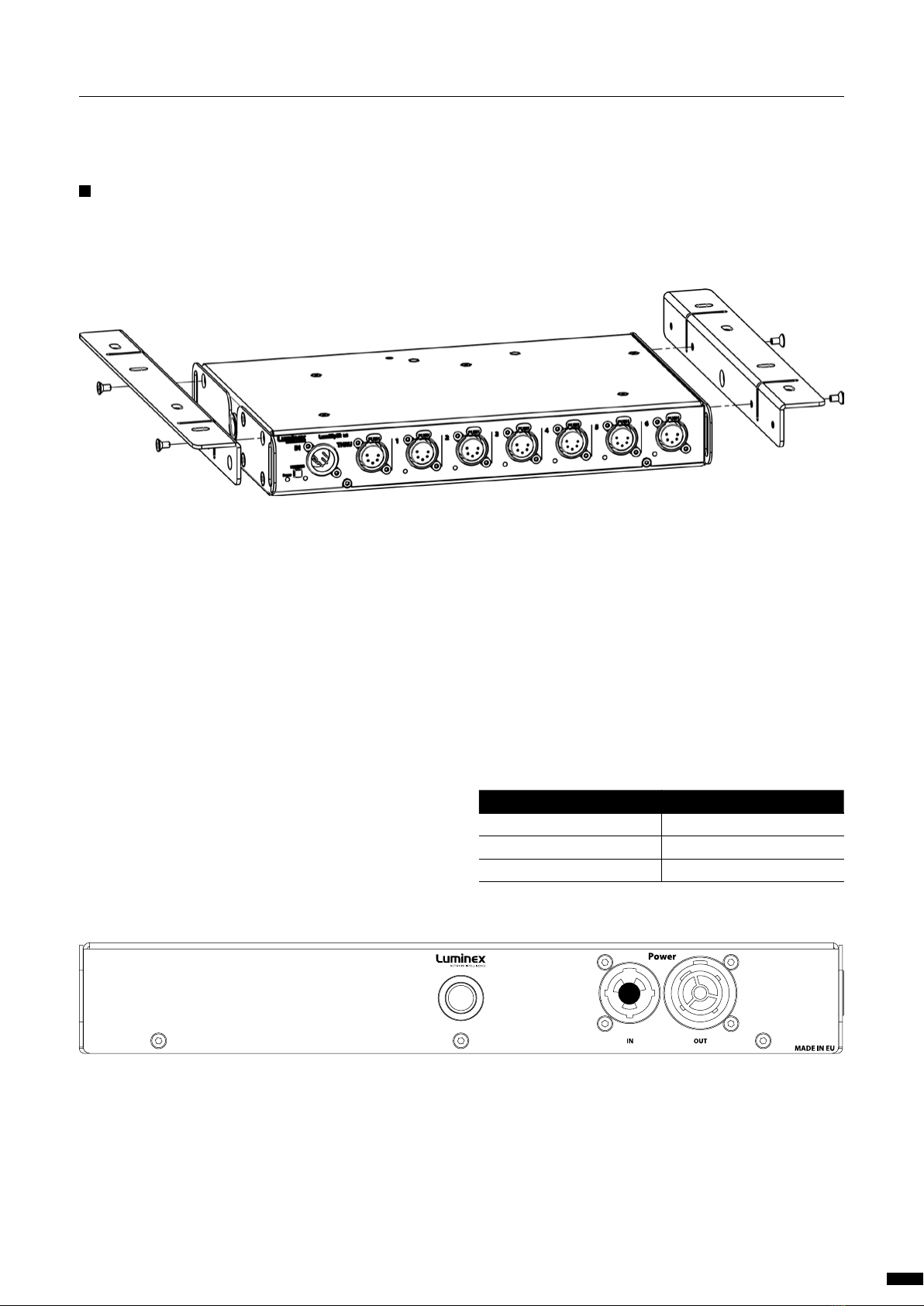3.LUMISPLIT FEATURES AND MODE SELECTION
After the device has been powered-up correctly, you can start
changing the different operating modes and port features through
the front panel or via RDM. To change the settings by using the
front panel, follow these instructions.
Through the front panel, you can connect 1 input and 6 outputs
(1 to 6). Each output has a LED indicator. These are used to display
the port status.
3.1 RDM Filtering
The LumiSplit supports RDM filtering to prevent lighting fixtures
from being flooded by undesired RDM packets. You can enable or
disable RDM filtering on the input.
RDM FILTERING PER INPUT:
Press the input button shortly to enable or disable RDM filtering
on the input. The input LED indicator colour will change, together
with all output LED indicators.
3.2 Mode Selection
The LumiSplit 1.6 offers two operating modes. To change the
mode, you require LumiNet Monitor.
3.3 Modes in detail
The LumiSplit 1.6 offers two operating modes. To change the
mode, you require LumiNet Monitor.
3.3.1 Splitter mode
The LumiSplit now runs in splitter mode. This is the default mode.
3.3.2 Regeneration
The LumiSplit will re-generate the incoming DMX signal with
some new parameters. These parameters can be selected
through LumiNet monitor. (for more information, see 3.7.4) RDM
communication with connected endpoints is no longer active.
3.4 Front Panel Lock
For reliability reasons you can lock the front panel. In this way, no-
body can accidentally change the settings of the splitter during a
live event for example. To lock and un-lock the front panel, press
and hold the input button for 4 seconds. Once the power LED
indicator blinks orange, release the button and the power LED in-
dicator will turn orange. The front panel is now successfully locked.
Execute the same procedure to unlock the front panel again.
The front panel can be locked/unlocked from LumiNet Monitor
as well.
3.5 Factory Reset
Sometimes it can come in handy to reset the entire device. To do
that, press and hold the input button for 10 seconds. Once the
power LED indicator blinks red, release the button. This will reset
all settings to default.
The LumiSplit can be remotely reset from LumiNet Monitor as well.
10