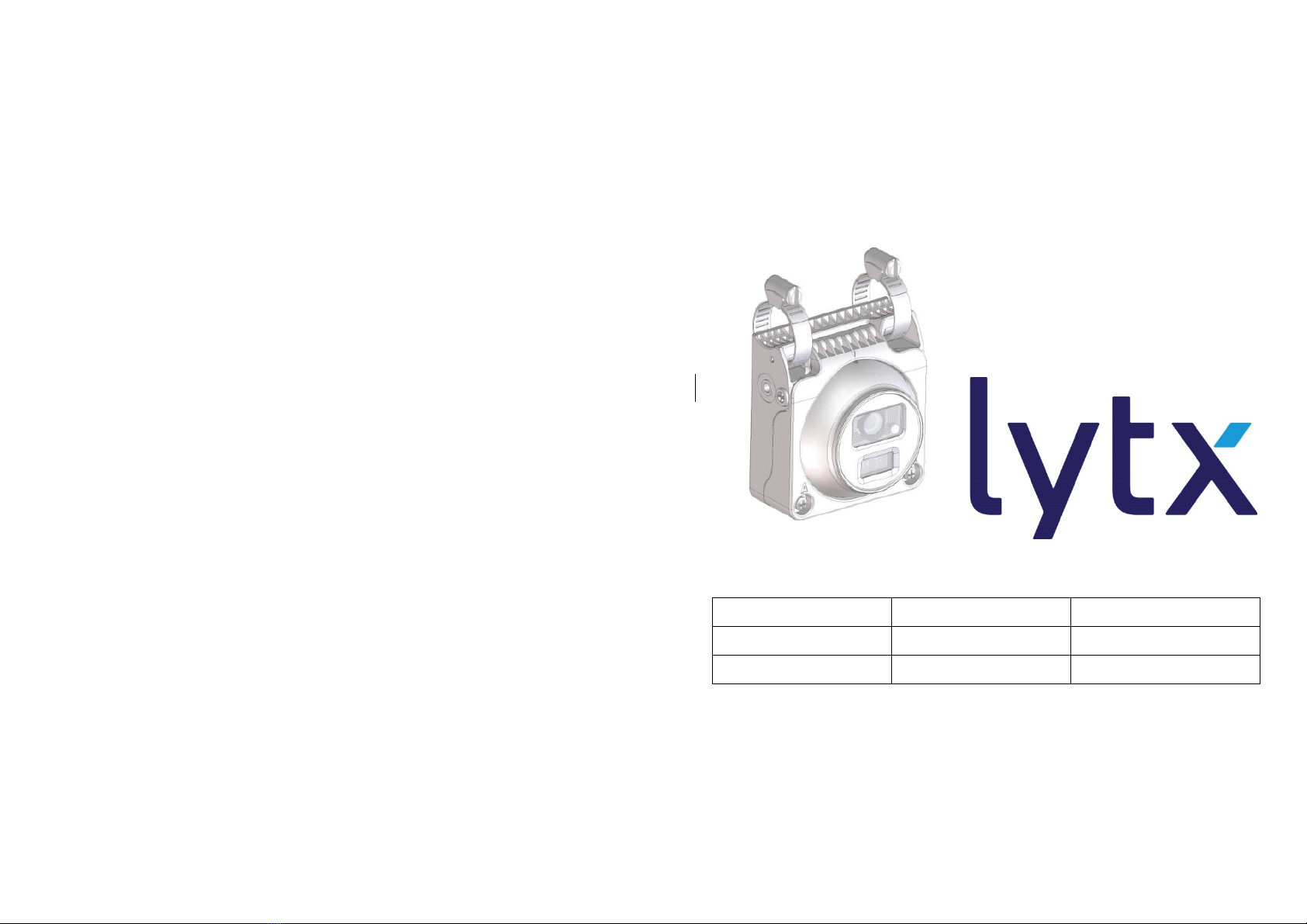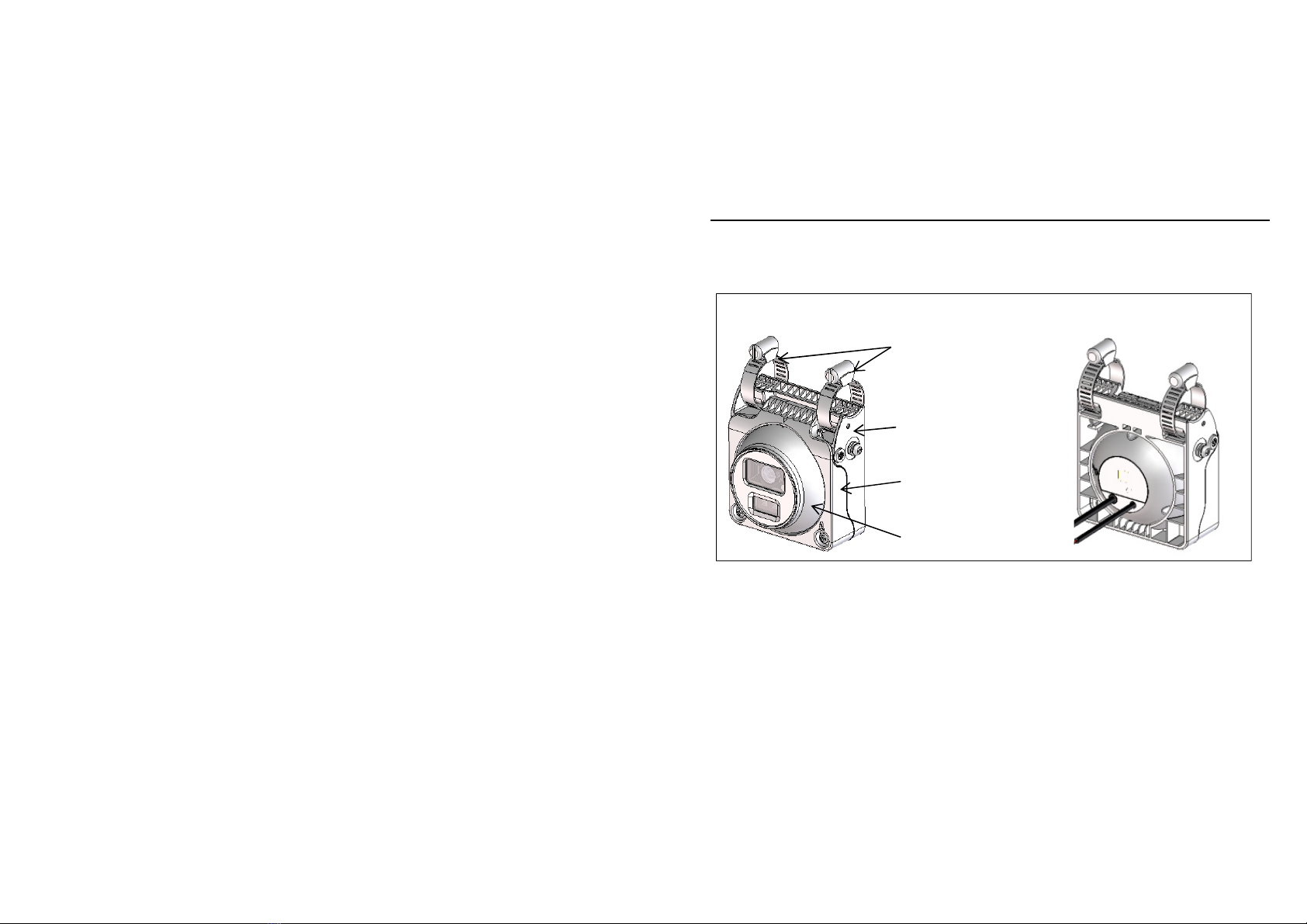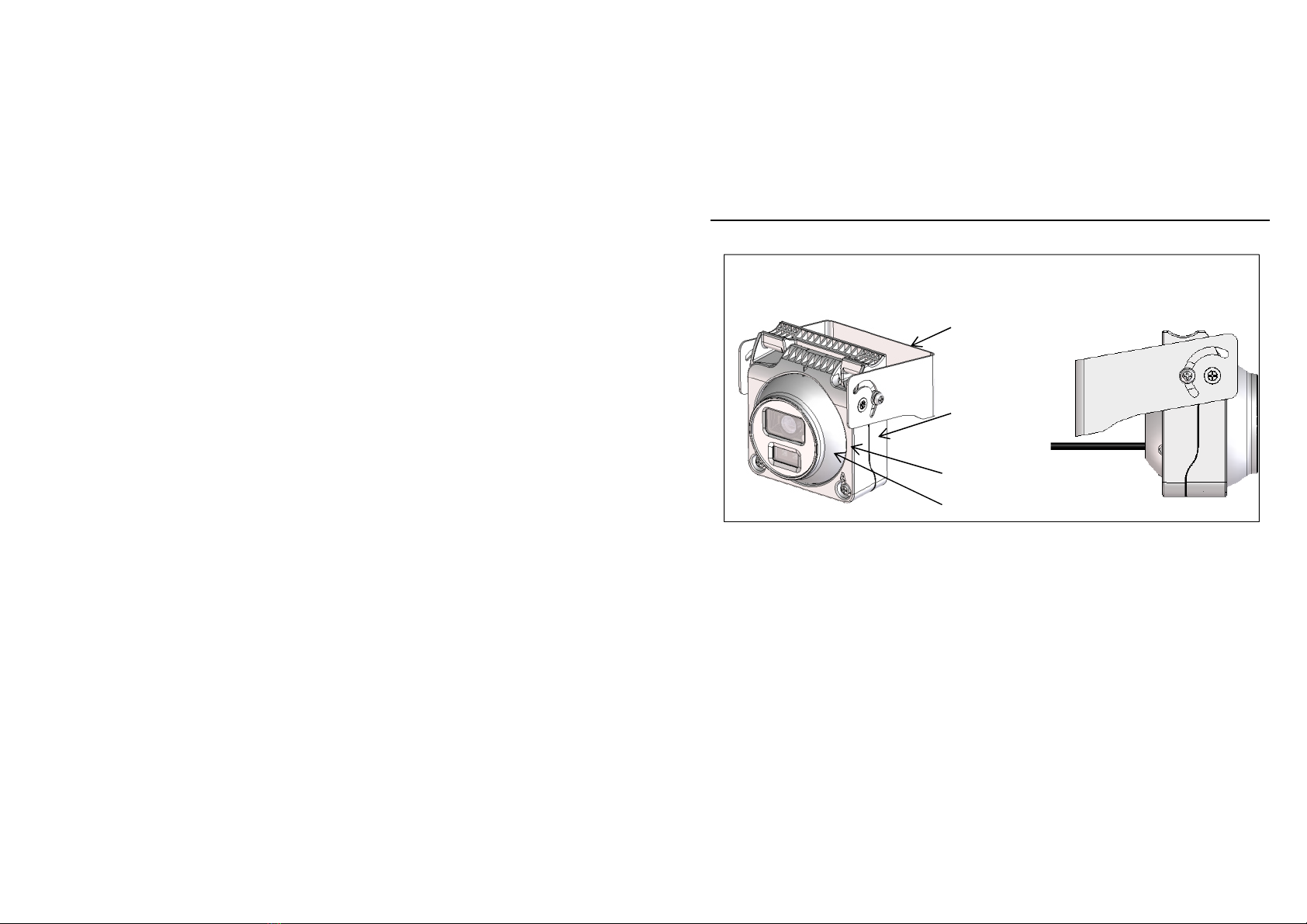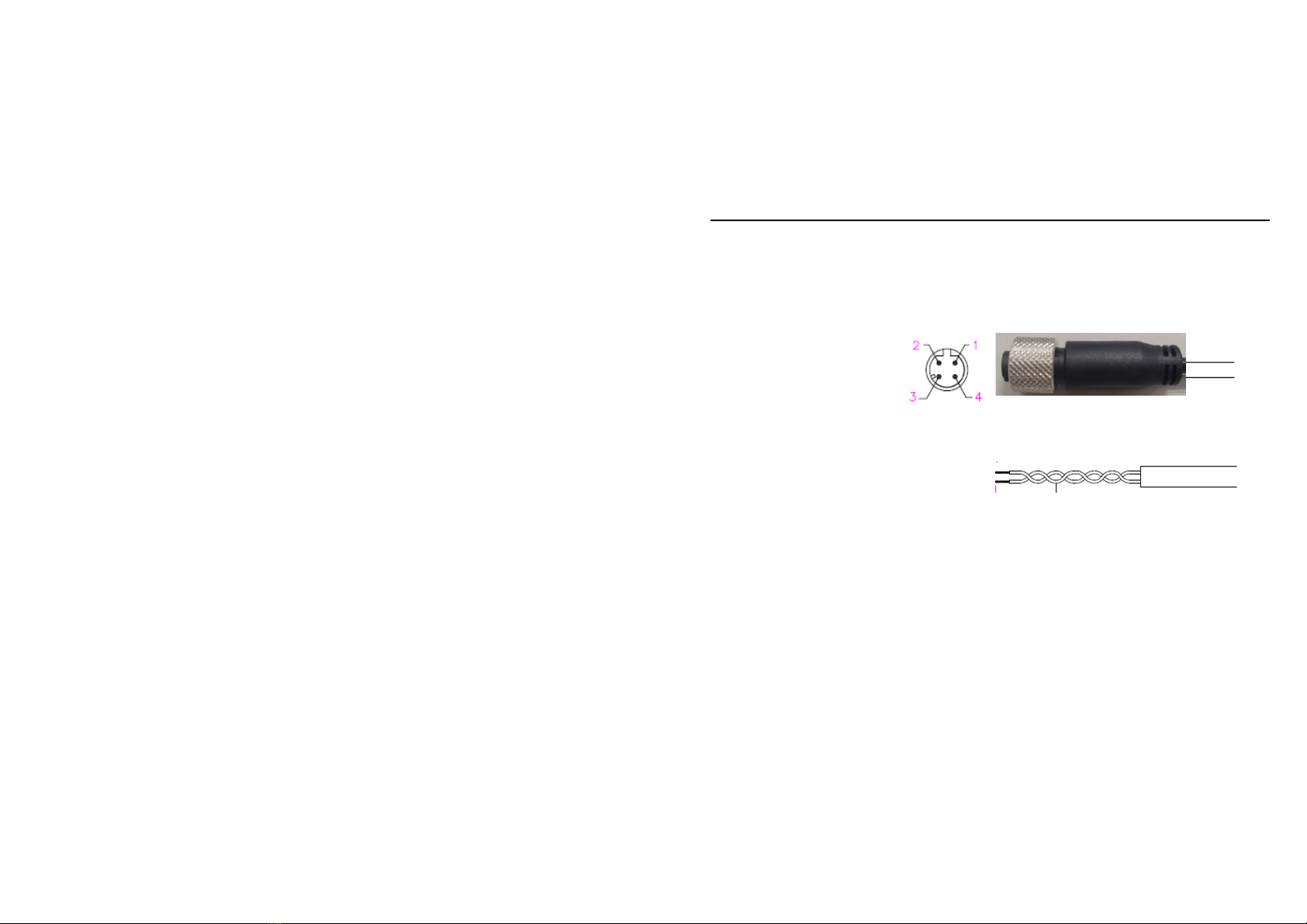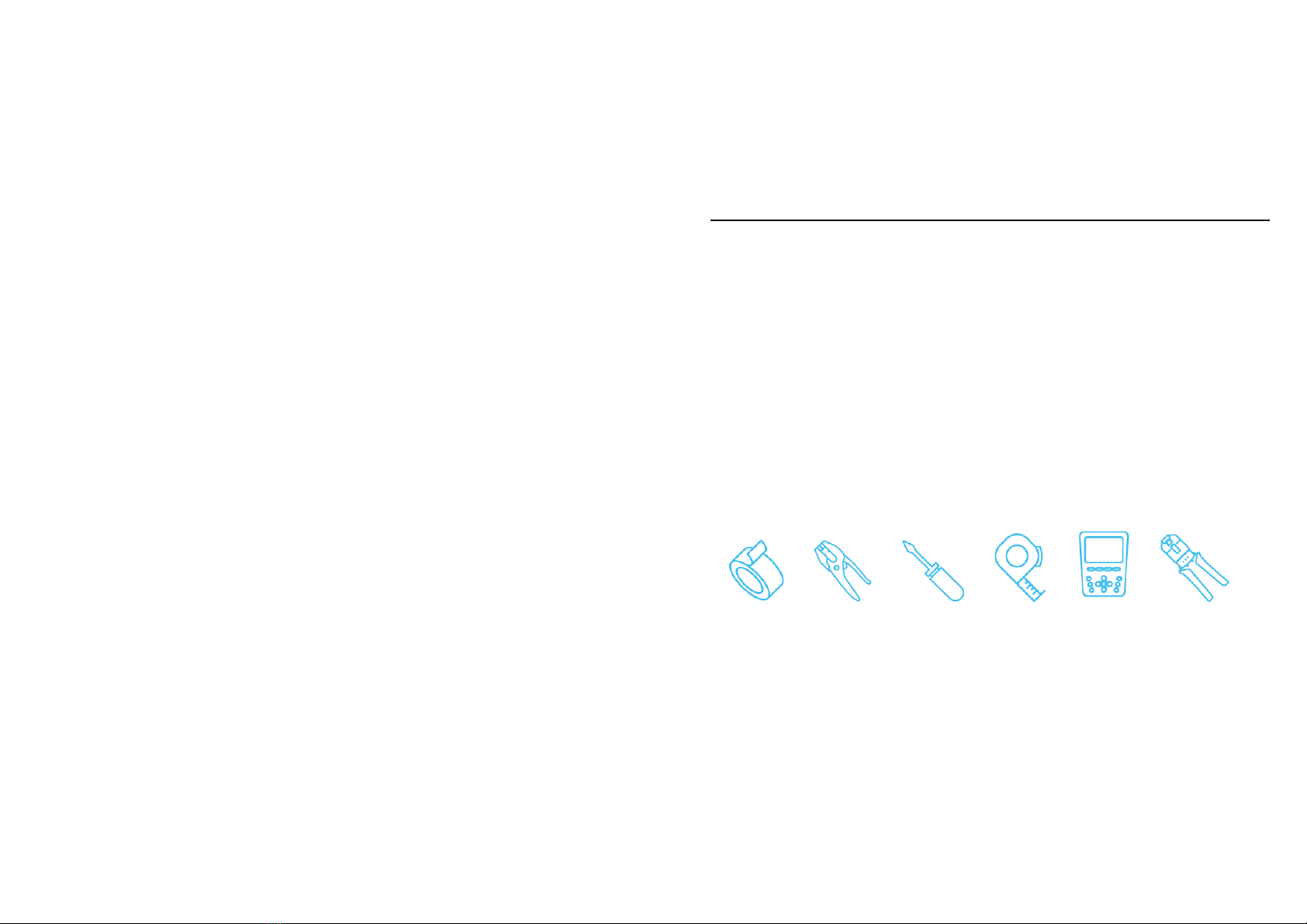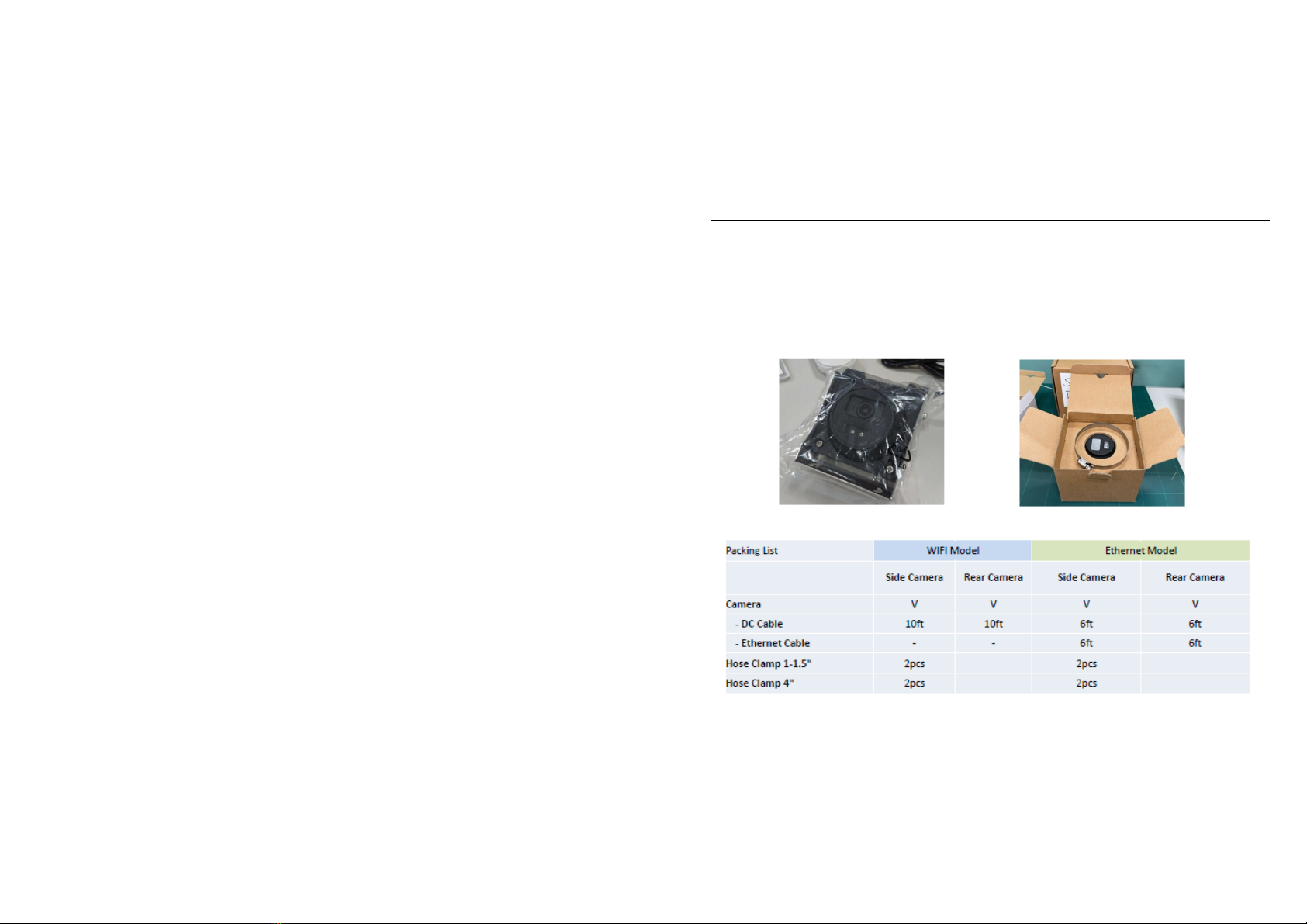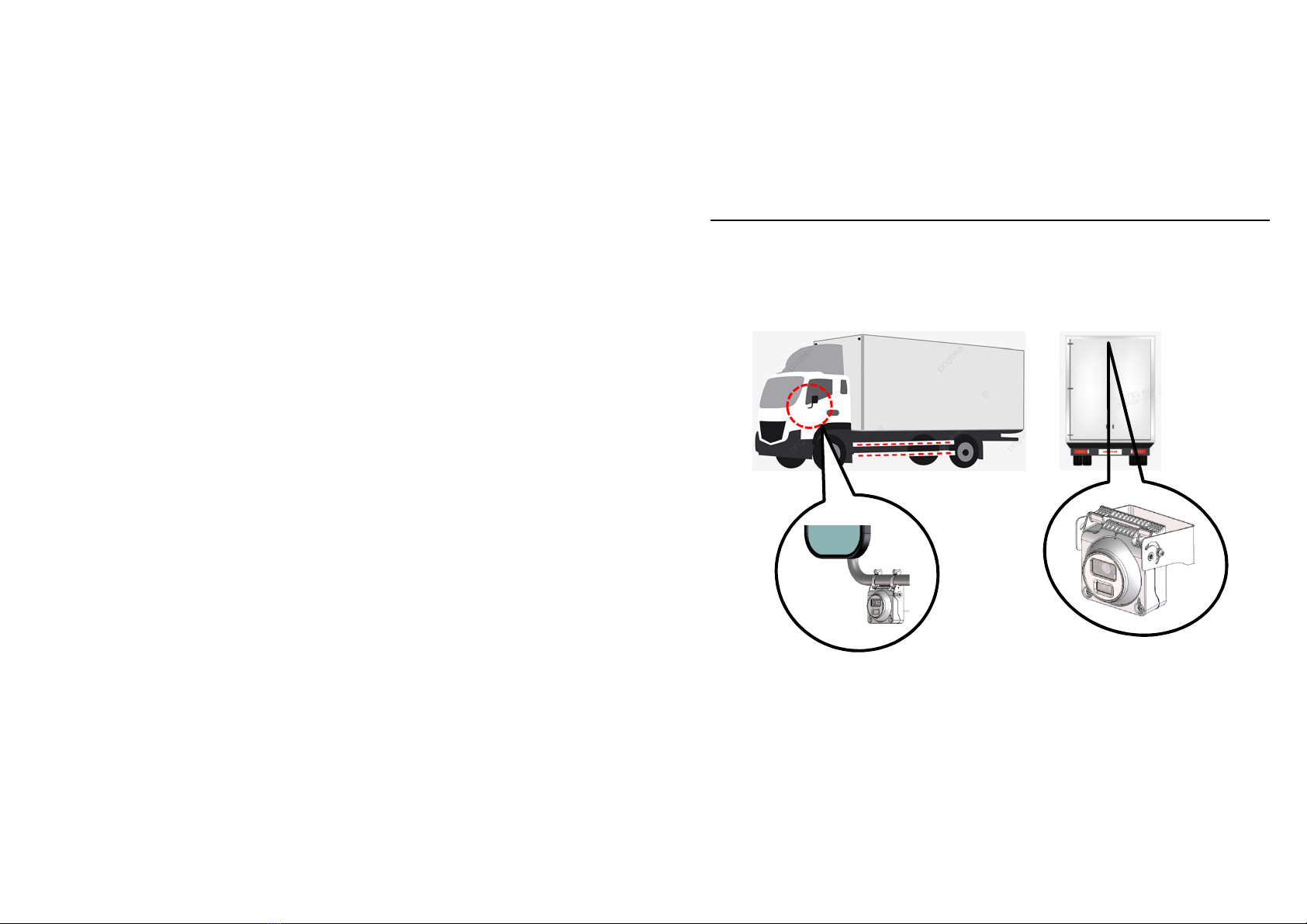AI IP Camera Quick Start Guide
There are two versio s of Aux Camera : WiFi Model & Ether et Model.
The WiFi versio does ot support Ether et co ectio a d Ether et versio
does ot support WiFi co ectio .
1) The Aux Camera Module shall support Wi-Fi 802.11 b/g/ at a mi imum
for commu icatio with the DriveCam/SurfSight devices.
* The wireless module complies with IEEE 802.11 b/g/ sta dard.
* It ca achieve up to a speed of 72.2Mbps with si gle stream i 802.11 draft,
54Mbps as specified i IEEE 802.11g, or 11Mbps for IEEE 802.11b to co ect
to the wireless LAN.
1.1 eeded information for accessing to WiFi Model : DC-ACW-01 &
DC-ACW-02
SSID ( last 6 digit follow
Mac address )
User name
Password
AuxCamera_ABCDEF AuxCamera_ap Aux.0123456789ab