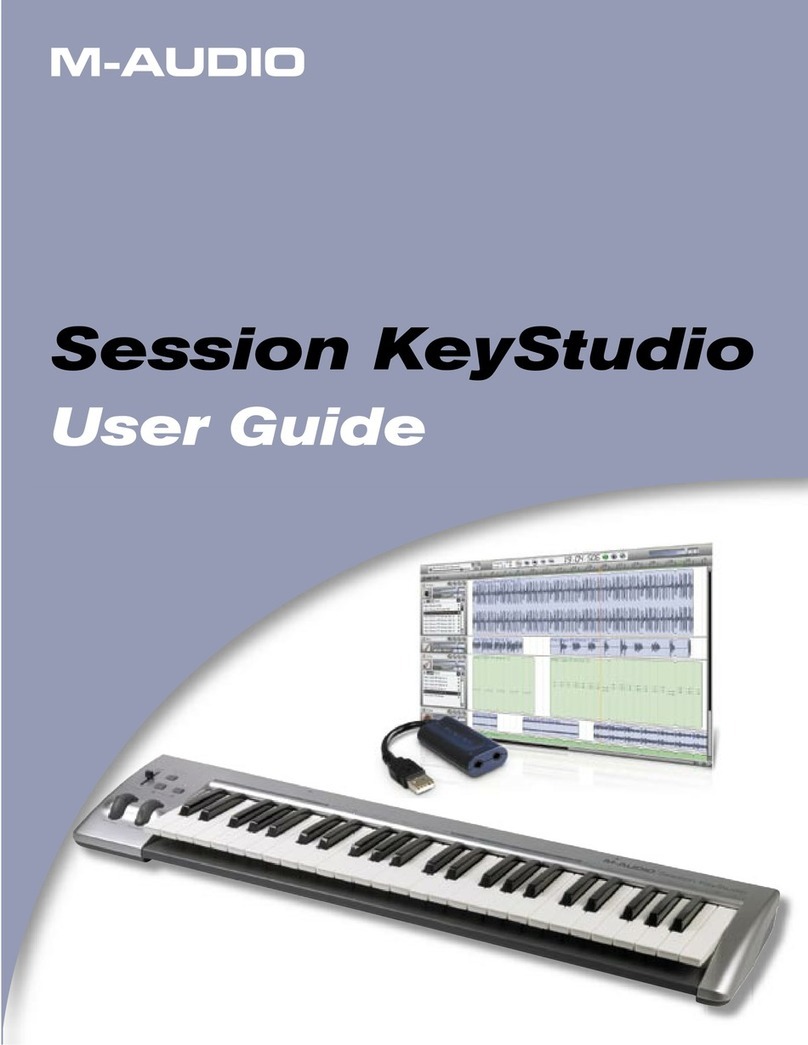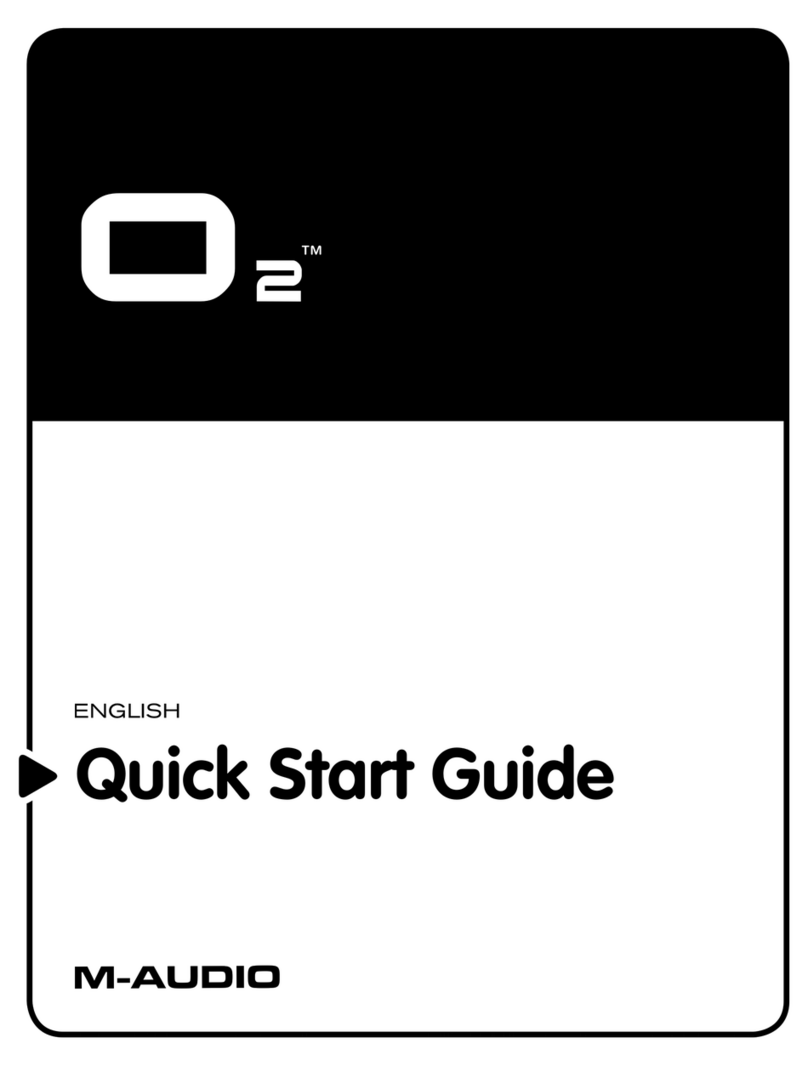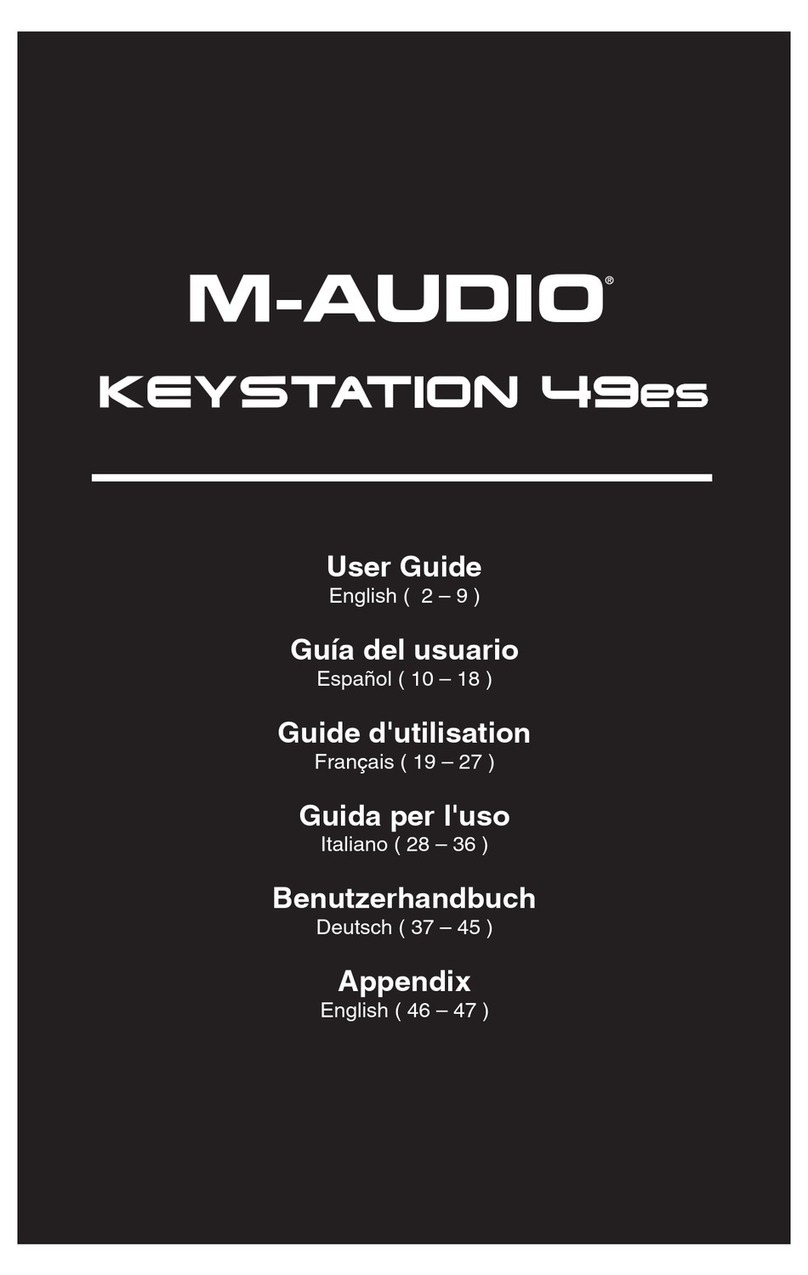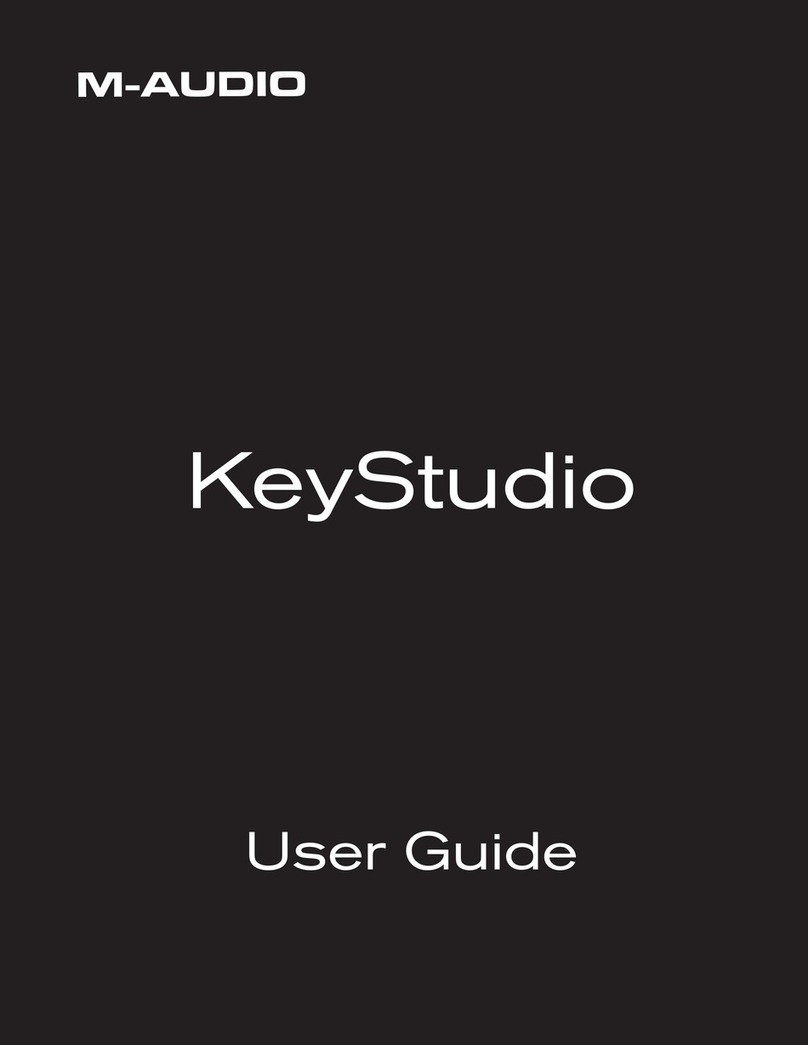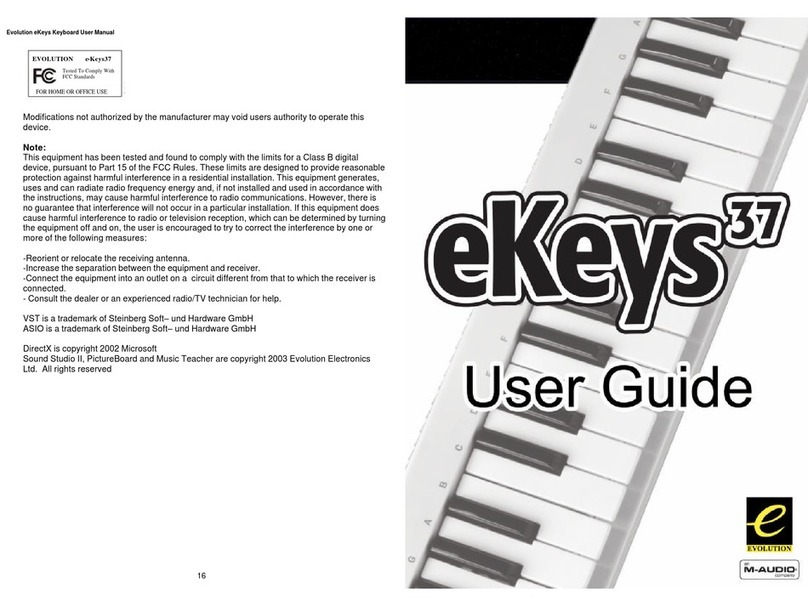4
Initial Setup – Virtual Instrument/Plugin Setup
Now that you've selected the correct Operating System and DAW. we'll set your Hammer 88 Pro to
work with all of the Virtual Instrument plugins included with your Hammer 88 Pro, and any other
Virtual Instrument plugins you may have.
1. Press and hold the PRESET Button to open the PRESET Select menu on the Display.
2. Turn the Select/Scroll Encoder to cycle through the available Presets on the Display. As you
turn the Encoder, the currently selected Preset will appear on the Display. You can create your
own custom virtual instrument presets, as described in the Operation section.
3. When the Preset you want is shown on the Display, press the Select/Scroll Encoder to confirm
your selection.
Note: To exit out of Preset Selection Mode without changing the currently selected Preset, press
the Back Button.
There are Presets for all of the Virtual Instruments included with your Hammer 88 Pro. For Virtual
Instruments that aren’t included with your Hammer 88 Pro, we suggest using MPC Beats as a plugin
in your favorite DAW, and the Hammer 88 Pro’s MPC PI preset. MPC Beats opens as a plugin
wrapper in all mainstream DAWs to merge the best of all DAW worlds. This gives you the freedom to
use MPC Beats as a soft synth/Virtual Instrument plugin wrapper, enabling you to have all of your
Hammer 88 Pro controls auto-mapped to your favorite soft synth/Virtual Instrument plugin.
To download the included MPC Beats software, follow the instructions on the included software
download card.
Initial Setup – Hardware Synth
If you will be using your Hammer 88 Pro series keyboard with a hardware synth rather than your
computer, connect the keyboard’s MIDI Out port to a synth with a standard 5-pin MIDI cable. Then
make sure that your keyboard is set to operate with one of its custom presets selected (as instructed
in the Operation section) and that the keyboard is set to send MIDI data from the 5-pin MIDI out port
in the Global Settings. In order to use an external hardware synth, you will need to connect the
keyboard to a computer, laptop, or to a powered USB hub.
Your Hammer 88 Pro gives you the option select what messages will be sent from its 5-pin MIDI
output. You can choose USB to send only messages from your connected PC to an external
hardware synth, KEYS to send only messages from your Hammer 88 Pro to an external hardware
synth, or KEYS/USB to send messages from your connected PC and the keyboard to an external
hardware synth. In order to have these controls set properly please use the following steps:
1. Press and hold the SHIFT button and press the MODE/GLOBAL button entering into the
GLOBAL EDIT mode.
2. In the GLOBAL EDIT menu use the ENCODER to scroll to MIDI OUT. Once you have MIDI OUT
highlighted, press the ENCODER to enter into MIDI OUT selection. Then use the ENCODER to
select what messages you want sent from your Hammer 88 Pro’s 5-pin MIDI Out.
a. OFF: No messages sent from the 5-pin output.
b. KEYS: All controls, keys, and pad messages from the Hammer 88 Pro will be sent from the
5-pin output.
c. USB: Only messages received on the Hammer 88 Pro’s MIDI Port 2 from a connected PC
will be sent from the 5-pin MIDI out.
d. KEYS/USB: Messages from the Hammer 88 Pro and the Hammer 88 Pro’s MIDI Port 2 from
a connected PC will be sent from the 5-pin output.
3. Once you have selected your MIDI OUT setting, press the BACK button to exit out of the
GLOBAL EDIT menu.