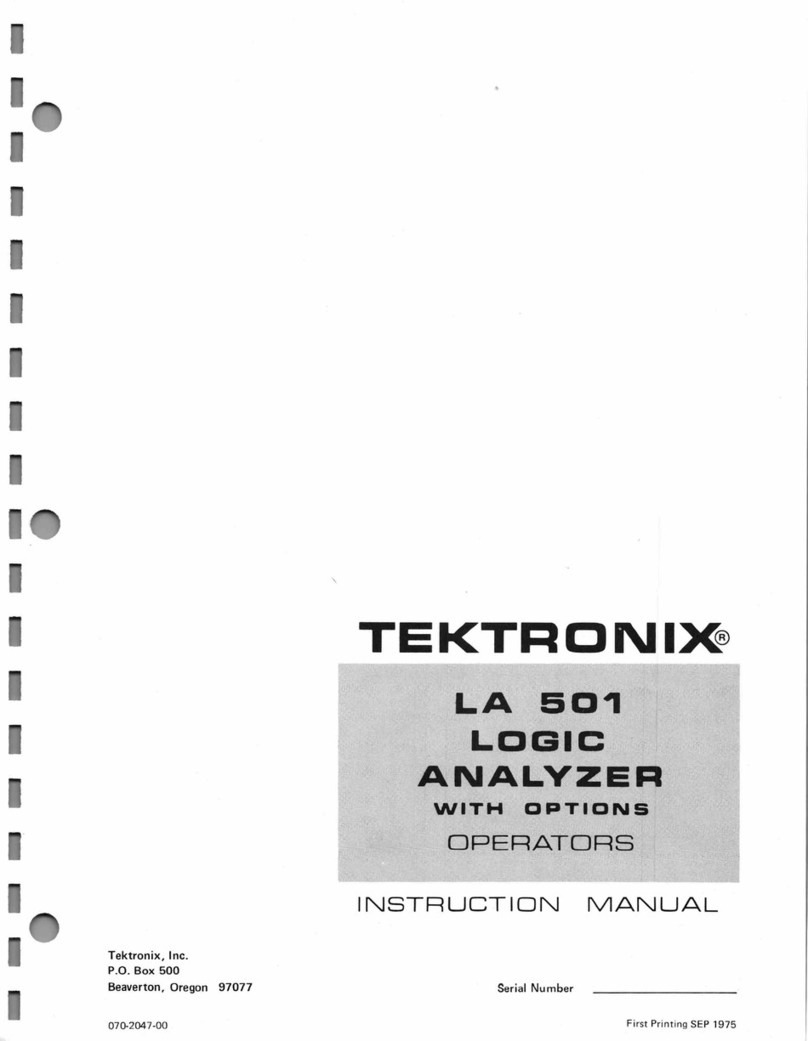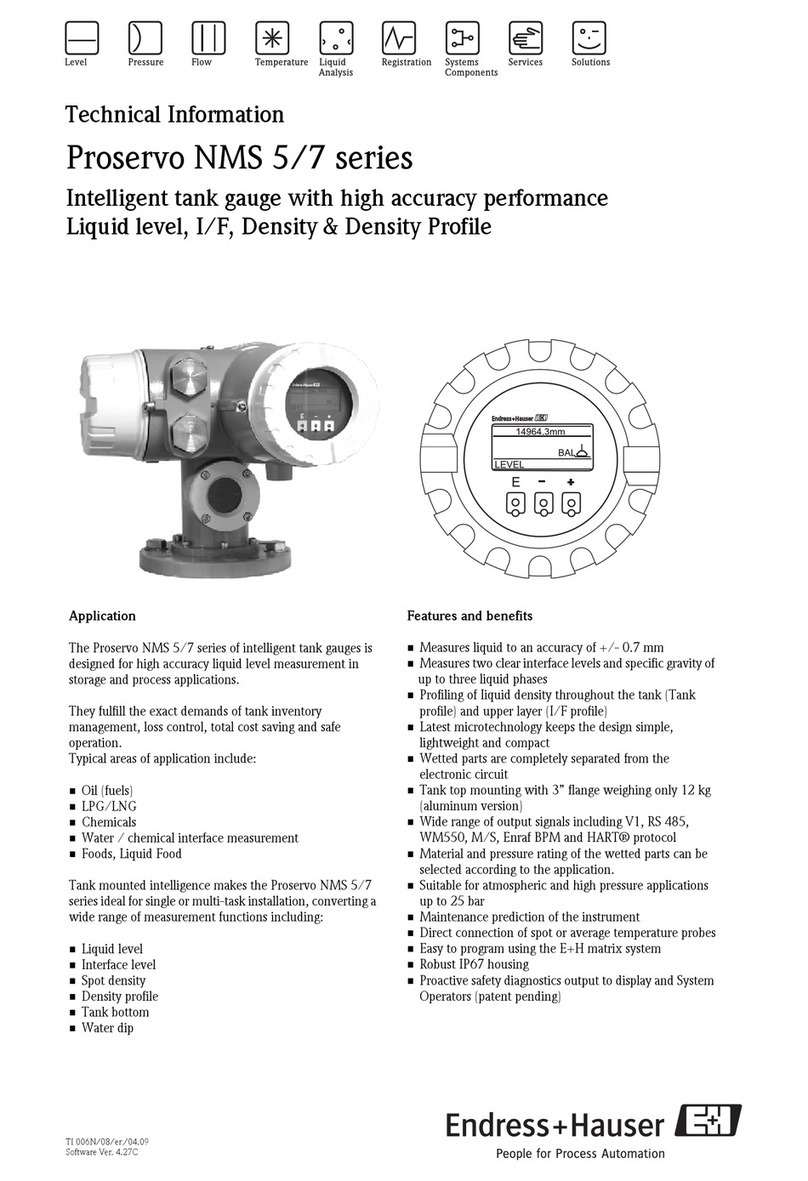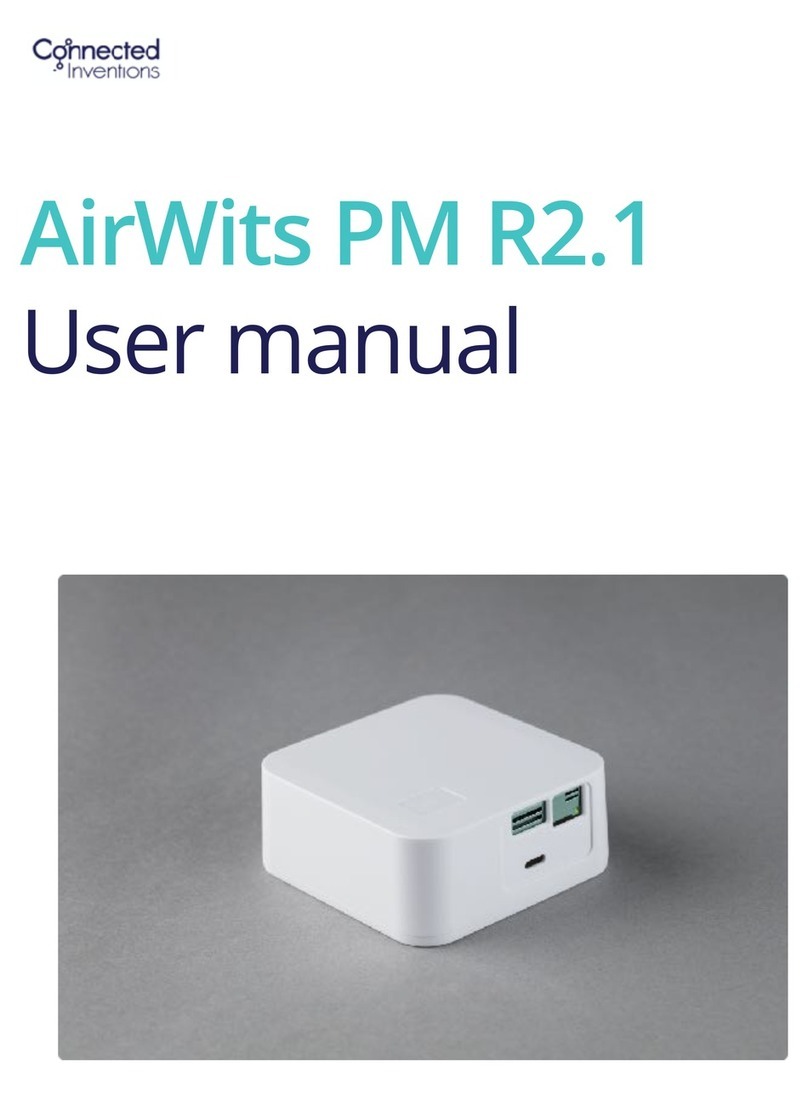M.C. MILLER iBTVM User manual

iBTVM User Guide (MAN400) Page 2of 27
Revised June 16, 2023
Contents
Charging the Battery:.................................................................................................................................... 3
Charging Status: ........................................................................................................................................ 3
Push Button Operation: ................................................................................................................................ 4
Turning the unit ON: ................................................................................................................................. 4
Turning the unit off:.................................................................................................................................. 4
Resetting the unit: .................................................................................................................................... 4
LED1: Status Indicator: (Blue push button lamp)......................................................................................... 5
With the Power ON… ................................................................................................................................ 5
ON Mode … LED1: On all the time ....................................................................................................... 5
Link Mode… LED1: On 1 sec, Off 3 sec ................................................................................................. 5
Active Mode… LED1: ON 0.9 second, Off 0.1 second. ......................................................................... 5
Battery Too Low or Error detected… LED1: On 0.2 sec, Off 0.2 sec...................................................... 5
Power OFF indications: ............................................................................................................................. 5
The BLUE LED is Off............................................................................................................................... 5
Connecting an Android device to the iBTVM:............................................................................................... 6
Turning on WPAN: .................................................................................................................................... 6
Opening and closing the “Basic” application: ........................................................................................... 6
To send data by email:............................................................................................................................10
To use Dropbox:...................................................................................................................................... 11
Voltmeter setup:..................................................................................................................................... 12
Using the Data logger Function: ................................................................................................................. 18
Using the data recorder:.............................................................................................................................20
Setting the recording interval................................................................................................................. 20
To close the application: .........................................................................................................................24
External connections:..................................................................................................................................25
Included Accessories:.............................................................................................................................. 25
Voltmeter Characteristics: .......................................................................................................................... 26
Specifications: .........................................................................................................................................27

iBTVM User Guide (MAN400) Page 3of 27
Charging the Battery:
Please charge the battery fully prior to using the iBTVM!
With the unit turned off,open the case and locate the charge port and charge
lamp on the right side.
Connect the charging cable to the included AC adaptor and plug the adaptor into
a standard 120VAC 60Hz outlet. The other end of the cable plugs into the charge port
on the iBTVM. DO NOTattempt to close the cover with the charger connected or
charge portdamage will result!
Charging Status:
The LED on the AC adaptor should illuminate when plugged into the wall outlet
and the red charge lamp on the iBTVM battery pack should illuminate indicating the unit
is charging.
When the red charge lamp on the iBTVM turns off, the unit isfully charged and
ready for use.
When the iBTVM ispowered on and connected to a compatible device, the
voltmeter application on the tablet indicates the battery status by the green square in
the top right corner of the screen. When nearly discharged, the battery level line will
change from green to red.
When using the supplied charger and cable the iBTVM should fully recharge in 3-
4 hours.
Revised June 16, 2023

iBTVM User Guide (MAN400) Page 4of 27
Revised June 16, 2023
Push Button Operation:
Turning the unit ON:
Press the Push Button for 2 to 4 seconds to turn the Power ON.
The system is now in Active Mode.
Turning the unit off:
If the power is already ON
Press the Push button for 2 to 4 seconds to turn the Power OFF.
Resetting the unit:
Press the Push button for 6 to 10 seconds
This resets the power, turns OFF WPAN, voltmeter and GPS then turns everything
back on again.The Blue pushbutton lamp will turn off and then back on.
NOTE 1:
Pressing more than the above specified times will not turn the system ON, OFF or
Reset until the button is released and pressed again within the time allowed.
NOTE 2:
On later models with the ORANGE push button switch, it is no longer
necessary to hold the button in for a specified length of time to power on or off.
Simply push to turn on and push again to turn off. The button remains in when
the unit is on. Turning the unit off also performs the reset function.

iBTVM User Guide (MAN400) Page 5of 27
Revised June 16, 2023
LED1: Status Indicator: (Blue push button lamp)
With the Power ON…
ON Mode … LED1: On all the time
Normally when the system wakes up from power off or reset power,
the system is on but no WPAN link to a tablet or smart phone, and there are
no detected system errors.
Link Mode… LED1: On 1 sec, Off 3 sec
No activity on WPAN but there is an active link to tablet or phone.
The system is ready for use.
Active Mode… LED1: ON 0.9 second, Off 0.1 second.
The system is linked and was receiving/sending commands to/from WPAN within
the last 1 minute.
Battery Too Low or Error detected… LED1: On 0.2 sec, Off 0.2 sec
The detected system indication could be:
- Battery voltage too low:
The battery voltage is in a close to critical level. When battery voltage falls
to 3.0 volts, this BAT / Error Mode starts blinking. When Battery reaches 2.7 volts,
the system shuts itself off
Power OFF indications:
The BLUE LED is Off
Normally it will be Off because the unit was turned Off or the battery voltage level is
extremely low.

iBTVM User Guide (MAN400) Page 6of 27
Revised June 16, 2023
Connecting an Android device to the iBTVM:
Turning on the WPAN technology:
If WPAN is not already enabled on the tablet or smart phone do so by opening
“Settings”, selecting the WPAN button and selecting “On”.
Having done this, close the “Settings” page.
Opening and closing the “Basic” application:
Turn the iBTVM on as instructed above.
Find and tap the icon for the “MCM iBTVM” application and the app should open as
shown below.
To close the application, tap the “Menu Bar” at the top right corner of the display, select
“Exit” and tap “YES” to exit.

iBTVM User Guide (MAN400) Page 7of 27
Revised June 16, 2023
On the screen displayed above there is no currently connected device.
To connect to the iBTVM, turn the meter on and when the blue push button lamp is
continuously on, tap the blue bar on the tablet display.

iBTVM User Guide (MAN400) Page 8of 27
Revised June 16, 2023
The next screen will show the available iBTVM(s).If none are shown, tap “Discover
New Devices” to refresh the view. Then tap the device name matching that of the
iBTVM you are using. For example: MCM-iBTVM-06005.
Available iBTVM devices

iBTVM User Guide (MAN400) Page 9of 27
Revised June 16, 2023
Once connected, the iBTVM will display the screen shown below (actual values may be
different).
Before recording any data, it is desirable to set up the email and/or Dropbox accounts in
the tablet’s corresponding apps.These apps are then used by the iBTVM app to deliver
recorded readings to your specified recipient.

iBTVM User Guide (MAN400) Page 10 of 27
Revised June 16, 2023
To send data by email:
Tap the “Send recorded data to Email” box and enter the email address you wish to
send the file to (see below).

iBTVM User Guide (MAN400) Page 11 of 27
Revised June 16, 2023
To use Dropbox:
Tap the “Send the recorded data to Dropbox” and enter the requested Dropbox account
information as shown below.
NOTE: In order to use either the Dropbox or email functions the mobile device must
have an active cellular or Wi-Fi connection.

iBTVM User Guide (MAN400) Page 12 of 27
Revised June 16, 2023
Voltmeter setup:
Tap the “Voltmeter Settings” tab and choose the appropriate “Reading Style”, “Voltage
Range” and “AC Rejection” as shown in the next four slides.

iBTVM User Guide (MAN400) Page 13 of 27
Revised June 16, 2023

iBTVM User Guide (MAN400) Page 14 of 27
Revised June 16, 2023

iBTVM User Guide (MAN400) Page 15 of 27
Revised June 16, 2023

iBTVM User Guide (MAN400) Page 16 of 27
Revised June 16, 2023
In ‘Single Read’ mode, you can select the desired recording interval duration as shown
in the following three slides (minimum recording interval is 50ms).

iBTVM User Guide (MAN400) Page 17 of 27
Revised June 16, 2023

iBTVM User Guide (MAN400) Page 18 of 27
Revised June 16, 2023
Using the Data logger Function:
On the DATALOGGER screen, select “LOG VOLTMETER DATA”, create and name a
new data file.
Each time you tap the “LOG DATA” button, a datum will be recorded.

iBTVM User Guide (MAN400) Page 19 of 27
Revised June 16, 2023
Select “VIEW DATA” and the chart of logged readings is displayed.
To stop logging, simply select CLOSE DATA FILE. The logging process will end and
the data file is saved in the folder “MCMiBTVM” in .CSV format.

iBTVM User Guide (MAN400) Page 20 of 27
Revised June 16, 2023
Using the data recorder:
Setting the recording interval
A sample from the chart recording display is shown in the next two slides. The first slide
displays the voltage readings on the graph. After tapping the “Start Recording” tab, the
recorded portion will be highlighted in yellow on the screen.
Sample time chart display
This manual suits for next models
1
Table of contents
Popular Measuring Instrument manuals by other brands

London Electronics
London Electronics IL2-L Connection details, scaling and general information

Thorne & Derrick
Thorne & Derrick Rotronic HygroClip HC2-Ix25 quick start guide

MULTISPAN
MULTISPAN PI 38 manual

PRECISION DIGITAL
PRECISION DIGITAL PD603 instruction manual
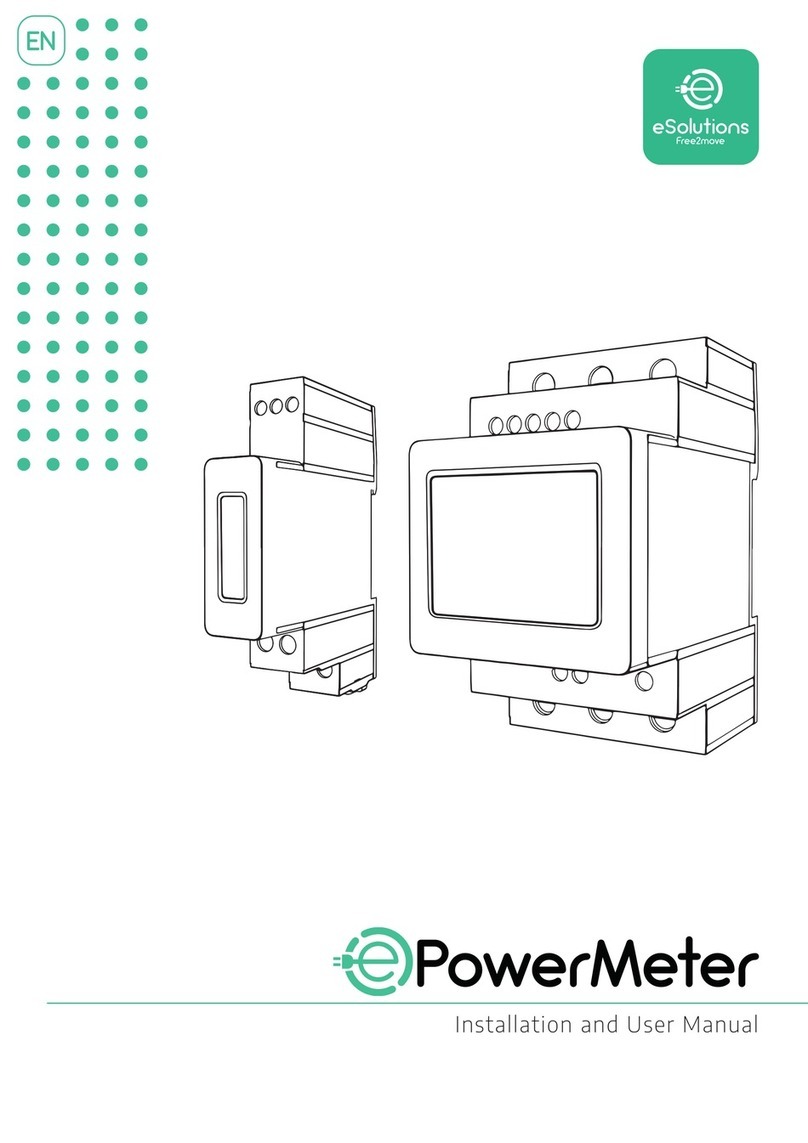
eSolutions
eSolutions PowerMeter Installation and user manual

Bacharach
Bacharach H25-IR Operation & maintenance guide