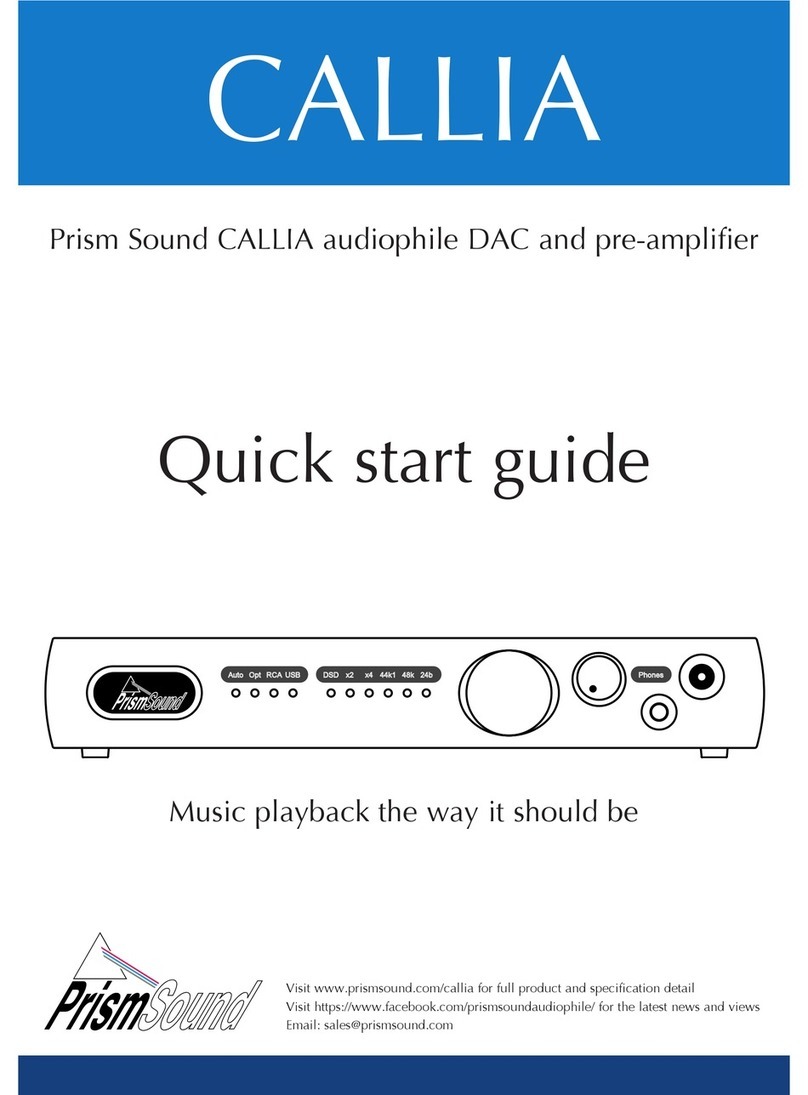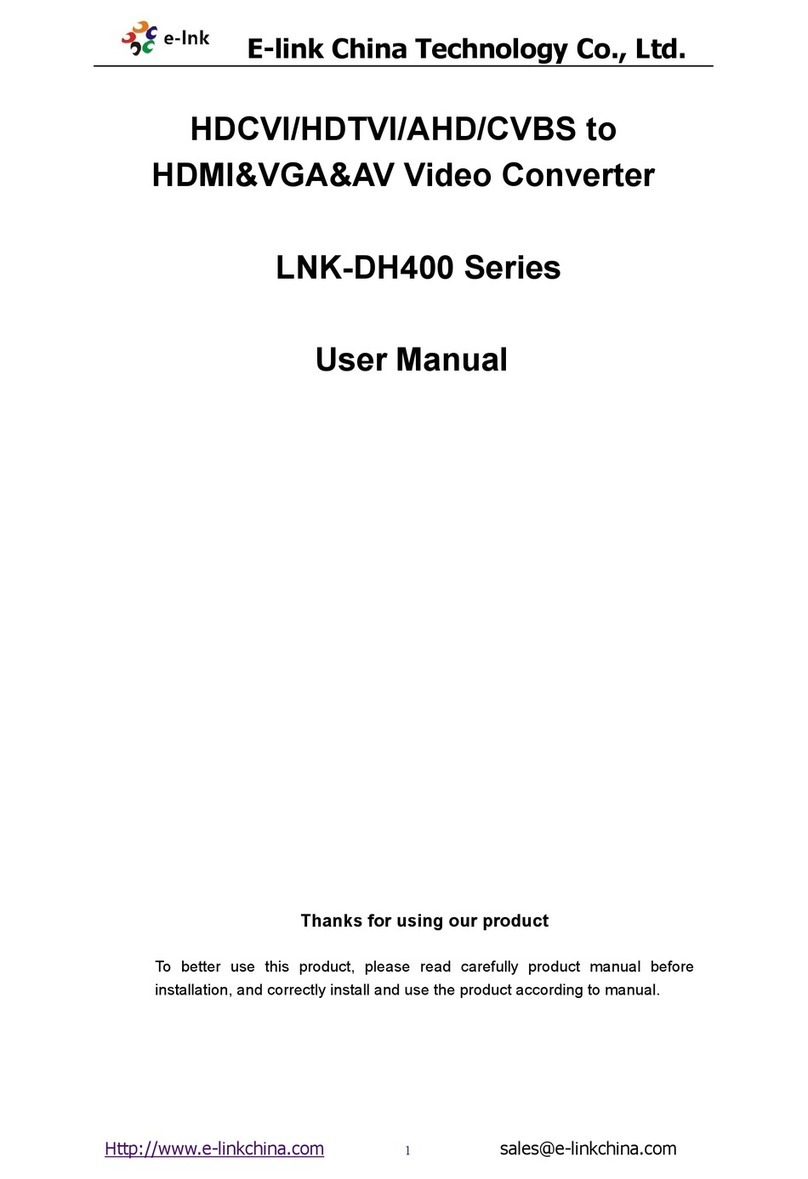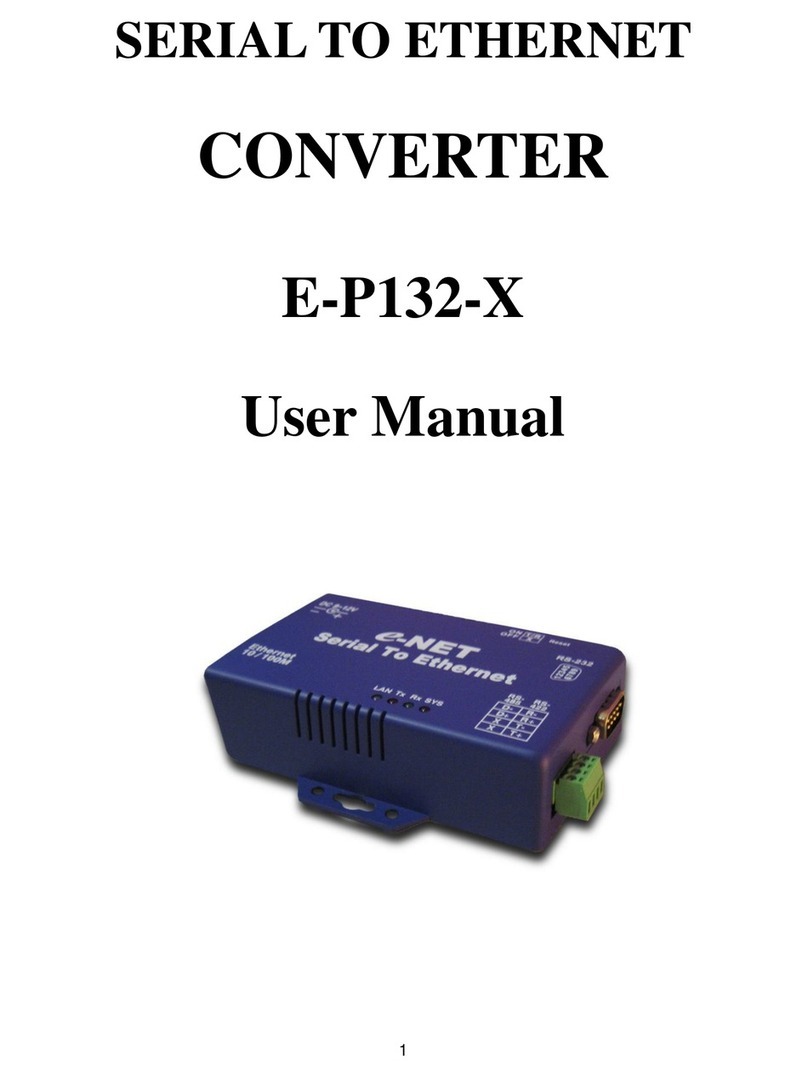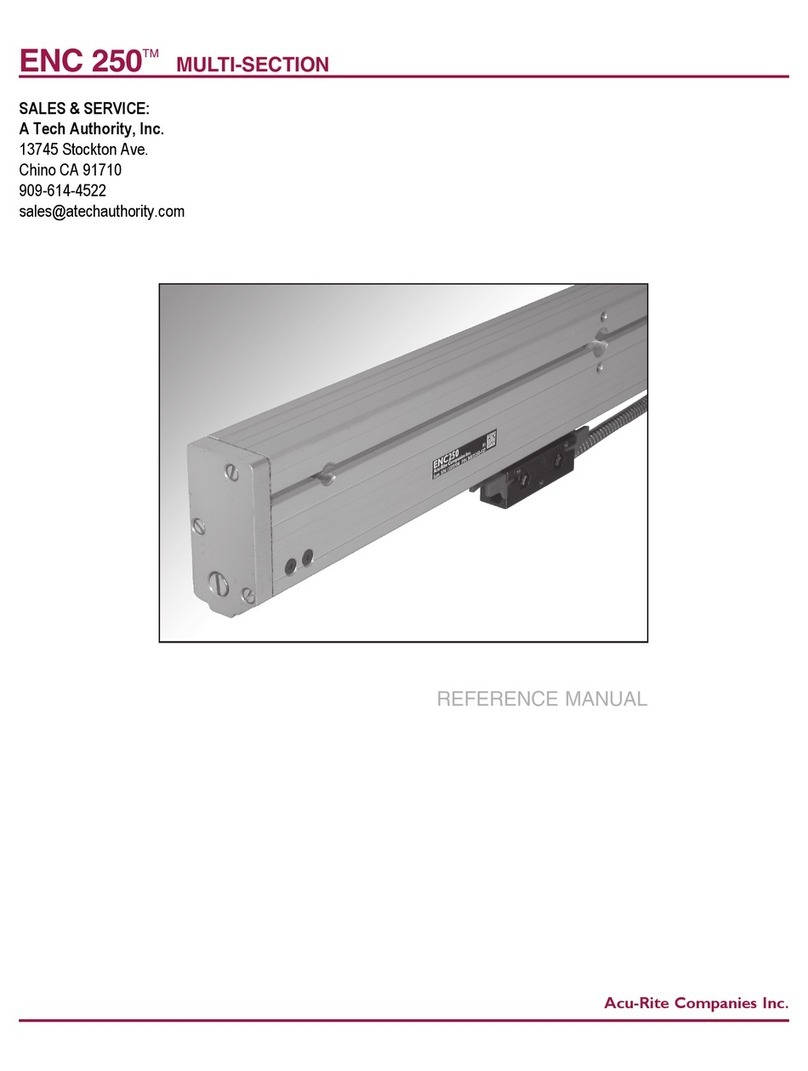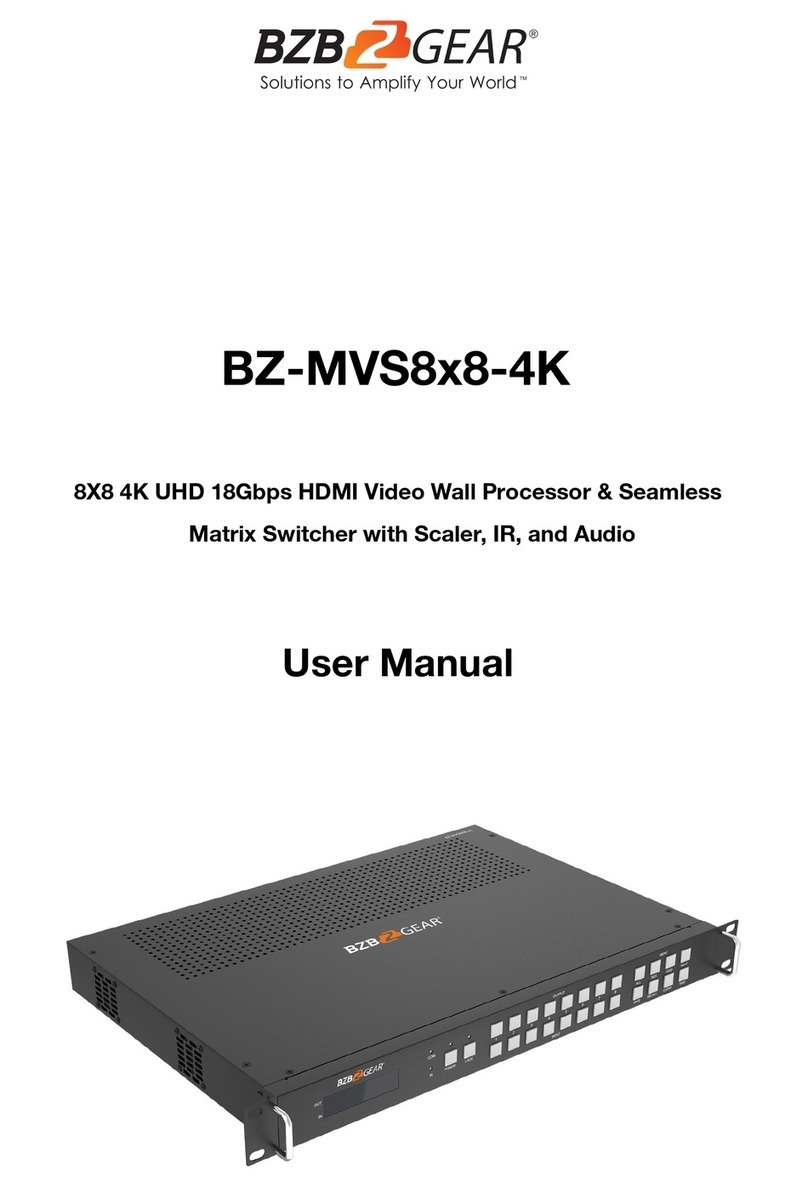M-Elec ML-ZIG-010D User manual

The ZIG-010D dual output solution allowS you to give commands via the TUYA app and put out
DALI signal or 0/1-10V signal which can be used for dimming items such as the NOX floods or DALI
fittings. Fully compliant to DALI DT6 and DT8 standards and can work in conjunction with the R4
if required.
ML-ZIG-010D
Product information
*Total power consumed including driver
** Average life is calculated on expected average lifespan
TECHNICAL INFORMATION
T. 1300 222 445 | www.melec.com.au melec.com.au/legal/warranties
Input Output, DALI Output,
0/1-10V
Output,relay Environment Others
Power Signal DALI PS
current
DALI current
consumption Current Switching
voltage
Current Operating
temperature Relative
humidity
Dimensions
Zigbee
Resistive
LED
Rated impulse withstand voltage 2500V
IP rating
Overvoltage category II
PTI 175V
Glow wire temperature
Micro-environment pollution degree pollution degree 2
Type and/or connection of switches 1 pole, 1 way
Electronic switch with SD with parallel mechanical switching device
Test conditions (between contact and actuator speed) Switches having a contact making and breaking speed independent from the speed of actuation.
Test conditions functional or simulated Simulated
Endurance method “a” or “b” b
95MM
85MM
36MM
20.5MM

T. 1300 222 445 | www.melec.com.au melec.com.au/legal/warranties
TECHNICAL INFORMATION
Zigbee to DALI+0/1-10V 2 in 1 Converter
Function introduction
Important: Read All Instructions Prior to Installation
Product Data
•
•
•
Safety & Warnings
•
•
•
•
•
•
•
•
•
•
•
•
•
• under DALI mode
•
•
•
•
•
•
•
•
Operation
1) Select DALI or 0/1-10V Output Using Switch 10
Note:
3) Select DALI Address or Group Control Mode Using D Switch 7
Note:
4)
Note: here device type is selected as DIM as an example, please select your correct DALI device type.
Select the DALI Group to be Controlled Using D Switches 2-6
Note: 1)
DIP
2)
3)
up
℃ ℃
Note:
2) Select DALI Device Type (DT6/DT8 Color Type) to be Controlled Using DIP Switches 8-9
DA/-
L
L1
DA/+
Prog.
N
N
ML-ZIG-010D
ZigBee to DALI+0/1-10V
2 in 1 Converter with Relay
110-240V ~ 50/60Hz
Max. load: 5A Resistive
1E4
DALI
0/1-10V
DALI Add.
μ•tc=75°C
20T 50
1.6A LED
• Zigbee to DALI+0/1-10V 2 in 1 converter based on Zigbee 3.0
•
• Max. 5A relay and metering function
•
•
•
• Supports self-forming Zigbee network without coordinator
• Supports find and bind mode to bind a Zigbee remote
• Supports Zigbee green power and can bind max. 20 Zigbee green power remotes
• DALI signal or 0/1-10V signal output selectable by DIP switches
• Built-in DALI bus power supply, no extra DALI bux PS required
• With max. 50mA DALI bus power current output
• Able to supply control current up to 25 DALI control devices
• DALI DT6 or DT8 device type selectable by DIP switch under DALI mode
•
•
• DALI address control mode or group control mode selectable by DIP switch
• DALI address (00-63) to be controlled by DIP switches
• DALI group (0-15) to be controlled by DIP switches
•
•
SAFETY & WARNINGS
• DO NOT set the DIP switches with power applied to the device.
• DO NOT install with power applied to device.
• DO NOT expose the device to moisture.
• The product shall be installed and serviced by a licensed electrician
• IP20. Please avoid the sun and rain. When installed outdoors, please ensure it is mounted in a water-proof enclosure
• Always be sure to mount this unit in an area with proper ventilation to avoid overheating.
• Please check if the output voltage of any LED power supplies used complies with the working voltage of the product.
• Never connect any cables while power is on always assure correct connections to avoid short circuit before switching on.
• Please ensure that the cable is secured tightly to the connector.
• Follow all relevant electrical and safety standardS (AS3000).
• All components must not be mechanically stressed
• Be careful not to damage or destroy conductive paths on the circuit board
•
• Damage by corrosion will not be honoured as a material defect claim. It is the user’s responsibility to provide suitable protection against
corrosive agents such as moisture, condensation and other harmful elements

T. 1300 222 445 | www.melec.com.au melec.com.au/legal/warranties
INSTALLATION GUIDE
Zigbee to DALI+0/1-10V 2 in 1 Converter
Function introduction
Important: Read All Instructions Prior to Installation
Product Data
•DO NOT set the DIP switches with power applied to the device.
•DO NOT install with power applied to device.
•DO NOT expose the device to moisture.
Safety & Warnings
•Zigbee to DALI+0/1-10V 2 in 1 converter based on zigbee 3.0
•Zigbee signal input 110-240VAC power input, DALI signal output to DALI line or 0/1-10V signal output,
•Max. 5A relay output and metering function
•Compatible with universal Zigbee gateway or hub products
•Can directly pair to a compatible ZigBee remote via Touchlink
•Compatible with universal Zigbee remotes
•Supports self-forming zigbee network without coordinator
•Supports find and bind mode to bind a ZigBee remote
•Supports zigbee green power and can bind max. 20 zigbee green power remotes
•DALI signal or 0/1-10V signal output selectable by DIP switches
•Built-in DALI bus power supply, no extra DALI bus PS required
•With max. 50mA DALI bus power current output
•Able to supply control current to up to 25 DALI control devices
•DALI DT6 or DT8 device type selectable by DIP switch under DALI mode
•Color control according to DALI specifications of Device Type 8,
•Color type: Tc, XY coordinates, RGBW selectable by DIP switches
•DALI address control mode or group control mode selectable by DIP switch
•DALI address (00-63) to be controlled by DIP switches
•DALI group (0-15) to be controlled by DIP switches
•Control 1 DALI Group of devices or 1 DALI Address on DALI line
•Control all devices on DALI line via broadcast
•Waterproof grade: IP20
110-240V AC
power input
DIM
DT8 Tc
123456 7 8
DT8 XY Coordinates
DT8 RGBW
123456 7 8
910
Address Mode Group Mode
123456 7 8 99 10
DALI
123456 7 8
Operation
1) Select DALI or 0/1-10V Output Using DIP Switch 10
0/1-10V
123456 7 8 910910
Switch up
Note: once DALI output is selected, please then select the DALI device type you would like to control by
the DIP switches.
3) Select DALI Address or Group Control Mode Using DIP Switch 7
Note: once DALI device type is selected, please then select address control mode or group control mode
by DIP switch.
0
1
2
3
4
5
6
4)
Note: here device type is selected as DIM as an example, please select your correct DALI device type.
Select the DALI Group to be Controlled Using DIP Switches 2-6
9
10
11
12
13
14
15
123456 7
7
910
Controlled group Controlled group
Note: 1) once DALI device type and group control mode are selected, please then select the DALI group
(0-15 selectable) to be controlled on DALI line by DIP switches.
2) The control gear that is assigned to the selected DALI group on DALI line will be controlled.
3) The control gear shall be first grouped by a DALI master controller, please refer to the user manual of
corresponding master controller.
8
8
910
10
910
12345678910
Switch up
Switch down
12345678910
Switch up
Switch down
1 2 3 4 5 6 7 8
12345678910
Switch up
Switch down
1 2 3 4 5 6 7 8
Input Output, relay
110-240VAC Max. 4mA Max. 20mA
Current
Resistive
5A
LED
1.6 A
Power Current Operating
temperature
-20℃-+50℃
Signal
Zigbee
2.4GHz
Output, DALI Output,
0/1-10V
DALI PS
current
Max. 50mA
DALI current
consumption
Switching
voltage
110-240VAC
Relative
humidity
8% to 80%
Environment
Dimensions
80x36x20.5mm
Others
Broadcast
Relay output,
max. 5A
DALI (DA-, DA+)
or
0/1-10V output (+, -)
LED indicator
Program key, for network pairing, touchlink, and factory reset of the device
Dip switches to select DALI or 0/1-10V output, DALI DT6 or DT8 color type, DALI address
or group control mode, DALI address to be controlled, DALI group to be controlled
DALI Add.
1 53 7 92 64 8 1 0
L
L1
N
N
DA/-
DA/+
Prog.
DALI
0/1-10V
Input Voltage: 110-240V AC
Output Current: 1x5A max
ZigBee to DALI+0/1-10V
2 in 1 Converter with Relay
ta:-20℃-+50℃
1 2 3 4 5 6 7 8 9 10
Switch down
Note: please first select output signal by the DIP switch.
2) Select DALI Device Type (DT6/DT8 Color Type) to be Controlled Using DIP Switches 8-9
Zigbee to DALI+0/1-10V 2 in 1 Converter
Function introduction
Important: Read All Instructions Prior to Installation
Product Data
•DO NOT set the DIP switches with power applied to the device.
•DO NOT install with power applied to device.
•DO NOT expose the device to moisture.
Safety & Warnings
•Zigbee to DALI+0/1-10V 2 in 1 converter based on zigbee 3.0
•Zigbee signal input 110-240VAC power input, DALI signal output to DALI line or 0/1-10V signal output,
•Max. 5A relay output and metering function
•Compatible with universal Zigbee gateway or hub products
•Can directly pair to a compatible ZigBee remote via Touchlink
•Compatible with universal Zigbee remotes
•Supports self-forming zigbee network without coordinator
•Supports find and bind mode to bind a ZigBee remote
•Supports zigbee green power and can bind max. 20 zigbee green power remotes
•DALI signal or 0/1-10V signal output selectable by DIP switches
•Built-in DALI bus power supply, no extra DALI bus PS required
•With max. 50mA DALI bus power current output
•Able to supply control current to up to 25 DALI control devices
•DALI DT6 or DT8 device type selectable by DIP switch under DALI mode
•Color control according to DALI specifications of Device Type 8,
•Color type: Tc, XY coordinates, RGBW selectable by DIP switches
•DALI address control mode or group control mode selectable by DIP switch
•DALI address (00-63) to be controlled by DIP switches
•DALI group (0-15) to be controlled by DIP switches
•Control 1 DALI Group of devices or 1 DALI Address on DALI line
•Control all devices on DALI line via broadcast
•Waterproof grade: IP20
110-240V AC
power input
DIM
DT8 Tc
123456 7 8
DT8 XY Coordinates
DT8 RGBW
123456 7 8
910
Address Mode Group Mode
123456 7 8 99 10
DALI
123456 7 8
Operation
1) Select DALI or 0/1-10V Output Using DIP Switch 10
0/1-10V
123456 7 8 910910
Switch up
Note: once DALI output is selected, please then select the DALI device type you would like to control by
the DIP switches.
3) Select DALI Address or Group Control Mode Using DIP Switch 7
Note: once DALI device type is selected, please then select address control mode or group control mode
by DIP switch.
0
1
2
3
4
5
6
4)
Note: here device type is selected as DIM as an example, please select your correct DALI device type.
Select the DALI Group to be Controlled Using DIP Switches 2-6
9
10
11
12
13
14
15
123456 7
7
910
Controlled group Controlled group
Note: 1) once DALI device type and group control mode are selected, please then select the DALI group
(0-15 selectable) to be controlled on DALI line by DIP switches.
2) The control gear that is assigned to the selected DALI group on DALI line will be controlled.
3) The control gear shall be first grouped by a DALI master controller, please refer to the user manual of
corresponding master controller.
8
8
910
10
910
12345678910
Switch up
Switch down
12345678910
Switch up
Switch down
1 2 3 4 5 6 7 8
12345678910
Switch up
Switch down
1 2 3 4 5 6 7 8
Input Output, relay
110-240VAC Max. 4mA Max. 20mA
Current
Resistive
5A
LED
1.6 A
Power Current Operating
temperature
-20℃-+50℃
Signal
Zigbee
2.4GHz
Output, DALI Output,
0/1-10V
DALI PS
current
Max. 50mA
DALI current
consumption
Switching
voltage
110-240VAC
Relative
humidity
8% to 80%
Environment
Dimensions
80x36x20.5mm
Others
Broadcast
Relay output,
max. 5A
DALI (DA-, DA+)
or
0/1-10V output (+, -)
LED indicator
Program key, for network pairing, touchlink, and factory reset of the device
Dip switches to select DALI or 0/1-10V output, DALI DT6 or DT8 color type, DALI address
or group control mode, DALI address to be controlled, DALI group to be controlled
DALI Add.
1 53 7 92 64 8 1 0
L
L1
N
N
DA/-
DA/+
Prog.
DALI
0/1-10V
Input Voltage: 110-240V AC
Output Current: 1x5A max
ZigBee to DALI+0/1-10V
2 in 1 Converter with Relay
ta:-20℃-+50℃
1 2 3 4 5 6 7 8 9 10
Switch down
Note: please first select output signal by the DIP switch.
2) Select DALI Device Type (DT6/DT8 Color Type) to be Controlled Using DIP Switches 8-9

T. 1300 222 445 | www.melec.com.au melec.com.au/legal/warranties
TECHNICAL INFORMATION
5) Select the DALI Address to be Controlled Using Switches 1-6
Note: here device type is selected as DIM as an example, please select your correct DALI device type.
123456 7 8 123456 7 8 910910
Controlled address Controlled address
00
01
02
03
04
05
06
07
08
09
10
11
12
13
14
15
16
17
18
19
20
21
22
23
24
25
26
27
28
29
30
31
32
33
34
35
36
37
38
39
40
41
42
43
44
45
46
47
48
49
50
51
52
53
54
55
56
57
58
59
60
61
62
63
Note: 1) once DALI device type and address control mode are selected, please then select the DALI address
2) .
(00-63 selectable) to be controlled on DALI line by dial switches.
The control gear with the selected DALI address on DALI line will be controlled
12345678910
Switch up
Switch down
6. ZigBee Clusters the device supports are as follows:
Input Clusters
•0x0000: Basic •0x0003: Identify •0x0004: Groups •0x0005: Scenes •0x0006: On/off
•0x0008: Level Control •0x0300: Color Control •0x0b05: Diagnostics
Output Clusters
•0x0019: OTA
7. Do wiring according to connection diagram correctly.
8. This ZigBee device is a wireless receiver that communicates with a variety of ZigBee compatible
systems. This receiver receives and is controlled by wireless radio signals from the compatible ZigBee
system.
9. Zigbee Network Pairing through Coordinator or Hub (Added to a Zigbee Network)
10. TouchLink to a Zigbee Remote
Note: 1) Directly TouchLink (both not added to a ZigBee network), each device can link with 1 remote.
2) TouchLink after both added to a ZigBee network, each device can link with max. 30 remotes.
3) To control through both gateway and remote, add remote and device to gateway network first
then TouchLink
4) After TouchLink, the device can be controlled by the linked remotes.
Step 1: Remove the device from previous zigbee network if it has already been added to, otherwise pairing will
fail. Please refer to the part "Factory Reset Manually".
Step 2: From your ZigBee Controller or hub interface, choose to add lighting device and enter Pairing mode as
instructed by the controller.
Step 4: LED indicator will blink 5 times
and then stay solid on, then the device
will appear in your controller's menu
and can be controlled through
controller or hub interface.
Step 1: Method 1: Short press “Prog” button 4 times (or reset power of the device 4 times from master breaker) to
start Touchlink commissioning (lasts for 180S) immediately under any circumstances, once time out, repeat this
step.
Method 2: Reset power of the device, Touchlink commissioning will start after 15S if it’s not added to a zigbee
network, 165S timeout. Or start immediately if it’s already added to a network, 180S timeout. Once timeout, repeat
the step.
Step 3: Reset power of the device from master circuit breaker to set it into network pairing mode (connected
light flashes twice slowly), network pairing mode lasts 15S (enters into touchlink mode after 15S), once
timeout, repeat this step.
Step 4: There shall be indication on
the remote for successful link and LED
indicator on the device will flash twice.
Zigbee
Remote
Step 2: Bring the remote or touch panel within 10cm of the lighting device.
Step 3: Set the remote or touch panel into Touchlink commissioning,
please refer to corresponding remote or touch panel manual to learn how.
< 10cm
LN
DALI Add.
1 53 7 92 64 8 1 0
L
L1
N
N
DA/-
DA/+
Prog.
DALI
0/1-10V
Input Voltage: 110-240V AC
Output Current: 1x5A max
ZigBee to DALI+0/1-10V
2 in 1 Converter with Relay
ta:-20℃-+50℃
LN
DALI Add.
1 53 7 92 64 8 1 0
L
L1
N
N
DA/-
DA/+
Prog.
DALI
0/1-10V
Input Voltage: 110-240V AC
Output Current: 1x5A max
ZigBee to DALI+0/1-10V
2 in 1 Converter with Relay
ta:-20℃-+50℃
WIRING DIAGRAM WHEN 0/1-10V OUTPUT SELECTED
Zigbee Lighting Device
Step 2: Set another device, remote or touch panel into network pairing mode and pair to the network, refer to their
manuals.
Step 3: Pair more devices and remotes to the network as needed, refer to their manuals.
Step 4: Bind the added devices and remotes through Touchlink so that the devices can be controlled by the
remotes, refer to their manuals.
Note: 1) Each added device can link and be controlled by max. 30 added remotes.
2) Each added remote can link and control max. 30 added devices.
18. OTA
The device supports rmware updating through OTA, and will acquire new rmware from zigbee controller or
hub every 10 minutes automatically.
17. Setup a Zigbee Network & Add Other Devices to the Network (No Coordinator Required)
Step 1: Short press “Prog.” button 4 times (Or reset power to the device 4 times) to enable the device to form a zigbee
network (LED indicator flashes twice) to discover and add other devices, 180 seconds timeout, repeat the step.
Zigbee
Remote
< 10cm TouchLink
0/1-10V Dimmable
Driver
ACL
ACN
DIM+
DIM-
LED+
Wiring Diagram
When 0/1-10V Output Selected
L N
Max. 5A Relay
LED+ V+
LED light
973 51 0184 62
LED-
LED- V-
When DALI Output Selected
Note: 1) Max. 50mA DALI bus PS output to supply control current to up to 25 control devices.
2) The max. load of the relay is 5A, and the number of control gear can be switched by the relay
depending on the load of each control device.
L N
Max. 5A Relay
DALI Bus
DA
DA
DALI DT6/DT8 Control Gear
L
N
DA
DA
DALI DT6/DT8 Control Gear
L
N
LED+
LED-
LED+
LED-
LED+ V+
LED-V-
LED+V+
LED-V-
LED light
LED light
DALI Add.
973 51 0184 62
L N
DALI Add.
973 51 0184 62
DA/-
L
L1
DA/+
Prog.
N
N
ML-ZIG-010D
ZigBee to DALI+0/1-10V
2 in 1 Converter with Relay
110-240V ~ 50/60Hz
Max. load: 5A Resistive
1E4
DALI
0/1-10V
DALI Add.
μ20T 50
1.6A LED
DA/-
L
L1
DA/+
Prog.
N
N
ML-ZIG-010D
ZigBee to DALI+0/1-10V
2 in 1 Converter with Relay
110-240V ~ 50/60Hz
Max. load: 5A Resistive
1E4
DALI
0/1-10V
μ20T 50
1.6A LED
DA/-
L
L1
DA/+
Prog.
N
N
ML-ZIG-010D
ZigBee to DALI+0/1-10V
2 in 1 Converter with Relay
110-240V ~ 50/60Hz
Max. load: 5A Resistive
1E4
DALI
0/1-10V
μ20T 50
1.6A LED

T. 1300 222 445 | www.melec.com.au melec.com.au/legal/warranties
INSTALLATION GUIDE
Zigbee Lighting Device
Step 2: Set another device, remote or touch panel into network pairing mode and pair to the network, refer to their
manuals.
Step 3: Pair more devices and remotes to the network as needed, refer to their manuals.
Step 4: Bind the added devices and remotes through Touchlink so that the devices can be controlled by the
remotes, refer to their manuals.
Note: 1) Each added device can link and be controlled by max. 30 added remotes.
2) Each added remote can link and control max. 30 added devices.
18. OTA
The device supports rmware updating through OTA, and will acquire new rmware from zigbee controller or
hub every 10 minutes automatically.
17. Setup a Zigbee Network & Add Other Devices to the Network (No Coordinator Required)
Step 1: Short press “Prog.” button 4 times (Or reset power to the device 4 times) to enable the device to form a zigbee
network (LED indicator flashes twice) to discover and add other devices, 180 seconds timeout, repeat the step.
Zigbee
Remote
< 10cm TouchLink
0/1-10V Dimmable
Driver
ACL
ACN
DIM+
DIM-
LED+
Wiring Diagram
When 0/1-10V Output Selected
L N
Max. 5A Relay
LED+ V+
LED light
973 51 0184 62
LED-
LED- V-
When DALI Output Selected
Note: 1) Max. 50mA DALI bus PS output to supply control current to up to 25 control devices.
2) The max. load of the relay is 5A, and the number of control gear can be switched by the relay
depending on the load of each control device.
L N
Max. 5A Relay
DALI Bus
DA
DA
DALI DT6/DT8 Control Gear
L
N
DA
DA
DALI DT6/DT8 Control Gear
L
N
LED+
LED-
LED+
LED-
LED+ V+
LED-V-
LED+V+
LED-V-
LED light
LED light
DALI Add.
973 51 0184 62
L N
DALI Add.
973 51 0184 62
DA/-
L
L1
DA/+
Prog.
N
N
ML-ZIG-010D
ZigBee to DALI+0/1-10V
2 in 1 Converter with Relay
110-240V ~ 50/60Hz
Max. load: 5A Resistive
1E4
DALI
0/1-10V
DALI Add.
μ20T 50
1.6A LED
DA/-
L
L1
DA/+
Prog.
N
N
ML-ZIG-010D
ZigBee to DALI+0/1-10V
2 in 1 Converter with Relay
110-240V ~ 50/60Hz
Max. load: 5A Resistive
1E4
DALI
0/1-10V
μ20T 50
1.6A LED
DA/-
L
L1
DA/+
Prog.
N
N
ML-ZIG-010D
ZigBee to DALI+0/1-10V
2 in 1 Converter with Relay
110-240V ~ 50/60Hz
Max. load: 5A Resistive
1E4
DALI
0/1-10V
μ20T 50
1.6A LED
11. Removed from a Zigbee Network through Coordinator or Hub Interface
From your ZigBee controller or hub interface, choose to delete or reset
the lighting device as instructed. The connected light blinks 3 times to
indicate successful reset.
Note: 1) If the device is already at factory default setting, there is no indication when factory reset again .
2) All configuration parameters will be reset after the device is reset or removed from the network.
13.Factory ResetthroughaZigbeeRemote (Touch Reset)
Step 2: Set the remote or touch panel (target node) into find and bind mode, and enable it
to find and bind initiator, please refer to corresponding remote or touch panel manual.
Step 3: There will be an indication on the remote or touch panel that it has bound the device
successfully and can control it.
Zigbee
Remote
14. Find and Bind Mode
Step 1: Short press “Prog.” button 3 times (Or reset power to the device (initiator node) 3 times) to start Find and Bind
mode (connected light flashes slowly) to find and bind target node, after 180 seconds timeout, repeat the step.
Step 2: Set the green power
remote into Learning mode,
please refer to its manual.
Zigbee
Green Power
Remote
Step 3 : LED indicator will ash
twice to indicate successful
learning. Then the remote can
control the device.
Note: Each device can learn to
max. 20 zigbee green power remote.
16.Delete Learning to a Zigbee Green Power Remote
Step 2: Set the paired green power remote into
Learning mode, please refer to its manual.
Step 3 : LED indicator will
ash 4 times to indicate
successful deleting.
Step 1 : Short press “Prog.” button 3 times (Or reset power of the device 3 times) to start delete Learning mode
(connected light ashes slowly), 180 seconds timeout, repeat the step.
Step 3 : Set the remote or touch panel into Touch Reset procedure to reset the
device, please refer to corresponding remote or touch panel manual to learn how.
Note: Make sure the device already added to a network, the remote added to the same one or not added to any
network.
Step 1 : Reset power of the device to start TouchLink Commissioning, 180 seconds timeout, repeat this step.
Step 4 : There shall be indication
on the remote and LED indicator
on the device ashes 3 times for
successful reset.
< 10cm
Zigbee
Remote
Zigbee
Green Power
Remote
Step 2: LED indicator flashes 3
times for successful reset.
Step 2 : Bring the remote or touch panel within 10cm of the lighting device.
Note: Make sure the device and the remote or touch panel are already added to the same Zigbee hub.
15. Learning to a Zigbee Green Power Remote
Step 1 : Short press “Prog.” button 4 times (Or reset power of the device 4 times) to start Learning mode
(connected light ashes twice), 180 seconds timeout, repeat the step.
12. Factory Reset Manually
Step 1: Short press “Prog.” key for 5 times continuously or reset power to the device 5 times consecutively from the
master breaker if the “Prog.” key is not accessible.
L N
973 51 0184 62
L N
973 51 0184 62
L N
973 51 0184 62
L N
DALI Add.
973 51 0184 62
L
L1
N
N
DA/-
DA/+
Prog.
DALI
0/1-10V
Input Voltage: 110-240V AC
Output Current: 1x5A max
ZigBee to DALI+0/1-10V
2 in 1 Converter with Relay
ta:-20℃-+50℃
L N
DALI Add.
973 51 0184 62
L
L1
N
N
DA/-
DA/+
Prog.
DALI
0/1-10V
Input Voltage: 110-240V AC
Output Current: 1x5A max
ZigBee to DALI+0/1-10V
2 in 1 Converter with Relay
ta:-20℃-+50℃
DA/-
L
L1
DA/+
Prog.
N
N
ML-ZIG-010D
ZigBee to DALI+0/1-10V
2 in 1 Converter with Relay
110-240V ~ 50/60Hz
Max. load: 5A Resistive
1E4
DALI
0/1-10V
DALI Add.
μ•tc=75°C
20T 50
1.6A LED
DA/-
L
L1
DA/+
Prog.
N
N
ML-ZIG-010D
ZigBee to DALI+0/1-10V
2 in 1 Converter with Relay
110-240V ~ 50/60Hz
Max. load: 5A Resistive
1E4
DALI
0/1-10V
DALI Add.
μ•tc=75°C
20T 50
1.6A LED
DA/-
L
L1
DA/+
Prog.
N
N
ML-ZIG-010D
ZigBee to DALI+0/1-10V
2 in 1 Converter with Relay
110-240V ~ 50/60Hz
Max. load: 5A Resistive
1E4
DALI
0/1-10V
DALI Add.
μ•tc=75°C
20T 50
1.6A LED
6.
7.

T. 1300 222 445 | www.melec.com.au melec.com.au/legal/warranties
INSTALLATION GUIDE
11. Removed from a Zigbee Network through Coordinator or Hub Interface
From your ZigBee controller or hub interface, choose to delete or reset
the lighting device as instructed. The connected light blinks 3 times to
indicate successful reset.
Note: 1) If the device is already at factory default setting, there is no indication when factory reset again .
2) All configuration parameters will be reset after the device is reset or removed from the network.
13.Factory ResetthroughaZigbeeRemote (Touch Reset)
Step 2: Set the remote or touch panel (target node) into find and bind mode, and enable it
to find and bind initiator, please refer to corresponding remote or touch panel manual.
Step 3: There will be an indication on the remote or touch panel that it has bound the device
successfully and can control it.
Zigbee
Remote
14. Find and Bind Mode
Step 1: Short press “Prog.” button 3 times (Or reset power to the device (initiator node) 3 times) to start Find and Bind
mode (connected light flashes slowly) to find and bind target node, after 180 seconds timeout, repeat the step.
Step 2: Set the green power
remote into Learning mode,
please refer to its manual.
Zigbee
Green Power
Remote
Step 3 : LED indicator will ash
twice to indicate successful
learning. Then the remote can
control the device.
Note: Each device can learn to
max. 20 zigbee green power remote.
16.Delete Learning to a Zigbee Green Power Remote
Step 2: Set the paired green power remote into
Learning mode, please refer to its manual.
Step 3 : LED indicator will
ash 4 times to indicate
successful deleting.
Step 1 : Short press “Prog.” button 3 times (Or reset power of the device 3 times) to start delete Learning mode
(connected light ashes slowly), 180 seconds timeout, repeat the step.
Step 3 : Set the remote or touch panel into Touch Reset procedure to reset the
device, please refer to corresponding remote or touch panel manual to learn how.
Note: Make sure the device already added to a network, the remote added to the same one or not added to any
network.
Step 1 : Reset power of the device to start TouchLink Commissioning, 180 seconds timeout, repeat this step.
Step 4 : There shall be indication
on the remote and LED indicator
on the device ashes 3 times for
successful reset.
< 10cm
Zigbee
Remote
Zigbee
Green Power
Remote
Step 2: LED indicator flashes 3
times for successful reset.
Step 2 : Bring the remote or touch panel within 10cm of the lighting device.
Note: Make sure the device and the remote or touch panel are already added to the same Zigbee hub.
15. Learning to a Zigbee Green Power Remote
Step 1 : Short press “Prog.” button 4 times (Or reset power of the device 4 times) to start Learning mode
(connected light ashes twice), 180 seconds timeout, repeat the step.
12. Factory Reset Manually
Step 1: Short press “Prog.” key for 5 times continuously or reset power to the device 5 times consecutively from the
master breaker if the “Prog.” key is not accessible.
L N
973 51 0184 62
L N
973 51 0184 62
L N
973 51 0184 62
L N
DALI Add.
973 51 0184 62
L
L1
N
N
DA/-
DA/+
Prog.
DALI
0/1-10V
Input Voltage: 110-240V AC
Output Current: 1x5A max
ZigBee to DALI+0/1-10V
2 in 1 Converter with Relay
ta:-20℃-+50℃
L N
DALI Add.
973 51 0184 62
L
L1
N
N
DA/-
DA/+
Prog.
DALI
0/1-10V
Input Voltage: 110-240V AC
Output Current: 1x5A max
ZigBee to DALI+0/1-10V
2 in 1 Converter with Relay
ta:-20℃-+50℃
DA/-
L
L1
DA/+
Prog.
N
N
ML-ZIG-010D
ZigBee to DALI+0/1-10V
2 in 1 Converter with Relay
110-240V ~ 50/60Hz
Max. load: 5A Resistive
1E4
DALI
0/1-10V
DALI Add.
μ20T 50
1.6A LED
DA/-
L
L1
DA/+
Prog.
N
N
ML-ZIG-010D
ZigBee to DALI+0/1-10V
2 in 1 Converter with Relay
110-240V ~ 50/60Hz
Max. load: 5A Resistive
1E4
DALI
0/1-10V
DALI Add.
μ•tc=75°C
20T 50
1.6A LED
DA/-
L
L1
DA/+
Prog.
N
N
ML-ZIG-010D
ZigBee to DALI+0/1-10V
2 in 1 Converter with Relay
110-240V ~ 50/60Hz
Max. load: 5A Resistive
1E4
DALI
0/1-10V
DALI Add.
μ20T 50
1.6A LED
8.
WHEN DALI OUTPUT SELECTED
Zigbee Lighting Device
Step 2: Set another device, remote or touch panel into network pairing mode and pair to the network, refer to their
manuals.
Step 3: Pair more devices and remotes to the network as needed, refer to their manuals.
Step 4: Bind the added devices and remotes through Touchlink so that the devices can be controlled by the
remotes, refer to their manuals.
Note: 1) Each added device can link and be controlled by max. 30 added remotes.
2) Each added remote can link and control max. 30 added devices.
18. OTA
The device supports rmware updating through OTA, and will acquire new rmware from zigbee controller or
hub every 10 minutes automatically.
17. Setup a Zigbee Network & Add Other Devices to the Network (No Coordinator Required)
Step 1: Short press “Prog.” button 4 times (Or reset power to the device 4 times) to enable the device to form a zigbee
network (LED indicator flashes twice) to discover and add other devices, 180 seconds timeout, repeat the step.
Zigbee
Remote
< 10cm TouchLink
0/1-10V Dimmable
Driver
ACL
ACN
DIM+
DIM-
LED+
Wiring Diagram
When 0/1-10V Output Selected
L N
Max. 5A Relay
LED+ V+
LED light
973 51 0184 62
LED-
LED- V-
When DALI Output Selected
Note: 1) Max. 50mA DALI bus PS output to supply control current to up to 25 control devices.
2) The max. load of the relay is 5A, and the number of control gear can be switched by the relay
depending on the load of each control device.
L N
Max. 5A Relay
DALI Bus
DA
DA
DALI DT6/DT8 Control Gear
L
N
DA
DA
DALI DT6/DT8 Control Gear
L
N
LED+
LED-
LED+
LED-
LED+ V+
LED-V-
LED+V+
LED-V-
LED light
LED light
DALI Add.
973 51 0184 62
L N
DALI Add.
973 51 0184 62
DA/-
L
L1
DA/+
Prog.
N
N
ML-ZIG-010D
ZigBee to DALI+0/1-10V
2 in 1 Converter with Relay
110-240V ~ 50/60Hz
Max. load: 5A Resistive
1E4
DALI
0/1-10V
DALI Add.
μ20T 50
1.6A LED
DA/-
L
L1
DA/+
Prog.
N
N
ML-ZIG-010D
ZigBee to DALI+0/1-10V
2 in 1 Converter with Relay
110-240V ~ 50/60Hz
Max. load: 5A Resistive
1E4
DALI
0/1-10V
μ20T 50
1.6A LED
DA/-
L
L1
DA/+
Prog.
N
N
ML-ZIG-010D
ZigBee to DALI+0/1-10V
2 in 1 Converter with Relay
110-240V ~ 50/60Hz
Max. load: 5A Resistive
1E4
DALI
0/1-10V
μ20T 50
1.6A LED
Zigbee Lighting Device
Step 2: Set another device, remote or touch panel into network pairing mode and pair to the network, refer to their
manuals.
Step 3: Pair more devices and remotes to the network as needed, refer to their manuals.
Step 4: Bind the added devices and remotes through Touchlink so that the devices can be controlled by the
remotes, refer to their manuals.
Note: 1) Each added device can link and be controlled by max. 30 added remotes.
2) Each added remote can link and control max. 30 added devices.
18. OTA
The device supports rmware updating through OTA, and will acquire new rmware from zigbee controller or
hub every 10 minutes automatically.
17. Setup a Zigbee Network & Add Other Devices to the Network (No Coordinator Required)
Step 1: Short press “Prog.” button 4 times (Or reset power to the device 4 times) to enable the device to form a zigbee
network (LED indicator flashes twice) to discover and add other devices, 180 seconds timeout, repeat the step.
Zigbee
Remote
< 10cm TouchLink
0/1-10V Dimmable
Driver
ACL
ACN
DIM+
DIM-
LED+
Wiring Diagram
When 0/1-10V Output Selected
L N
Max. 5A Relay
LED+ V+
LED light
973 51 0184 62
LED-
LED- V-
When DALI Output Selected
Note: 1) Max. 50mA DALI bus PS output to supply control current to up to 25 control devices.
2) The max. load of the relay is 5A, and the number of control gear can be switched by the relay
depending on the load of each control device.
L N
Max. 5A Relay
DALI Bus
DA
DA
DALI DT6/DT8 Control Gear
L
N
DA
DA
DALI DT6/DT8 Control Gear
L
N
LED+
LED-
LED+
LED-
LED+ V+
LED-V-
LED+V+
LED-V-
LED light
LED light
DALI Add.
973 51 0184 62
L N
DALI Add.
973 51 0184 62
DA/-
L
L1
DA/+
Prog.
N
N
ML-ZIG-010D
ZigBee to DALI+0/1-10V
2 in 1 Converter with Relay
110-240V ~ 50/60Hz
Max. load: 5A Resistive
1E4
DALI
0/1-10V
DALI Add.
μ20T 50
1.6A LED
DA/-
L
L1
DA/+
Prog.
N
N
ML-ZIG-010D
ZigBee to DALI+0/1-10V
2 in 1 Converter with Relay
110-240V ~ 50/60Hz
Max. load: 5A Resistive
1E4
DALI
0/1-10V
μ20T 50
1.6A LED
DA/-
L
L1
DA/+
Prog.
N
N
ML-ZIG-010D
ZigBee to DALI+0/1-10V
2 in 1 Converter with Relay
110-240V ~ 50/60Hz
Max. load: 5A Resistive
1E4
DALI
0/1-10V
μ20T 50
1.6A LED

T. 1300 222 445 | www.melec.com.au melec.com.au/legal/warranties
INSTALLATION WITH LUMINAIRE
1. Open the back of the light tting to access the internal components. (A)
2. Safely locate the line and neutral wires of the tting and connect the ML-ZIG-010-D
in line the of feed (refer to wiring diagram “Wiring Diagram when 0/1-10V Output
Selected”).
3. Safely locate the purple (+) and grey or pink (-) 1-10V dimming cables. Connect to
your 1-10V dimming system.
4. Use suitable xing methods to x the ML-ZIG-010-D onto the tting (e.g. by screwing
the controller down onto the tting, or using adhesive on bottom surface). (B)
5. Ensure you use suitable sealant/glands to keep the IP rating.
6. Ret the back plate and ensure all seals are secure. Water penetration from a failure
to seal the tting properly will not be covered under warranty.
ML-ZIG-010D
FIX WITH SCREWS
A B
C
Version 8
Table of contents