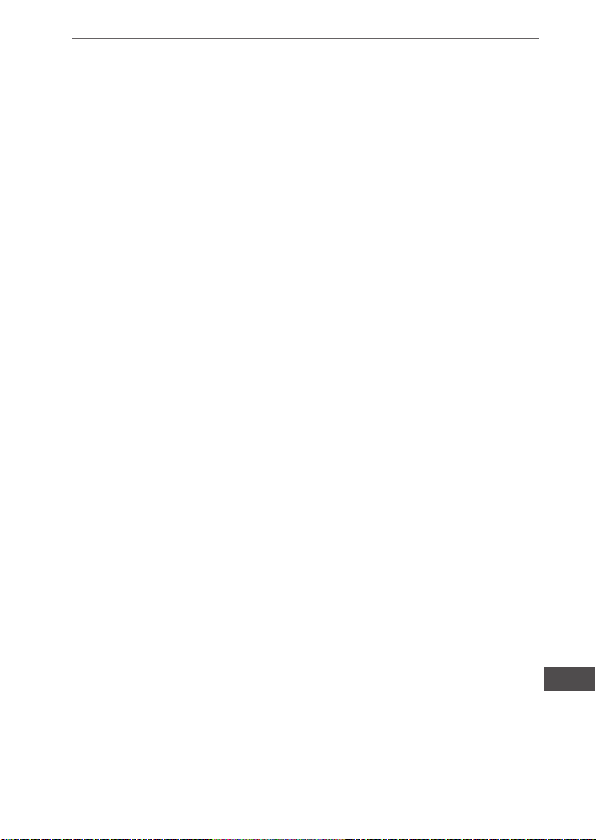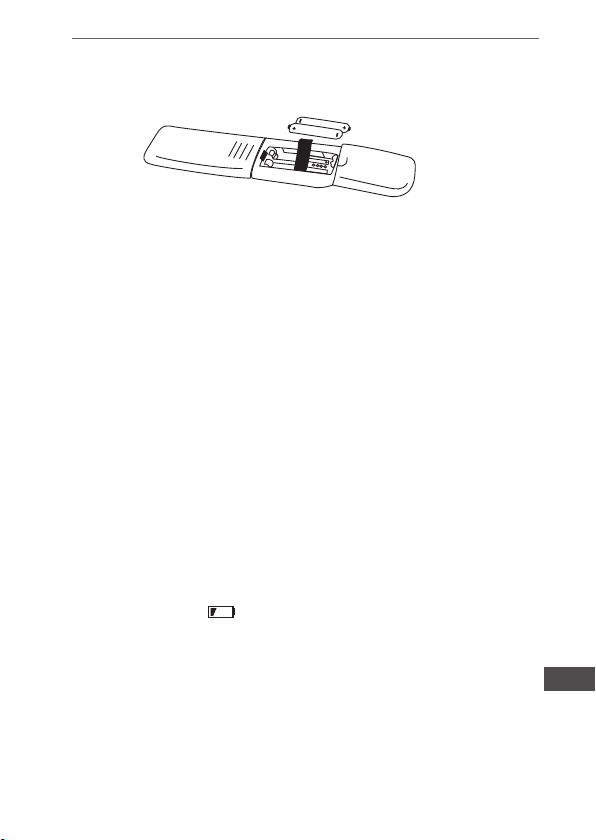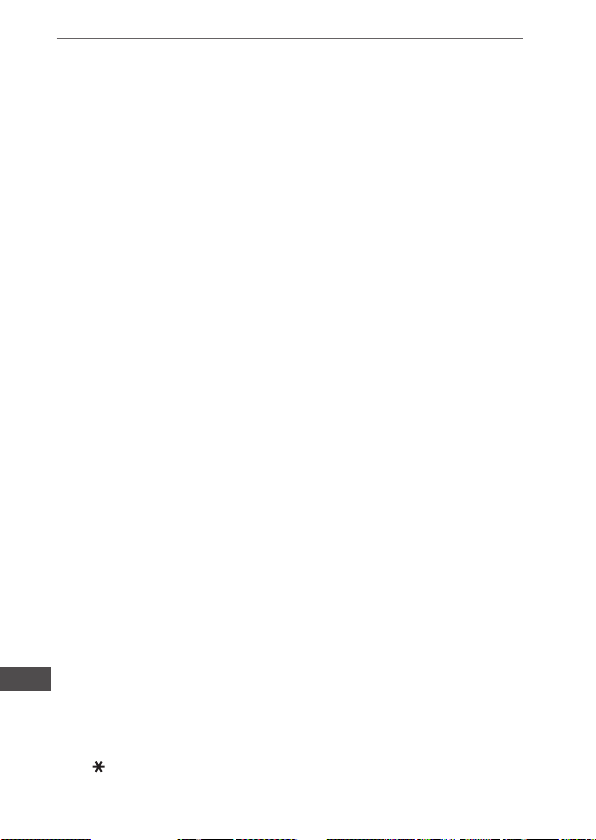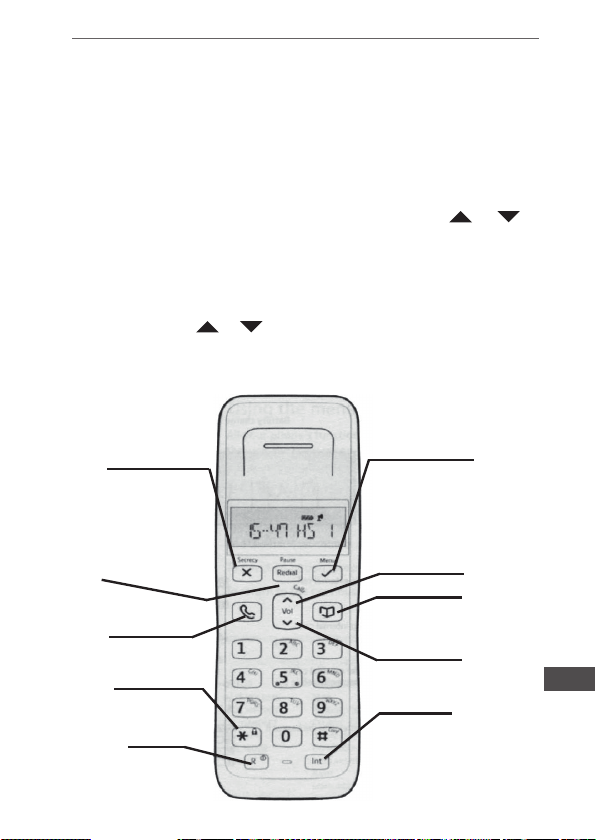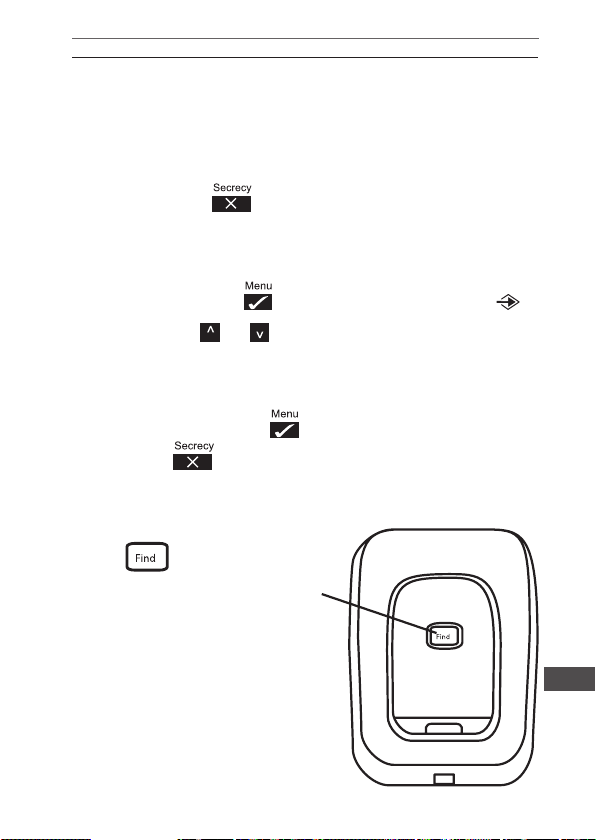Owner’s manual
6
EN
2. Insert the 2 x AAA rechargeable batteries supplied, taking note
of the polarity markings inside the battery compartment then
slide the battery compartment shut.
3. Place the handset on the charger. You should let the batteries
charge continuously for at least 24 hours.
The display will show the time and the handset number. e.g. 2 to
show it is registered to the base.
Your phone is now set up to make and receive calls.
1.8 Battery Performance
To keep the batteries in the best condition leave the handset off the
base for a few hours at a time. Running the batteries right down
at least once a week will help them last as long as possible. The
charge capacity of rechargeable batteries will reduce with time as
they wear out, thus reducing the talk/standby time. Eventually they
will need replacing.
2. GETTING TO KNOW YOUR PHONE
2.1 Handset buttons
1. Secrecy / Clear / Back: During a call. press to switch secrecy
on/off. When on, your voice will be muted so your caller cannot
hear you. In menu mode, press to return to the previous menu
or press and hold to exit and return to standby. In enter / edit
mode, press to delete characters and digits, when viewing the
calls/redial list, press to delete the displayed entry or press and
hold to delete all entries.
2. Redial / Pause Press: to open the redial list. When dialling/
storing a number, press to enter a pause.
3. Talk / End call: Press to make, receive and end calls.
4. / Keypad lock: Use to lock / unlock the keypad to prevent