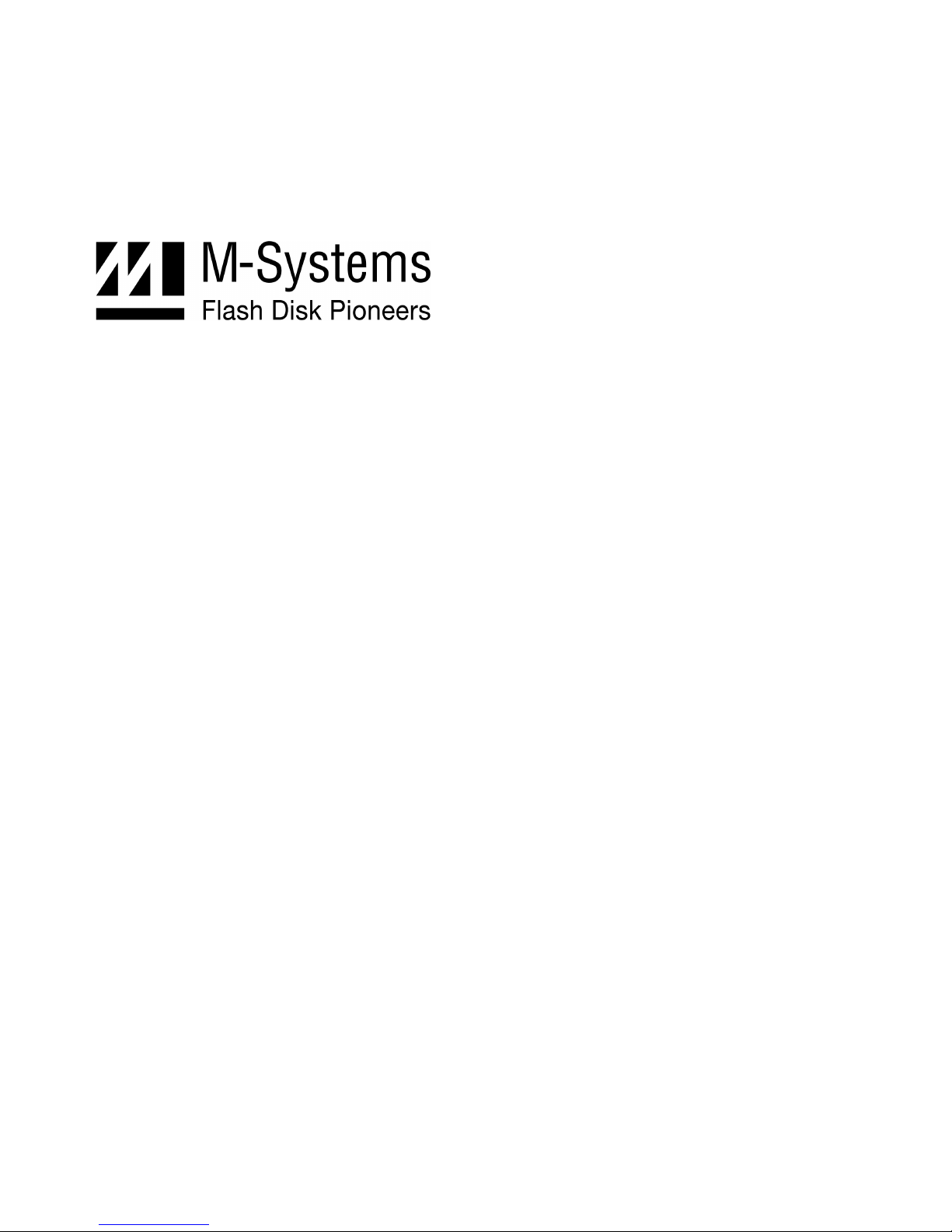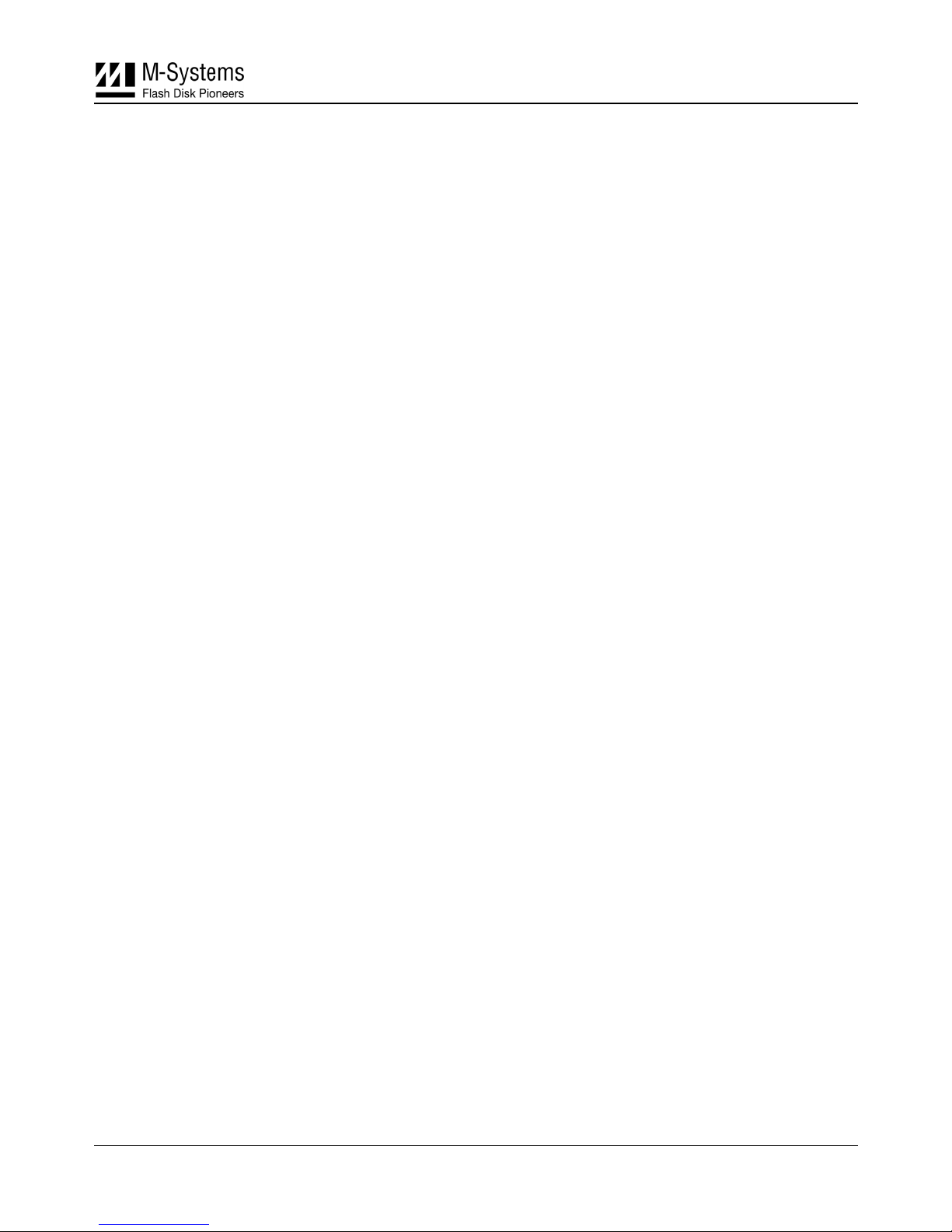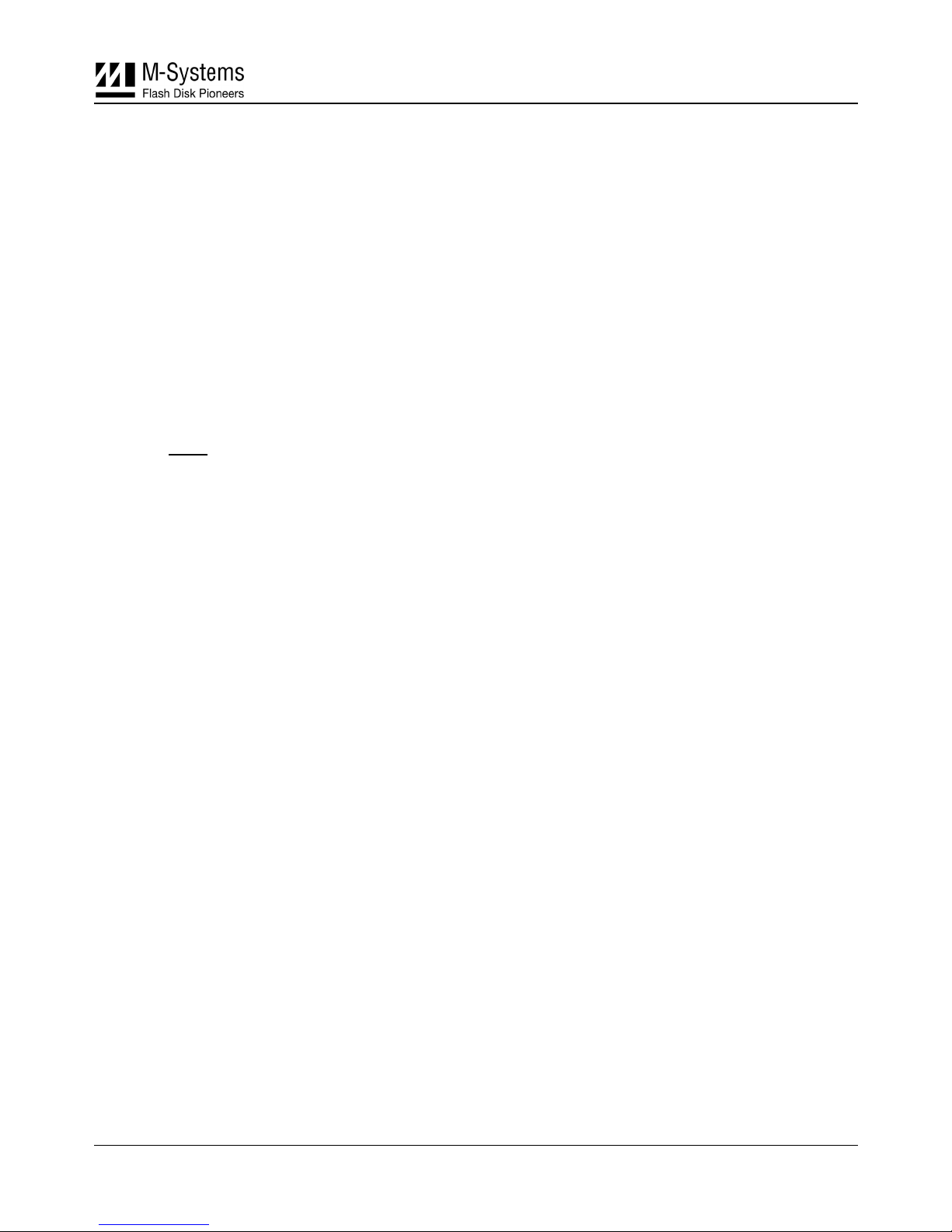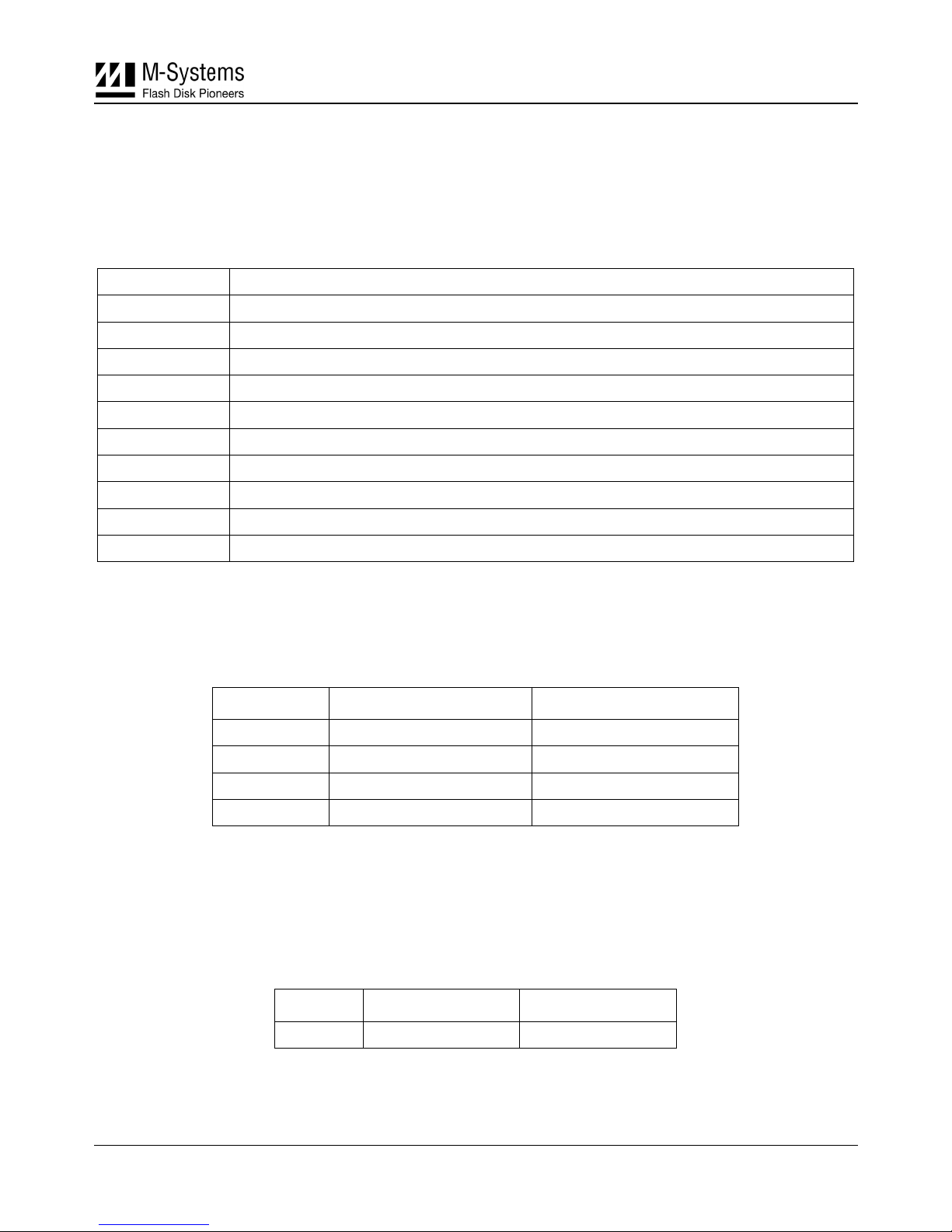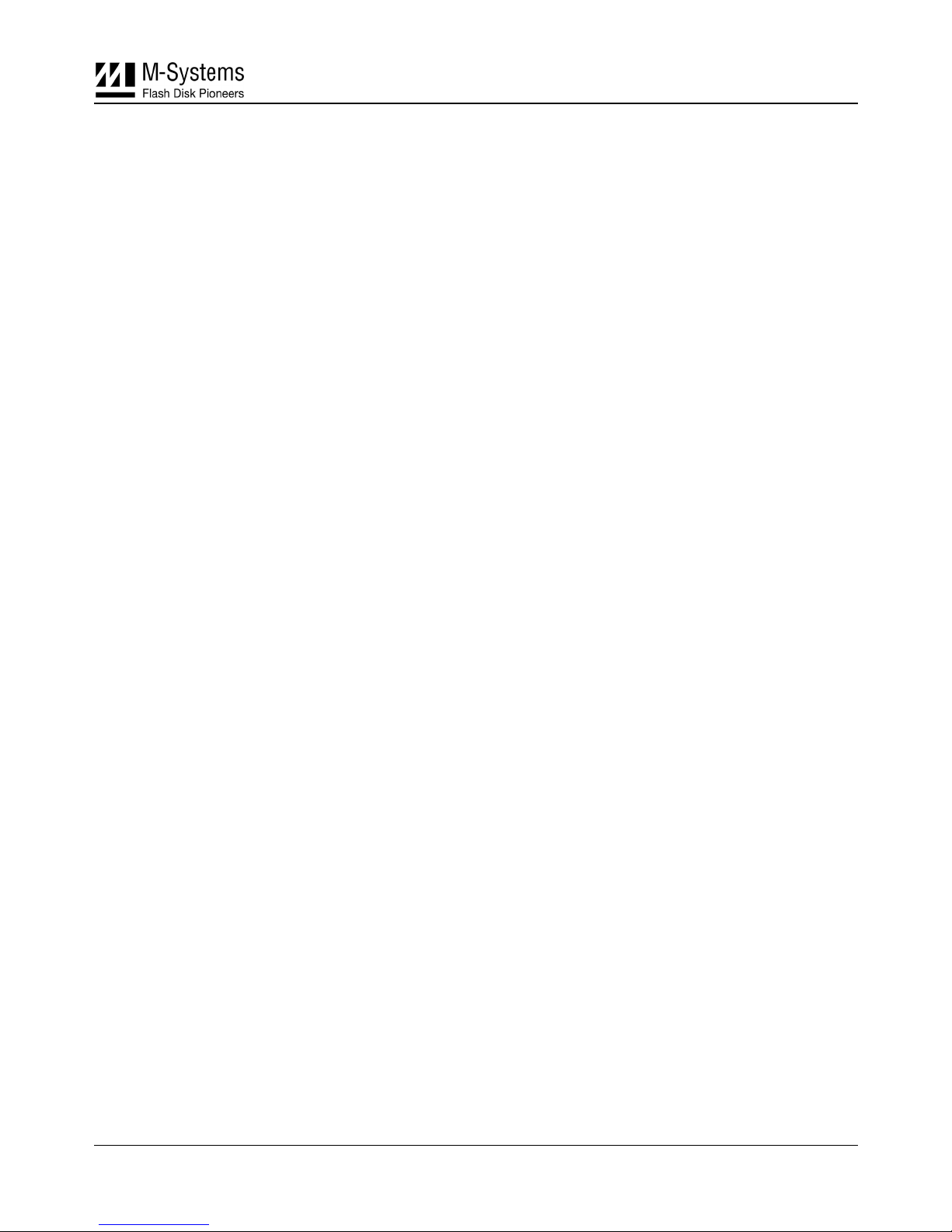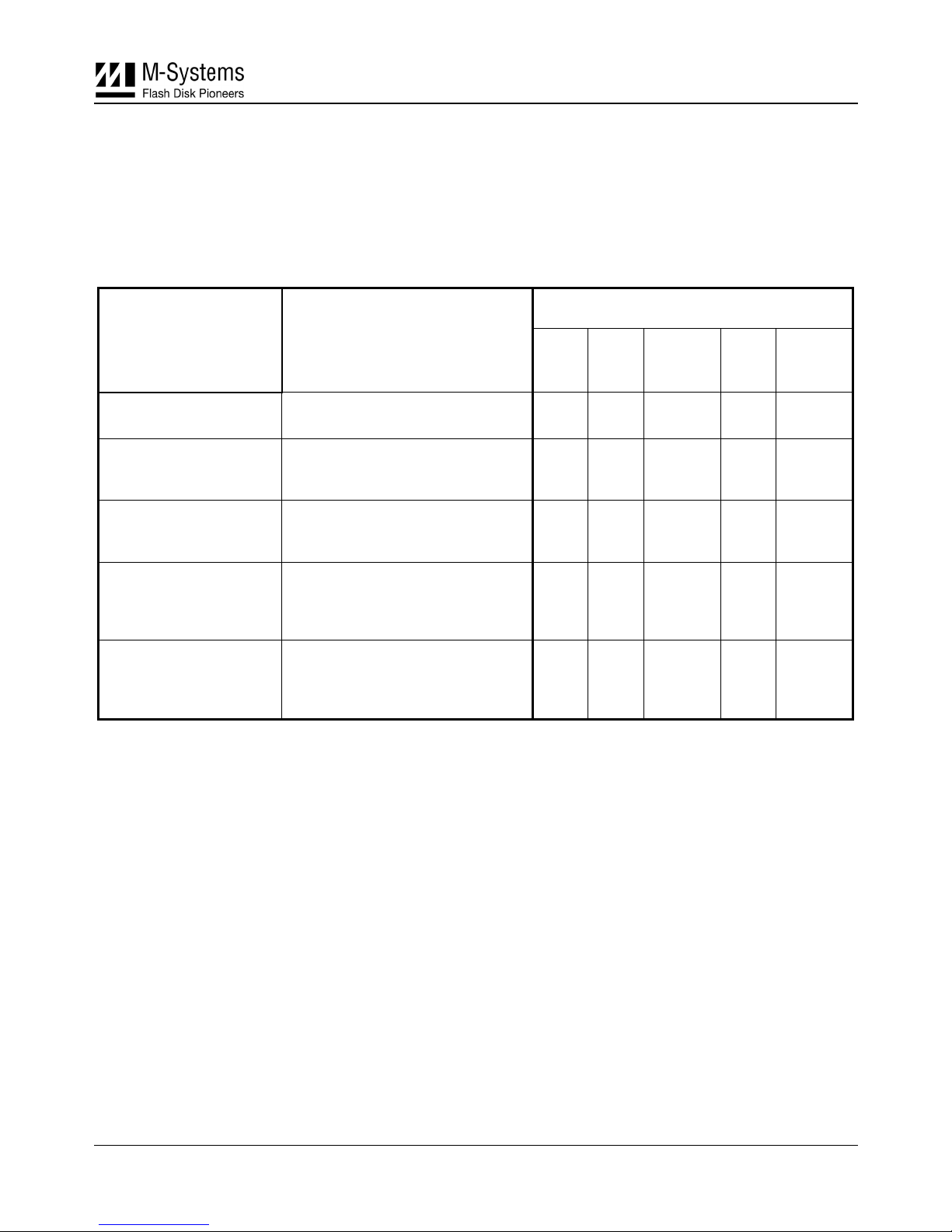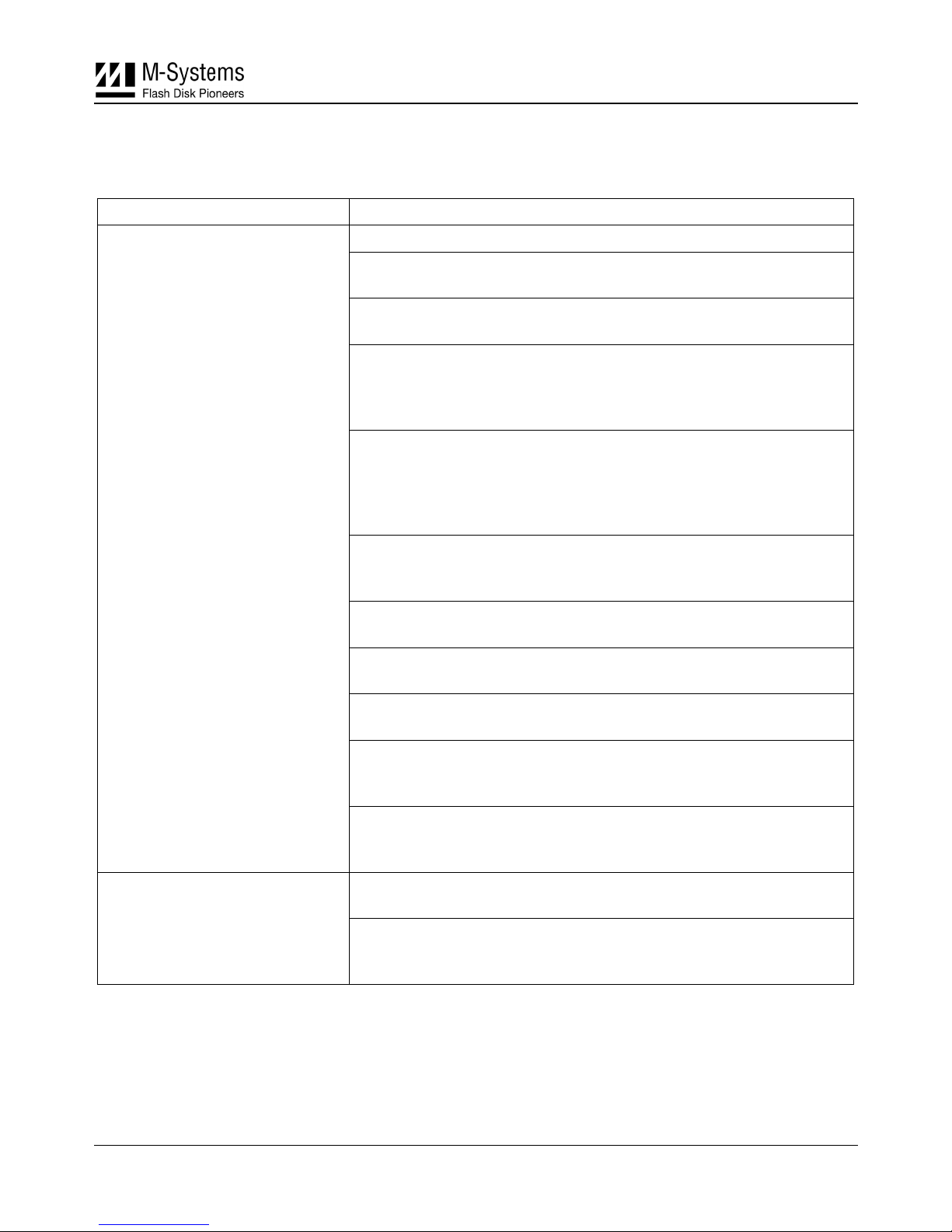DiskOnChip PCI EVB User Manual
5 Installing and Configuring the DiskOnChip PCI EVB
When installing the DiskOnChip PCI EVB as a bootable drive in operating systems other then DOS,
make sure to place the relevant systems files on DiskOnChip (i.e., execute according to Section 5.1,
then install the systems files and continue with Section 5.2).
In Windows systems, the New hardware found message is displayed each time you boot with the
PCI board plugged in. To suppress this message, select the option to install a driver, then select the
DOC_PCI.INF file located in the PCI_EVB directory of the DiskOnChip software utilities. This will
NOT install a driver, but will inform Windows of the new hardware and prevent the message from
being displayed during boot-up.
When working with the EVB in environments other then PC, you must use the DiskOnChip Boot
SDK to enable your boot code to access DiskOnChip and load your OS and drivers.
Additional information, scenarios and advice regarding using DiskOnChip as a bootable drive is
available in the DiskOnChip Software Utilities User Manual.
5.1 Installing DiskOnChip as an Additional Disk Drive
DOS Example
1. Mount DiskOnChip(s) on the EVB in the appropriate socket (SODIMM, DIP, TSOP).
2. Insert the EVB into a free PCI slot (make sure your host is powered OFF).
3. Power ON your computer (host).
Note: TSOP devices require formatting before proceeding to step 4 (refer to the DiskOnChip Software Utilities
Manual on our website).
You may now access the EVB as an additional drive. When using other operating systems you may
need to first install the DiskOnChip driver (see the DiskOnChip OS-specific installation manuals).
5.2 Using the DiskOnChip EVB as a Boot Device (DOS Example)
The DiskOnChip EVB may be used either as an additional hard drive or as the system’s boot device
(drive [C:]). When shipped, DiskOnChip default settings cause it to be installed as the next available
drive. This will typically be drive [D:] if the system already includes another drive. To convert it into
a bootable DOS drive, perform the following:
1. Boot the system and ensure that the DiskOnChip EVB is correctly installed as an additional
drive.
2. Copy your system files onto the DiskOnChip by typing FORMAT D: /S or SYS D: (assuming
DiskOnChip is registered as drive [D:]).
3. Remove your hard drive or type DFORMAT D: (or /WIN:segment) /FIRST /S:DOCnn.EXB
/UPDATE. Observe the following rules:
• The /S flag must be used when the /FIRST flag is used. DOCnn.EXB stands for the
DiskOnChip firmware file name.
• The /UPDATE flag instructs DFORMAT to update the firmware without reformatting the
flash media, keeping the information on it intact (such as the DOS systems files).
4. Reboot the system. After rebooting, the DiskOnChip is identified as drive [C:].
91-SR-010-04-7L Rev 1.1 7