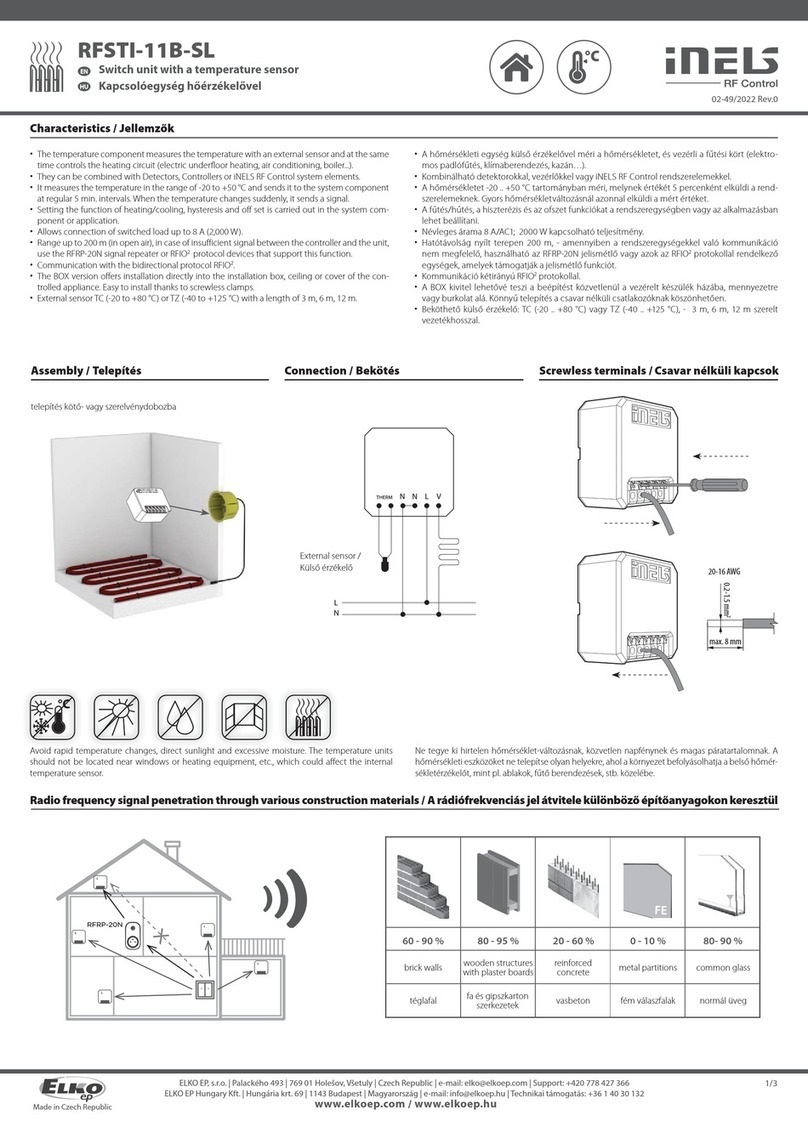MA lighting Network Switch User manual

Version 3.3 | 2017-04-24 English
1

MA Network Switch User Manual
© 2017 MA Lighting Technology GmbH | Dachdeckerstr. 16 | D-97297 Waldbüttelbrunn | Germany
Phone +49 5251 688865-30 | tech.support (at)malighting.com | www.malighting.com
Version 3.3
1
1. 4
1.1. 5
1.2. 6
1.3. 6
1.4. 6
1.5. 7
2. 8
2.1. 8
2.2. 9
2.3. 10
2.4. 10
3. 16
3.1. 16
3.2. 16
3.3. 17
3.4. 17
3.5. 18
3.6. 18
4. 21
4.1. 21
4.2. 22
4.3. 23
4.4. 24
4.5. 24
5. 25
5.1. 25
5.2. 26
5.3. 27
5.4. 28
5.5. 29
5.6. 30
5.7. 31
5.8. 32
5.9. 33
Table of contents
Introduction
Intended Use
Dangers caused by Electric Current
General Safety Instructions
System Requirements
SFP Transceiver Compatibility
Device Overview
Front Panel
Rear Panel
LED Indicators
Factory Defaults
First Steps
Unpack the Device
Install Mini-GBIC (SFP)
Installation in a Rack
Connect the Hardware
Set the IP Address on the PC
Access the Web Interface
Display Navigation
Groups View
Name View
Workload View
LAG View
Reset View
Ports / Groups
Change Port Description
Assign Groups to Ports
Edit RSTP
Edit Speed Setting
Change Group Name
Edit IGMP Snooping
Edit IGMP Querier
Edit Unknown Flooding
Change VLAN ID
2

MA Network Switch User Manual
© 2017 MA Lighting Technology GmbH | Dachdeckerstr. 16 | D-97297 Waldbüttelbrunn | Germany
Phone +49 5251 688865-30 | tech.support (at)malighting.com | www.malighting.com
Version 3.3
1
6. 34
6.1. 36
6.2. 36
6.3. 38
6.4. 40
6.5. 40
6.6. 44
6.7. 46
6.8. 47
7. 49
7.1. 50
7.2. 50
7.3. 51
7.4. 51
7.5. 52
7.6. 52
7.7. 52
7.8. 54
7.9. 54
7.10. 56
7.11. 57
7.12. 58
7.13. 61
8. 62
9. 65
10. 66
11. 68
Presets / Filters
Assign Presets to Ports
Apply Filters to Ports
Create New Presets
Update Presets
Create New Filter
View Filter Data
Delete Presets
Delete Filter
General Settings
Change Name
Change ID
Change DHCP Client
Change IP Address
Change Subnet Mask
Change Default Gateway
Change Password
Update Firmware
Fallback to Backup Firmware
Get Switch Configuration
Edit Port Mirroring
Upload Switch Configuration
Reset Settings
Specifications
Support
Glossary
Index
3

MA Network Switch User Manual
© 2017 MA Lighting Technology GmbH | Dachdeckerstr. 16 | D-97297 Waldbüttelbrunn | Germany
Phone +49 5251 688865-30 | tech.support (at)malighting.com | www.malighting.com
Version 3.3
1
1. Introduction
The MA Network Switch is the perfect device for a full lighting control solution. The combination of console, switch
and networking devices provides the easiest solution even for complex lighting systems.
Designed to simplify the set-up and management of today’s lighting networks, the MA Network Switch is backed by
the industry leading MA technical support team. Standard lighting terminology is used allowing most common
lighting protocols to be filtered via a web interface designed specifically for lighting technicians. The tiered interface
also allows advanced functionality for experienced network engineers. The MA Network Switch provides a local
display for port status, applied filters and recognized MA equipment. Additionally it shows workload status of the
switch and every single port for easier fault finding.
The MA network switch is compliant with IEEE 802.3ab Gigabit Ethernet and can be seamless integrated into
existing Ethernet networking infrastructures. The ability to define port filtering with the common entertainment
protocols combined with standard Ethernet protocols like IGMP and RSTP allow the switch to perform best in fixed
installation as well as in temporary installations.
The MA Network Switch is housed in a typically robust 1RU chassis, with color coded filter and data indicators front
and rear. The front panel features a single etherCON port and display screen. The rear panel incorporates 8
etherCON ports and 2 SFP cages to suit mini-GBIC fiber connections. Additionally, the MA Network Switch can be
fitted with 2 optional heavy duty fiber connections for extended cable runs!
The following figure displays how a MA network with a MA Network Switch could look like in principle.
4

MA Network Switch User Manual
© 2017 MA Lighting Technology GmbH | Dachdeckerstr. 16 | D-97297 Waldbüttelbrunn | Germany
Phone +49 5251 688865-30 | tech.support (at)malighting.com | www.malighting.com
Version 3.3
1
Figure: Principle Network Schematic
1.1. Intended Use
The MA Network Switch is intended to be operational right out of the box as a standard switch. In the default
configuration, it will forward packets between connecting devices after power up.
Every other use is not intended and could follow personal injury and damage to property.
MA Lighting does not cover damages which can result of a not intended use of the console.
1.2. Dangers caused by Electric Current
5

MA Network Switch User Manual
© 2017 MA Lighting Technology GmbH | Dachdeckerstr. 16 | D-97297 Waldbüttelbrunn | Germany
Phone +49 5251 688865-30 | tech.support (at)malighting.com | www.malighting.com
Version 3.3
1
1.2. Dangers caused by Electric Current
If the device or the power cable is damaged, there is a risk of death by an electrical shock.
Follow the safety instructions to avoid the risks by electric current.
Do not use a damaged power cable.
Do not open screwed covers from the body housing.
Use the device only, if it is in a technical perfect condition.
A broken device can be repaired only by an authorized serviced personal. Do not repair the device by your own.
Do not make changes on the device, its components, and accessories.
Do not expose the device to rain or moisture.
Do not dive the device in water.
1.3. General Safety Instructions
Follow the safety instructions, to avoid physical injury or material damage:
Do not grab inside the device during it is running.
The device and the power cable needs to keep away from children below 8 years.
Children are not allowed to play with the device.
Do not use any liquid or spray cleanser. Use a dry cloth.
Do not block or cover any ventilation slots in the housing - they are necessary for the essential airflow within the
unit and protect it against overheating.
Place the device on stable surfaces only. If it is placed on unstable surfaces, it may fall and become damaged.
1.4. System Requirements
To use the web interface, your browser should have the following requirements:
Microsoft® Internet Explorer® 11
Mozilla Firefox 40
Google Chrome 45
Apple Safari 8
To use the online help manual, you need internet access.
1.5. SFP Transceiver Compatibility
6

MA Network Switch User Manual
© 2017 MA Lighting Technology GmbH | Dachdeckerstr. 16 | D-97297 Waldbüttelbrunn | Germany
Phone +49 5251 688865-30 | tech.support (at)malighting.com | www.malighting.com
Version 3.3
1
1.5. SFP Transceiver Compatibility
The following SFPs transceivers are tested and compatible with the MA Network Switch.
Cisco MGBT1 Gigabit 1000 Base-T Mini-GBIC SFP Transceiver
Cisco MGBSX1 Gigabit SX Mini-GBIC SFP Transceiver
Cisco GLC-SX-MM
Emcore 871312
Finisar FTRJ8519P1BNL-B1
Finisar FTLF8519P2BNL
7

MA Network Switch User Manual
© 2017 MA Lighting Technology GmbH | Dachdeckerstr. 16 | D-97297 Waldbüttelbrunn | Germany
Phone +49 5251 688865-30 | tech.support (at)malighting.com | www.malighting.com
Version 3.3
1
2. Device Overview
The following chapter gives you an overview about the device of the MA Network Switch.
2.1. Front Panel
13 x Link LEDs
13 x Group LEDs
1 x 10/100/1000 Mbps shielded Neutrik etherCON connector
1 x Power LED
1 x Status LED
1 x Menu Button
1 x Front End Display
2.2. Rear Panel
8

MA Network Switch User Manual
© 2017 MA Lighting Technology GmbH | Dachdeckerstr. 16 | D-97297 Waldbüttelbrunn | Germany
Phone +49 5251 688865-30 | tech.support (at)malighting.com | www.malighting.com
Version 3.3
1
2.2. Rear Panel
2 x Optical Fiber Connectors (optional)
2 x Optical Fiber Link LEDs
2 x Optical Fiber Group LEDs
1 x USB2 Type B connector
2 x SFP cage for Mini-Gbic complaint transceiver (external)
2 x SFP cage for Mini-Gbic complaint transceiver (internal)
2 x Mini-Gbic Link LEDs
2 x Mini-Gbic Group LEDs
8 x 10/100/1000 Mbps shielded Neutrik Ethercon connectors
8 x etherCON Link LEDs
8 x etherCON Group LEDs
1 x powerCON Connector
2.3. LED Indicators
9

MA Network Switch User Manual
© 2017 MA Lighting Technology GmbH | Dachdeckerstr. 16 | D-97297 Waldbüttelbrunn | Germany
Phone +49 5251 688865-30 | tech.support (at)malighting.com | www.malighting.com
Version 3.3
1
2.3. LED Indicators
The following tables shows the LED indicators for the MA Network Switch along with the explanation of each
indicator.
Power LED
Status Meaning
Off No power
Green Power supply OK
Red blink Error
Status LED
Status Meaning
Green All OK
Green blink Update
Red Error
Link LED
Status Meaning
Off No link
Green blink Gigabit
connection
Orange blink 10/100 Mbps
connection
Group LED
Status Meaning
Red Group 1
Yellow Group 2
Green Group 3
Cyan Group 4
Blue Group 5
Magenta Group 6
White Trunk
Off Manage
2.4. Factory Defaults
The following tables describes the factory defaults and what will happen to various settings when you reset the
switch.
10

MA Network Switch User Manual
© 2017 MA Lighting Technology GmbH | Dachdeckerstr. 16 | D-97297 Waldbüttelbrunn | Germany
Phone +49 5251 688865-30 | tech.support (at)malighting.com | www.malighting.com
Version 3.3
1
If you want to reset the switch, refer to General Settings - Reset Settings.
General Settings Defaults
This table describes the general settings defaults and what will happen to the general settings when you reset the
switch.
Reset mode Items affected
Reset ALL settings to factory default
by using the web interface
- and -
Hard reset with the menu button at
the front panel
Reset IP address to the default IP
address, displayed at the front
end display.
The default IP address is always
the factory-given IP address per
device.
Reset subnet mask to
255.255.255.0
Reset default gateway to 0.0.0.0
Reset password to "admin"
Reset name to "MA Switch"
Reset ID to "1"
IGMP Snooping "No"
IGMP Querier "No"
Unknown Flooding "Yes"
Disable filters
Disable speed
RSTP enabled
All ports are manage ports
Preset Defaults
The following lists describes what preset includes what filters by default and what will happen to the presets when
you reset the switch.
Preset MA-Net2
The preset MA-Net2 contains the following filters by default:
MA-Net2 crtl IPv4
MA-Net2 data IPv4
Preset dot2-Net
The preset dot2-Net contains the following filters by default:
dot2-Net wing data
dot2-Net wing
11

MA Network Switch User Manual
© 2017 MA Lighting Technology GmbH | Dachdeckerstr. 16 | D-97297 Waldbüttelbrunn | Germany
Phone +49 5251 688865-30 | tech.support (at)malighting.com | www.malighting.com
Version 3.3
1
dot2-Net wing ctrl
dot2-Net ctrl IPv6
dot2-Net data IPv6
Preset Art-Net
The preset Art-Net contains the following filters by default:
Art-Net
Preset MA-Remote
The preset MA-Remote contains the following filters by default:
HTTPS (dport 443)
HTTPS (sport 443)
HTTP (dport 80)
HTTP (sport 80)
MA Webremote (dport 8080)
MA Webremote (sport 8080)
MA Remote (7003)
MA Remote (7002)
MA Remote (7001)
Preset MA-Net1
The preset MA-Net1 contains the following filters by default:
MA-Net
Preset grandMA2
The preset grandMA2 contains the following filters by default:
PSN
DNS
NTP
SSH (dport 22)
SSH (sport 22)
syslog
AVAHI
SNMP trap
SNMP
KiNet
Art-Net
sACN
MA-Net2 ctrl IPv4
MA-Net2 data IPv4
12

MA Network Switch User Manual
© 2017 MA Lighting Technology GmbH | Dachdeckerstr. 16 | D-97297 Waldbüttelbrunn | Germany
Phone +49 5251 688865-30 | tech.support (at)malighting.com | www.malighting.com
Version 3.3
1
MIDI Show Control
VPU remote (dport 7005)
VPU remote (sport 7005)
VPU remote (dport 7004)
VPU remote (sport 7004)
HTTPS (dport 443)
HTTPS (sport 443)
HTTP (dport 80)
HTTP (sport 80)
MA Webremote (dport 8080)
MA Webremote (sport 8080)
MA Remote (7003)
MA Remote (7002)
MA Remote (7001)
Telnet (dport 30000)
Telnet (sport 30000)
Telnet (dport 23)
Telnet (sport 23)
nmbd (tcp)
nmbd (udp)
SMB (tcp 139)
SMB (udp 138)
SMB (udp 137)
NFS (tcp)
NFS (udp)
FTP
CITP MA
CITP
ShowNet
PathPort
ETC Net2
Preset sACN
The preset sACN contains the following filters by default:
sACN
Filter Defaults
The following tables describes what filters exist by default along with their frame match and what will happen to the
filters when you reset the switch.
Filter Frame Match
PSN Standard IPv4 UDP dport 56565
13

MA Network Switch User Manual
© 2017 MA Lighting Technology GmbH | Dachdeckerstr. 16 | D-97297 Waldbüttelbrunn | Germany
Phone +49 5251 688865-30 | tech.support (at)malighting.com | www.malighting.com
Version 3.3
1
DNS IPv4 UDP dport
NTP IPv4 UDP dport 123
SSH (dport 22) IPv4 TCP sport 22
SSH (sport 22) IPv4 TCP dport 22
syslog IPv4 UDP dport 514
AVAHI IPv4 UDP dport 5353
SNMP trap IPv4 UDP dport 162
SNMP IPv4 UDP dport 161
KiNet IPv4 UDP dport 6038
Art-Net IPv4 UDP dport 6454
sACN IPv4 UDP dport 5568
MA-Net2 ctrl IPv4 IPv4 UDP dport 29998
MA-Net2 data IPv4 IPv4 UDP dport 29999
dot2-Net wing data IPv6 UDP dport 30014
dot2-Net wing IPv6 UDP dport 30013
dot2-Net wing ctrl IPv6 UDP dport 30012
dot2-Net ctrl IPv6 IPv6 UDP dport 30010
dot2-Net data IPv6 IPv6 UDP dport 30011
MIDI Show Control IPv4 UDP dport range 6000-6020
MA-Net IPv4 UPD dport 9138
VPU remote (dport 7005) TCP dport 7005
VPU remote (sport 7005) TCP sport 7005
VPU remote (dport 7004) TCP dport 7004
VPU remote (sport 7004) TCP sport 7004
HTTPS (dport 443) IPv4 TCP sport 443
HTTPS (sport 443) IPv4 TCP dport 443
HTTP (dport 80) IPv4 TCP sport 80
HTTP (sport 80) IPv4 TCP dport 80
MA Webremote (dport 8080) IPv4 TCP dport 8080
MA Webremote (sport 8080) IPv4 TCP sport 8080
MA Remote (7003) TCP dport 7003
MA Remote (7002) TCP dport 7002
MA Remote (7001) TCP dport 7001
Telnet (dport 30000) TCP dport 30000
Telnet (sport 30000) TCP sport 30000
Telnet (dport 30001) TCP dport 30001
Telnet (sport 30001) TCP sport 30001
Telnet (dport 23) TCP dport 23
Telnet (sport 23) TCP sport 23
nmbd (tcp) IPv4 TCP dport 445
nmbd (udp) IPv4 UDP dport 445
SMB (tcp 139) TCP dport 139
SMB (udp 138) UDP dport 138
SMB (udp 137) UDP dport 137
Filter Frame Match
14

MA Network Switch User Manual
© 2017 MA Lighting Technology GmbH | Dachdeckerstr. 16 | D-97297 Waldbüttelbrunn | Germany
Phone +49 5251 688865-30 | tech.support (at)malighting.com | www.malighting.com
Version 3.3
1
NFS (tcp) TCP dport 111
NFS (udp) UDP dport 2049
FTP TCP dport 21
CITP MA TCP dport 30002
CITP UDP dport 4809
ShowNet UDP dport 2501
PathPort UDP dport 3792
ETC Net2 UDP dport 6107
Filter Frame Match
15

MA Network Switch User Manual
© 2017 MA Lighting Technology GmbH | Dachdeckerstr. 16 | D-97297 Waldbüttelbrunn | Germany
Phone +49 5251 688865-30 | tech.support (at)malighting.com | www.malighting.com
Version 3.3
1
3. First Steps
This chapter describes, how to prepare the MA Network Switch for usage.
3.1. Unpack the Device
Unpack the MA Network Switch. Remove all packing material, strips and protection films.
Keep the packing material for transport.
3.2. Install Mini-GBIC (SFP)
The MA Network Switch comes with up to four SFP cages. These cages accept mini-GBIC transceivers.
Two are at the rear panel, port 9 and 10. Two are inside the MA Switch.
To install mini-GBIC transceivers inside the switch at port 11 and port 12, call your local distributor.
Install mini-GBIC at port 9 and 10
1. Remove the mini-GBIC from its protective packaging.
Be aware of the insertion direction.
Port 9 must have the bail wire delatch on the top.
Port 10 must have the bail wire delatch at the bottom.
2. Install the mini-GBIC into the slot 9 or 10 at the rear panel, until the mini-GBIC clicks into place.
For detailed description of your mini-GBIC transceiver, refer to the transceiver manual.
Remove mini-GBIC from port 9 and 10
1. Open the ball wire delatch to disengage and remove the mini-GBIC transceiver.
2. Replace the protective plastic cover on the mini-GBIC.
The mini-GIBC is removed from the port.
3.3. Installation in a Rack
16

MA Network Switch User Manual
© 2017 MA Lighting Technology GmbH | Dachdeckerstr. 16 | D-97297 Waldbüttelbrunn | Germany
Phone +49 5251 688865-30 | tech.support (at)malighting.com | www.malighting.com
Version 3.3
1
3.3. Installation in a Rack
The MA Network Switch is 1U high and will fit in most standard 19-inch racks.
1. Insert the switch into the 19-inch rack and secure with suitable screws.
Ensure the ventilation holes are not obstructed.
2. Connect the switch to the power supply.
3. Connect the cables.
The MA Network Switch is installed in a rack.
3.4. Connect the Hardware
Requirement:
Shielded twisted pair cable with RJ45 connector, min. Cat 5e
- or -
etherCON cable with Neutrik etherCON connector.
Connection with a PC
1. Plug in the power cable into the switch.
The switch starts booting.
2. Plug in a network cable into one of the Ethernet ports of the switch.
For the PC connection and for further configuration, you have to use a manage group port. We recommend
port 13 at the front.
3. Plug in the other end of the network cable into the Ethernet port on the PC.
A green or orange link LED on the switch indicates a successful connection.
The MA Network Switch is connected with the PC.
Connection with a grandMA2
1. Plug in the power cable into the switch.
The switch starts booting.
2. Plug in a network cable into one of the Ethernet ports of the switch.
3. Plug in the other end of the network cable into the Ethernet port 1 of the grandMA2 console.
A green or orange link LED on the switch indicates a successful connection.
The MA Network Switch is connected with the grandMA2.
3.5. Set the IP Address on the PC
17

MA Network Switch User Manual
© 2017 MA Lighting Technology GmbH | Dachdeckerstr. 16 | D-97297 Waldbüttelbrunn | Germany
Phone +49 5251 688865-30 | tech.support (at)malighting.com | www.malighting.com
Version 3.3
1
3.5. Set the IP Address on the PC
The default IP address of the switch is a 192.168.100.xxx. It is displayed at the front end display.
The default subnet mask of the switch is 255.255.255.0.
This means your PC must be temporarily set to a compatible IP address.
1. Unplug the computer from the Local Area Network (LAN).
2. Go to the Control Panel on the computer.
3. Go to Network and Sharing Center and click on Change adapter settings.
4. Right-click the connection for your LAN, and then click Properties.
If you´re prompted for an administrator password or confirmation, type the password or provide confirmation.
5. Click the Networking tab. Under This connection uses the following items, click Internet Protocol Version
4 (TCP/IPv4), and then click Properties.
6. Select Use the following IP address and enter a compatible IP address e.g. 192.168.100.10 and the default
subnet mask 255.255.255.0.
The PC is set to a compatible IP address.
3.6. Access the Web Interface
Follow these steps to access the web interface of the MA Network Switch.
Requirements:
18

MA Network Switch User Manual
© 2017 MA Lighting Technology GmbH | Dachdeckerstr. 16 | D-97297 Waldbüttelbrunn | Germany
Phone +49 5251 688865-30 | tech.support (at)malighting.com | www.malighting.com
Version 3.3
1
Power (indicated by a green power LED)
Hardware connection between the MA Switch and a computer (indicated by a green or an orange blinking link
LED)
1. Open the web browser.
2. Type the switch IP address in the address bar.
Hint:
The IP address is displayed in the front end display in the upper right corner.
The username and password dialog box opens.
3. Use administrator as the username.
4. Use admin as the password for the first time.
Important:
We recommend to change the password after the first login.
The status page of web interface opens.
19

MA Network Switch User Manual
© 2017 MA Lighting Technology GmbH | Dachdeckerstr. 16 | D-97297 Waldbüttelbrunn | Germany
Phone +49 5251 688865-30 | tech.support (at)malighting.com | www.malighting.com
Version 3.3
1
MA Network Switch – web interface
20
Table of contents
Popular Switch manuals by other brands

Cisco
Cisco WS-C3550-12G Software configuration guide

Cisco
Cisco WS-C3020 Software configuration guide

TP-Link
TP-Link Jetstream TL-SG2218 installation guide

Digitus
Digitus 8/16-Port Combo KVM OSD Switch For Usb And... user manual
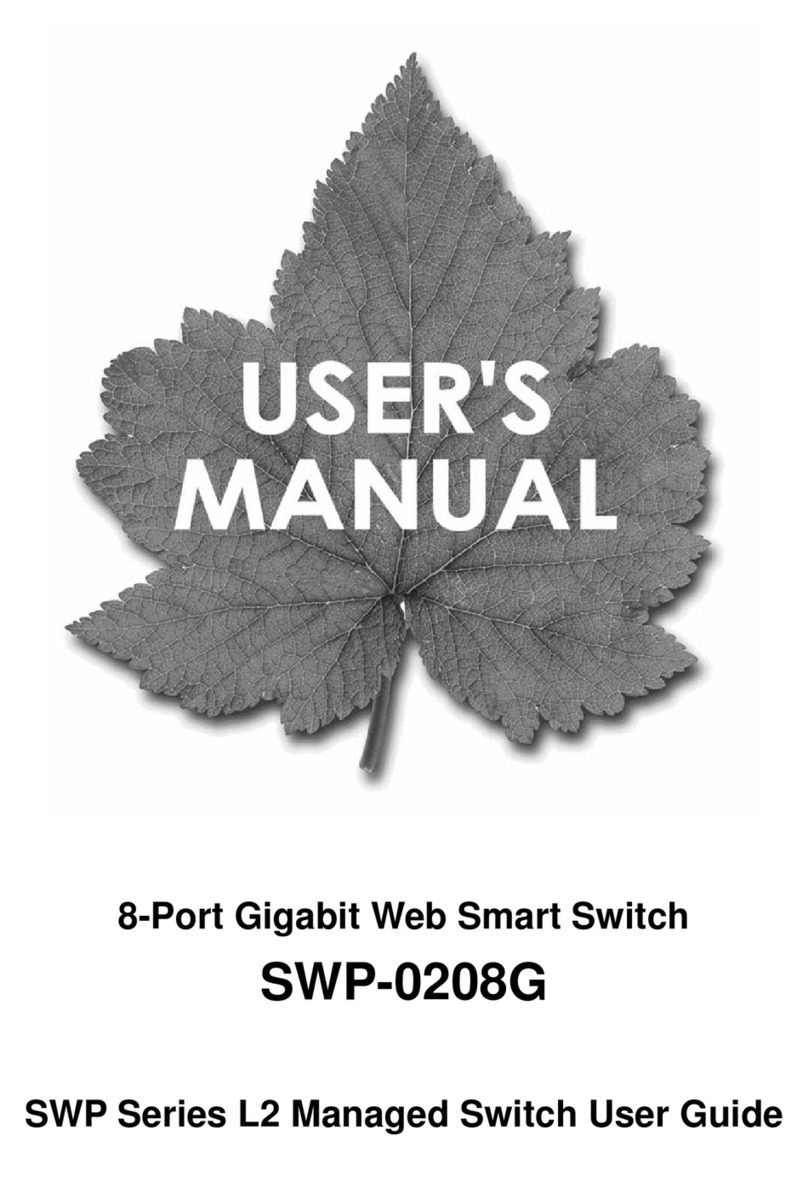
Planex
Planex SWP-0208G user guide
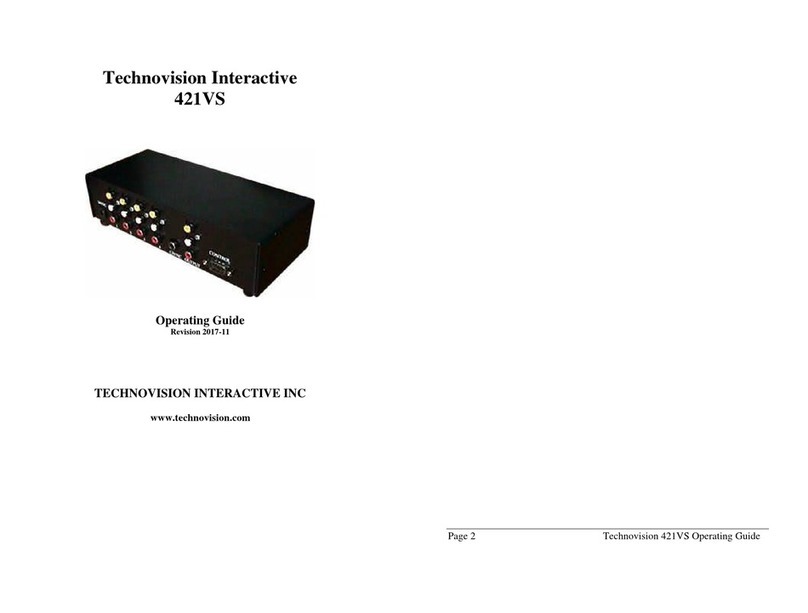
Technovision
Technovision 421VS operating guide