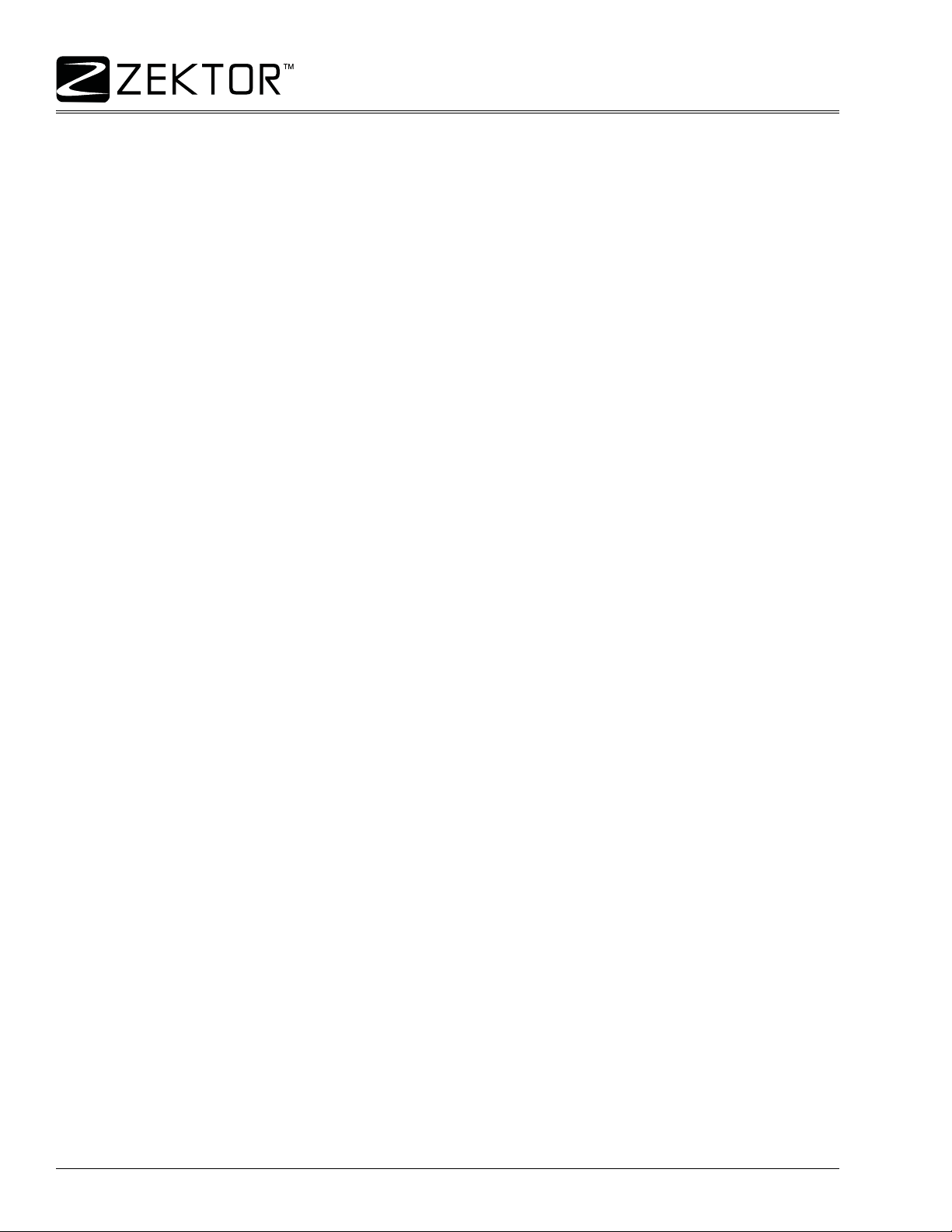6MAS7.1 Suplemental Guide, Rev 1.1, 9/28/07
MAS7.1 Quick Reference
MAS7.1 Quick Command Reference
The quick reference tables and command descriptions refer to Inputs, Zones (or outputs) and Channels.
Inputs = The number of inputs a switch has. The MAS7.1 is a 3x1 switch and has 3 Inputs.
Zones = Number of Zones, or outputs, a switch has. The MAS7.1, a 3x1 switch, has 1 Zone.
Channels = The breakaway channels. These are signals that can be switched independently of each other.
They are referred to in the commands by a single letter.
The MAS7.1 has 4 channels:
M - Multichannel audio (the 5.1 audio connections).
A - Analog audio (the L&R stereo connections).
D - Digital audio.
H - HDMI video.
Some notes on using the tables:
• Each command is followed by a <CR> (not shown in the tables).
• The ‘Command’ column shows the syntax of the commands. The values in italics are variables and are
described in the ‘Comments’ column. The non-italic characters are literals and should be used as shown.
• Many commands allow a variable number of arguments, the examples shown here are common usages
of the commands, for more details refer to the complete command reference.
• All command names are case sensitive. The parameters used in commands are not case sensitive.
• Most commands can be queried by replacing their parameters with a ‘?’ character.
• The MAS7.1 is a 3x1 switch and has only one output zone. The command set used by the MAS7.1 is
designed to be compatible with our line of matrix switches, to make writing a “universal Zektor device
driver” easier. Because of this, many of the commands require you to supply an output zone, and for the
MAS7.1, the value can only be ‘1’.
The commands in this table that are marked with a ‘x’ in the ‘U’ column are universal throughout most of the
Zektor product line. By using only these commands a Zektor universal driver can be more easily written.
Table of MAS7.1 Commands
UCommand Description Comments
xPpPower control p=power state (0=off, 1=on, +=toggle).
xSZ1,nSet zone to input 1=Zone, n=Input (1-3,+,-).
xSZ1,Mn,An,Dn,HnSet inputs w/breakaway 1=Zone, n=Inputs (1-3,+,-). M=Multichannel, A=Stereo, D=Digital, H=HDMI
xMZ1,mMute zone 1 Mutes everything. 1=Zone, m=Mute (0=Normal, 1=Muted, +=Toggle).
xMZ1,Mm,Am,Dm,HmMute w/breakaway Mutes only the given chans. 1=Zone,m=Mute (0,1,+), M=Multi, A=Stereo, D=Digital, H=HDMI
xDZ1,Md,Ad,Dd,HdSet delays Set delay times for each chan. 1=Zone, d=Delay (in ms). M=Multi, A=Stereo, D=Digital, H=HDM
x V ? Get version string Returns: Product name and firmware version string.
xLImode,dim,bri Sets LED intensities mode=Mode (0=off, 1=dim, 2=bright, 3=auto), dim=Dim level (0-99), bri=Bright level (1-100).
x Q ? Query for status Returns: Operating status flags (see text).
x QZ ? Query for no. of zones & inputs Returns: Number of zones, number of inputs, and breakaway channel options.
x IR ? Read last IR code Returns: Last IR code received.
IRC cmd,ircode Set (learn) an IR code cmd=Command being set (see text), ircode=New IR code for command.
B b,b,... Emulate button presses b=Button Codes (up to 16 codes per ‘B’ command, see text).
x SS n,$ Save current settings Save current settings in EEPROM. n=Settings to save (see text).
x FS 246,$ Reset to factory settings Resets everything back to their factory default settings!
x XS flags Control settings Set / reset control options. flags=Control option flags (see text).
x XE flags Transmit enable flags Enable commands to asynchronously send there status . flags=Enable flags (see text).
FPC pri,sec,sync Front panel control pri=Primary setting (1-3,+), sec=Secondary setting (1-3,+), sync=Sync setting (0,1,+).
PSM flags Primary / secondary mapping Maps channelsto the primary or secondary buttons. flags=Map flags (see text).
MCS flags Multichannel split Maps split between multichannel and analog stereo connections. flags=Split flags (see text).