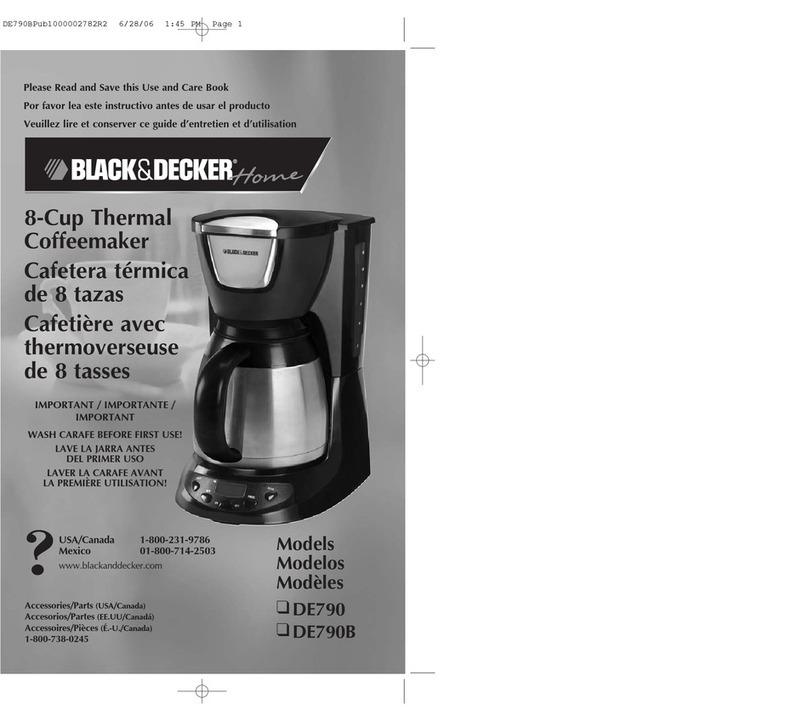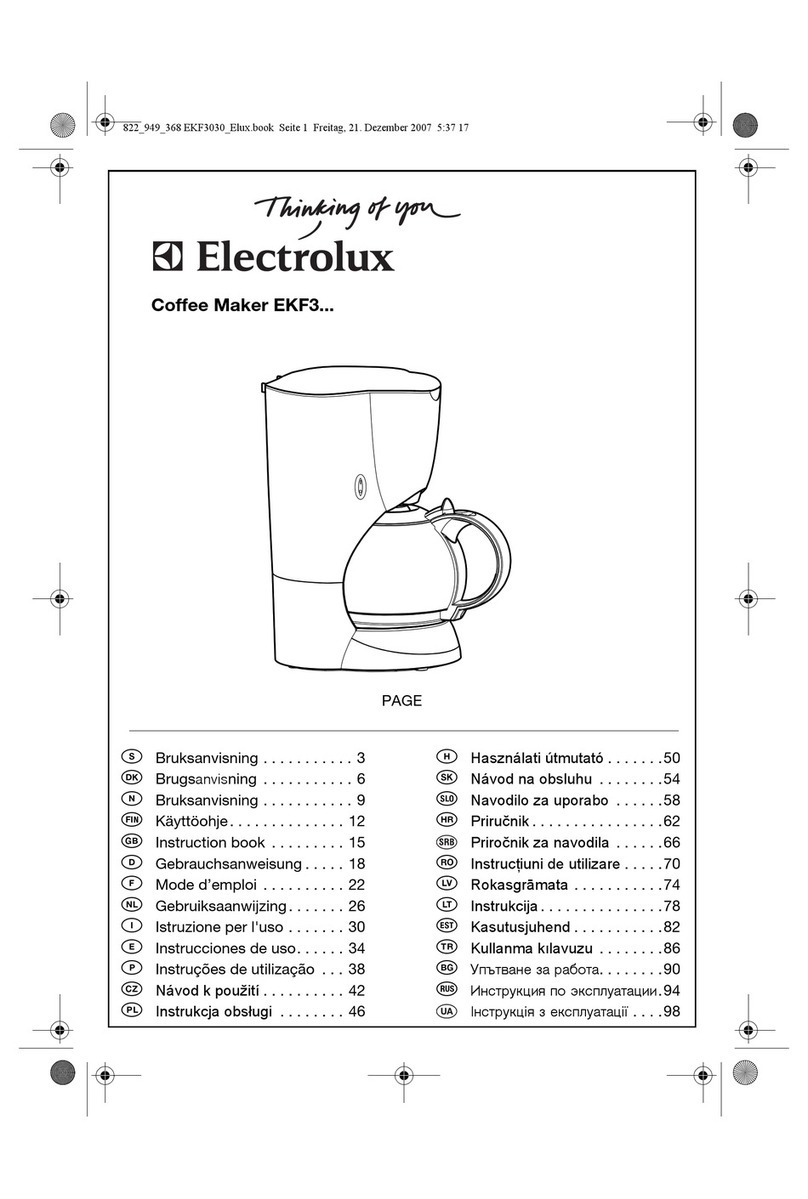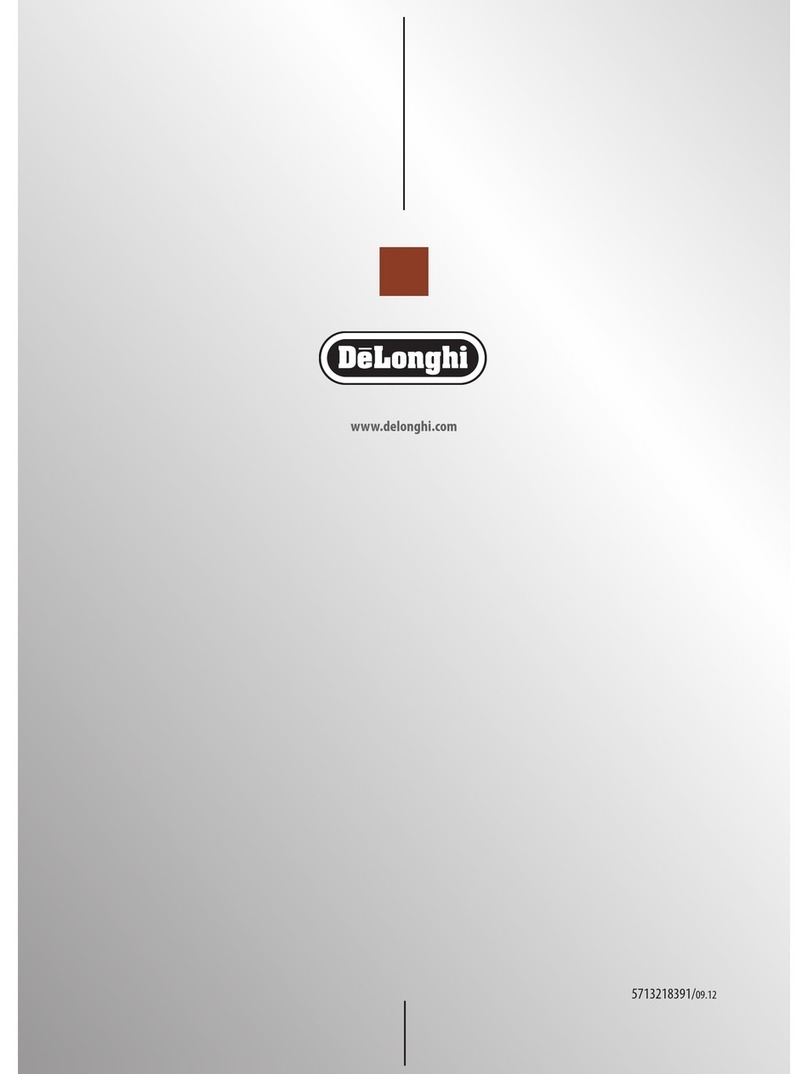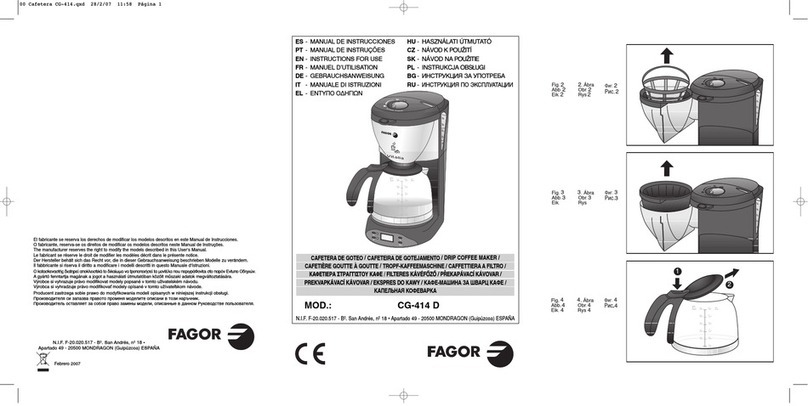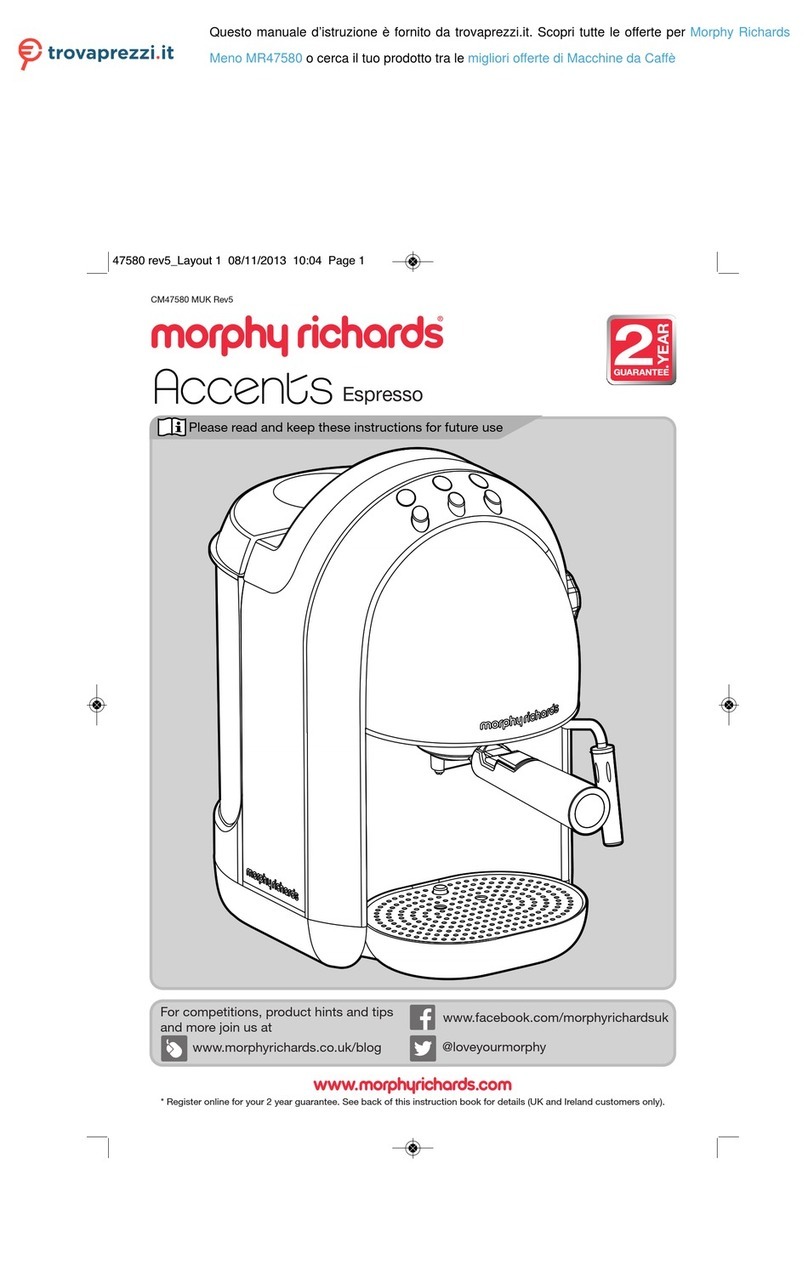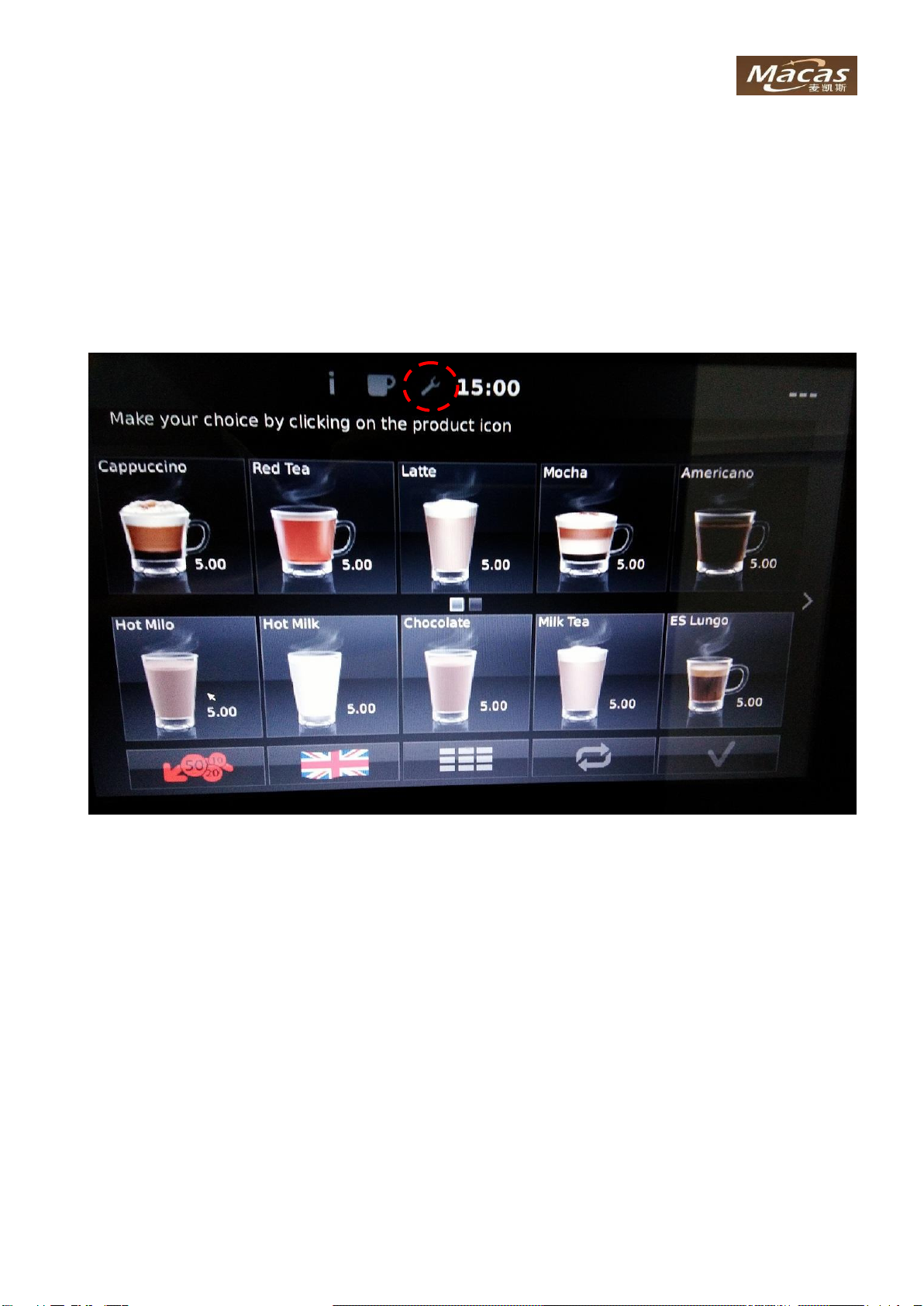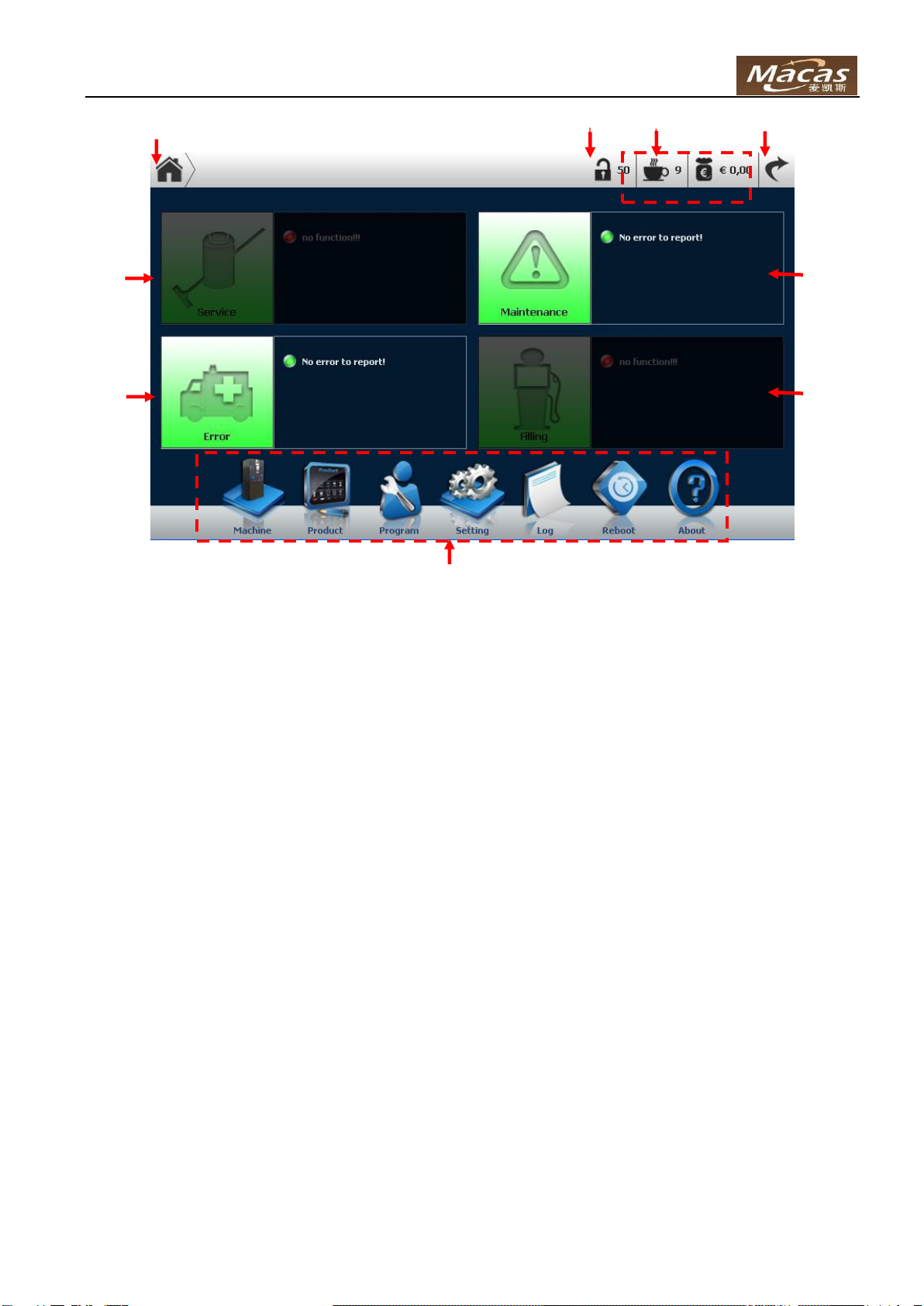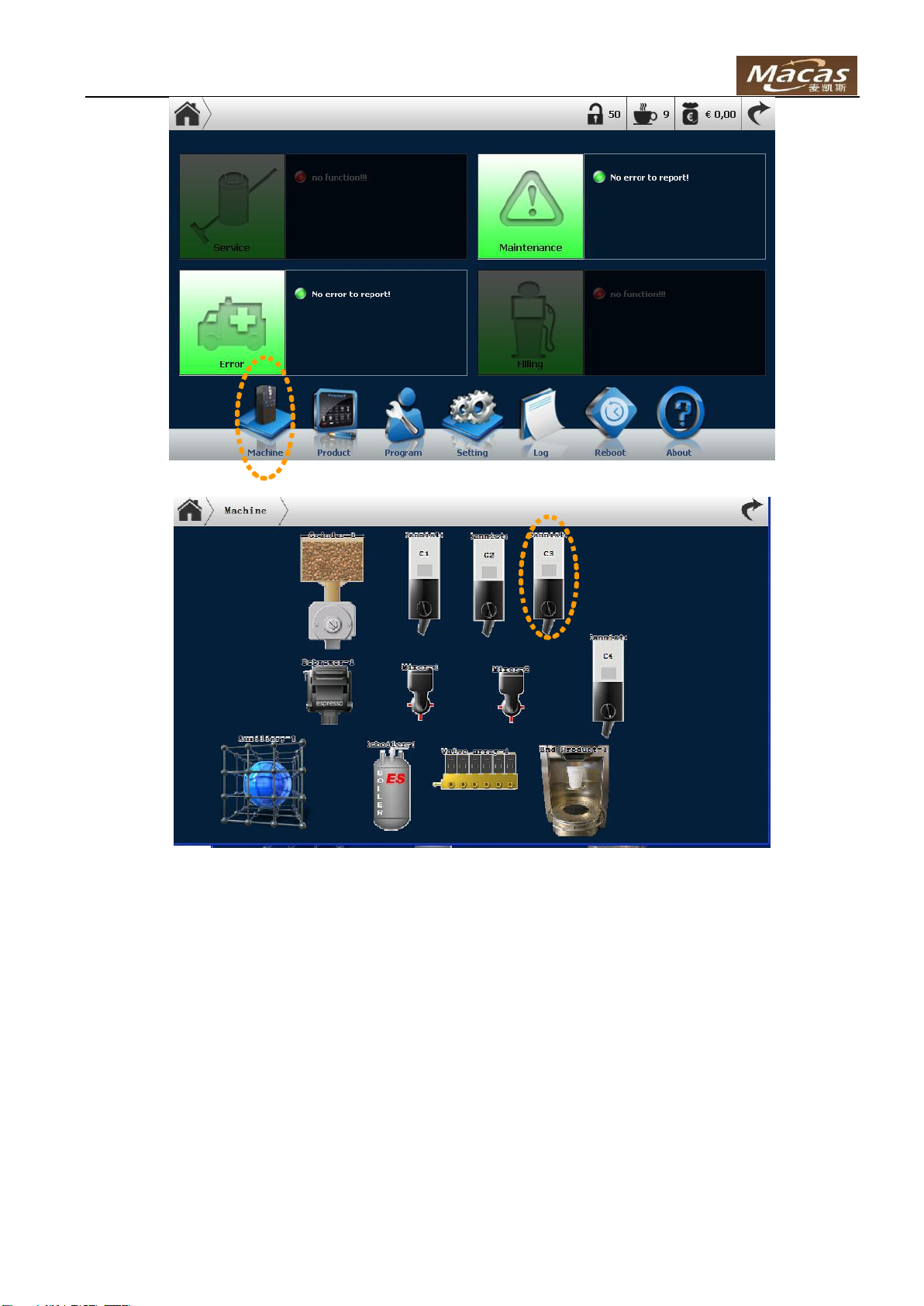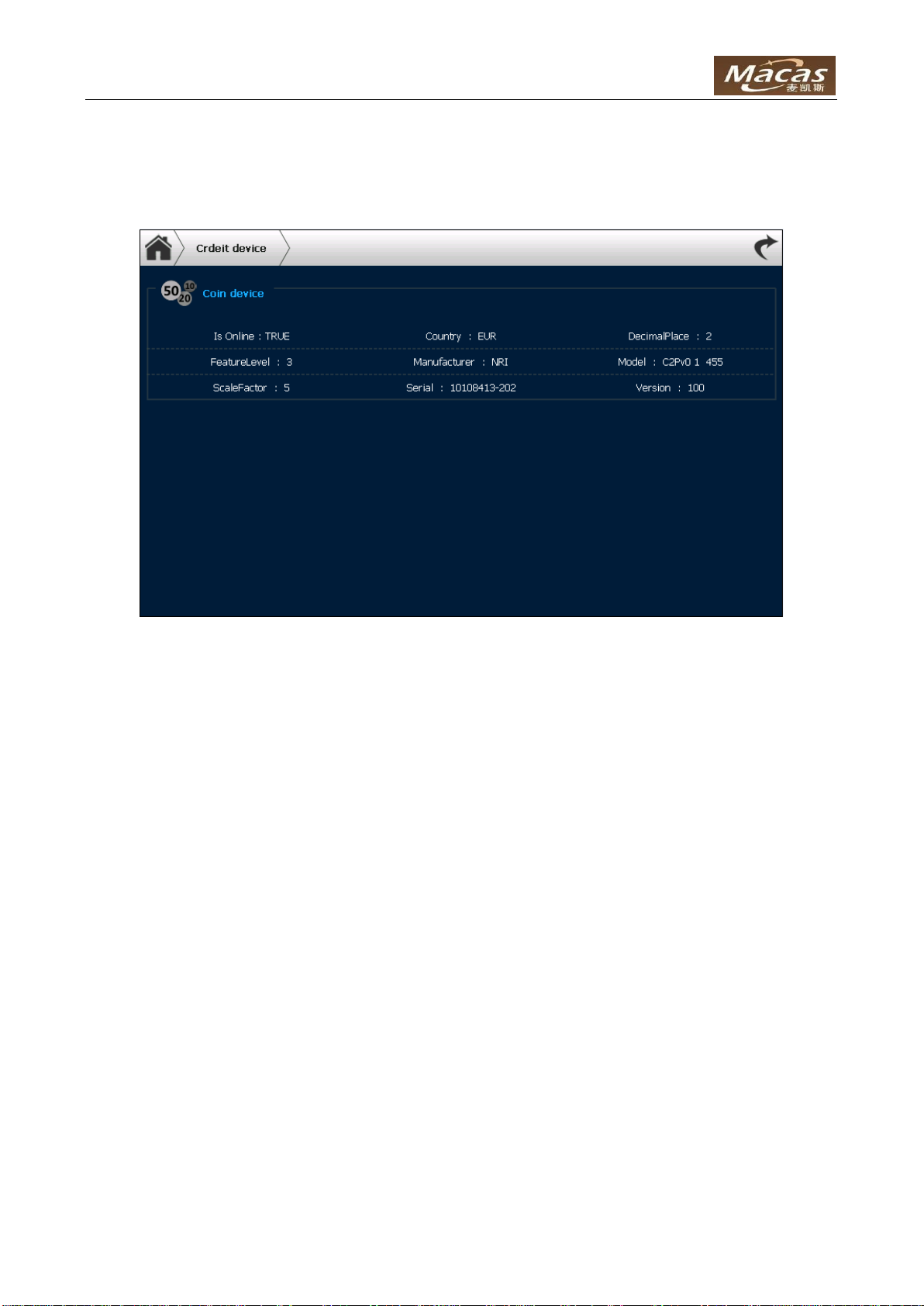MACES4C-00 Operator UI manual 2
Content
1OVERVIEW ...................................................................................................................................................................3
2CALIBRATION..............................................................................................................................................................5
2.1 CALIBRATE THE GRINDER..........................................................................................................................................5
2.2 CALIBRATE THE INSTANT CONTAINERS......................................................................................................................5
3REPORTS & CREDIT ..................................................................................................................................................8
3.1 PRODUCT REPORT .....................................................................................................................................................8
3.2 CREDIT .....................................................................................................................................................................9
3.2.1 Turnover report....................................................................................................................................................9
3.2.2 Cash report ..........................................................................................................................................................9
3.2.3 Credit device......................................................................................................................................................10
3.2.4 Dispense coins ...................................................................................................................................................10
3.2.5 Investment..........................................................................................................................................................11
4FUNCTION BUTTONS...............................................................................................................................................12
4.1 MACHINE................................................................................................................................................................12
4.1.1 Adjustments........................................................................................................................................................12
4.1.2 Tests ...................................................................................................................................................................13
4.2 PRODUCT................................................................................................................................................................14
4.2.1 Test.....................................................................................................................................................................15
4.2.2 Recipe ................................................................................................................................................................15
4.2.3 Edit price ...........................................................................................................................................................17
4.2.4 Show/Hide..........................................................................................................................................................20
4.2.5 Edit name...........................................................................................................................................................23
4.3 PROGRAM ...............................................................................................................................................................24
4.3.1 Rinsing...............................................................................................................................................................24
4.3.2 Purification........................................................................................................................................................25
4.3.3 Service On..........................................................................................................................................................26
4.3.4 Service Off..........................................................................................................................................................27
4.3.5 Swap Filter.........................................................................................................................................................27
4.3.6 Duration Test .....................................................................................................................................................28
4.4 SETTING..................................................................................................................................................................30
4.4.1 Backup ...............................................................................................................................................................31
4.4.2 RFID-card..........................................................................................................................................................32
4.4.3 Date & Time.......................................................................................................................................................32
4.4.4 Options...............................................................................................................................................................34
4.5 LOG ........................................................................................................................................................................38
4.6 REBOOT ..................................................................................................................................................................39
4.7 SOFTWARE UPGRADE ..............................................................................................................................................39
4.8 ABOUT....................................................................................................................................................................40