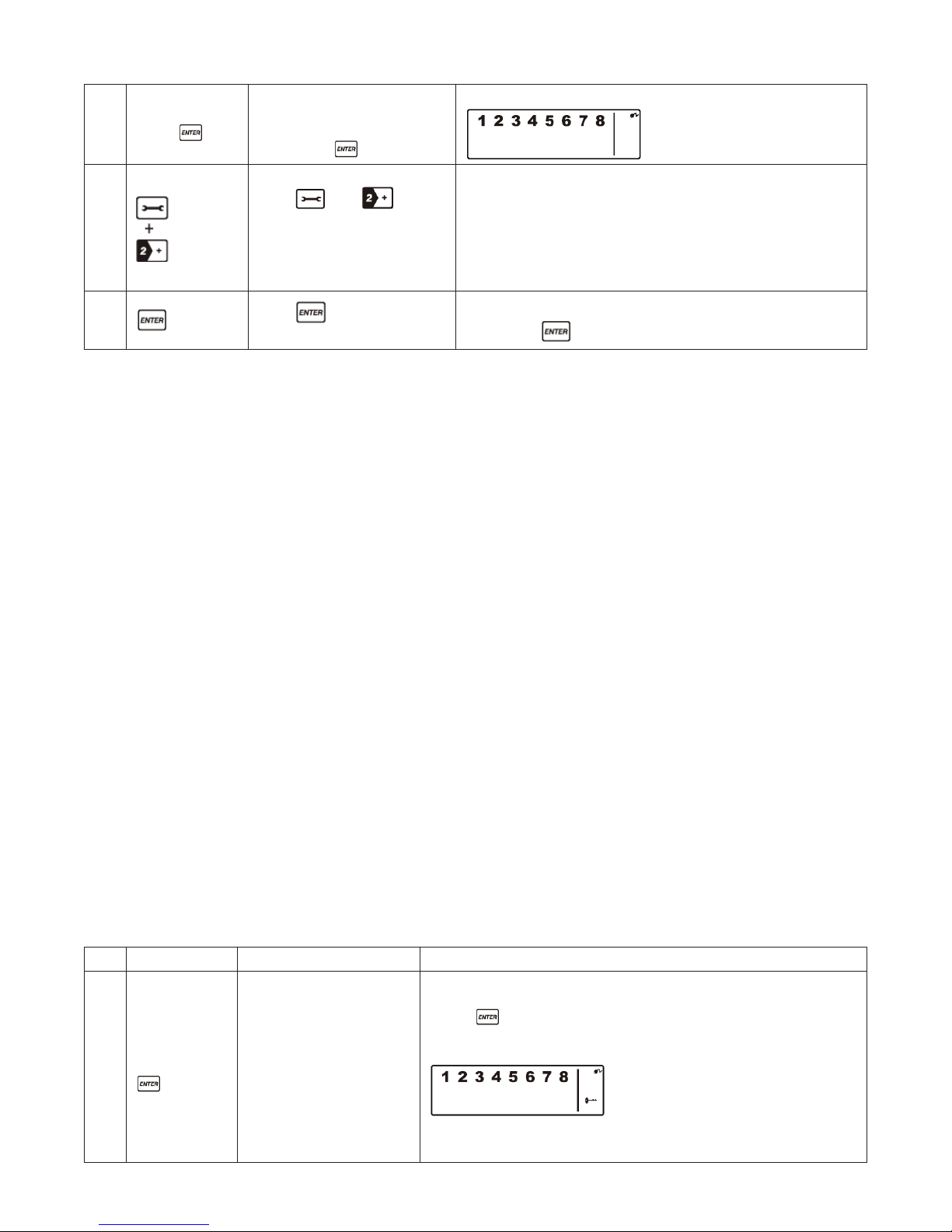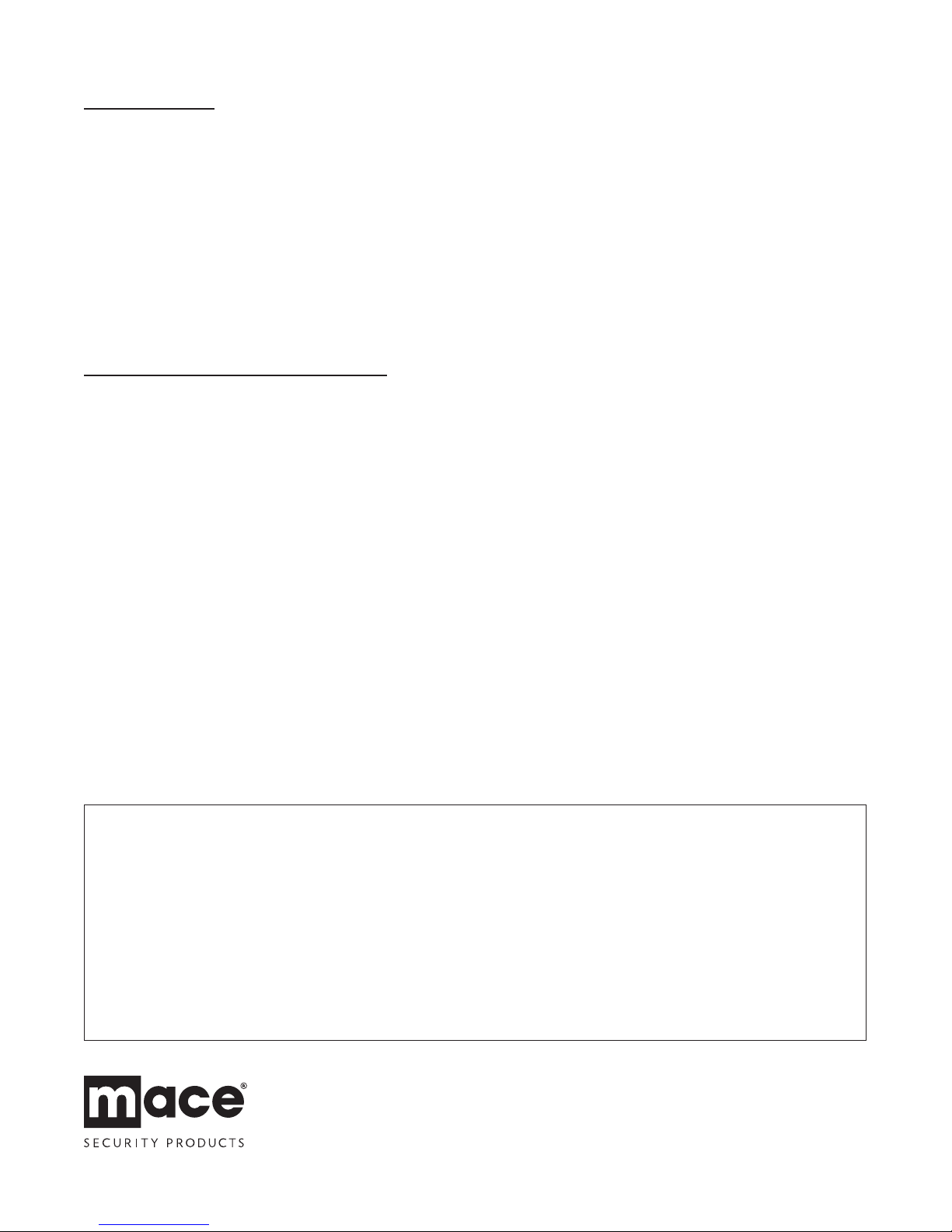4. BATTERIES
— Do not allow batteries to corrode and leak as this may cause permanent
damage to the product.
— Take care to insert the batteries with the correct polarity as shown inside
the battery compartments.
— Do not mix new and old batteries or different types of batteries.
— Do not use rechargeable batteries.
— At the end of their useful life the batteries should be disposed of via a suitable Recycling
Center. Do not dispose of with your normal household waste.
DO NOT BURN.
5. ALARM SYSTEM LIMITATIONS
Even the most advanced alarm systems cannot guarantee 100% protection against burglary
or environmental problems. All alarm systems are subject to possible compromise or failure-
to-warn for a variety of reasons.
Please note that you may encounter problems with your system if:
• The siren is not placed within hearing range of persons sleeping or
remote parts of the premises.
• The sensors are placed behind doors or other obstacles.
• Intruders gain access through unprotected points of entry
(where sensors are not located).
• Intruders have the technical means of bypassing, jamming, or
disconnecting all or part of the system.
• The power to the sensors is inadequate or disconnected.
• The sensors are not located in proper environmental/temperature
conditions i.e. too close to a heat source.
Note:
Inadequate maintenance is the most common cause of alarm failure; therefore, test your
system at least once per month to be sure the sensors and sirens are working properly.
12-MONTH WARRANTY
For additional information visit: www.mace.com
FCC COMPLIANCE
This device complies with Part 15 of the FCC Rules. Operation is subject to the following two conditions:
(1) This device may not cause harmful interference. (2) This device must accept any interference received including interference that may cause undesired operation.
* Federal Communications Commission (FCC) Statement
WARN ING: This equipment has been tested and found to comply with the limits for a Class B digital device, pursuant to Part 15 of the FCC rules. These limits are designed
to provide reasonable protection against harmful interference in a residential installation. This equipment generates uses and can radiate radio frequency energy and, if not
installed and used in accordance with the instructions, may cause harmful interference to radio communications. However, there is no guarantee that interference will not occur
in a particular installation. If this equipment does cause harmful interference to radio or television reception, which can be determined by turning the equipment off and on, the
user is encouraged to try to correct the interference by one or more of the following measures: — Reorient or relocate the receiving antenna. — Increase the separation between
the equipment and receiver. — Connect the equipment into an outlet on a circuit different from that to which the receiver is connected. — Consult the dealer or an experienced
radio/TV technician for help.
* You are cautioned that changes or modifications not expressly approved by the party responsible for compliance could void your authority to operate the equipment.