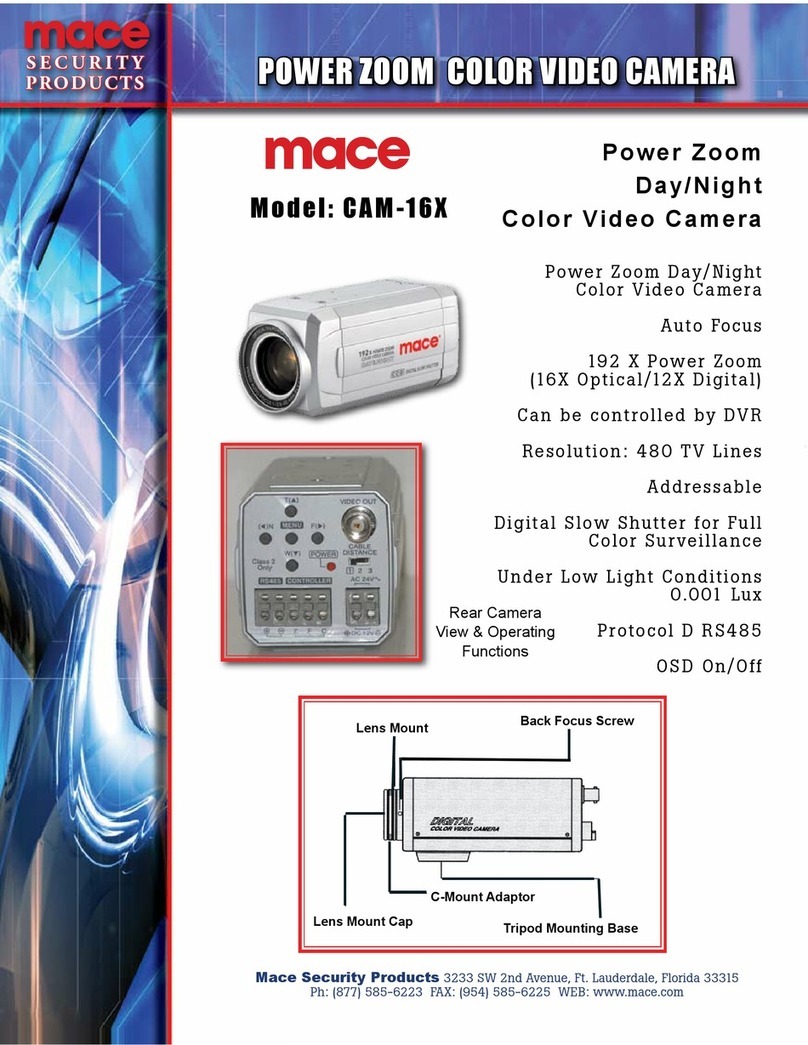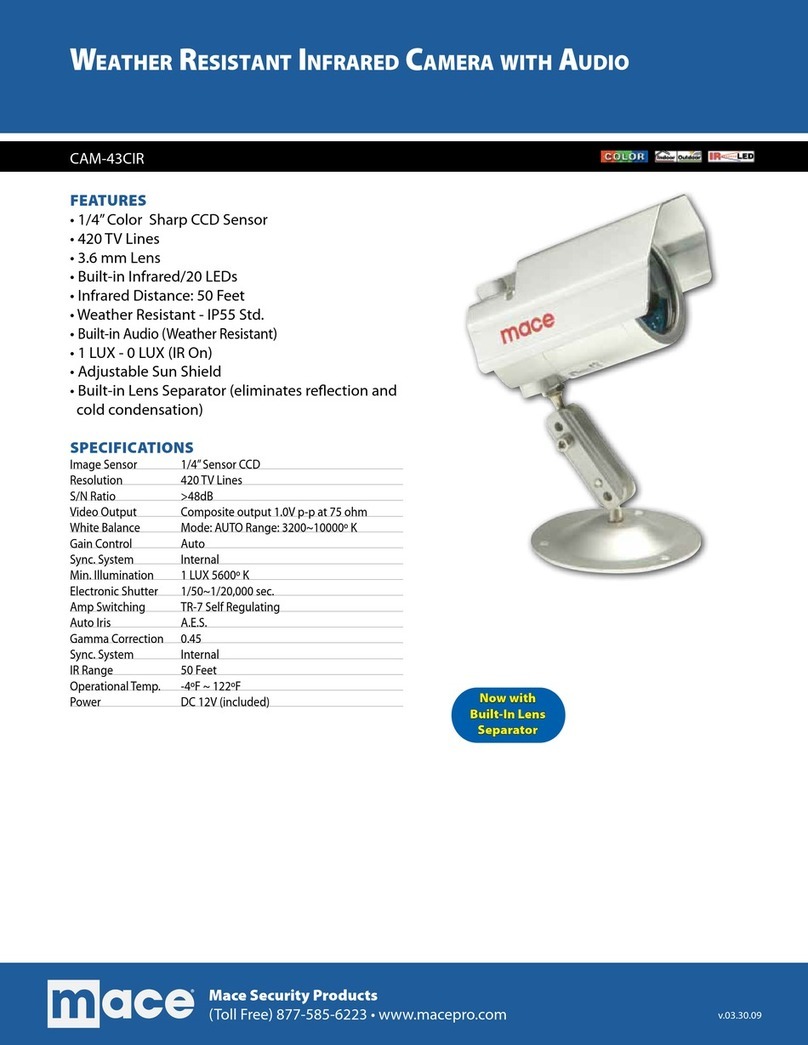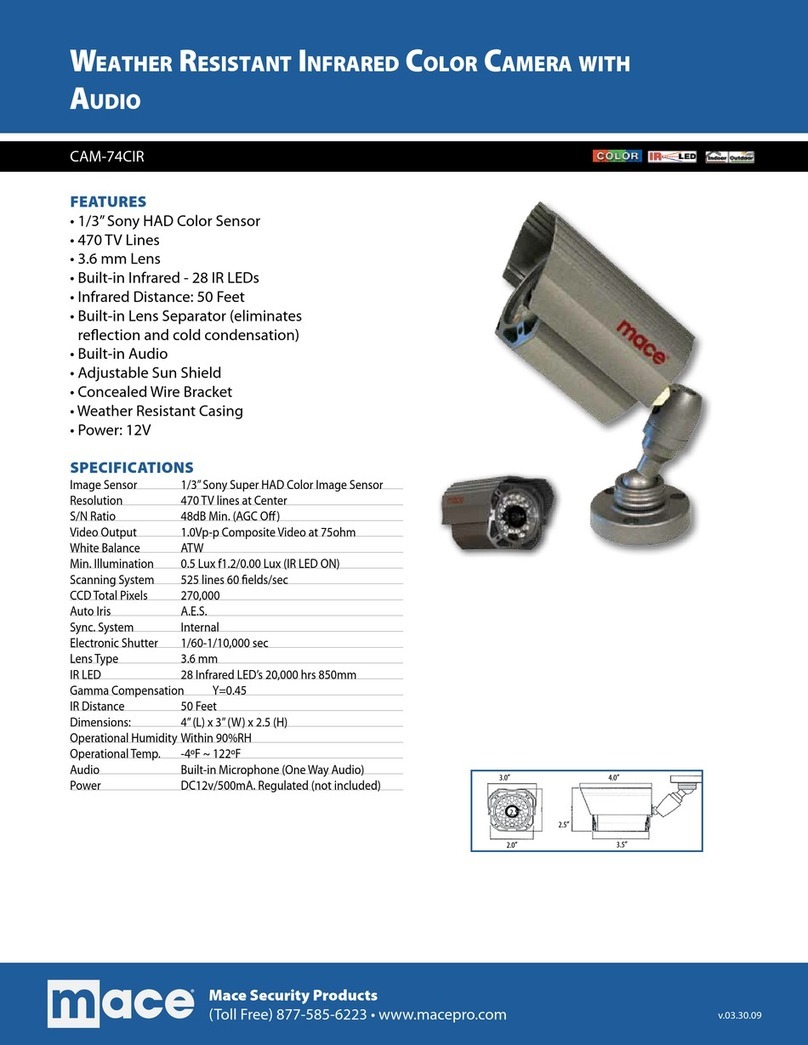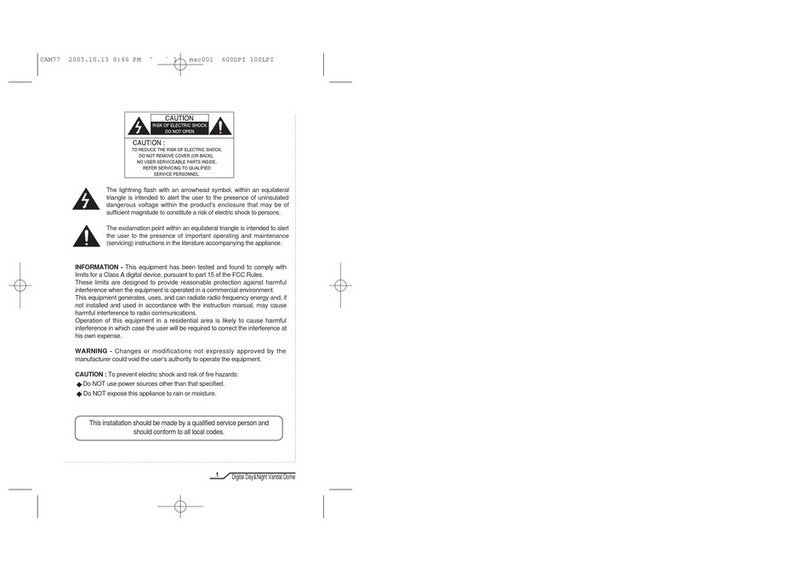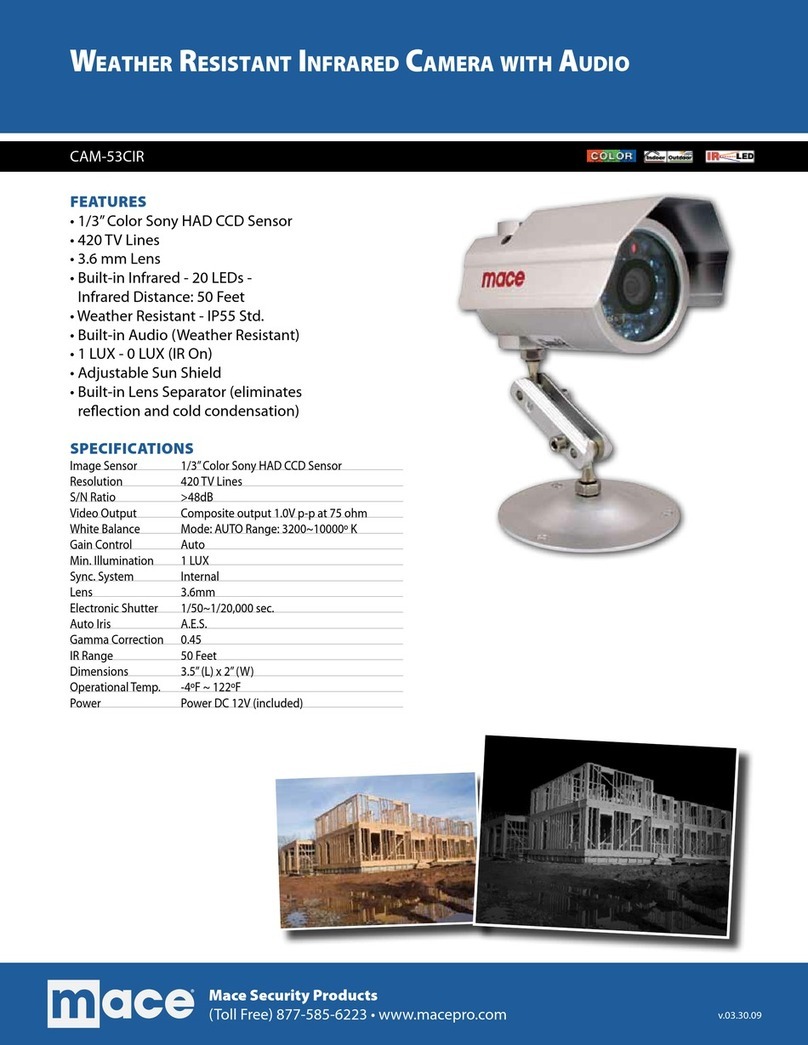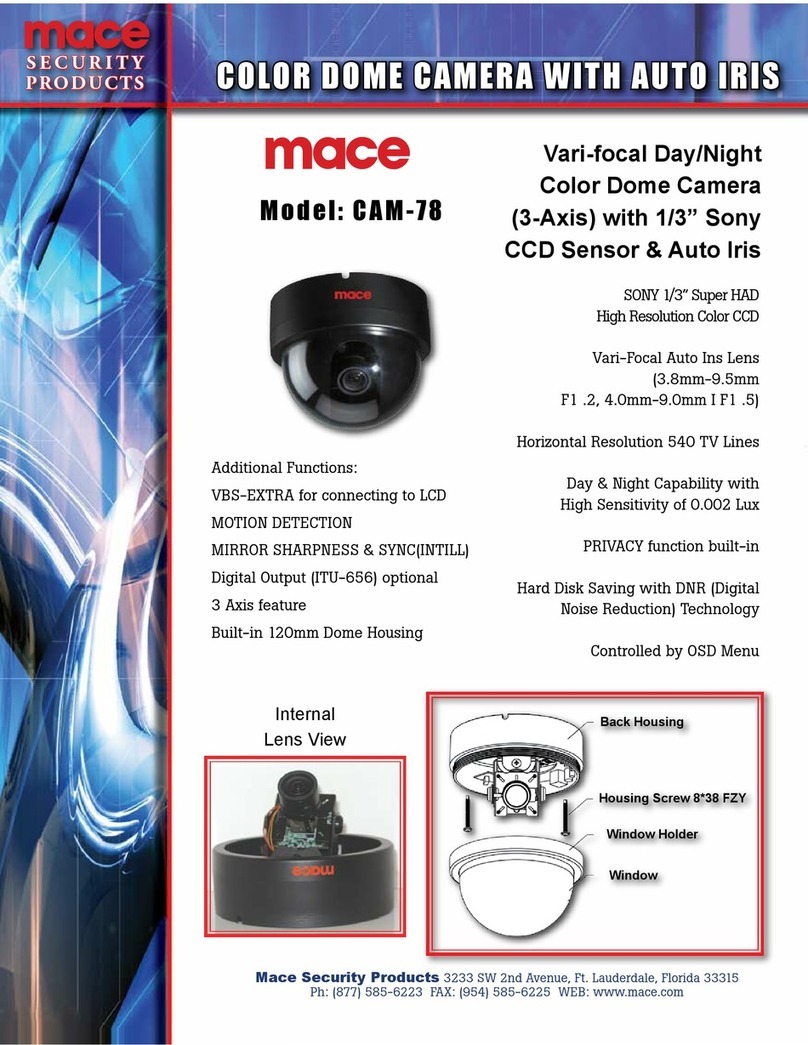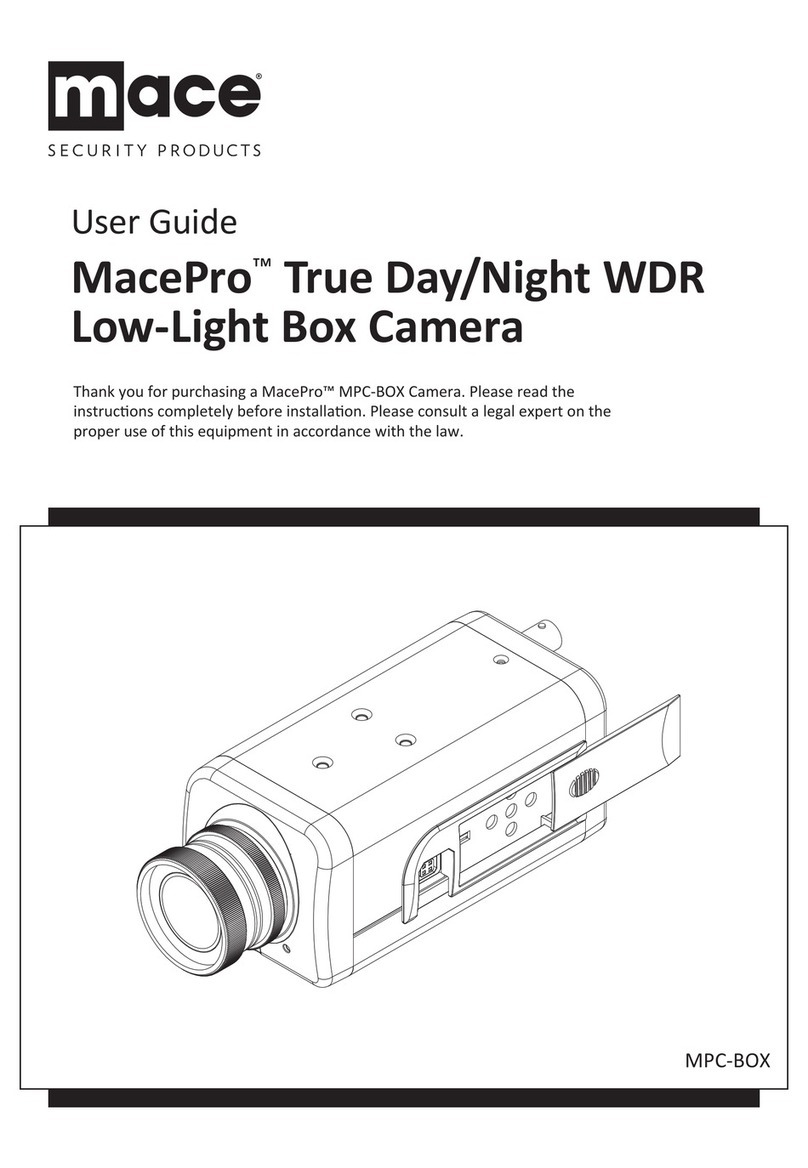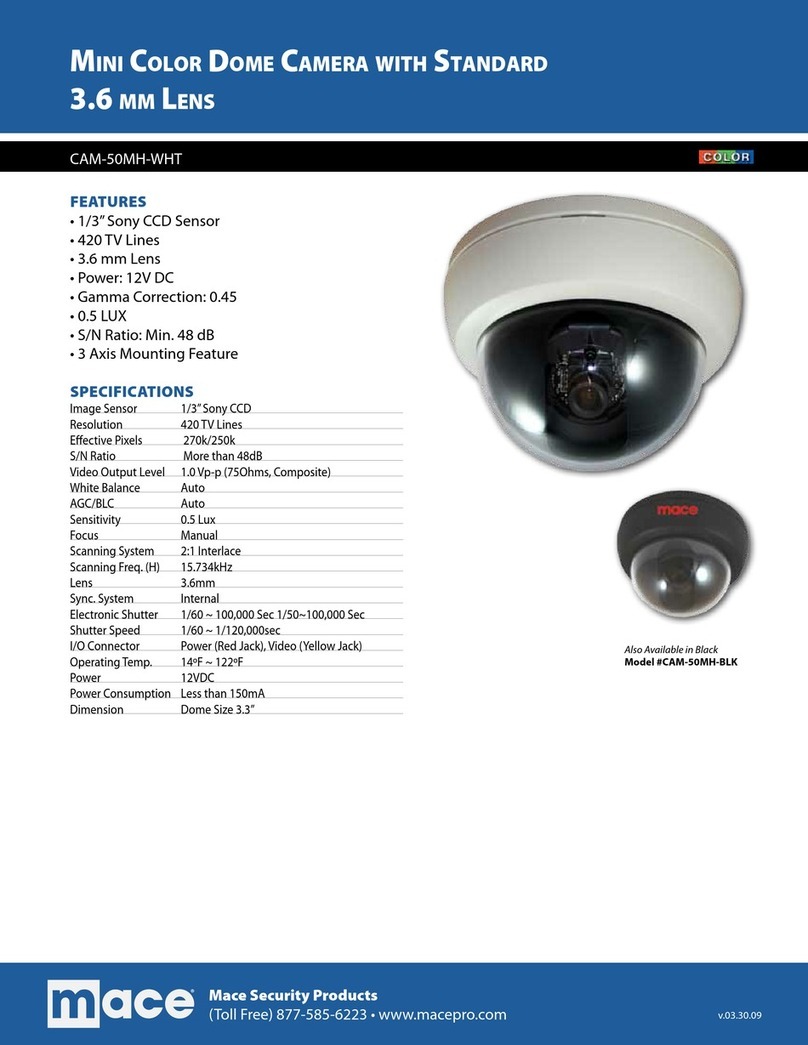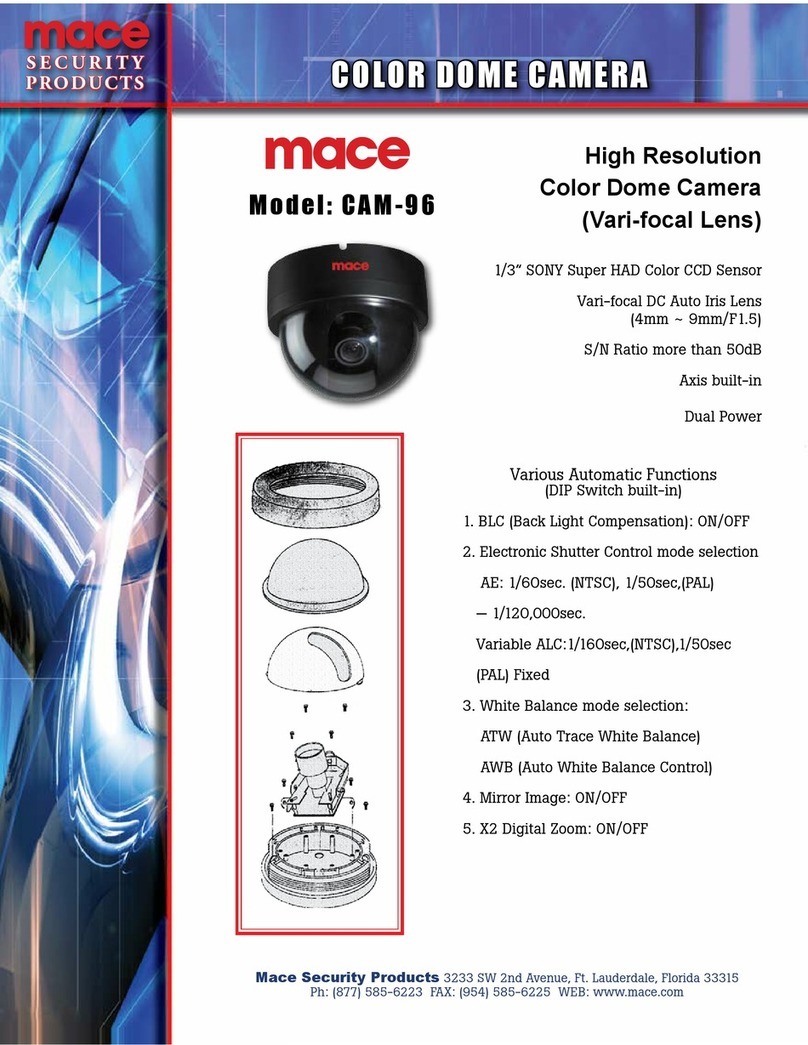Full HD Lightweight IP Dome Camera Quick Guide
The quick guide is for quick installing and connecting the Full HD Lightweight IP Dome Camera. For details, please
refer to the camera’s User Manual.
Camera’sConnectors
Connector Pin No. Definition Remarks
Reset Button - Restore to factory default
BNC - Analog Video Output
1 Output+
2 Output-
3 Input+
Alarm I/O
4 Input-
Alarm connection
1 Input
2 GND
3 Output (R)
Audio I/O
4 Output (L)
Two-way audio transmission
1 Power
2 Reserved
DC 12V 3 GND
1 Power-1
2 Earth GND
Power
AC 24V 3 Power-2
Power connection
RJ-45 - 10/100 Mbps Ethernet/ PoE
IP Dome Camera Installation
Please follow the instructions below to complete IP Dome Camera installation.
Power up the Camera
To power up the IP Camera, please plug the camera’s DC 12V/ AC 24V cable into the power terminal block.
Alternatively, connect the Ethernet cable to the camera’s PoE port and plug the other end of the cable into a PoE
switch.
NOTE: If using PoE, make sure Power Sourcing Equipment (PSE) is in use in the network.
Ethernet Cable Connection
Connect one end of the CAT5 Ethernet cable to the RJ-45 connector of the IP Dome Camera, and the other end of the
cable to the network switch or PC.
NOTE: In some cases, you may need to use an Ethernet crossover cable when connecting the IP Dome
Camera directly to the PC.
NOTE: Check the status of the link indicator and activity indicator LEDs; if the LEDs are unlit, please check
LAN connection.
Green Link Light indicates good network connection.
Orange Activity Light flashes for network activity indication.
Before Login to the IP Dome Camera
A client program will be automatically installed on your PC when connecting to the IP Dome Camera. Before logging
in to the IP Dome Camera, please ensure downloading the ActiveX control is allowed by either changing the ActiveX
controls and plug-ins or setting Internet’s security level to default. For further details, please refer to the IP Dome
Camera’s user manual.
ActiveX Controls and Plug-ins Settings Internet Security Level
Step 1: Start the Internet Explorer (IE).
Step 2: Select <Tools> from the main menu of the
browser. Then Click <Internet Options>.
Step 3: Click the <Security> tab and select “Internet”,
and click <Custom level> to change ActiveX
settings.
Step 4: Set “ActiveX controls and plug-ins” items to
<Prompt> or <Enable>.
Step 1: Start the IE.
Step 2: Select <Tools> from the main menu of the
browser. Then Click <Internet Options>.
Step 3: Click the <Security> tab and select “Internet.”
Step 4: Down the page, press “Default Level” and click
“OK” to confirm the setting. Close the browser
window, and open a new one later for
accessing the IP Dome Camera
IP Dome Camera Login
The IP Dome Camera’s default IP address is: 192.168.0.250. Therefore, to access the IP Dome Camera for the first
time, set the PC’s IP address as: 192.168.0.XXX; for example:
IP Address: 192.168.0.100
Subnet Mask: 255.255.255.0
Login ID & Password
•Key in the IP Dome Camera’s IP address in the URL bar of the Web browser window and press “Enter.”
•Enter the default user name (Admin) and password (1234) in the prompt request dialogue. Note that user name is
case sensitive.
Install the ActiveX control
•After connecting to the IP Dome Camera, the request for installing the ActiveX control will appear just below the
URL bar.
•Right Click on the information bar, and press “Install ActiveX Control…” to permit ActiveX control installation.