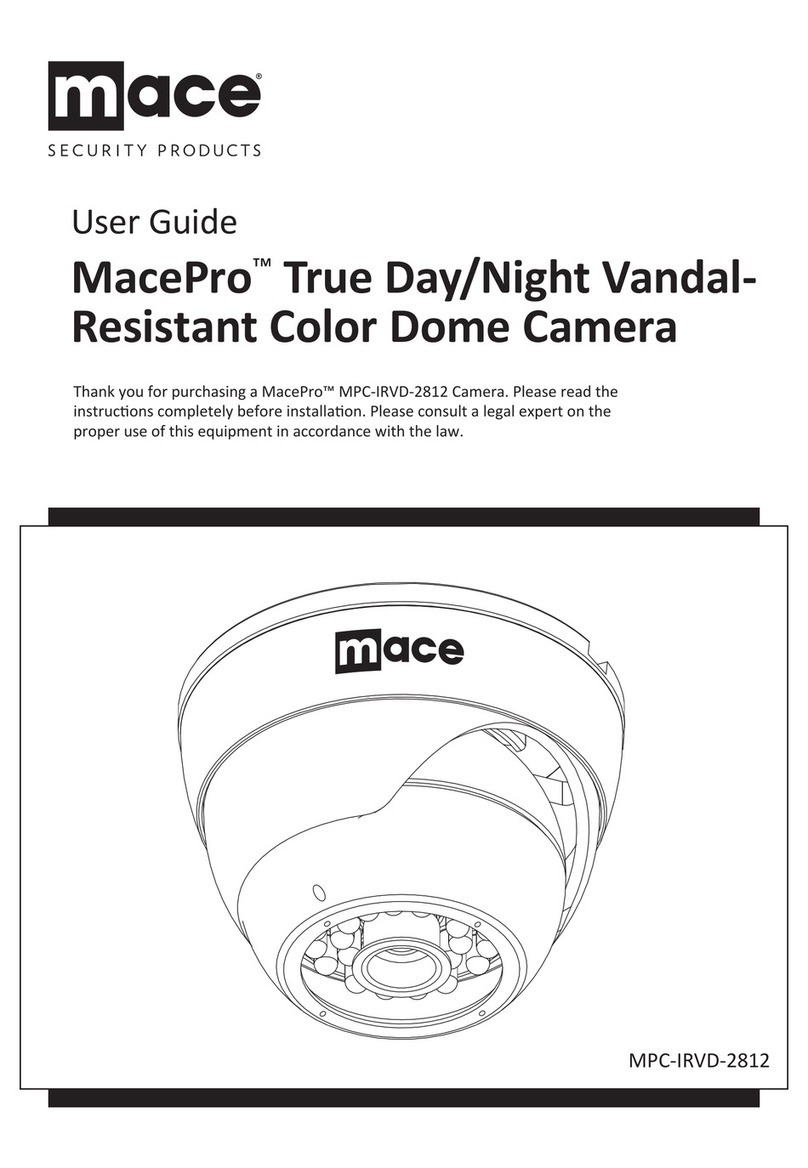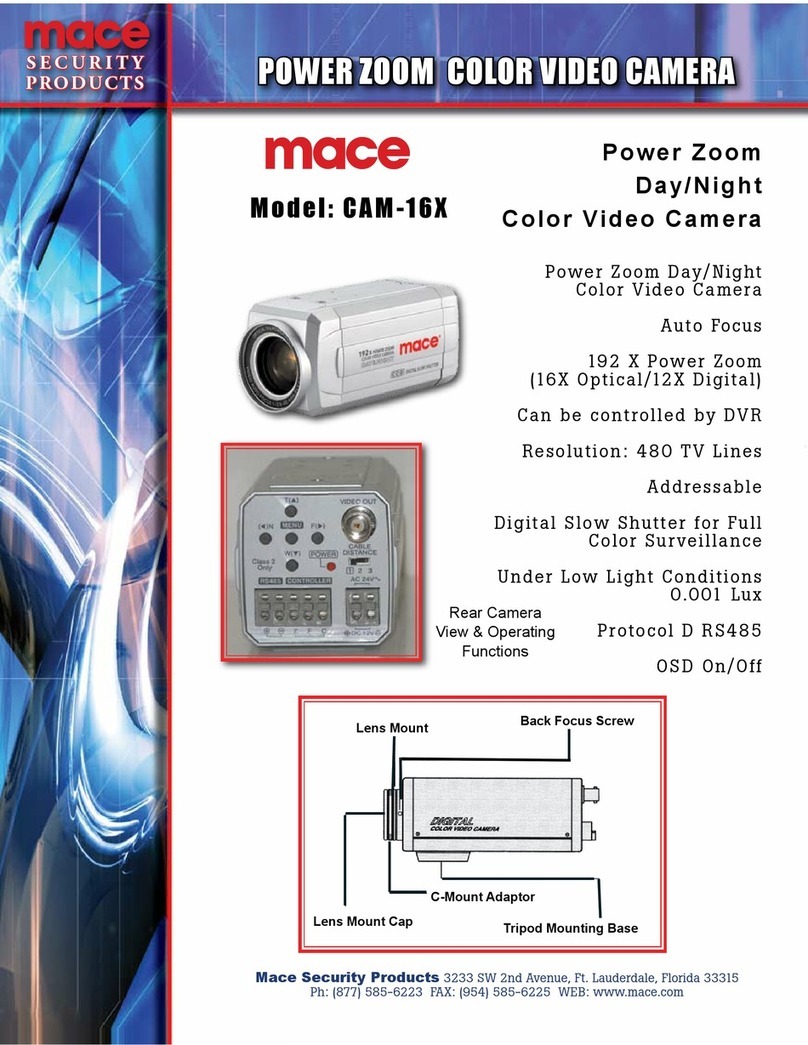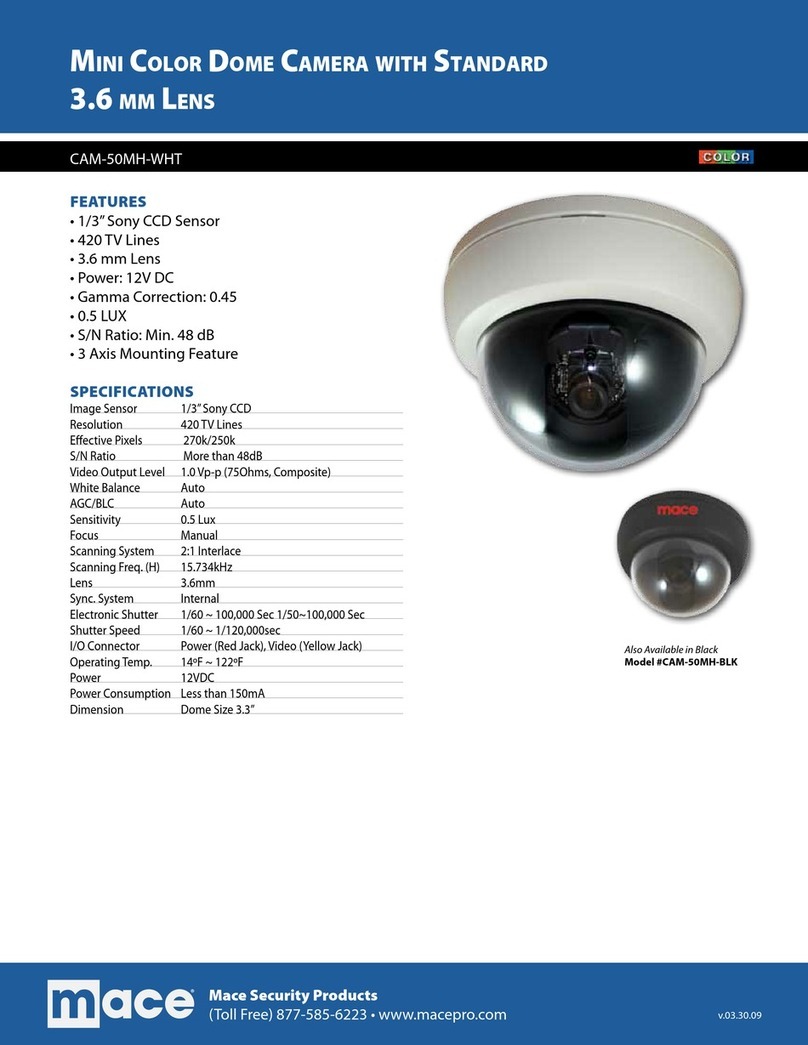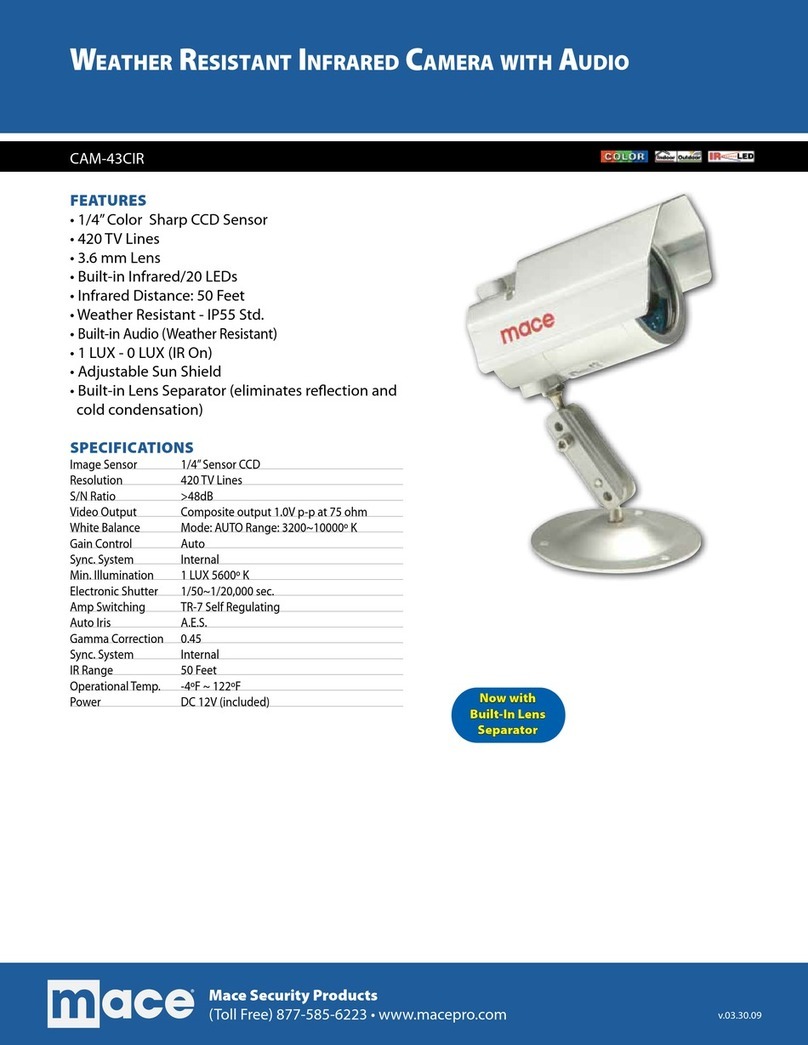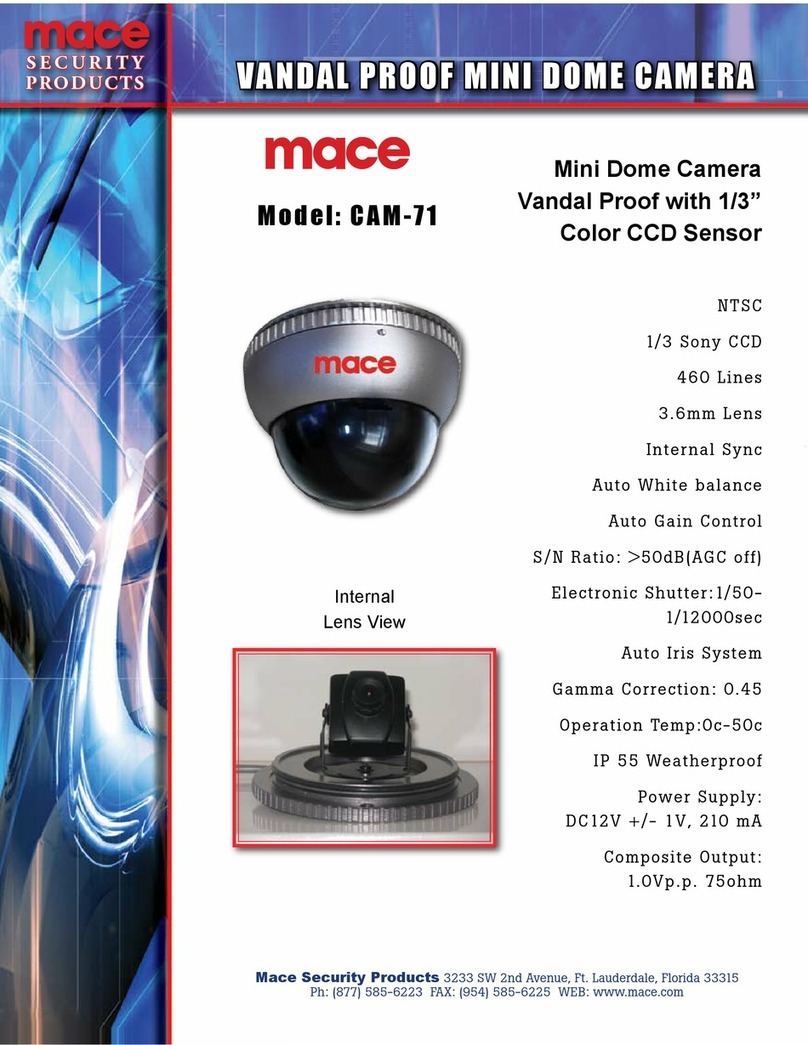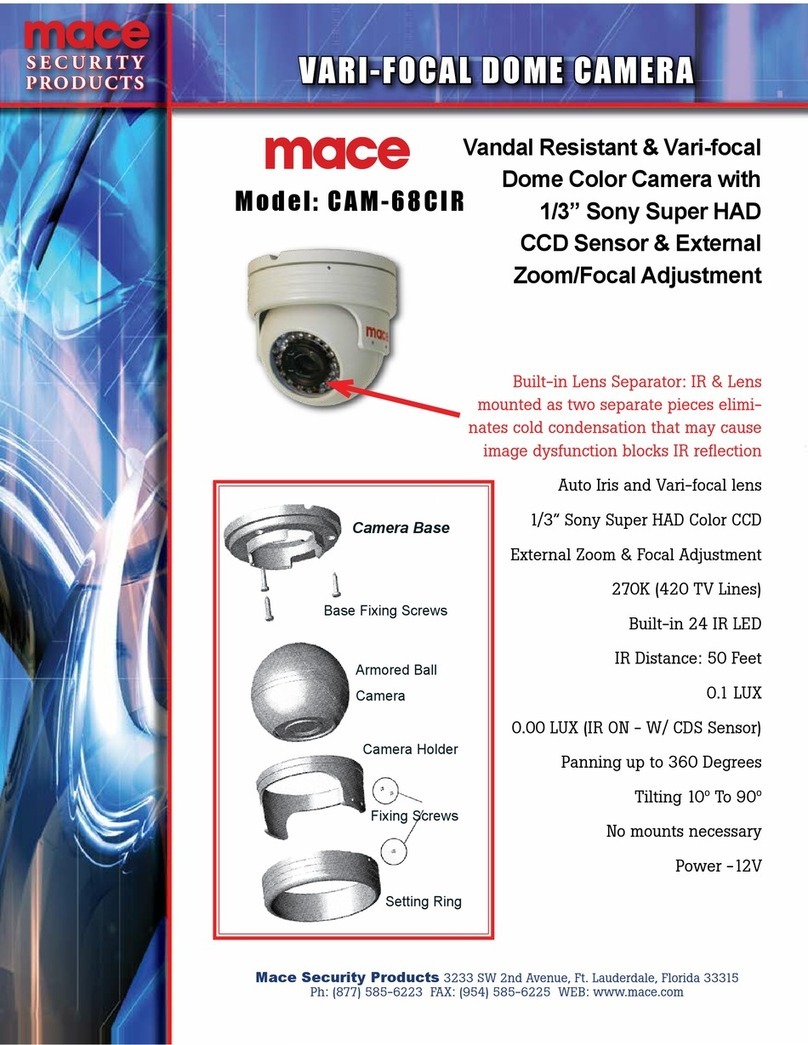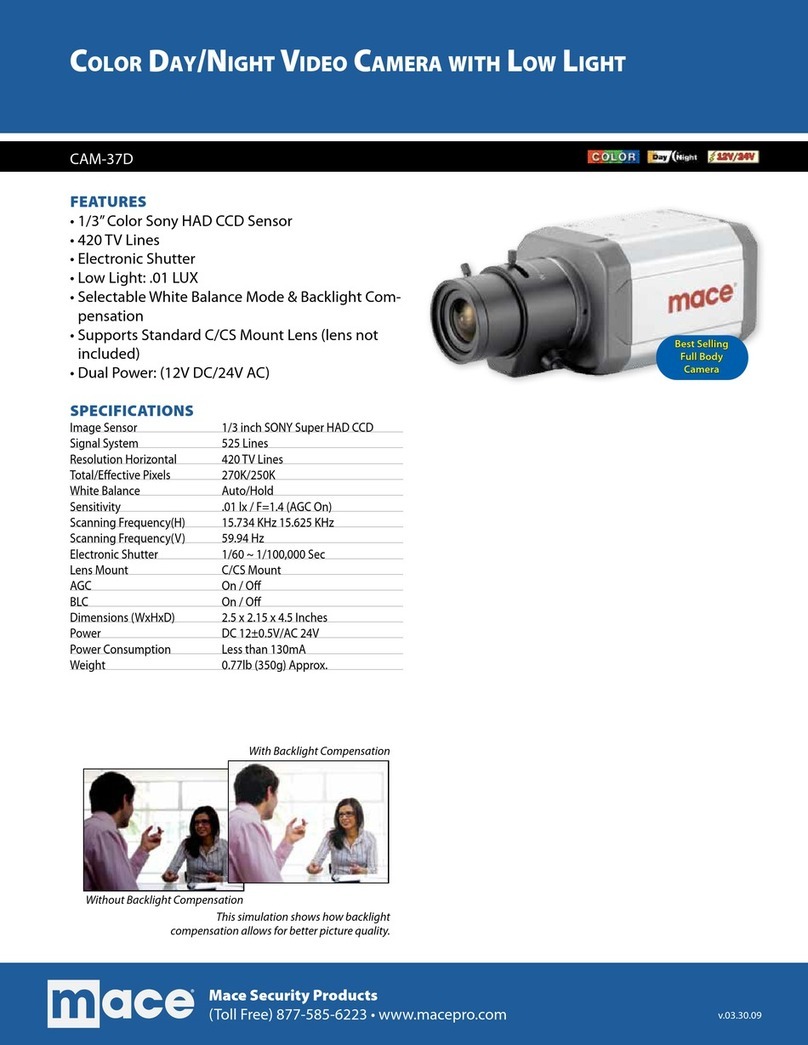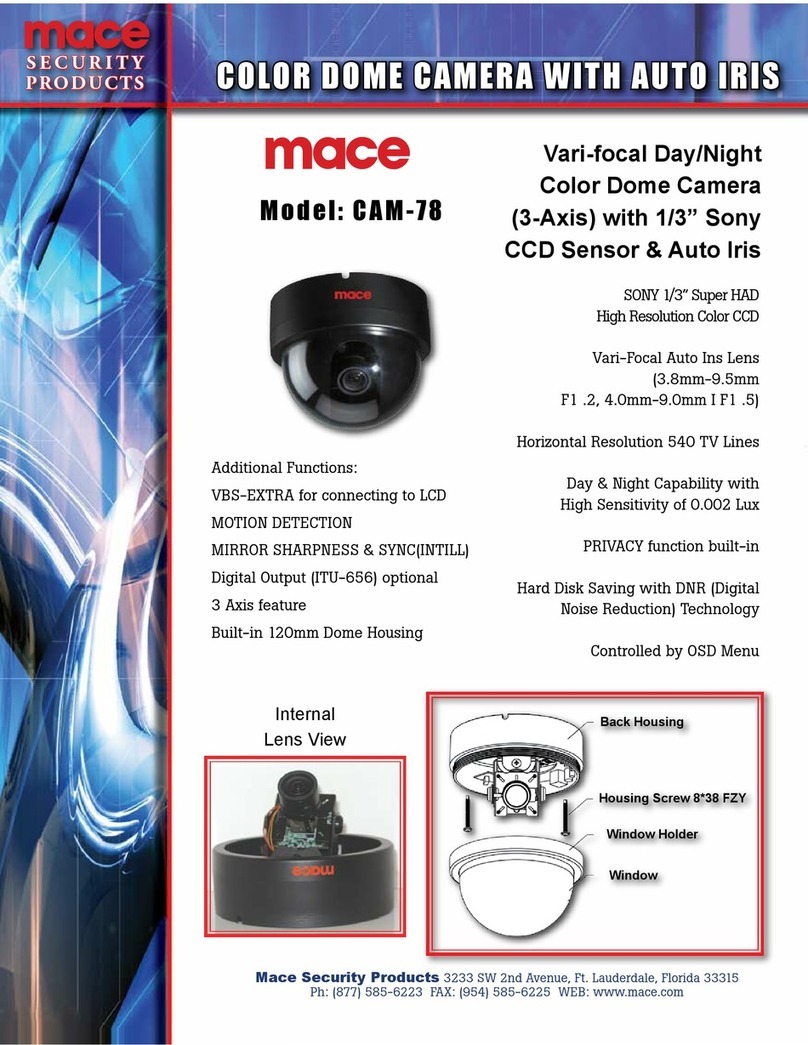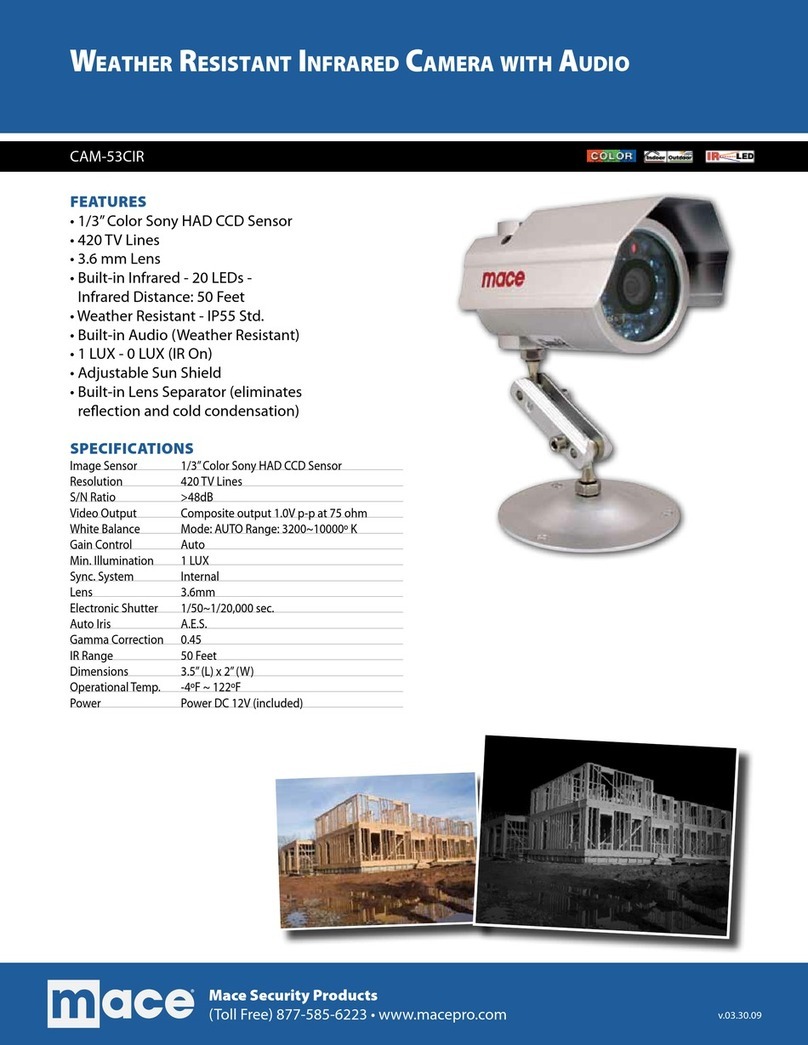Full HD Compact IP Dome Camera Quick Guide
The quick guide is for quick installing and connecting the Full HD Compact IP Dome Camera. For details, please refer
to the camera’s user manual.
PoE Connection
Please follow the instructions below to complete the Ethernet connection of IP Dome Camera.
Indoor Camera
Connect the one end of the PoE cable to the Ethernet port on the camera, and the other end to Power Sourcing
Equipment (PSE) like hubs or routers.
NOTE: Check the status of the link indicator and activity indicator LEDs; if the LEDs are unlit, please check
LAN connection.
Green Link Light indicates good network connection.
Orange Activity Light flashes for network activity indication.
Rugged Camera
For the Rugged IP Dome Camera, connect its Ethernet cable to a M12/RJ-45 waterproof switch. Please refer to the IP
Dome Camera’s user manual for further details.
Before Login to the IP Dome Camera
A client program will be automatically installed on your PC when connecting to the IP Dome Camera. Before
accessing to the IP Dome Camera, please ensure downloading the ActiveX control is allowed by either changing the
ActiveX controls and plug-ins or setting Internet’s security level to default. For further details, please refer to the IP
Dome Camera’s user manual.
ActiveX Controls and Plug-ins Settings Internet Security Level
Step 1: Start the Internet Explorer (IE).
Step 2: Select <Tools> from the main menu of the
browser. Then Click <Internet Options>.
Step 3: Click the <Security> tab and select “Internet”,
and click <Custom level> to change ActiveX
settings.
Step 4: Set “ActiveX controls and plug-ins” items to
<Prompt> or <Enable>.
Step 1: Start the IE.
Step 2: Select <Tools> from the main menu of the
browser. Then Click <Internet Options>.
Step 3: Click the <Security> tab and select “Internet.”
Step 4: Down the page, press “Default Level” and click
“OK” to confirm the setting. Close the browser
window, and open a new one later for
accessing the IP Dome Camera
IP Dome Camera Login
The IP Dome Camera’s default IP address is: 192.168.0.250. Therefore, to access the IP Dome Camera for the first
time, set the PC’s IP address as: 192.168.0.XXX; for example:
IP Address: 192.168.0.100
Subnet Mask: 255.255.255.0
Login ID & Password
•Key in the IP Dome Camera’s IP address in the URL bar of the Web browser window and press “Enter.”
•Enter the default user name (Admin) and password (1234) in the prompt request dialogue. Note that user name is
case sensitive.
Install the ActiveX control
•After connecting to the IP Dome Camera, the request for installing the ActiveX control will appear just below the
URL bar.
•Right Click on the information bar, and press “InstallActiveX Control…” to permit ActiveX control installation.