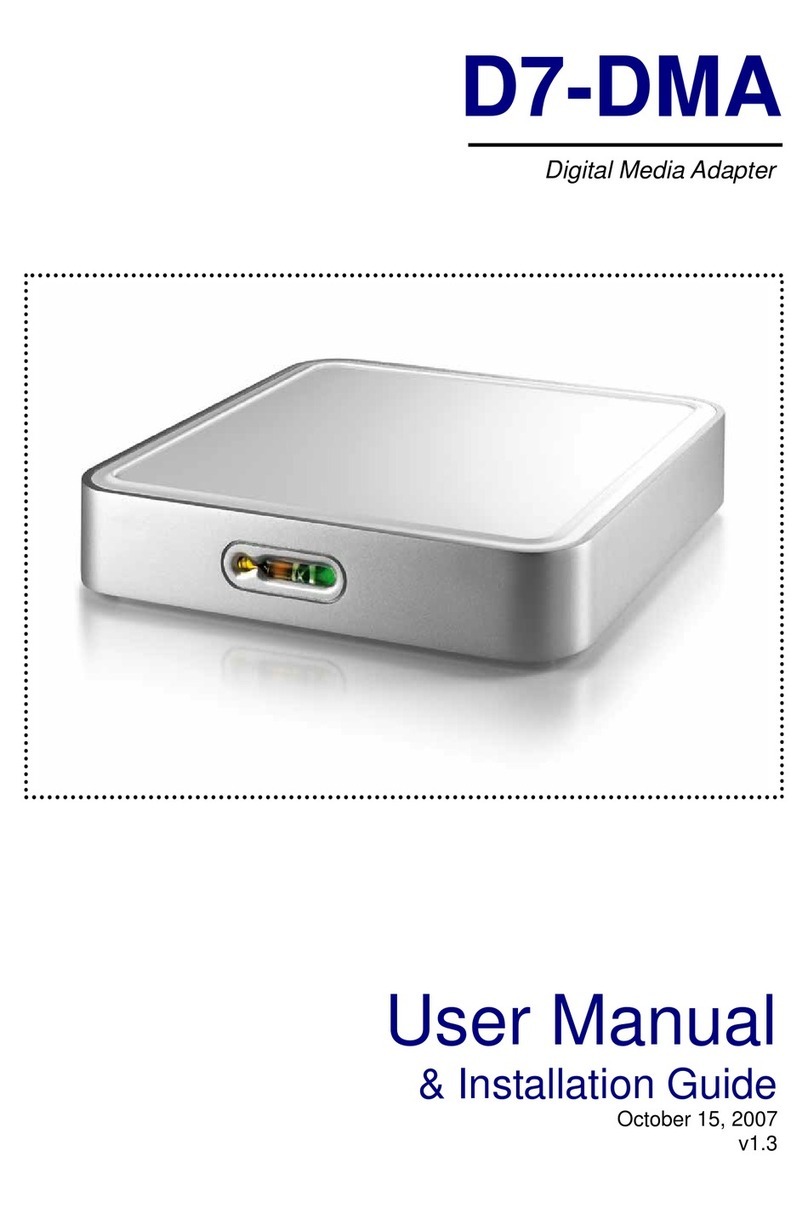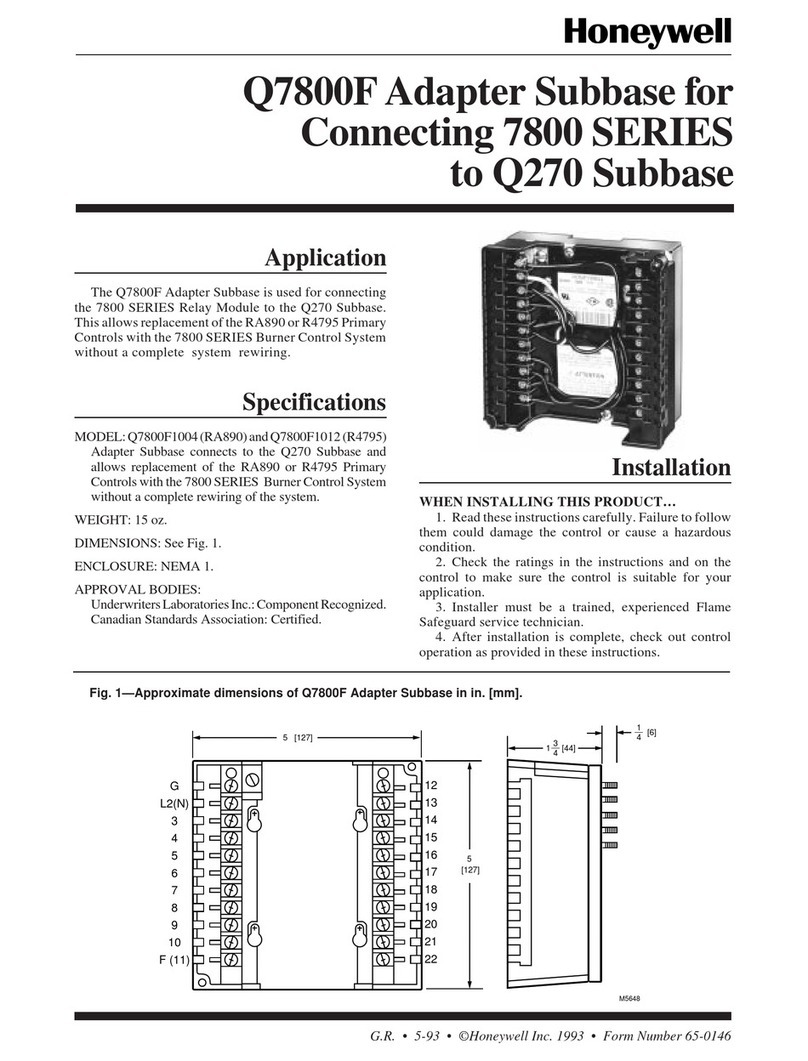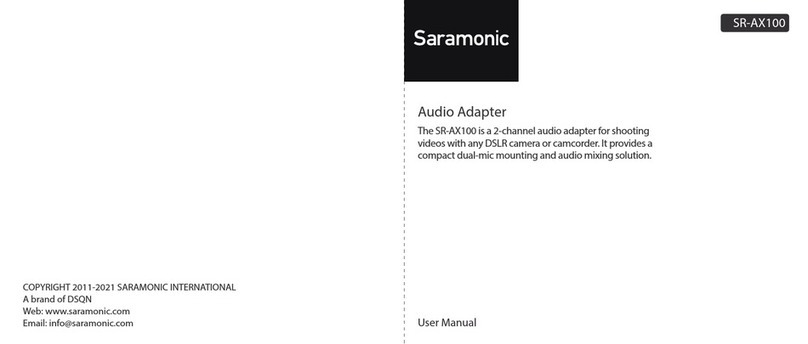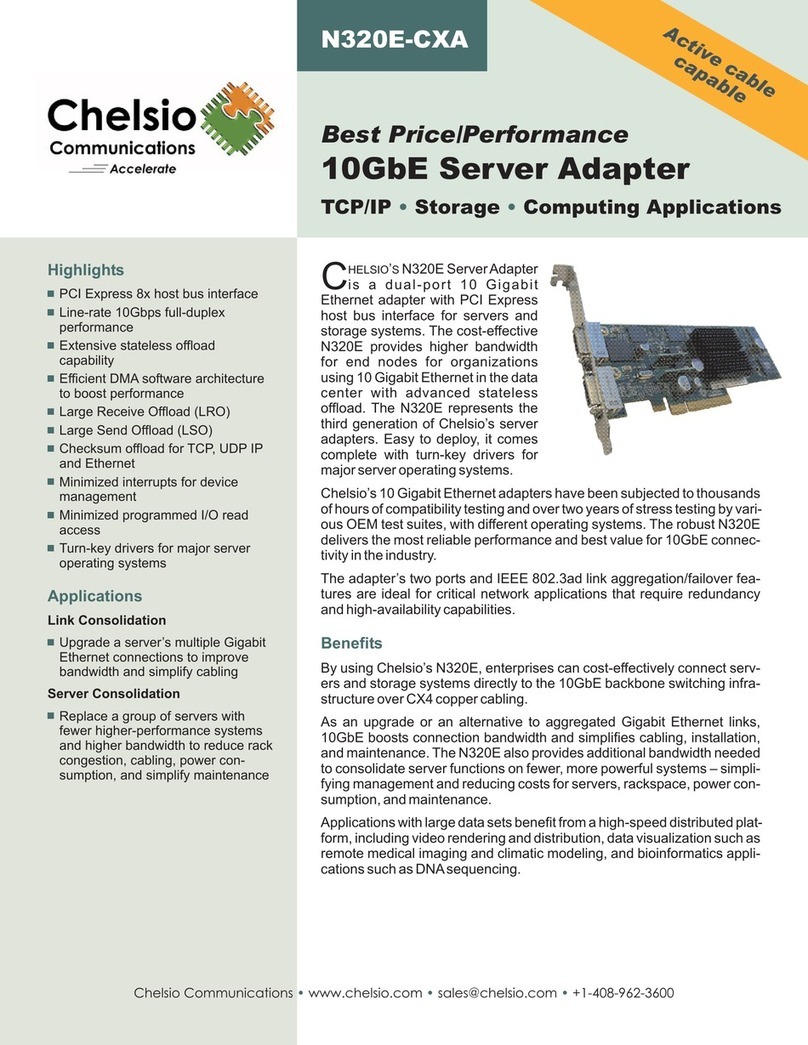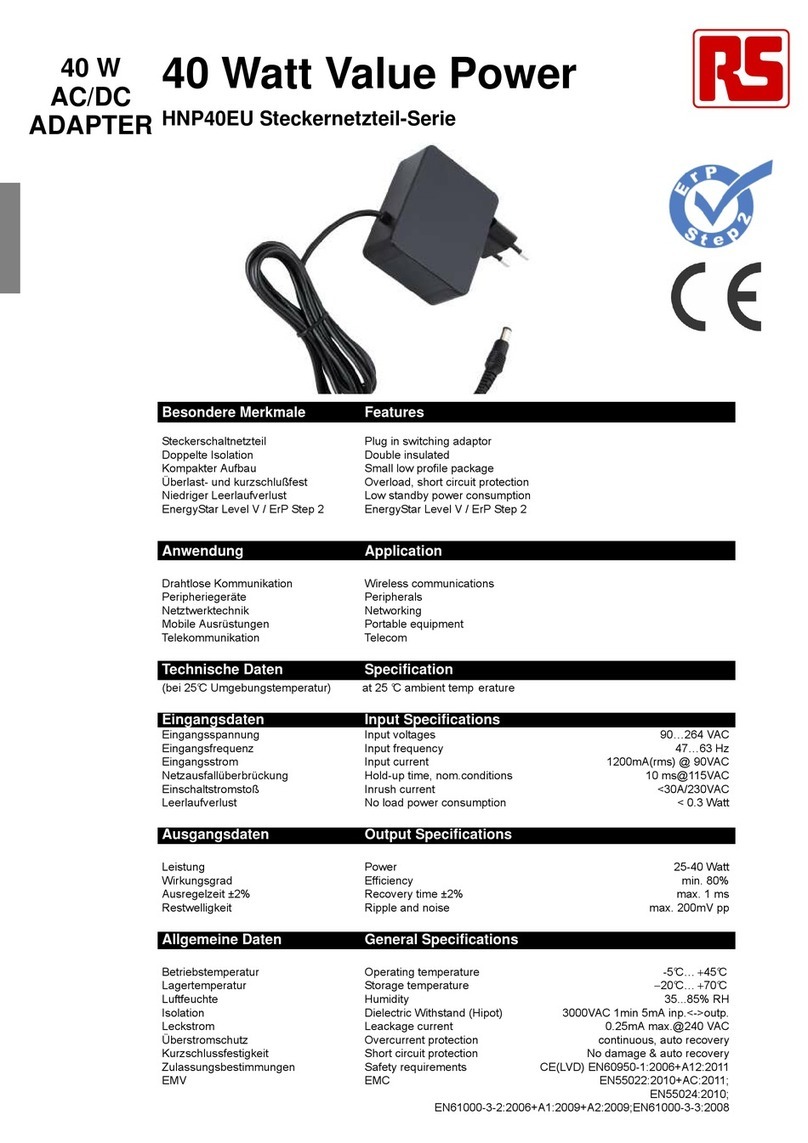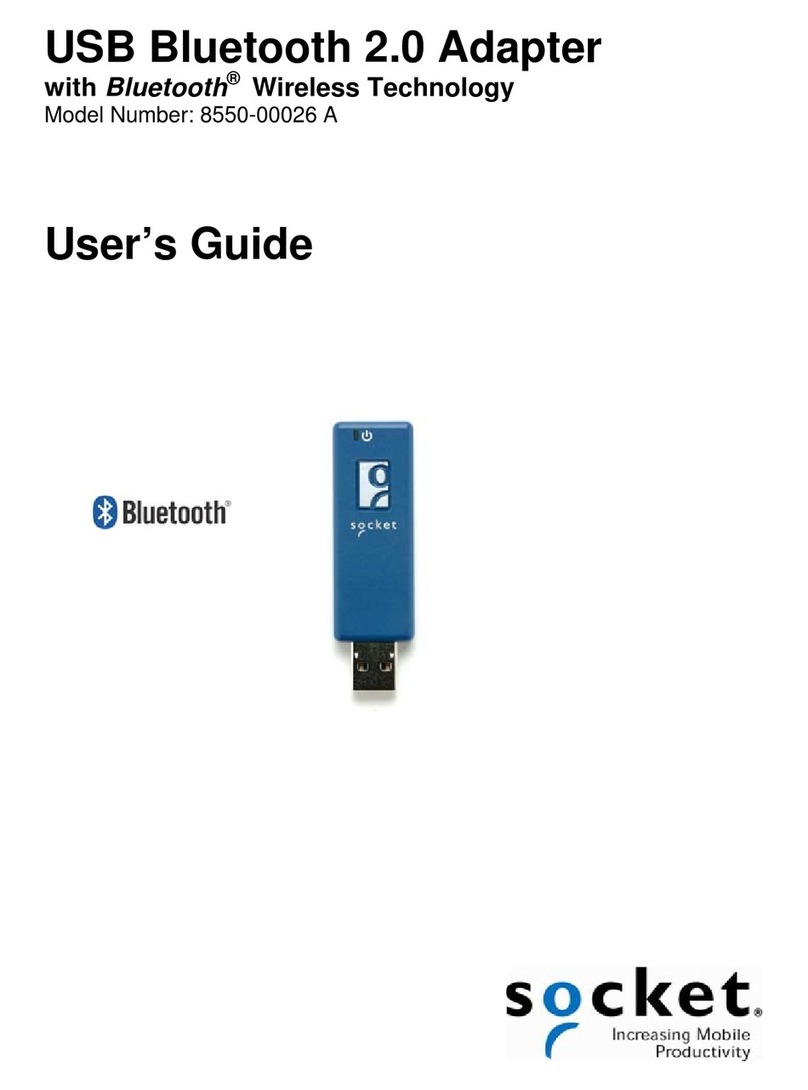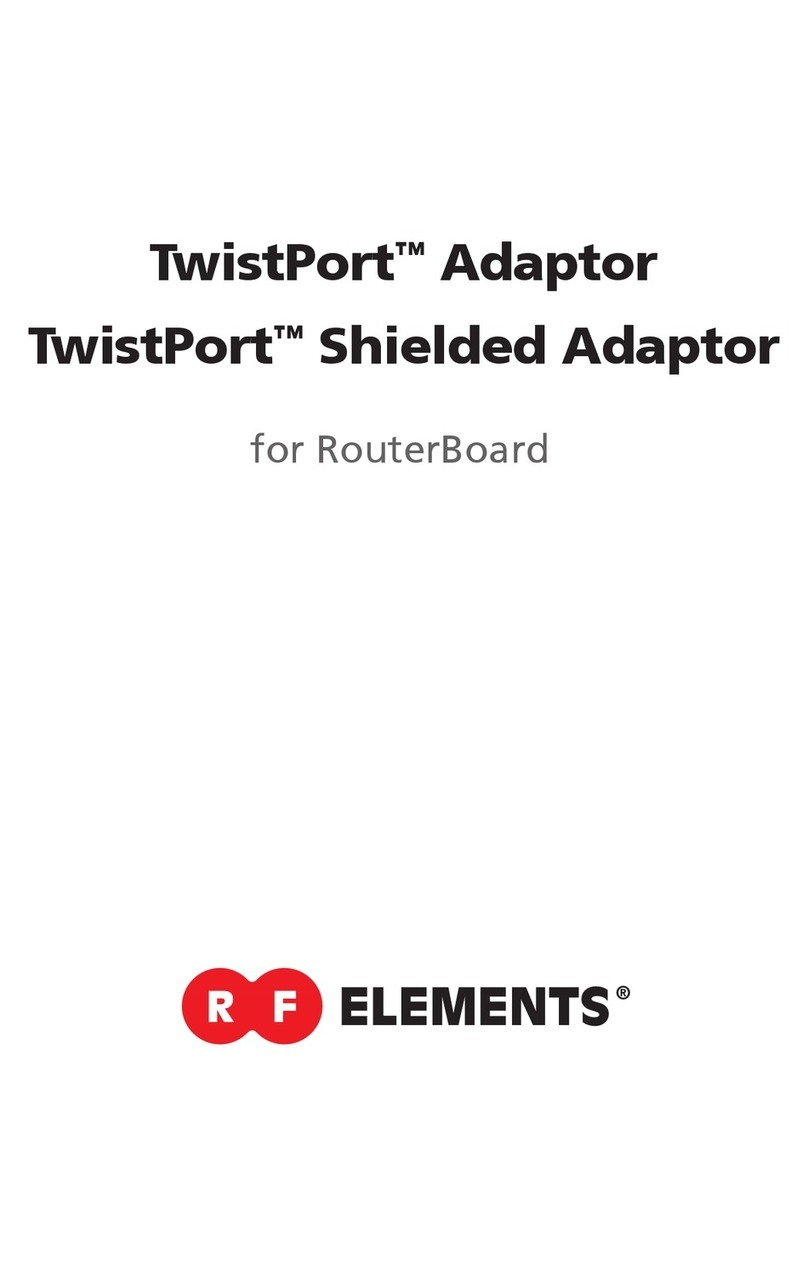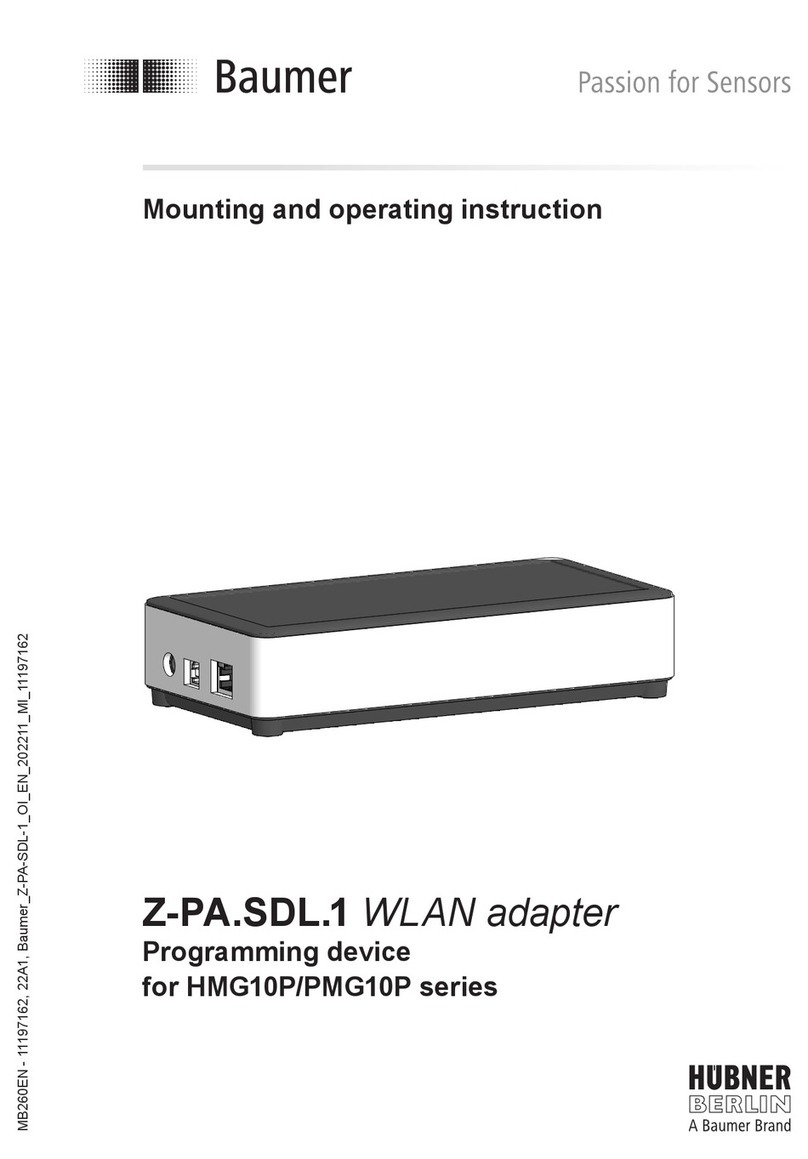Macpower & Tytech D7-3500 User manual

D7-3500
User Manual
& Installation Guide
October 15, 2007
v1.1

D7-3500 User Guide
Table of Contents
CHAPTER 2 - SYSTEM SETUP 5
HDD INSTALLATION 5
CHAPTER 1 - INTRODUCTION 1
THE D7-3500 1 INSTALLATION OF THE WIRELESS KIT 7
PACKAGE CONTENTS 1TV SETUP 10
SYSTEM REQUIREMENTS 1SETUP MENU 11
PC REQUIREMENTS 1OPTIONS 11
TV REQUIREMENTS 1[SCREENSAVER] 11
INTERFACE INFORMATION 2[LANGUAGE] 11
REMOTE CONTROL 3[SLIDESHOW] 11
[CLEAR] 3 [INTERNET] 11
[SELECT] 3 [VIDEO] 11
[TV MODE] 3 [AUDIO] 11
[SETUP] 3 [BROWSER OPTION] 11
[VOLUME] 3 [SOUND OPTION] 11
[MENU] 3 IP CONFIG 12
[RETURN] 3 [MACADDRESS] 12
[A-B] 4 [IPADDRESS] 12
[REPEAT] 4 [SUBNET MASK] 12
[INFO] 4 [PRIMARY DNS] 12
[EDIT/PROGRAMM] 4 [SECONDARY DNS] 12
[SHUFFLE] 4 [DEFAULT GATEWAY] 12
[SUBTITLE] 4 [AOL] 12
[AUDIO] 4 WIRELESS SETUP 13
[ZOOM] 4 [PREFERRED] 13
[AVAILABLE NETWORK] 13
[SSID] 13
[CONNECTION] 13
[SECURITY] 13
[KEY] 13
TIME SETUP 14
UPDATE ROM 14

D7-3500 User Guide
CHAPTER 5 - APPENDIX 20
CHAPTER 3 – USB CONNECTION 15
INTERNAL HDD 15
INSTALLATION ON A PC 16
FORMATTING 16
REMOVAL PROCEDURE 16
USB HOST 17
CHAPTER 4 – NETWORK MODE 18
UPNPDEVICES 18
MEDIA SERVER 18
ONLINE PREMIUM CONTENT 19
[VTUNER] 19
[AOL] 19
[INTERNET TV] 19
[MUSIC] 19
[PHOTO] 19
[NEWS] 19
[ENTERTAINMENT] 19
[TECHNOLOGY] 19
[SEARCH] 19
[EDIT] 19
SPECIFICATIONS 20
FAQ 21
REMOTE CONTROL KEY FUNCTIONS 22
ABOUT THIS MANUAL 23

D7-3500 User Guide
Chapter 1 - Introduction
The D7-3500
The 'D7-3500' Digital Media Adapter is the perfect gateway for your living room, linking up
your PC, TV, stereo, digital camera and much more. Great design coupled with playback
support for all kinds of standard media formats and simple installation makes it the perfect
all-in-one multimedia solution.
Product Dimensions: 16.5cm x 16.5 cm x 5.2 cm
6.50” x 6.50” x 2.05”
Package Contents
•D7-3500
•External Power Adapter;
Input 100-240V, Output +12V/2A
•Composite and Component video cable
•SPDIF optical audio cable
•Ethernet cable, SCART adapter
•Infrared remote control
•Manual, CD with MyHome application and user guide
Note: Package content may vary, depending on vendor & version.
System Requirements
PC Requirements
•Minimum Intel Processor III 500MHz, 128MB RAM
•Operating System; Win98SE, WinME, Win2000, WinXP
•USB 1.1 or USB 2.0 connection
•10 Mbps, 100 Mbps or 10/100Mbps Fast Ethernet card, or a USB-to-Ethernet converter
equipped PC with CD-ROM
TV Requirements
•Video/Audio input, standard Composite RCA input
•Optional Component input and amplifier for digital audio
Note: To make use of all features the D7-3500 offers, an Ethernet connection with access
to the local network and internet is required. Additionally, a computer running the MyHome
media server is recommended.
Page 1 / Chapter 1 - Introduction

D7-3500 User Guide
Interface Information
Following images are for reference only and show the D7-3500 with the optional
802.11 b/g antenna.
Green:
USB connection Blue:
Power ON/OFF
Infrared Receiver Yellow:
LAN connection
Power
switch
Power
receptacle USB host
connectors
A/V output
multi-interface SPDIF
audio out
p
ut Ethernet
p
ort
USB device
connector
Page 2 / Chapter 1 - Introduction

D7-3500 User Guide
Remote Control
Power ON/OFF
No Function
Input for time, search, login, URL and other text.
Input Selector
Clear (Backspace)
[CLEAR] Delete a letter or number when entering text.
[SELECT] Toggle text input between upper case, lower case and numbers.
[TV MODE] Each time this button is pressed, the video output will change. Use this when
you only see a blank screen but go to setup and save your settings once you have a signal.
[SETUP] Press this key to enter the setup menu and change the settings and other
configuration options for your D7-3500.
[VOLUME] When browsing web pages, these keys can be used to scroll up and down,
otherwise they are used to adjust the volume for music and video files.
[MENU] Tab between the different menu options.
[RETURN] Go one step back and return to the previous menu.
TV Mode
No Function
Setup
Volume Adjustment
Mute Sound
Navigation Keys
Menu
Return
Page 3 / Chapter 1 - Introduction

D7-3500 User Guide
Page 4 / Chapter 1 - Introduction
A: N/A
B: Return to Menu Playback Functions
Audio output
A: N/A
B: Return to Home
A: File Info
B: Go to Setup
A: Time Search
B: URL input
A: Repeat
B: Refresh
Subtitle encoding/OFF
Zoom Function
No function
Rotate Images
No function
[A-B] Return to the menu or the main screen depending on the present mode.
[REPEAT] Return to the main screen.
[INFO] Go to the setup menu or show file info during playback.
[EDIT/PROGRAMM] Go to URL or time search during playback.
[SHUFFLE] Refresh screen or change repeat mode during playback.
[SUBTITLE] Toggle between different encodings for the subtitles or turn them OFF.
[AUDIO] Change between stereo and mono output.
[ZOOM] Zoom mode for photos (press Enter in zoom mode to pan) and toggle between
full screen, actual size and original size for movies.
Note: See Appendix for detailed functions of each key.

D7-3500 User Guide
Chapter 2 - System Setup
HDD Installation
Your unit might come with an installed hard drive. Before opening such an enclosure,
please read the warranty and any other notes from your vendor carefully, as this might
void your warranty.
1. Lift the top cover off the body. If it’s
already locked in place, push it
upwards with a thin and small item
through the opening at the bottom.
2. Remove the screws which are holding
the aluminium frame in place.
3. Lift the frame out of the plastic casing.
4. Align the screw threads of the hard
drive with the holes in the framing and
place it upside down in the frame.
Page 5 / Chapter 2 - System Setup

D7-3500 User Guide
5. Place the metal sheet cover over the
drive and align it with the holes of the
framing.
6. Fasten the screws from the side.
7. Place the assembled drive back in the
plastic framing, connect the cables and
mount it on the heat sink by fastening
the screws.
8. Align the top cover with the body and
push lightly into place.
Note: Be careful not to damage any cables or components during the installation!
Page 6 / Chapter 2 - System Setup

D7-3500 User Guide
Installation of the Wireless Kit
The D7-3500 is available as a wired or wireless model. If you own the wired model and
have later purchased the wireless kit, see following instructions for the installation.
Before opening the enclosure, please read the warranty and any other notes from your
vendor carefully, as this might void your warranty.
1. Lift the top cover off the body. Push it
upwards with a thin and small item
through the opening at the bottom.
2. Remove the screws which are holding
the aluminium frame in place.
3. Disconnect the cables, then lift the
frame and the hard drive out of the
plastic casing.
4. Remove the screws which are used to
mount the bridge board to the heat
sink and lift the board out of the casing.
Page 7 / Chapter 2 - System Setup

D7-3500 User Guide
5. Turn around the bridge board, insert
the PCI module in the PCI slot on a
slight angle and gently press down on
the PCI module till the side clasps lock
it into place.
6. Remove the plastic cap for the
antenna opening.
7. Insert the antenna into the slot opening
ensuring it is pointing upright and then
place the lock on the internal end of
the antenna to secure it to the unit.
8. Align the bridge board with the body
and connect the antenna cable end to
the “main” connector on the PCI
module.
Page 8 / Chapter 2 - System Setup

D7-3500 User Guide
Page 9 / Chapter 2 - System Setup
9. Fasten the screws to mount the bridge
board to the heat sink.
11.Fasten the screws.
12.Align the top cover with the body and
push lightly into place.
10.Place the assembled drive back in the
plastic framing and connect the cables.
Note: Be careful not to damage any cables or components during the installation!
Remark: Only use the wireless kit designed for the D7-3500. We do not support 3rd party
PCI cards and installation of any other components will void the warranty.

D7-3500 User Guide
TV Setup
Find a suitable place for your D7-3500, within a distance of 1.2m or less of your TV screen.
Connect the power supply and the power outlet.
Included with your D7-3500 are a standard AV cable and a YPbPr
cable. Connect it to the A/V connector on the D7-3500 and plug it
into your TV. For the video, use either S-Video (better quality) or if
not available, the yellow RCA connector. For analogue audio, use
the white and red RCA connectors. If your TV supports it, we
recommend using the component cable (YPbPr) for optimum video
quality (up to 720p or 1080i) instead of the standard AV composite
cable.
For Dolby 5.1 surround and digital audio output, we recommend
using the SPDIF optical audio cable. Connect this to your amplifier
or sound system and change the settings for audio output on your
D7-3500 to RAW format and 5.1 surround output.
For content streaming from your computer and the internet, connect
the LAN cable to an Ethernet switch or router. For the wireless
model, content streaming is possible wirelessly using 802.11b or g.
However, for optimum performance and high definition content with
high bitrates, we recommend using the wired LAN connection
option instead of the wireless setup.
Having connected all cables, you are now ready to turn on the power and use the remote
control to turn on the device. Simultaneously, turn on your television set, and select the
A/V channel. Wait a few seconds for the system to boot and you should see the D7-3500
welcome screen.
Note: If everything is setup correctly but you can not see the welcome screen, press the
TV Mode button until you find the right video signal.
Page 10 / Chapter 2 - System Setup

D7-3500 User Guide
Setup Menu
Once booted, press the SETUP key on your D7-3500 remote control to access the
configuration screen and its settings.
Options
[Screensaver] Set a time from 1-60 minutes before the screensaver turns on.
[Language] Select your preferred language for the on-screen menu, file browser encoding
and subtitles. You can also turn off the subtitles for your movies here. The default
language is English.
[Slideshow] Set the transition time and repeat mode for the slideshow presentation.
[Internet] Options for internet security used to browse the web. By default this is set to
SSL2, which will work fine for most purposes of the D7-3500.
[Video] Select your video output and the preferred zoom level for watching movies. If you
accidentally saved the wrong video output and only see a blank screen, press the TV
Mode button until you see the screen again.
[Audio] By default, the audio is set to analogue stereo audio. If you use digital audio or
would like to change the default settings, change it here and save the new settings.
[Browser Option] Enables HD mode for a more compact and smaller browser.
[Sound Option] Turns the system alert or typing sound ON or OFF.
Page 11 / Chapter 2 - System Setup

D7-3500 User Guide
IP Config
By default, you can leave these settings and the D7-3500 will automatically request the IP
and other information over the network. If the internet connection does not work or you
would like to change it, switch to manual mode.
Input an IP address from your local network which is not in use yet. Enter an IP for the
subnet mask and the default gateway. For the DNS server, we recommend using two
different IP’s, preferable from a local and reliable provider.
[MAC Address] Displays hardware address to identify each unit
[IP Address] Choose an IP address that is different from other computers, printers and
various devices on your network but is part of the local network.
[Subnet Mask] The most common setting for home networks is 255.255.255.0.
[Primary DNS] The IP address of your Domain Name Server (DNS).
[Secondary DNS] The IP address of your backup Domain Name Server (DNS).
[Default Gateway] The IP address of the gateway or router on your local network.
[AOL] Server and URL setup for AOL subscriber services.
Note: To use direct internet access for IPTV, webradio, podcasts and other content, make
sure to enter a valid DNS server. Numbers seen in the image above are for reference only
and will be different to your settings.
Page 12 / Chapter 2 - System Setup

D7-3500 User Guide
Wireless Setup
To configure and use the wireless function, the optional antenna and mini PCI card have to
be installed first. Set your preferred network to wireless and save the settings. You will be
prompted to reboot. After restarting the system, go back to WIFI Setup, select your
wireless network and configure connection type and security key if required. Save the
settings and reboot once more.
[Preferred] Set to Wired if you use the Ethernet cable or set to Wireless if you use the
802.11b/g wireless antenna to connect to the network.
[Available Network] To use the wireless function, first set your preferred network to
wireless, save the settings and reboot. After restart, it will automatically display the
available access points (AP) and you can select your home network. To scan again for
available AP’s, select WIFI setup and click Enter.
[SSID] This field will be populated automatically once an available network has been
selected. If the SSID is hidden, enter the name of your SSID manually.
[Connection] Select your connection type. By default and for standard connections, this
will be set to Infrastructure (AP) but if required, you also set it toAd-Hoc (peer-to-peer).
[Security] D7-3500 supports WEP 64-bit or 128-bit encryption for additional security.
Select the WEP encryption used in your home network and enter the key or set it to OFF.
[Key] If you are using WEP encryption for your wireless network, enter the WEP key here,
otherwise leave this field empty. When 64-bit WEP is used, the WEP key should be 10
hexadecimal characters. If 128-bit WEP is used, the WEP key should be 26 hexadecimal
characters. A valid value for a hexadecimal character is 0 to 9 and A to F.
Page 13 / Chapter 2 - System Setup

D7-3500 User Guide
Page 14 / Chapter 2 - System Setup
Time Setup
Setup for clock time with time zone and NTP server. If the NTP server is set and an
internet connection exists, the D7-3500 can synchronise the time automatically.
The default value for the NTP server should work fine, so you only have to choose your
time zone, turn on daylight saving if required and save the settings.
Update ROM
Displays current firmware version and can be used to check for new releases and
upgrades for the D7-3500.
If your D7-3500 is not connected to the internet, you can download the latest firmware and
save it on a USB disk. Connect it to the USB port on your D7-3500 and browse for the
update file, then manually update the firmware.

D7-3500 User Guide
Chapter 3 – USB Connection
Internal HDD
The D7-3500 was designed to house an internal hard drive for additional storage. When
connected to the TV, the media files on the hard drive can be accessed and viewed.
If there are more than 7 files in one folder, use the Volume +/- buttons to scroll up and
down the list 9 files at a time. To scroll up and down file by file, use the UP and DOWN
buttons instead. Press ENTER to play a single file or press PLAY to playback all the files in
that particular folder.
To update content on the internal drive, the D7-3500 must to be connected to your PC via
USB.
1. Turn off the power and if you need to physically move the device, disconnect the
audio and video cables.
2. Plug in the USB cable to the USB device port and connect it directly with your
computer.
3. Turn on the power and access the drive under My Computer.
4. Once you have erased old and added new files, disconnect it from your computer
and remove the USB cable.
5. Connect it back to your TV and turn on the power. Your new files can now be
accessed on screen.
Note: The data on the internal drive can not be accessed or updated via network
connection.
Page 15 / Chapter 3 - USB Connection

D7-3500 User Guide
Installation on a PC
If the drive has been pre-installed and setup already, you do not need to prepare anything
else and can use it straight away. If you have installed the drive yourself and this is a
brand new HDD, you will have to create a partition first and format the drive before it can
be used.
1. Turn on your computer and start Windows.
2. Connect the D7-3500 via USB and turn it on.
3. Let Windows search and install the driver automatically.
4. Open “My Computer” to see your external hard drive.
Formatting
For the D7-3500 to be able and access the data on the internal drive, it has to be
formatted using FAT32.
1. Start the device manager, select the USB drive and create a single primary partition.
2. Format it using FAT32. The drive name you use here will be the name displayed on
the TV.
Note: To create FAT32 partitions larger than 32GB using WinXP, a third party application is
required. Multiple FAT32 partitions will not be recognised by the D7-3500, so if you create
more than one FAT32 partition, you will only be able to access the first on TV. None FAT32
partitions will not be recognised by the D7-3500.
Removal Procedure
For the safe removal of your drive and to assure that no data is lost, always follow the
correct unplug procedure. Otherwise, an error message will appear.
1. Click on the taskbar icon for external hardware
2. Choose your external hard drive and confirm to remove it
Page 16 / Chapter 3 - USB Connection

D7-3500 User Guide
Page 17 / Chapter 3 - USB Connection
USB Host
The D7-3500 has two USB connectors for external USB devices. You can connect up to
two USB mass storage devices with digital media content to display on your TV. For the
D7-3500 to recognise the external USB device it has to be mass storage class, and the file
format must be FAT12, FAT16 or FAT32. As an example, you may use a USB disk, an
USB card reader or a USB memory stick.
Simply plug in your USB device, turn on the power and you will be able to access the
device from the main screen. Browse the content, select the files you like to see and press
ENTER or PLAY to display them.
Note: USB hubs are not supported and we recommend using self-powered USB drives. If
two bus-powered USB drives are connected at the same time, at least one of them needs
to be powered by an external power supply.
If there are more than 7 files in one folder, use the Volume +/- buttons to scroll up and
down the list 9 files at the time. To scroll up and down file by file, use the UP and DOWN
buttons instead. Press ENTER to play a single file or press PLAY to playback all the files in
that particular folder.
Table of contents
Other Macpower & Tytech Adapter manuals
Popular Adapter manuals by other brands
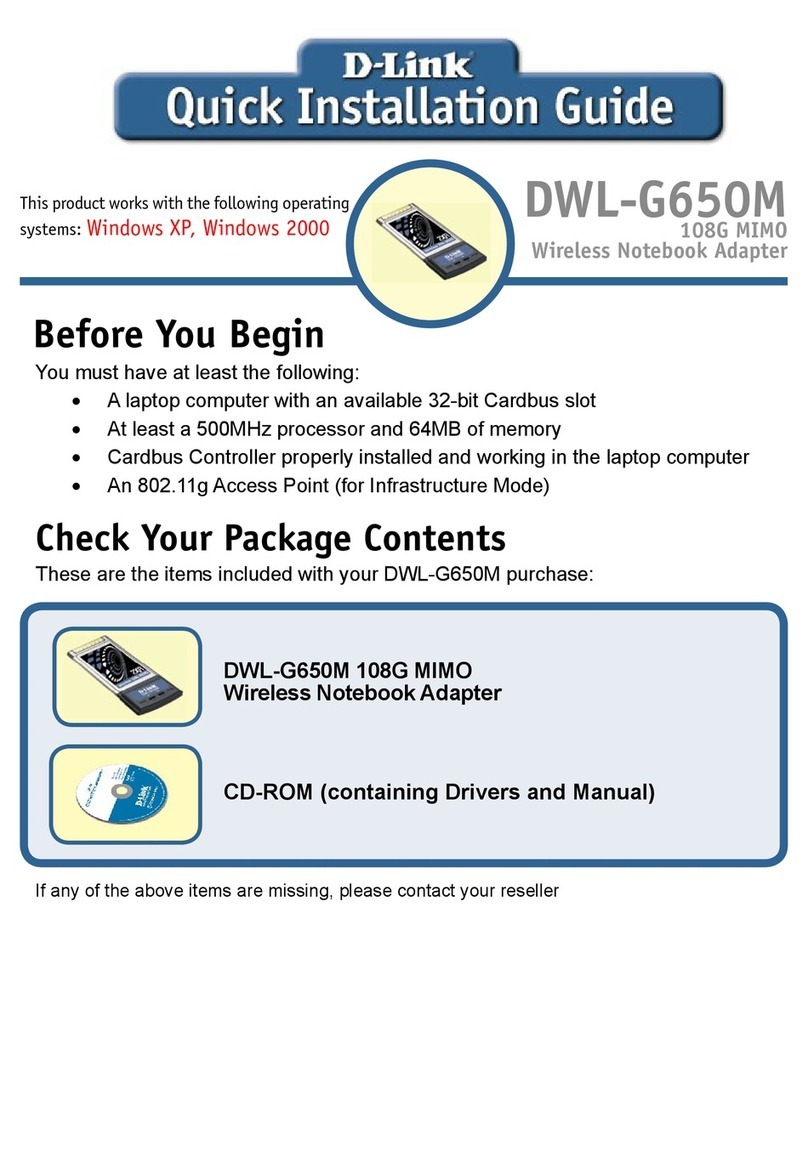
D-Link
D-Link DWL-G650M - Super G With MIMO Quick installation guide

CREVIS
CREVIS FnIO G-Series user manual

Mitsubishi Electric
Mitsubishi Electric PAC-SC36NA-E installation manual
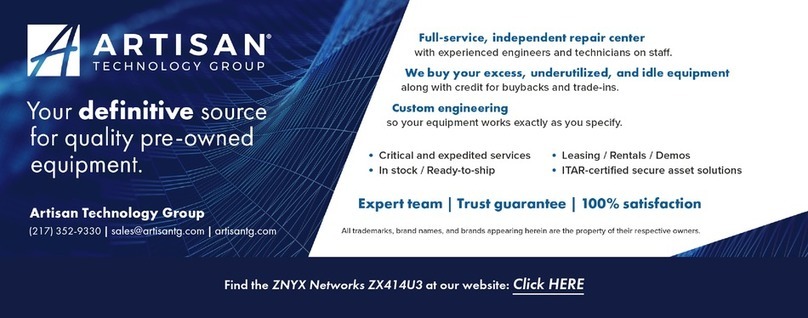
ZNYX
ZNYX NetBlaster ZX414U3 user guide

Alfa Network
Alfa Network APOE5912v Specifications

Bosch
Bosch Conettix D6672 installation instructions