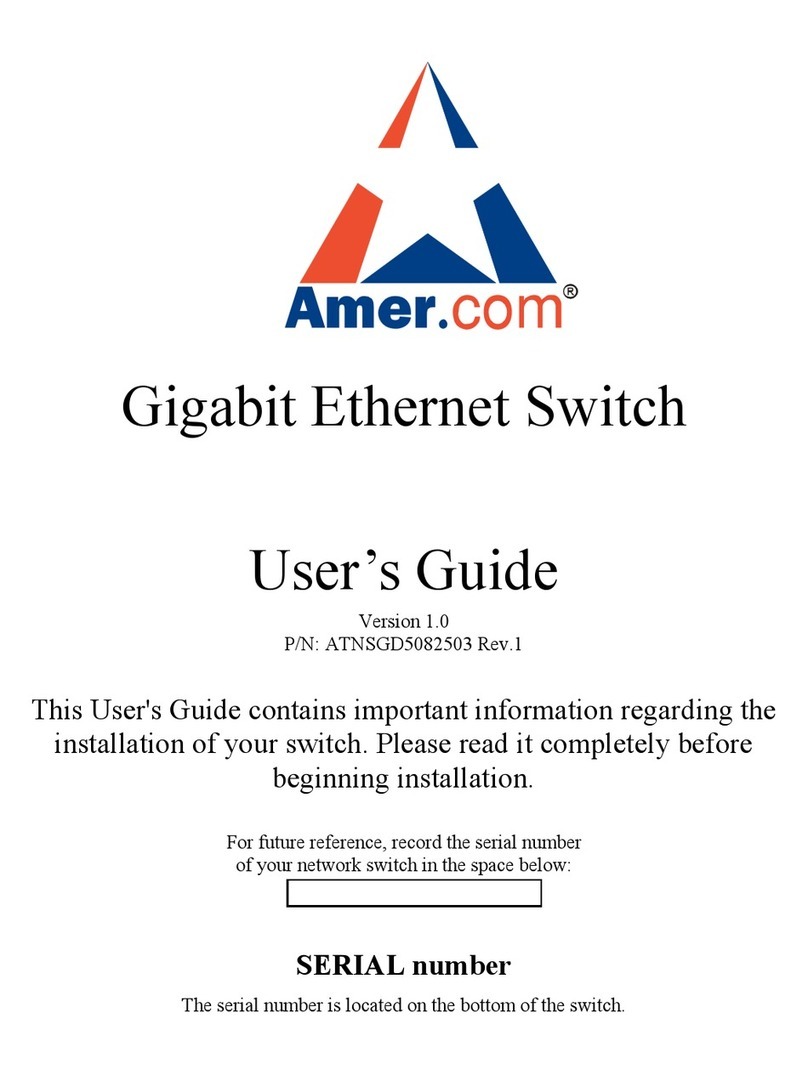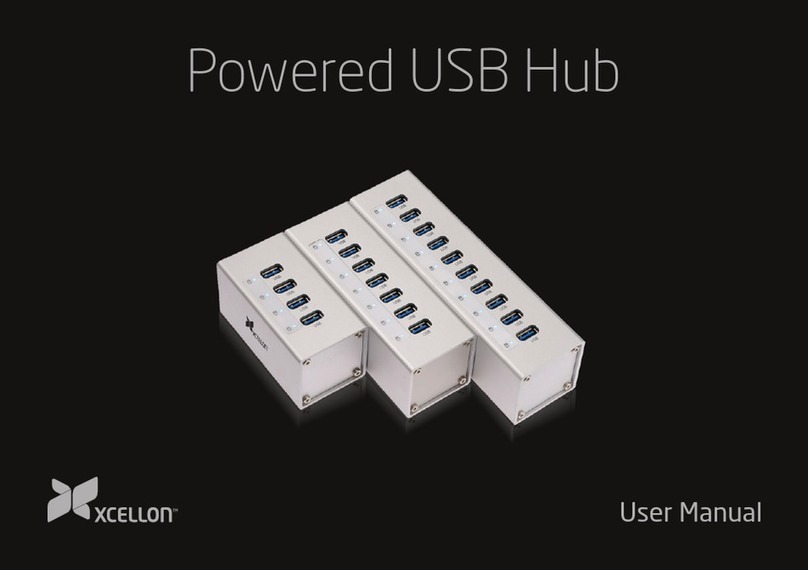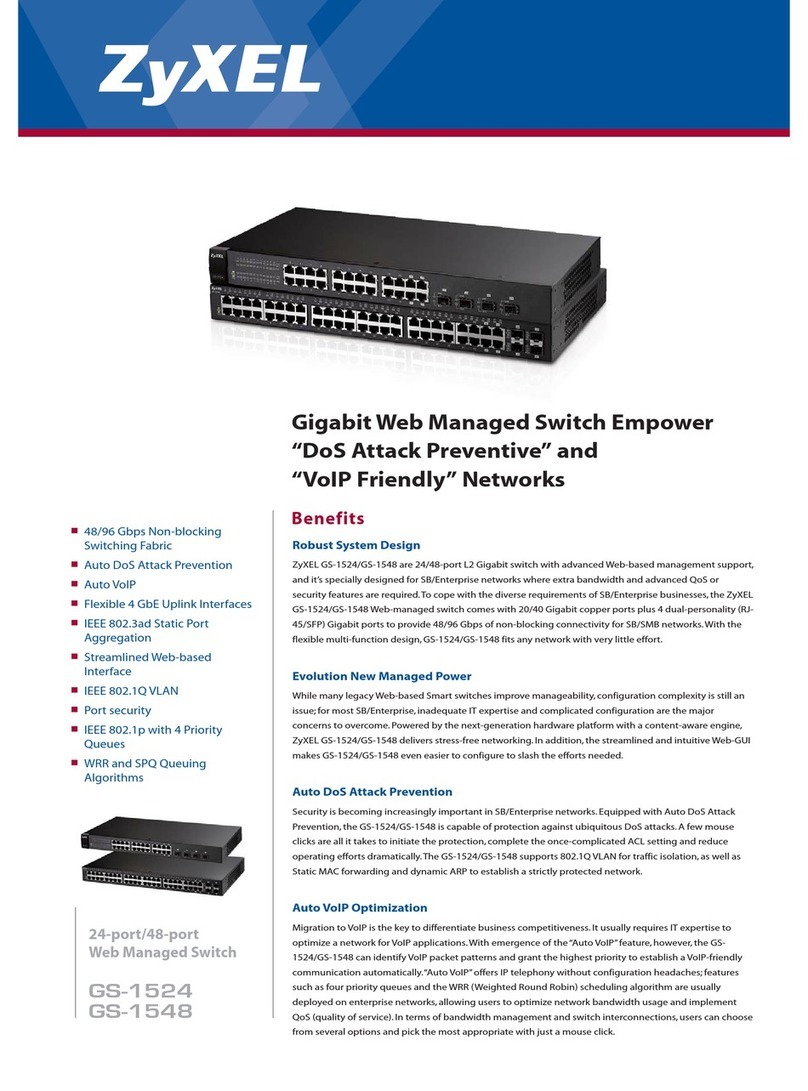Madentec IntelliSwitch User manual

Computer Access
Computer Access
Solutions
Solutions
User Guide
Rev 1.4


All rights reserved. No part of this publication and the hardware or software described in
it may be reproduced in whole or in part. This User Guide may contain samples of names
and other identication to describe the features and capabilities of IntelliSwitch and
should not be construed as endorsing any product or individual but simply to illustrate the
application.
IntelliSwitch is a trademark of IntelliTools, licensed by Madentec Limited. Windows 95, Windows
98, Windows NT, Windows 2000, Windows ME and Windows XP, are trademarks of Microsoft
Corporation. Apple and Macintosh, OS 9 and OSX are registered trademarks of Apple Computer,
Inc. All other product names are trademarks or registered trademarks of their respective companies.
Discover and Tracker are registered trademarks of Madentec. DiscoverPro, Envoy, and the Madentec
logo are trademarks of Madentec.
Madentec Limited
www.madentec.com
Phone: 780-450-8926
Fax: 780-988-6182
© 2006 Copyright Madentec Limited

United States Radio and TV Interference Regulations
The device complies with Part 15 of the FCC Rules. Operation is subject to the following two
conditions: (1) this device may not cause harmful interference, and (2) this device must accept any
interference received, including interference that may cause undesired operation.
Your IntelliSwitch has been tested and found to comply with the limits for a Class B digital device,
pursuant to part 15 of the FCC Rules.These limits are designed to provide reasonable protection
against harmful interference in a residential installation.
IntelliSwitch generates, uses and can radiate radio frequency energy and, if not installed and used in
accordance with the instructions, may cause harmful interference to radio communications. However,
there is no guarantee that interference will not occur in a particular installation. If this equipment does
cause harmful interference to radio or television reception, which can be determined by turning the
equipment off and on, the user is encouraged to try to correct the interference by one or more of the
following measures:
- Reorient or relocate the receiving antenna.
- Increase the separation between the equipment and receiver.
- Connect the equipment into an outlet on a circuit different from that to which the
receiver is connected.
- Consult the dealer or an experienced radio/TV technician for help.
Warning: Changes or modifications to this unit not expressly approved by Madentec Limited could
void the user’s authority to operate the equipment.

Contents
Introducing IntelliSwitch 7
Wireless Switch Access 7
How does it work? 7
What’s in the box? 9
Registering IntelliSwitch 9
Installing IntelliSwitch 11
Get Started 11
Installing the Control Panel 11
Windows 13
Mac OSX 13
Connecting IntelliSwitch 15
Wired Mode 15
Wireless Mode 17
Pairing 19
Pairing one Transmitter to one
Receiver 19
Pairing multiple Transmitters to the
same Receiver 21
Clearing a Channel Pairing 23
General Information 25
Built-in Switches 25
Care & Maintenance 25
USB Hubs 25
Mounting 27
Specifications 33
Appendix A: Using the IntelliSwitch
Control Panel Software 35
Introduction 35
The Control Panel Icon 35
The Control Panel Tool Tray Menu
37
The Control Panel Software 37
Appendix B: Using IntelliSwitch with
IntelliTools Overlays 39
Appendix C: Using IntelliSwitch with
DiscoverPro Setups 41
Appendix D: Using IntelliSwitch with
3rd-Party Switch Software43
Index 45


IntelliSwitch User Guide 7
Introducing IntelliSwitch
Wireless Switch Access
IntelliSwitch is a USB switch interface for personal computers. When combined
with assistive technology software, it can enable people with disabilities to control
their computer using nothing more than a single (or multiple) switch. IntelliSwitch
is compatible with both Macintosh & PC computers.
IntelliSwitch can be connected to the computer in one of two ways: by
plugging it directly into the computer via the supplied USB cable, or wirelessly
through the supplied wireless USB receiver.
How does it work?
IntelliSwitch ships with special control panel software that allows you to
configure it for use with many different software programs. The Control Panel
software provides 25 preset switch configurations that allow IntelliSwitch
to control dozens of software titles that already have switch access built-in.
Additionally, IntelliSwitch is fully compatible with all IntelliTools software as well
as DiscoverPro and Discover Envoy software from Madentec. Both OverlayMaker
software from IntelliTools, and the Discover software products from Madentec
allow you to further customize the functions of IntelliSwitch.

8 IntelliSwitch User Guide
1. 2. 3. 4.
5. 6. 7.
Illustration A. - Box Contents

IntelliSwitch User Guide 9
What’s in the box?
Illustration A. shows the contents of what is included in the IntelliSwitch box.
1. IntelliSwitch Transmitter 5. 2 x “AA” Batteries
2. IntelliSwitch Wireless Receiver 6. Quickstart Guide/Registration Card
3. USB Cable 7. Control Panel CD
4. Pairing Tool
Registering IntelliSwitch
It is important to register your new IntelliSwitch. Please complete the registration
card included and mail it as soon as possible. Registration entitles you to one year
free warranty support from the date of purchase. Filling out the questionnaire
on the registration card also entitles you to a free IntelliSwitch Pairing Tool,
compliments of Madentec.
Note In the event that you return your IntelliSwitch for warranty support it is imperative
that you keep the original shipping box.This box has been designed to protect
IntelliSwitch during shipping. Any damage to IntelliSwitch caused by returning it
in a box other than the original is not covered by warranty.

10 IntelliSwitch User Guide
Illustration B. -
IntelliSwitch Transmitter & Receiver

IntelliSwitch User Guide 11
Installing IntelliSwitch
Get Started
IntelliSwitch may be installed on any PC or Macintosh computer with an
available USB port. First, you must install the IntelliSwitch control panel software,
then connect IntelliSwitch to the computer in either the wired or wireless
configuration.
Installing the Control Panel
The IntelliTools control panel can be found on the IntelliSwitch Control Panel CD.
The CD contains the installer for both Mac OSX and Windows computers.When
the CD is placed in a Windows computer, you will only see the Windows installer.
Likewise, when placed in a Macintosh computer, you will only see the Mac installer.
Illustration B. showing the IntelliSwitch Transmitter and Receiver
(continued on Page 13)

12 IntelliSwitch User Guide
Illustration C. - Windows & Mac Installers
Mac OSX Install Screens
Windows Installers

IntelliSwitch User Guide 13
Windows
1. Insert the CD-ROM into your CD drive. Browse to your CD drive (D: Drive), under
My Computer. The disk is titled “IntelliSwitch CP3.1”. Double click on the disk to
open it. Make sure that you do not have the IntelliSwitch or the Receiver plugged
in during the installation.
2. There are two installer files. The one titled “setup.exe” is for installing, and the
other, “uninstall.exe” is for removing the control panel software. Double click on
setup.exe. Follow the on-screen prompts.
Mac OSX
1. Insert the CD-ROM into your CD drive. The disk is titled “IntelliSwitch CP3.1”.
Double click on the disk to open it, once it mounts onto your desktop.
2. Double click on “IntelliSwitch Installer/Uninstaller”, and follow the directions on
screen.
3. The installer may require that you enter an administrator password to complete
the installation. (This may be your own name and password.)
4. For up to date information read the “Read Me” section in the installer.
5. Illustration C shows how you can choose to either install or uninstall from this
window.
Illustration C.-Windows installers & Mac OSX install windows

14 IntelliSwitch User Guide
Illustration D. - Wired Mode

IntelliSwitch User Guide 15
Connecting IntelliSwitch
You may connect IntelliSwitch to any Windows or Mac computer that has
an available USB port. Once the control panel software has been installed, you
may connect IntelliSwitch in either wired or wireless mode. Madentec supports
IntelliSwitch on computers with the following operating systems: Macintosh
computers running Mac OSX, and Windows platform computers running Win98SE
to Win XP. If you are using IntelliSwitch on an AAC product, please see the device
manufacturer for questions regarding setup for switch access. (The equipment is to be
supplied from an indentified USB port complying with the requirement of Limited Power Source.)
Wired Mode
1. After installing the control panel, plug the USB cable into the IntelliSwitch, and
the other end into an available USB port on your computer.
2. Plug your desired switches into the IntelliSwitch. If you are using one switch,
plug it into switch jack #1. If you are using two switches, plug them into #1 & #2,
and so on.
3. Turn on IntelliSwitch using the On/Off button found on its right hand side.
Depending on your computer, you may see or hear feedback that new hardware
has been found.
4. Open the Control Panel software and select your desired configuration (see the
Control Panel software help file and appendix A on page 33 for more information
on using IntelliSwitch with a variety of software).
Illustration D. showing IntelliSwitch “wired mode” with a switch plugged into jack #1.

16 IntelliSwitch User Guide
Illustration F. - Wireless Mode
Note the symbol for“positive”
Battery
Installation

IntelliSwitch User Guide 17
Wireless Mode
1. Install the Control Panel (See page 11-13)
2. Install the provided 2 “AA” batteries. Remove the battery cover door located on
the bottom of IntelliSwitch. You may use the provided tool to remove the small
“Phillips” head screw that keeps the cover securely in place. Insert the batteries in
the direction indicated inside the battery compartment. Replace the cover and
screw. (Take care as the Pairing Tool is made from plastic).
3. Plug your desired switches into the IntelliSwitch. If you’re using one switch, plug
it into switch jack #1. If you are using two switches, plug them into #1 & #2, and
so on. Turn on the IntelliSwitch using the On/Off button located on its right hand
side.
4. Plug the USB receiver into an available USB port on your computer. Depending
on your computer, you may see or hear feedback that new hardware has been
found.
5. Press any button on the transmitter – a green LED on the receiver should flash. (If
it does not, go to the section titled “Pairing” on page 19).
6. Open the Control Panel software and select your desired configuration (see the
Control Panel software help file and the appendix for more information on using
IntelliSwitch with a variety of software).
Illustration F. showing battery installation & receiver plugged into USB port.

18 IntelliSwitch User Guide

IntelliSwitch User Guide 19
Note IntelliSwitch is a USB (“Universal Serial Bus”) device, and may only be used
on computers that support USB. Please check with your computer hardware
specialist to ensure that is the case.
Pairing
Pairing is a simple process of setting an IntelliSwitch transmitter and a
USB receiver to communicate with one another. First, follow the installation
procedures described on page 17 for Wireless Mode. (The pairing procedure can
be performed on any computer with a USB port, even if the control panel software
has not been installed.)
Note IntelliSwitch transmitters and receivers with matching serial numbers are pre-
paired at the factory and should not need re-pairing. It should only be necessary
if you wish to change the pairing, or if the two do not seem to be communicating.
Pairing one Transmitter to one Receiver
1. Using the provided “Pairing Tool”, or an unfolded paper clip, press the pairing button
through the hole found on the top of the USB receiver. The LED will blink on channel
A, two times per second. (See Illustration G. on page 20)
2. Within 10 seconds, press the pairing button through the hole found on the bottom

20 IntelliSwitch User Guide
Illustration G. - Pairing
Table of contents
Popular Switch manuals by other brands
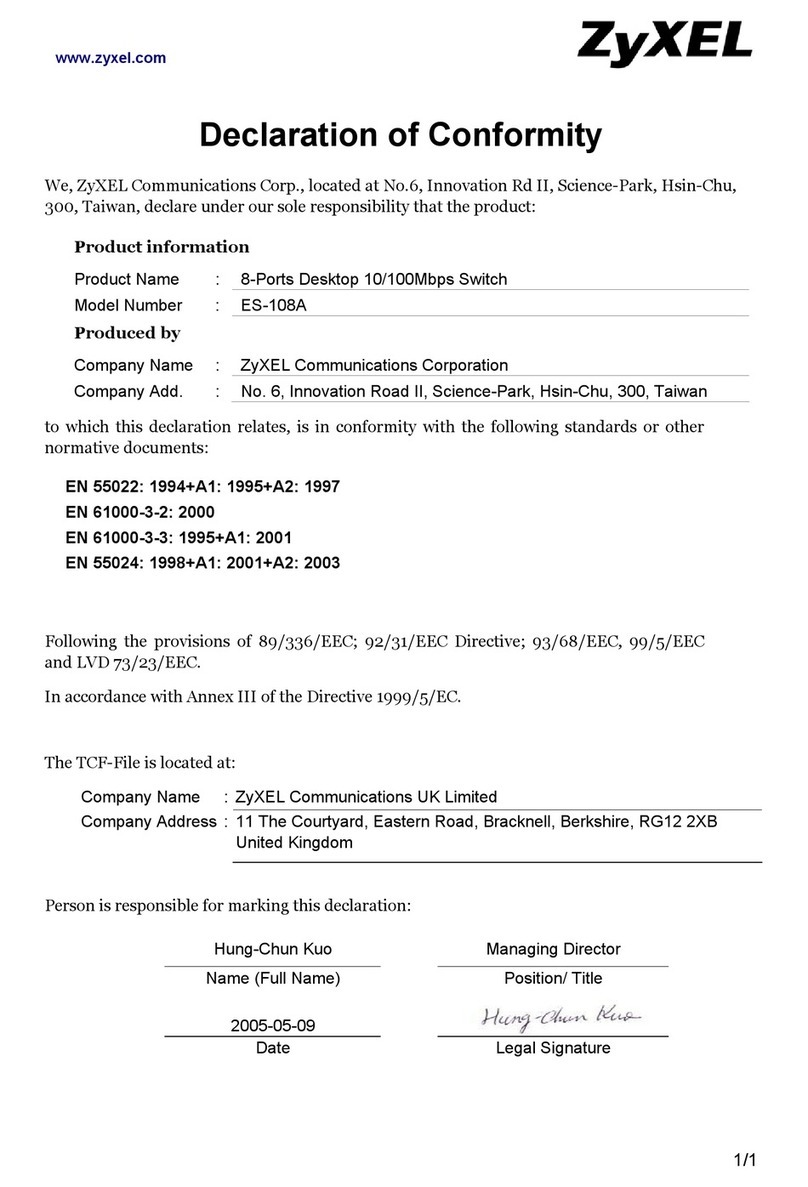
ZyXEL Communications
ZyXEL Communications Dimension ES-108A Declaration of conformity

Digitus
Digitus DS-12874 Quick installation guide

KANT Druckschalter
KANT Druckschalter 902-2 instruction manual
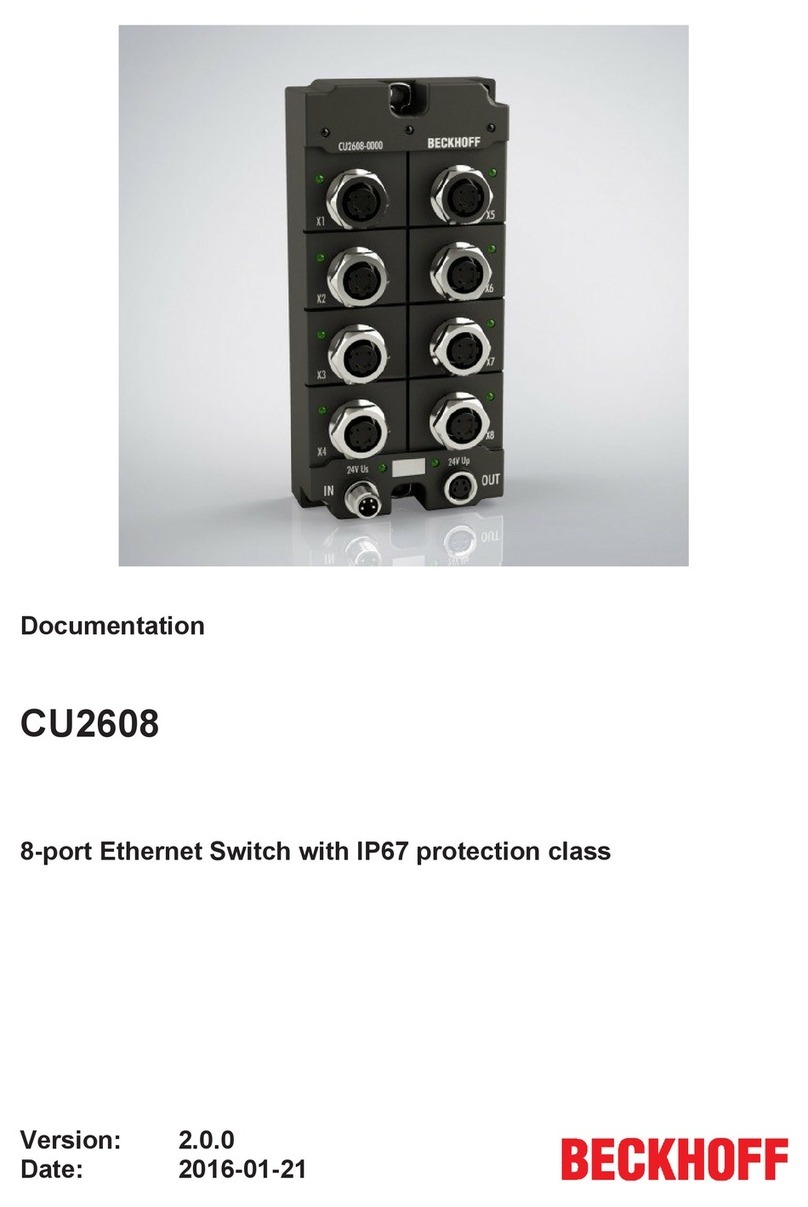
Beckhoff
Beckhoff CU2608 Documentation
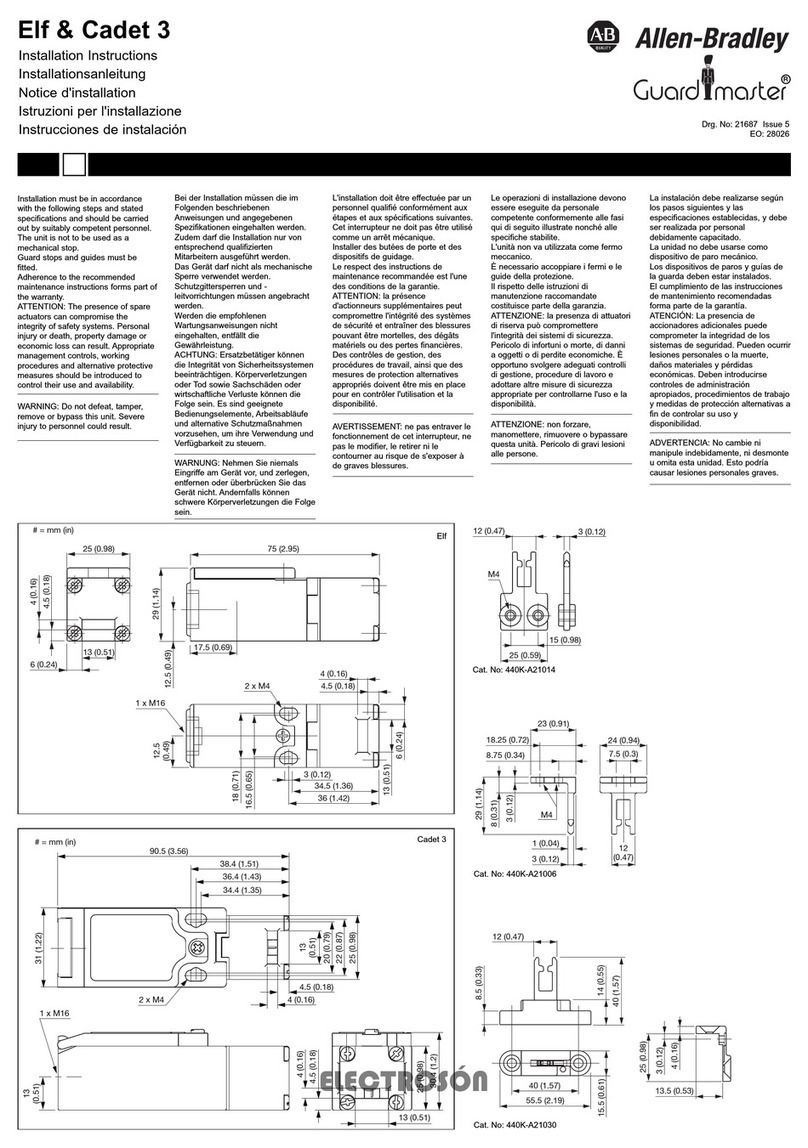
Allen-Bradley
Allen-Bradley Guardmaster 440K-A21014 installation instructions
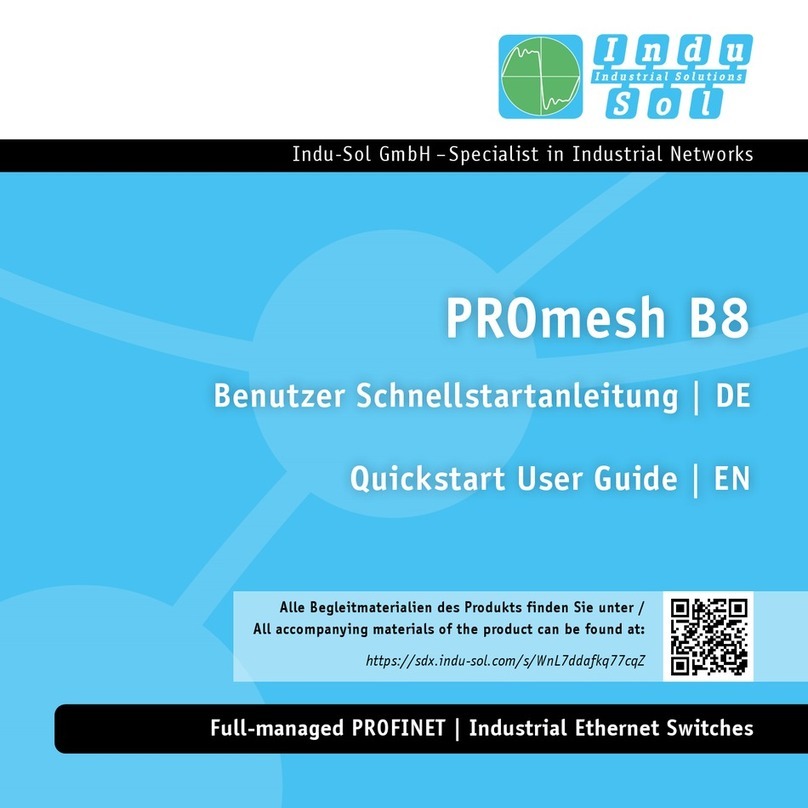
Indu-Sol
Indu-Sol PROmesh B8 Quick start user guide

ENER-J
ENER-J WS1055 quick start guide

HITROL
HITROL HCC-95P Series instruction manual
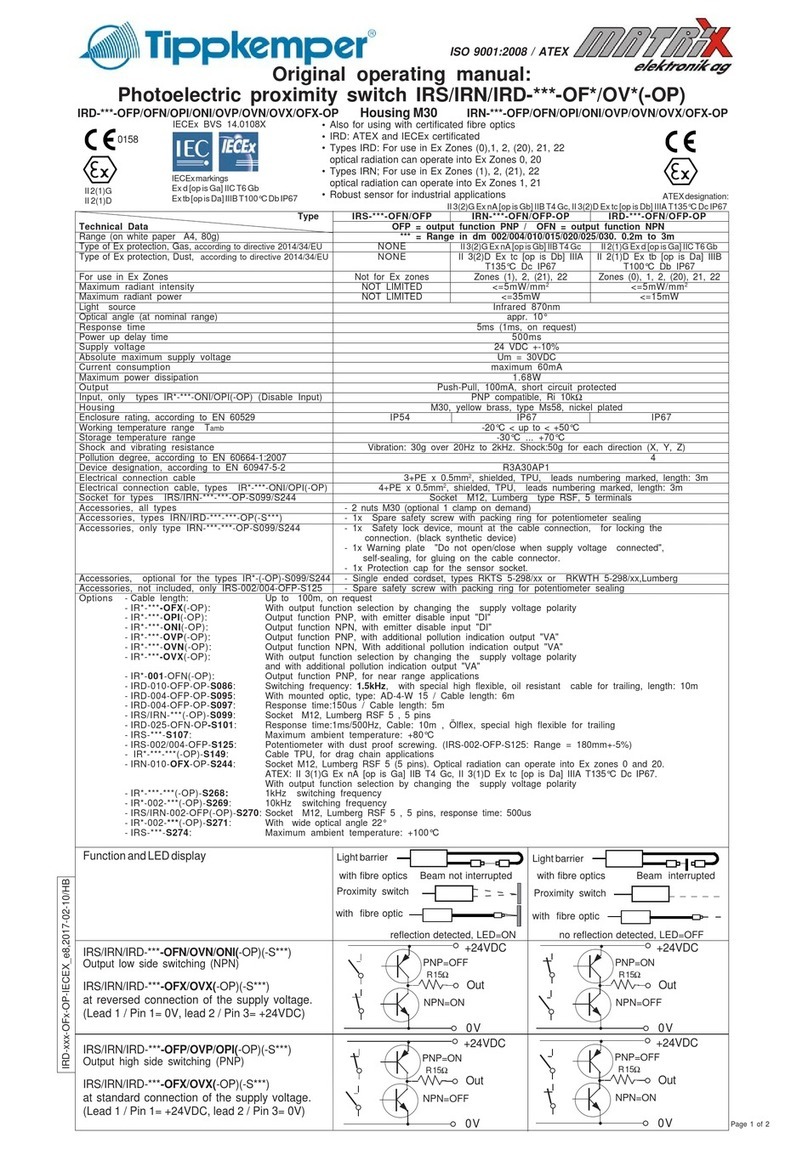
Tippkemper-Matrix
Tippkemper-Matrix IRS-OFN Series operating manual

D-Link
D-Link DES-3526 - Switch - Stackable user manual

Rompa
Rompa GUMDROP 17772 quick start guide

Extron electronics
Extron electronics IN1604 DTP user guide