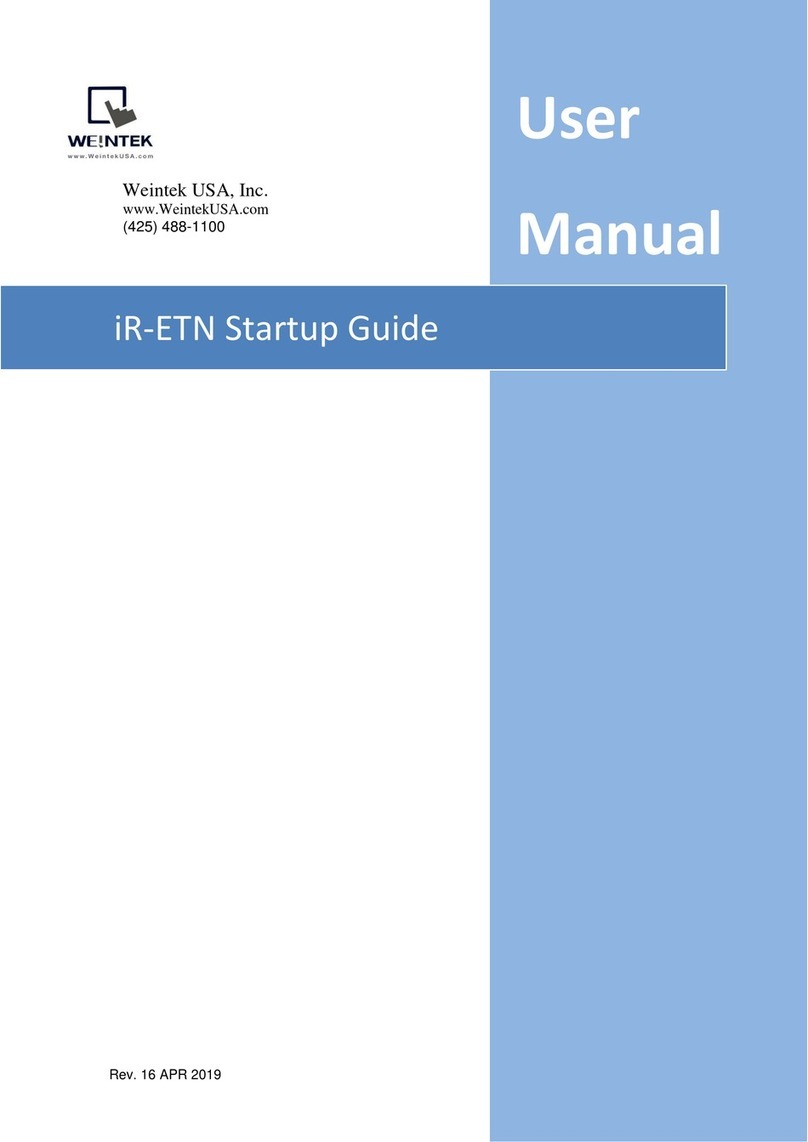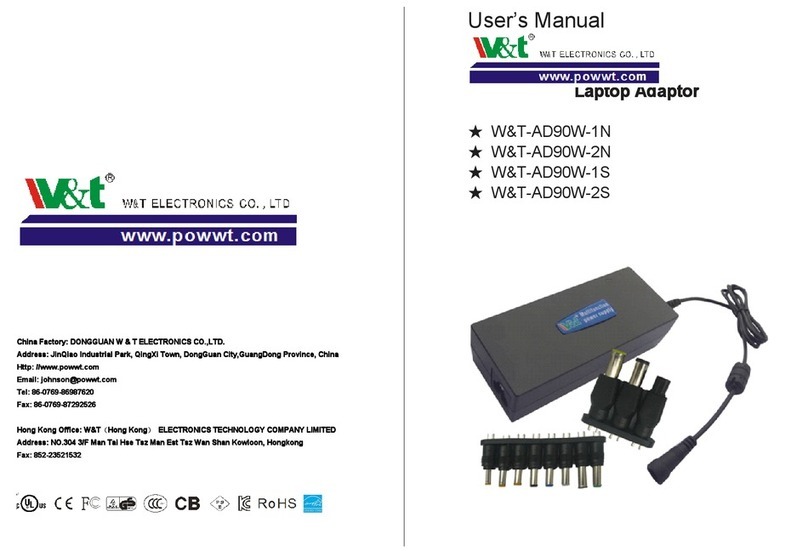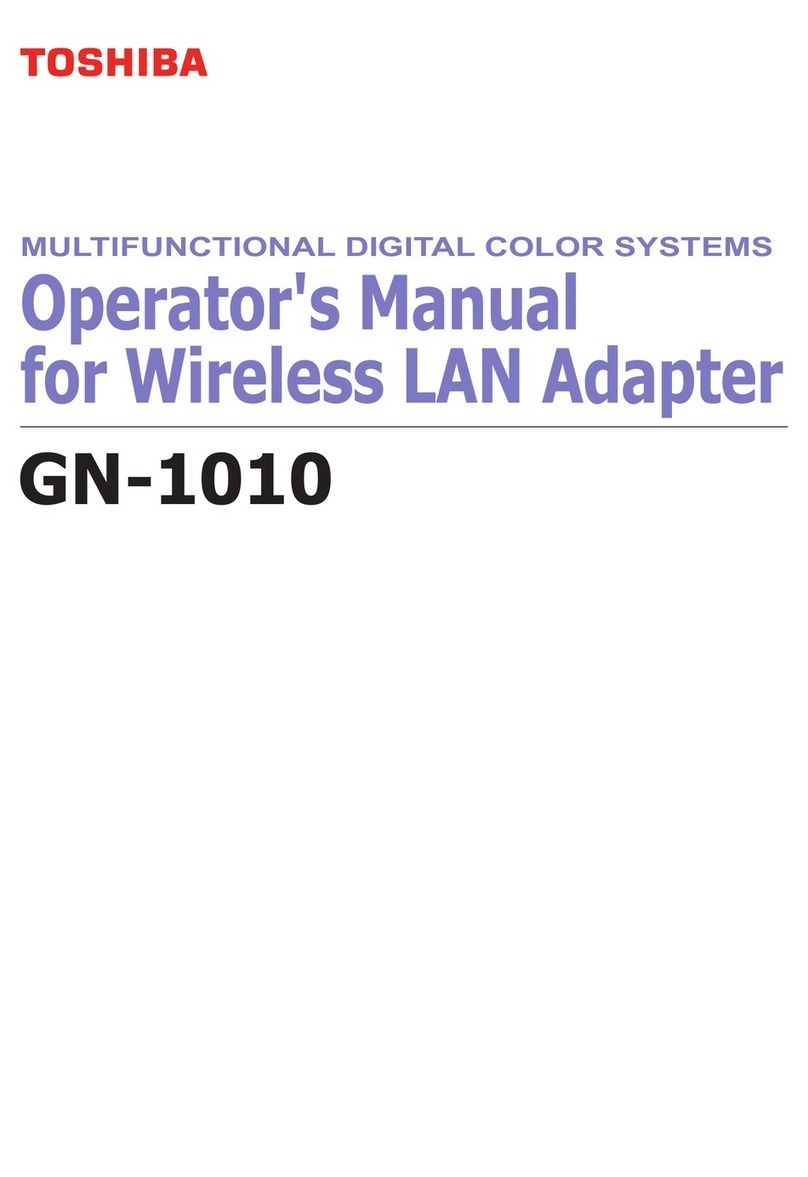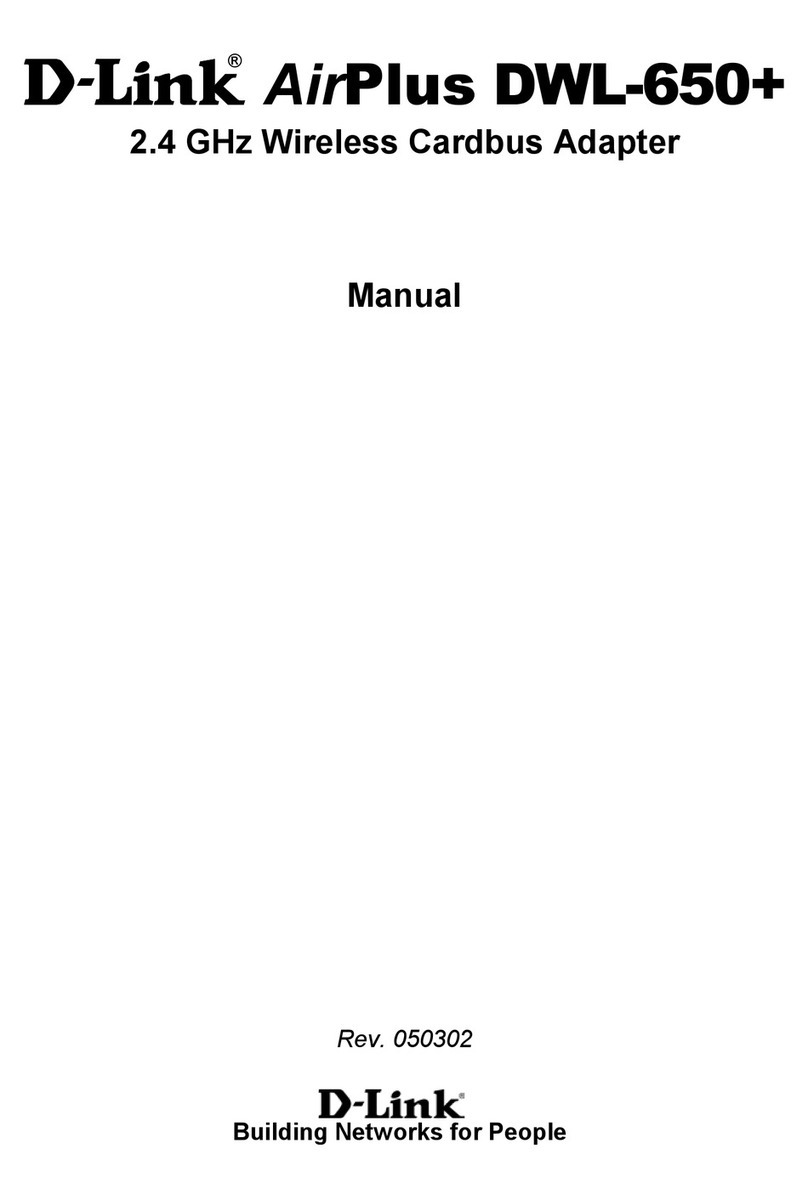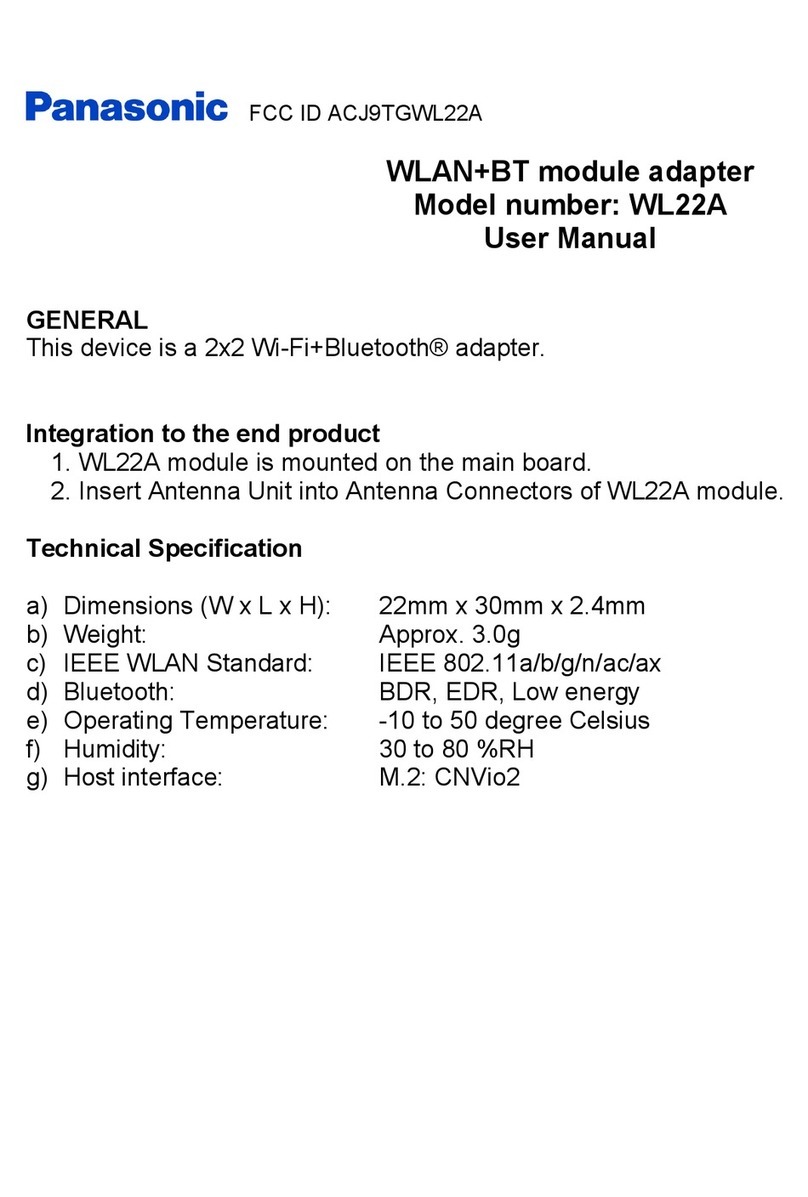Madge Networks 802.11b User manual

W
ireless LAN
Security
Smart Wireless
PCMCIA Adapter 802.11b (95-31)
User Guide
100-410-01 Copyright © 2002 Madge Networks. All rights reserved. 20 Jul 2002

Federal Communication Commission Interference Statement
This equipment has been tested and found to comply with the limits for a Class B digital device, pursuant
to Part 15 of the FCC Rules. These limits are designed to provide reasonable protection against harmful
interference in a residential installation. This equipment generates, uses and can radiated radio frequency
energy and, if not installed and used in accordance with the instructions, may cause harmful interference
to radio communications. However, there is no guarantee that interference will not occur in a particular
installation. If this equipment does cause harmful interference to radio or television reception, which can
be determined by turning the equipment off and on, the user is encouraged to try to correct the
interference by one of the following measures:
Reorient or relocate the receiving antenna.
Increase the separation between the equipment and receiver.
Connect the equipment into an outlet on a circuit different from that to which the receiver is
connected.
Consult the dealer or an experienced radio/TV technician for help.
FCC Caution: To assure continued compliance, (example – use only shielded interface cables when
connecting to computer or peripheral devices). Any changes or modifications not expressly approved by
the party responsible for compliance could void the user’s authority to operate this equipment.
This transmitter must not be co-located or operating in conjunction with any other antenna or transmitter.
FCC Radiation Exposure Statement
This equipment complies with FCC radiation exposure limits set forth for an uncontrolled environment.
This equipment should be installed and operated with minimum distance 20 cm between the radiator &
your body.
This device complies with Part 15 of the FCC Rules. Operation is subject to the following two conditions:
(1) This device may not cause harmful interference, and (2) this device must accept any interference
received, including interference that may cause undesired operation.
100-410-01 Copyright © 2002 Madge Networks. All rights reserved. Page i

R&TTE Compliance Statement
This equipment complies with all the requirements of DIRECTIVE 1999/5/CE OF THE EUROPEAN
PARLIAMENT AND THE COUNCIL OF 9 March 1999 on radio equipment and telecommunication
terminal equipment and the mutual recognition of their conformity (R&TTE).
The R&TTE Directive repeals and replaces in the directive 98/13/EEC (Telecommunications Terminal
Equipment and Satellite Earth Station Equipment) as of April 8,2000.
Safety
This equipment is designed with the utmost care for the safety of those who install and use it. However,
special attention must be paid to the dangers of electric shock and static electricity when working with
electrical equipment. All guidelines of this and of the computer manufacture must therefore be allowed at
all times to ensure the safe use of the equipment.
EU Countries Intended for Use
The ETSI version of this device is intended for home and office use in Austria, Belgium, Denmark,
Finland, France (with Frequency channel restrictions), Germany, Greece, Ireland, Italy, Luxembourg,
Spain (with Frequency channel restrictions), Sweden, The Netherlands, and United Kingdom.
The ETSI version of this device is also authorized for use in EFTA member states Norway and
Switzerland.
EU Countries Not Intended for Use
Portugal.
Potential Restrictive Use
France: only channels 10, 11, 12 and 13.
Spain: only channels 10 and 11.
100-410-01 Copyright © 2002 Madge Networks. All rights reserved. Page ii

Contents
1 Introduction............................................................................................................................................ 1
2 Wireless LAN Basics............................................................................................................................. 1
3 Installation and removal on Windows Platforms................................................................................... 1
3.1 Installing the Driver........................................................................................................................ 2
3.1.1 Windows 95 OSR2.................................................................................................................. 2
3.1.2 Windows 98/Me...................................................................................................................... 2
3.1.3 Windows NT 4.0 ..................................................................................................................... 2
3.1.4 Windows 2000 ........................................................................................................................ 3
3.1.5 Windows XP ........................................................................................................................... 3
3.1.6 Windows CE ........................................................................................................................... 5
3.1.7 Linux ....................................................................................................................................... 5
3.2 Installing the Wireless LAN Utility ............................................................................................... 5
3.3 Removing the wireless PCMCIA adapter ...................................................................................... 6
4 Wireless LAN Utility............................................................................................................................. 6
5 Driver Upgrade ...................................................................................................................................... 7
5.1 Windows 98/Me ............................................................................................................................. 7
5.2 Windows NT 4.0 ............................................................................................................................ 7
5.3 Windows 2000................................................................................................................................ 8
5.4 Windows XP................................................................................................................................... 8
100-410-01 Copyright © 2002 Madge Networks. All rights reserved. Page iii

1 Introduction
This User Guide will assist you to correctly install and configure the Madge 802.11b PCMCIA adapter.
The following items should be found in the package you have purchased:
One 802.11b PCMCIA adapter
CD-ROM containing documentation, the Wireless LAN Utility and drivers
Please visit www.madge.com/software to check for the latest driver releases.
The CD-ROM also contains information on other Madge Smart Wireless products.
NOTE: Please contact your local dealer if anything is missing.
2 Wireless LAN Basics
Wireless LANs (Local Area Networks) offer a number of benefits over traditional wired networks.
Wireless LANs (WLANs) are easier to set up and manage, more flexible, and often more cost effective
than a wired equivalent.
By using radio frequency (RF) technology, the need for wired connections is minimized as WLANs
transmit and receive data over the air. Moreover, WLANs combine data connectivity and user mobility
through simplified configuration.
Wireless LANs allow users to access shared network resources without additional physical cabling. They
also enable network managers to set up or augment networks quickly and without the need to re-cable or
re-patch the network. Consequently, WLANs offer business benefits of productivity, convenience, and
cost advantage over traditional wired networks as follows:
User friendly. WLAN systems enable users to access real-time information anywhere in their
organization covered by the wireless network. This mobility supports productivity and services
opportunities that are not possible by wired networks.
Simplified installation.It is quick and easy to install a WLAN system as there is no need to pull
cables through walls and ceilings, install patching and switching and other traditional LAN
equipment.
Reducing Costs.The initial deployment costs of WLAN hardware is less than those of wired LAN
hardware, and the overall costs of ownership will be significantly lower. WLANs offer greatest
long-term cost benefits when operating in dynamic environments that require frequent moves, adds,
and changes.
3 Installation and removal on Windows Platforms
To operate the wireless PCMCIA adapter you need to insert it into a free PCMCIA slot in your computer
and then install a “driver” that is compatible with the Windows version you are running. In addition there
is a configuration utility that allows the wireless PCMCIA adapter settings to be changed. There is a
PRISM configuration utility for Windows 95/NT, a Madge Wireless LAN Utility for Windows
98/ME/2000 and Windows XP has built in support for 802.11b adapter configuration.
NOTE: The configuration utility must be installed after the PCMCIA adapter and driver have been
installed.
100-410-01 Copyright © 2002 Madge Networks. All rights reserved. Page 1

3.1 Installing the Driver
3.1.1 Windows 95 OSR2
1. Power on your computer and allow Windows to load fully.
2. Insert the accompanying CD-ROM into your CD-ROM drive.
3. If AutoPlay is enabled then the “Accept Warranty Dialog” should appear. Read the agreement and
click Accept if you agree to the terms of the Warranty. Dismiss the Smart Wireless CD-ROM dialog
by clicking on the Exit link.
4. Insert the wireless PCMCIA adapter into the PCMCIA slot of the computer.
5. Windows detects the wireless PCMCIA adapter, and then the Add New Hardware Wizard is launched
to help you install the driver. Click Next.
6. Select the Search for the best driver for your device (recommended) option and specify “D:\
PcCard\Driver\OSR2_INF\” (where D: is the drive letter of your CD-ROM; replace it with a correct
letter if necessary) as the location for Windows to search for the PCMCIA adapter driver. Click Next.
7. Windows finds the driver of the wireless PCMCIA adapter. Click Next.
8. Once the Please insert the disk labelled “Windows 95 CD-ROM”, and then click OK window
appears, remove the accompanying CD-ROM of the wireless PCMCIA adapter from the CD-ROM
drive, insert the Windows 98/Me CD-ROM, and click OK.
9. Click Finish to complete the installation. Restart the computer when prompted.
10. Run “D:\ PcCard\Driver\prismsta.exe” to install the PRISM configuration utility.
3.1.2 Windows 98/Me
1. Power on your computer and allow Windows to load fully.
2. Insert the accompanying CD-ROM into your CD-ROM drive.
3. If AutoPlay is enabled then the “Accept Warranty Dialog” should appear. Read the agreement and
click Accept if you agree to the terms of the Warranty. Dismiss the Smart Wireless CD-ROM dialog
by clicking on the Exit link.
4. Insert the wireless PCMCIA adapter into the PCMCIA slot of the computer.
5. Windows detects the wireless PCMCIA adapter, and then the Add New Hardware Wizard is launched
to help you install the driver. Click Next.
6. Select the Search for the best driver for your device (recommended) option and specify “D:\
PcCard\Driver\” (where D: is the drive letter of your CD-ROM; replace it with a correct letter if
necessary) as the location for Windows to search for the PCMCIA adapter driver. Click Next.
7. Windows finds the driver of the wireless PCMCIA adapter. Click Next.
8. Once the Please insert the disk labelled “Windows 98/Me CD-ROM”, and then click OK window
appears, remove the accompanying CD-ROM of the wireless PCMCIA adapter from the CD-ROM
drive, insert the Windows 98/Me CD-ROM, and click OK.
9. Click Finish to complete the installation. Restart the computer when prompted.
3.1.3 Windows NT 4.0
1. Insert the wireless PCMCIA adapter into the PCMCIA slot of the computer.
2. Power on your computer and allow Windows to load fully. Then log on as an administrator.
100-410-01 Copyright © 2002 Madge Networks. All rights reserved. Page 2

3. Click the Start button on the taskbar, point to Settings, and click Control Panel. In Control Panel,
double-click Network, click the Adapter tab, and click Add.
4. Windows NT presents a list of all its supported adapters. Click Have Disk to continue.
5. Windows NT asks for the path containing the wireless PCMCIA adapter driver. Specify “D:\
PcCard\Driver\oemsetup.inf” (where D: is the drive letter of your CD-ROM; replace it with a
correct letter if necessary) as the location for Windows to search for the wireless PCMCIA adapter
driver. Insert the accompanying CD-ROM into your CD-ROM drive. Click OK.
6. Windows finds the wireless PCMCIA adapter driver and then copies the necessary files into the
system. Click OK to finish the installation. Restart your computer when prompted.
7. Run “D:\ PcCard\Driver\prismsta.exe” to install the PRISM configuration utility.
3.1.4 Windows 2000
1. Power on your computer and allow Windows to load fully.
2. Insert the accompanying CD-ROM into your CD-ROM drive.
3. If AutoPlay is enabled then the “Accept Warranty Dialog” should appear. Read the agreement and
click Accept if you agree to the terms of the Warranty. Dismiss the Smart Wireless CD-ROM dialog
by clicking on the Exit link.
4. Insert the wireless PCMCIA adapter into the PCMCIA slot of the computer.
5. Windows detects the wireless PCMCIA adapter, and then the Found New Hardware Wizard is
launched to help you install the driver. Click Next.
6. Select the Search for a suitable driver for my device (recommended) option and click Next.
7. Select CD-ROM drives for the optional search location and click Next.
8. Windows should find the driver in “D:\PcCard\Driver\” (where D: is the drive letter of your CD-
ROM). Click Next.
9. The driver does not have a digital signature. Click Yes to continue the installation. Windows installs
the driver of the wireless PCMCIA adapter.
10. Click Finish to complete the installation.
11. Now install the Wireless LAN Utility, see section 3.2.
3.1.5 Windows XP
1. Power on your computer and allow Windows to load fully.
2. Insert the accompanying CD-ROM into your CD-ROM drive.
3. If AutoPlay is enabled then the “Accept Warranty Dialog” should appear. Read the agreement and
click Accept if you agree to the terms of the Warranty. Dismiss the Smart Wireless CD-ROM dialog
by clicking on the Exit link.
4. Insert the wireless PCMCIA adapter into the PCMCIA slot of the computer.
5. Windows detects the wireless PCMCIA adapter, and then the Found New Hardware Wizard is
launched to help you install the driver. Click Next.
6. Select the Install from a list or specific location (advanced) option and specify
“D:\PcCard\Driver\” (where D: is the drive letter of your CD-ROM; replace it with a correct letter if
necessary) as the location for Windows to search for the PCMCIA adapter driver. Click Next.
7. Windows finds the driver of the wireless PCMCIA adapter. Click Next.
100-410-01 Copyright © 2002 Madge Networks. All rights reserved. Page 3

8. Click Finish to complete the installation.
After the driver of the wireless PCMCIA adapter has been installed, Windows XP displays a “Wireless
Network Connection # ” message on the status area of the task bar if Windows detected available Access
Points.
Click the above message and the Connect to Wireless Network dialog box appears to allow users to
connect to an available wireless infrastructure network (access point) as shown below:
If you click Advanced, the Wireless Network Connection Properties dialog box will appear for you to
configure wireless settings.
100-410-01 Copyright © 2002 Madge Networks. All rights reserved. Page 4

For more information about wireless networking, please refer to Windows XP on-line help.
3.1.6 Windows CE
NOTE: Make sure you have installed Windows CE Services 2.0 or later before you install the wireless
PCMCIA adapter driver/utility for Windows CE 3.0.
The PCMCIA adapter driver for Windows CE 3.0 is put in “D:\ PcCard\Driver\WinCE\” (where D: is
the drive letter of your CD-ROM; replace it with a correct letter if necessary). Run
Prism2ForWinCE3d00.exe to install the driver/utility.
3.1.7 Linux
The PCMCIA adapter driver for Linux is put in “D:\ PcCard\Driver\Linux\” (where D: is the drive letter
of your CD-ROM; replace it with a correct letter if necessary). You can go to
“http://www.hpl.hp.com/personal/Jean_Tourrilhes/Linux/” to get more information on how to install
wireless PCMCIA adapter driver on Linux.
3.2 Installing the Wireless LAN Utility
NOTE: Currently the Wireless LAN Utility only runs on Windows 98/Me/2000. It must be installed
after the wireless PCMCIA adapter and driver have been installed. If the Wireless LAN Utility is
installed first, followed by the PCMCIA Adapter, it is possible that the Utility will not recognise the
Adapter. To recover from this, remove the PCMCIA adapter from the computer and then reinsert it.
1. Insert the accompanying CD-ROM into your CD-ROM drive.
2. If AutoPlay is enabled then the “Accept Warranty Dialog” should appear (if not it can be run from
“D:\Setup.exe” where D: is the drive letter of your CD-ROM). Read the agreement and click Accept
if you agree to the terms of the Warranty. The following dialog will appear:
3. Click Install utilities and drivers, the following dialog will appear:
100-410-01 Copyright © 2002 Madge Networks. All rights reserved. Page 5

4. Click on Install Wireless LAN Utility for PCMCIA Adapter 802.11b (95-31) to install the utility.
5. Follow the instructions of the installer wizard to complete the installation of Wireless LAN Utility.
6. Alternatively you can run “D:\PcCard\Utility\setup.exe” (where D: is the drive letter of your CD-
ROM; replace it with a correct letter if necessary) to install the Wireless LAN Utility.
3.3 Removing the wireless PCMCIA adapter
When removing the wireless PCMCIA adapter from a computer be sure to disable (stop) the card first.
Removing a wireless PCMCIA adapter without first stopping it can cause data loss or system crashes.
4 Wireless LAN Utility
The Wireless LAN Utility enables the user to perform the following operations:
View current TCP/IP and wireless network settings of the computer.
Monitor the wireless status of the wireless PCMCIA adapter and log on to an IEEE 802.1x
controlled wireless network.
Scan nearby access points and associate with a specific access point.
Configure communication and security settings (including IEEE 802.1x settings) of the wireless
PCMCIA adapter.
Configure TCP/IP settings of the computer.
Check if a remote host can be reached by sending ICMP Echo Request (“ping”) messages to it.
View version info of the wireless PCMCIA adapter’s driver and firmware.
The following screenshot shows typical status information displayed by the Wireless LAN Utility:
100-410-01 Copyright © 2002 Madge Networks. All rights reserved. Page 6

Refer to the on-line help of the Wireless LAN Utility for more information about this program.
5 Driver Upgrade
The wireless PCMCIA adapter driver can be upgraded from a floppy disk, a CD-ROM or from a folder on
a hard disk. Typically a new driver will be downloaded from the Madge web-site
(www.madge.com/software) and saved to either a floppy disk or a hard drive. The following instructions
include a step where Have Disk is clicked. At this step browse to the location where the driver files have
been saved.
5.1 Windows 98/Me
1. Right-click the My Computer icon at the upper left of your Windows desktop, click Properties, and
then click the Device Manager tab.
2. From Network Adapters, double-click the icon standing for the wireless PCMCIA adapter. On the
Driver tab, click Update Driver.
3. Update Device Driver Wizard appears. Click Next to proceed.
4. Select the Display a list of all the drivers in a specific location, so you can select the driver you
want option, and then click Next.
5. Click Have Disk to specify the location where the driver files reside, and then click OK.
6. From the Models list, select the correct model and click OK.
7. Windows starts to copy the new driver files into the system.
8. Once the Please insert the disk labelled “Windows 98/ME CD-ROM”, and then click OK window
appears, insert the Windows 98/Me CD-ROM, and click OK.
9. Click Finish to complete the upgrade process. Restart your computer when prompted.
5.2 Windows NT 4.0
1. Click the Start button on the taskbar, point to Settings, and then click Control Panel.
2. Double-click the Network icon, and then click the Adapters tab.
100-410-01 Copyright © 2002 Madge Networks. All rights reserved. Page 7

100-410-01 Copyright © 2002 Madge Networks. All rights reserved. Page 8
3. Click Remove to uninstall the driver in use currently.
4. On the Adapters tab, click Add to install the most recent driver. For installation of the NT driver,
please refer to Section 3.1.3.
5. Restart your computer.
5.3 Windows 2000
1. Right-click the My Computer icon at the upper left of your Windows desktop, click Properties, click
the Hardware tab, and then click Device Manager.
2. From Network Adapters, double-click the icon standing for the wireless PCMCIA adapter. Click the
Driver tab, and then click Update Driver.
3. Upgrade Device Driver Wizard window appears. Click Next to proceed.
4. Select the Display a list of the known drivers for this device so that I can choose a specific driver
option, and then click Next.
5. Click Have Disk to specify the location where the driver files reside, then click OK.
6. From the Network Adapter list, select the wireless PCMCIA adapter, and then click Next.
7. Click Next and Windows starts to copy the new driver files into the system.
8. Click Finish to complete the upgrade process.
5.4 Windows XP
1. Click the Start button of the taskbar, right-click the My Computer icon, and then click Properties.
2. On the Hardware tab, click Device Manager.
3. From Network Adapters, double-click the icon standing for the wireless PCMCIA adapter. Click the
Driver tab, and then click Update Driver.
4. Hardware Update Wizard appears. Click Next to proceed.
5. Select the Don’t search. I will choose the driver to install option, and then click Next.
6. Click Have Disk to specify the location where the driver files reside, and then click the OK. Then,
Windows starts to copy the new driver files into the system.
7. Click Finish to complete the upgrade process.
Other manuals for 802.11b
1
This manual suits for next models
1
Table of contents