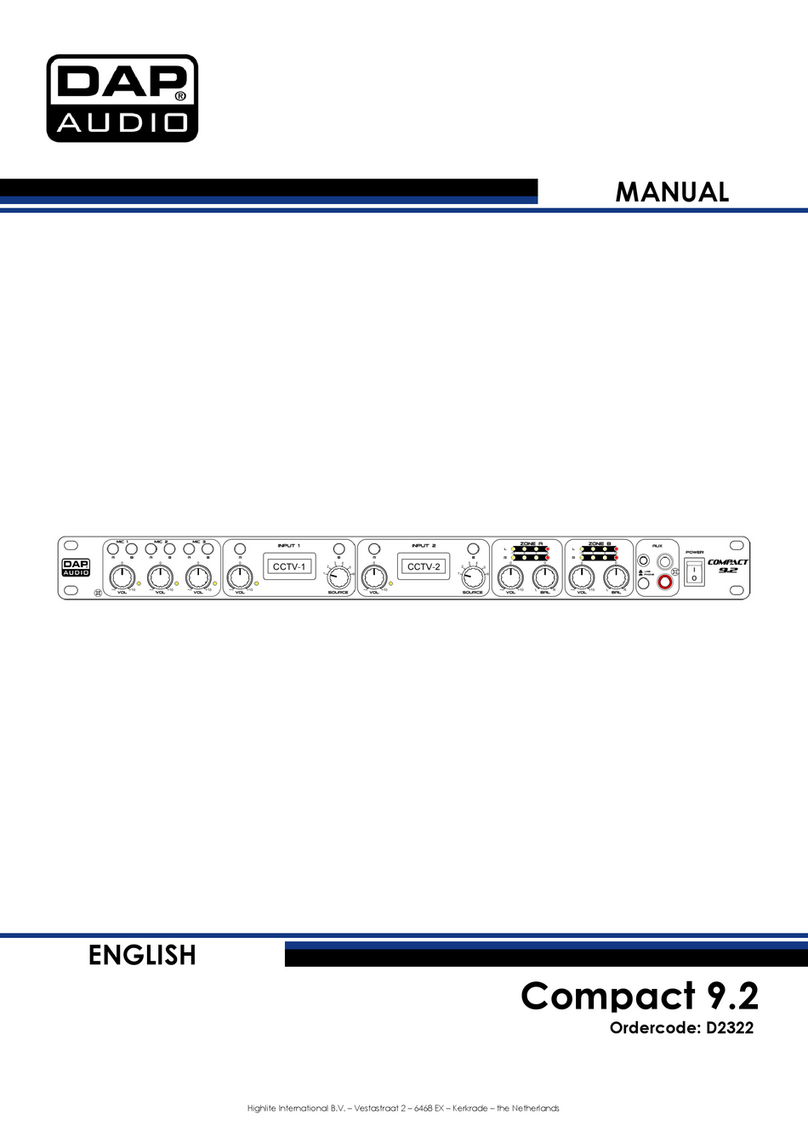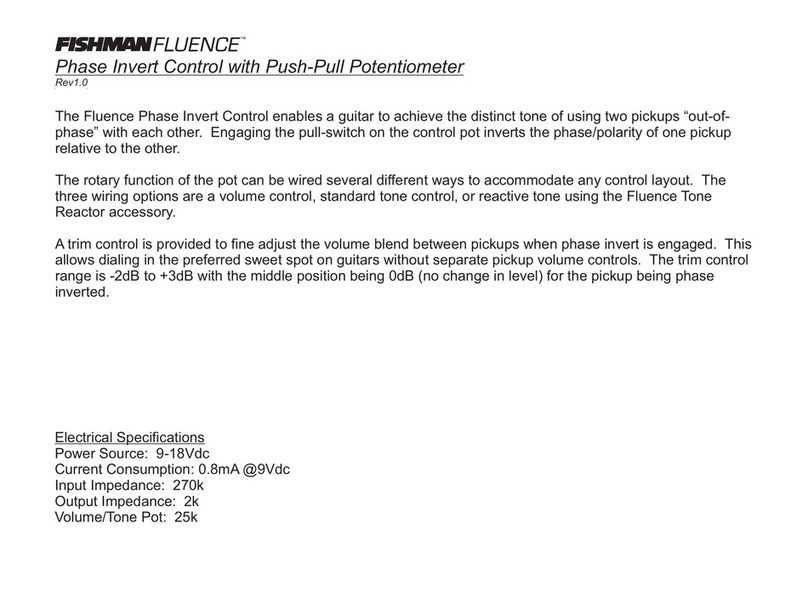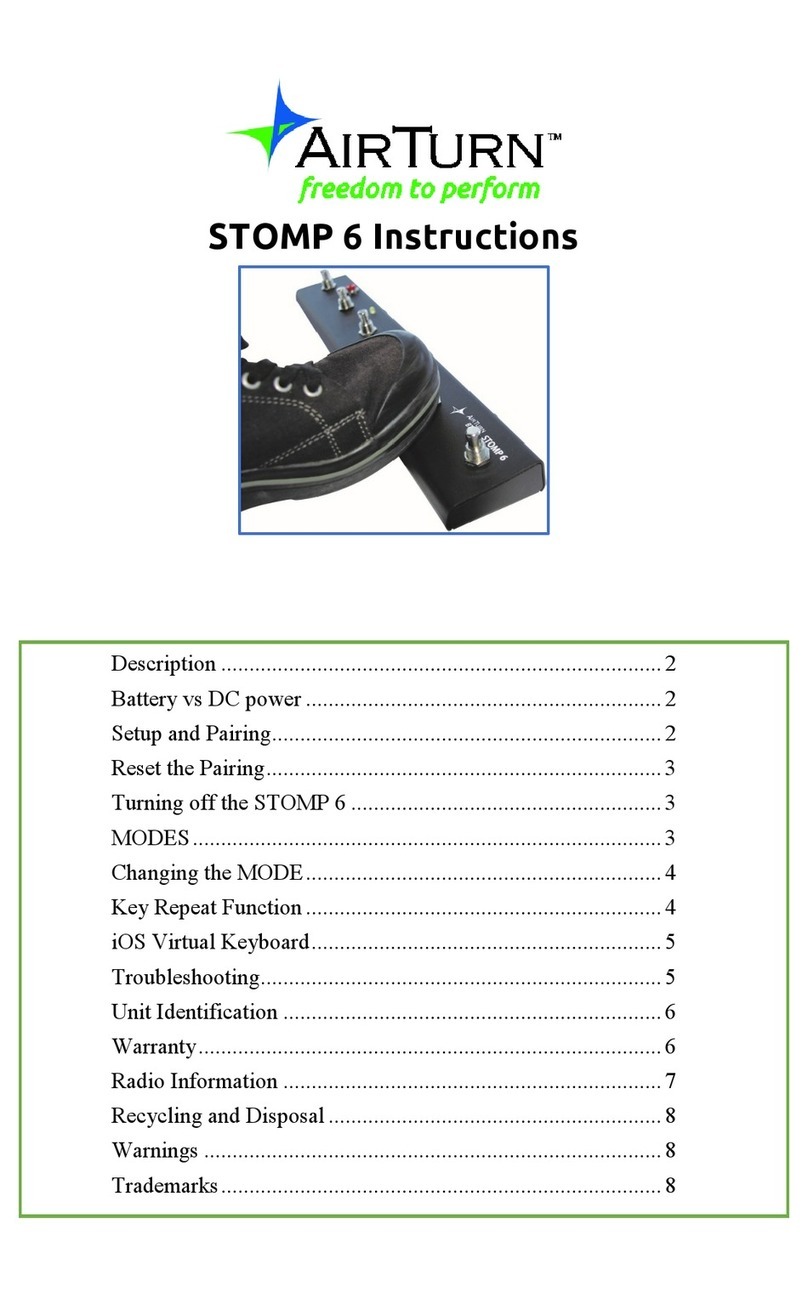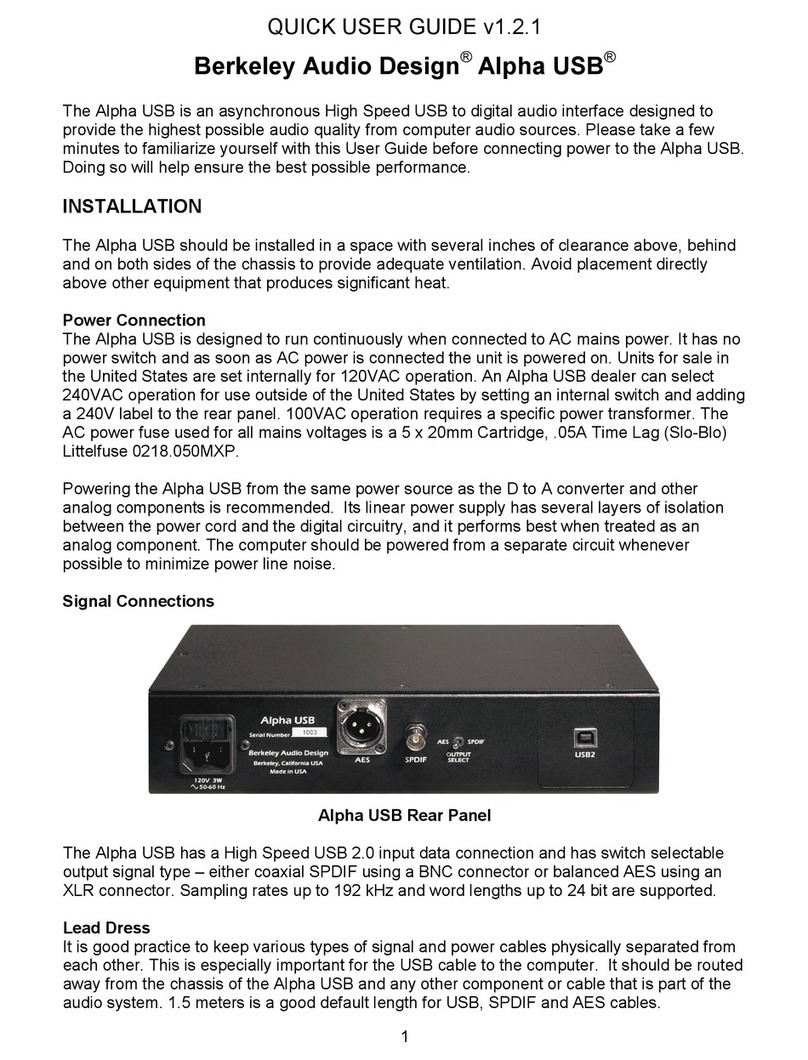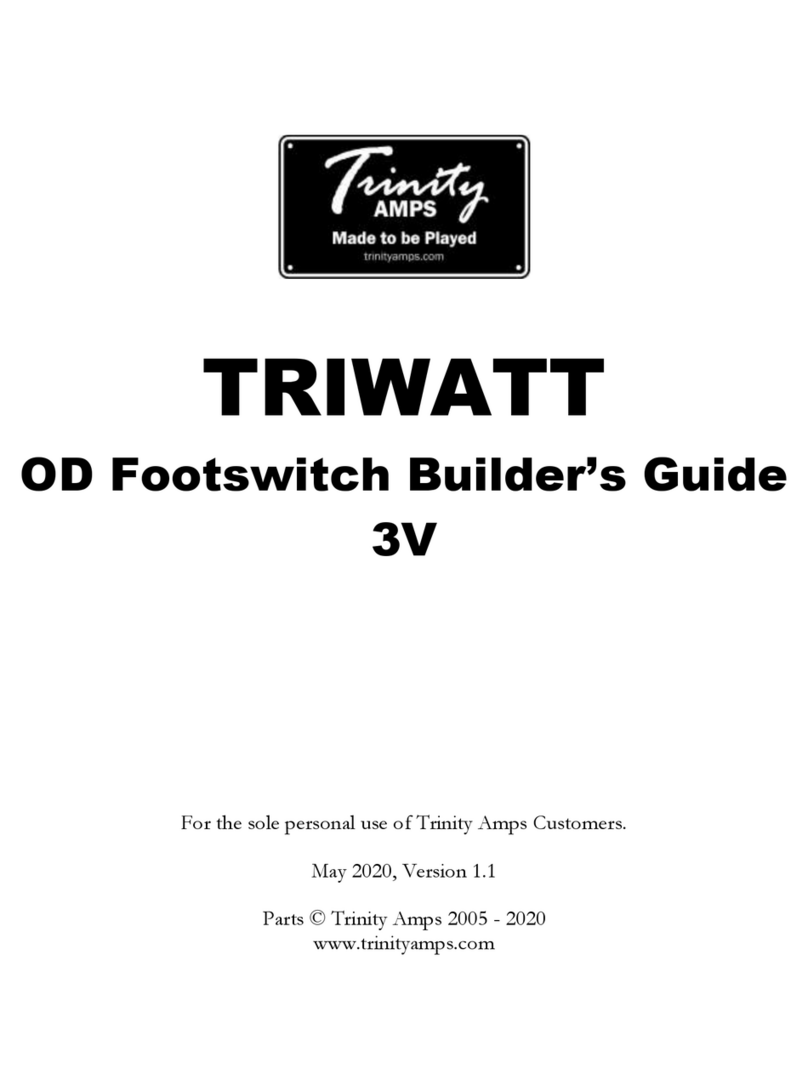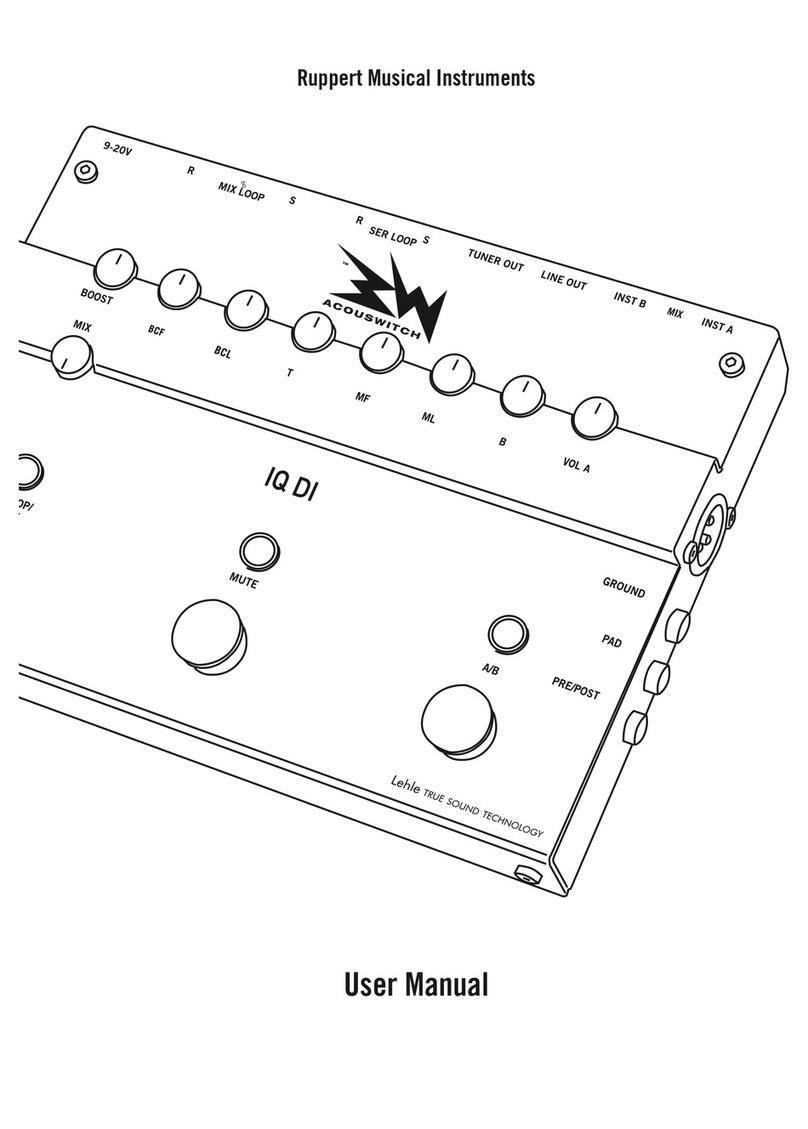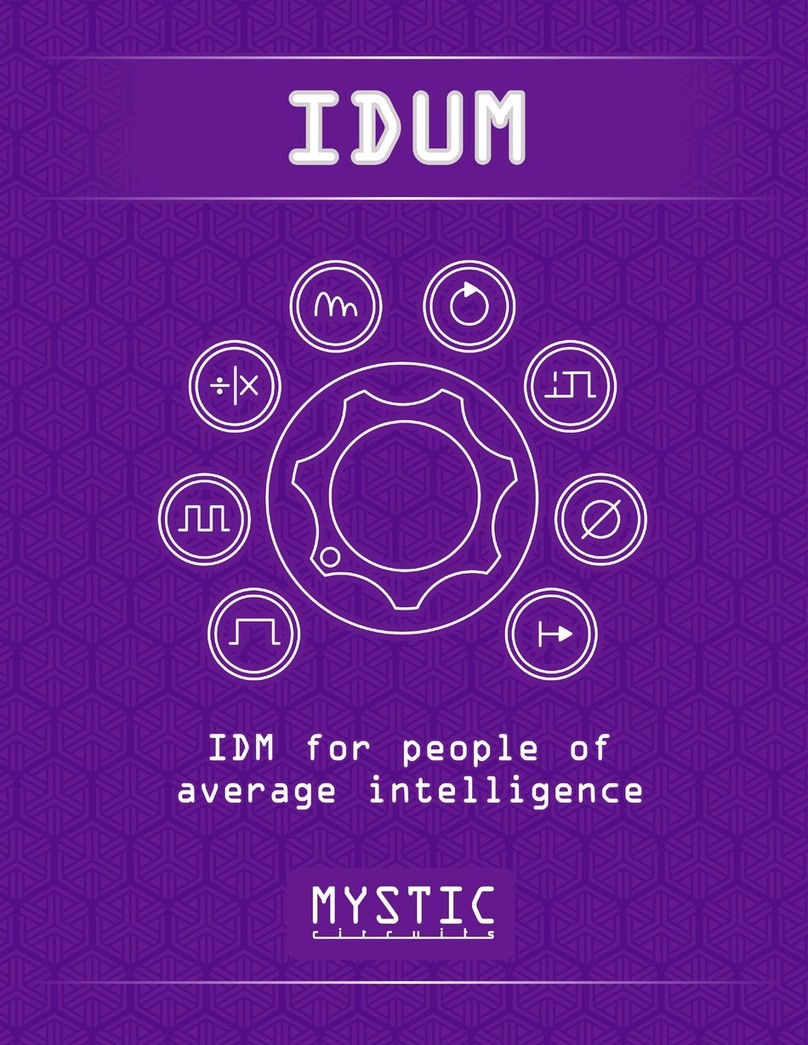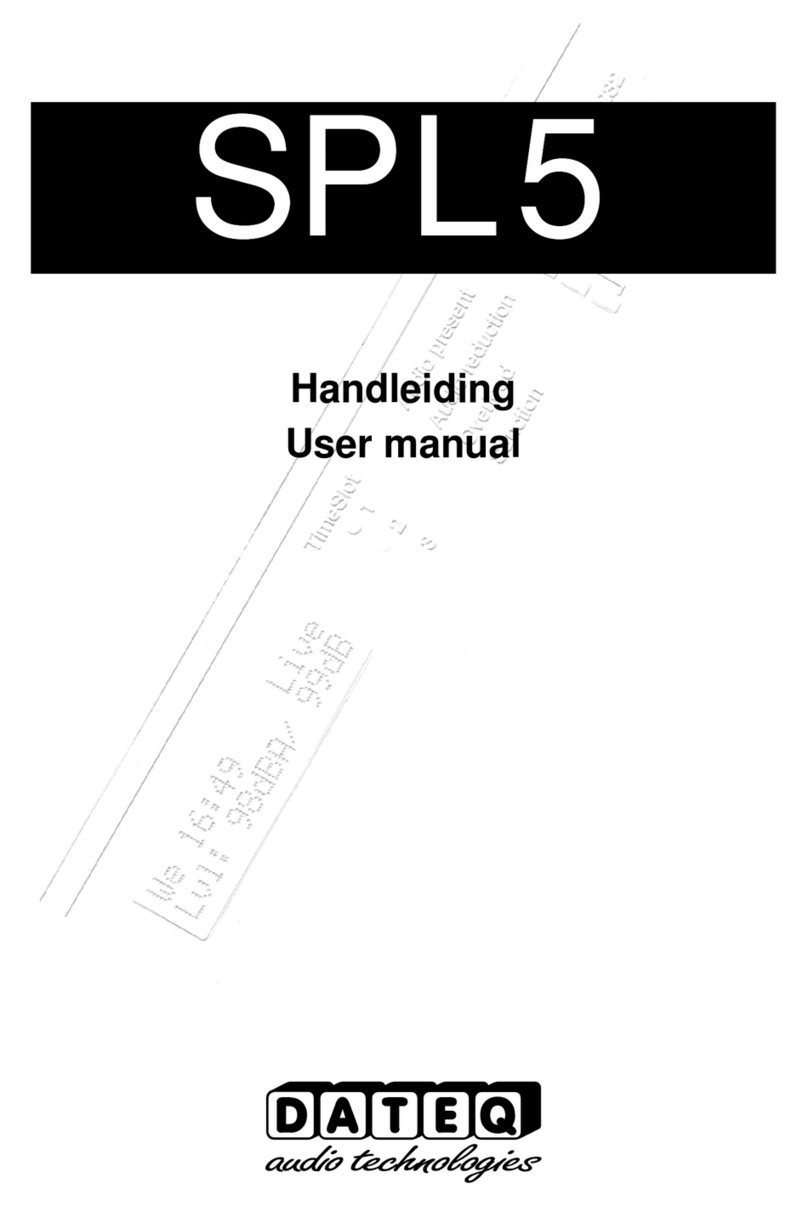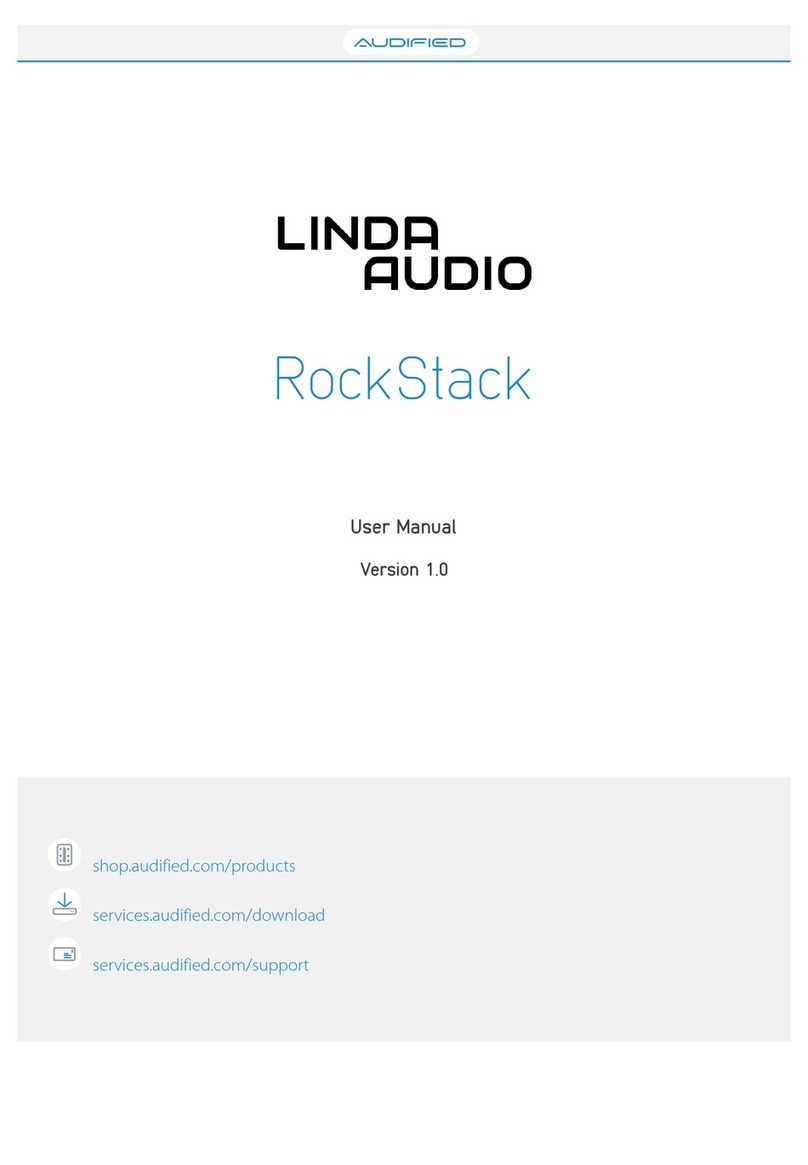MADRIX PLEXUS User manual

© 2015 inoage GmbH
MADRIX PLEXUS
User Manual / Handbuch
MADRIX3.3b
PLEXUS Firmware: 1.08.5168
March 2015
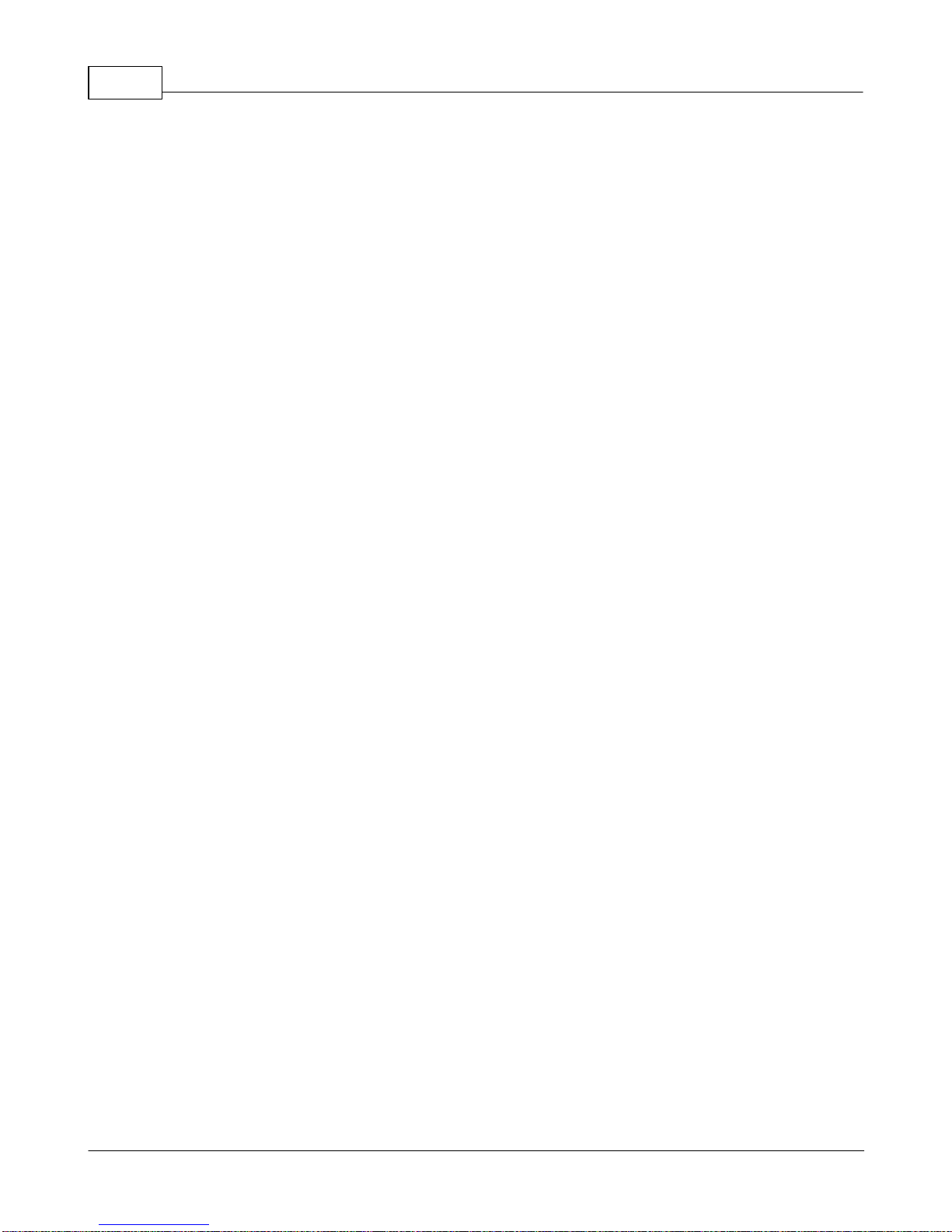
MADRIX 3 PLEXUS User Manual / Handbuch2
© 2015 inoage GmbH
Table Of Contents / Inhaltsverzeichnis
I MADRIX PLEXUS User Manual (English) 5
................................................................................................................................... 61 Overview
................................................................................................................................... 72 MADRIX PLEXUS (Hardware)
.......................................................................................................................................................... 7LCDGraphics Display (PLEXUS Menus)
.......................................................................................................................................................... 23Connectivity (Top And Bottom Connections)
.......................................................................................................................................................... 24Control Buttons
.......................................................................................................................................................... 26SDCards .......................................................................................................................................................... 27Extension Port
.......................................................................................................................................................... 34Remote Control
................................................................................................................................... 443 MADRIX (Software)
.......................................................................................................................................................... 44Loading And Enabling Drivers In MADRIX
.......................................................................................................................................................... 47Live Mode ......................................................................................................................................................... 48DMX-OUT (Output)
......................................................................................................................................................... 54DMX-IN(Input)
......................................................................................................................................................... 59Art-Net (Output)
......................................................................................................................................................... 71Art-Net Remote (Input)
.......................................................................................................................................................... 82Stand-Alone Mode
......................................................................................................................................................... 84Step 1), Step 2), Step 3)
......................................................................................................................................................... 85Step 4) Recording
......................................................................................................................................................... 94Step 5) Converting Files
......................................................................................................................................................... 101Step 6) Creating A PLEXUS Configuration
......................................................................................................................................................... 113Step 7), Step 8) Upload And Activation
......................................................................................................................................................... 114Tips .......................................................................................................................................................... 115Managing Devices Further
................................................................................................................................... 1284 MADRIX PLEXUS (Firmware)
.......................................................................................................................................................... 128Firmware Release Notes
.......................................................................................................................................................... 134Updating The Firmware
.......................................................................................................................................................... 137MADRIX PLEXUS Updater (Extra Tool)
................................................................................................................................... 1405 FAQs
................................................................................................................................... 1426 Help And Troubleshooting
................................................................................................................................... 1487 Imprint And Copyright
II MADRIX PLEXUS - Handbuch (Deutsch) 151
................................................................................................................................... 1521 Übersicht
................................................................................................................................... 1542 MADRIX PLEXUS (Gerät)
.......................................................................................................................................................... 154LCD-Grafikdisplay (Menüstruktur)
.......................................................................................................................................................... 170Anschlussmöglichkeiten
.......................................................................................................................................................... 172Bedientasten
.......................................................................................................................................................... 174SD-Karten .......................................................................................................................................................... 176Erweiterungsanschluss
.......................................................................................................................................................... 184Fernsteuerung
................................................................................................................................... 1953 MADRIX (Software)
.......................................................................................................................................................... 196Aktivieren der Treiber

3Contents
3
© 2015 inoage GmbH
.......................................................................................................................................................... 198Live-Modus ......................................................................................................................................................... 199DMX-Ausgabe (DMX-OUT)
......................................................................................................................................................... 205DMX-Eingabe (DMX-IN)
......................................................................................................................................................... 210Art-Net (Ausgabe)
......................................................................................................................................................... 223Art-Net-Eingabe (Art-Net Remote)
.......................................................................................................................................................... 234Standalone-Modus
......................................................................................................................................................... 2361. Schritt, 2. Schritt, 3. Schritt
......................................................................................................................................................... 2364. Schritt: Aufnahme
......................................................................................................................................................... 2475. Schritt: Konvertierung
......................................................................................................................................................... 2536. Schritt: PLEXUS-Konfigurationen
......................................................................................................................................................... 2667. Schritt, 8. Schritt: Hochladen und Abspielen
......................................................................................................................................................... 267Tipps .......................................................................................................................................................... 268Weitere Konfigurationsmöglichkeiten
................................................................................................................................... 2824 MADRIX PLEXUS (Firmware)
.......................................................................................................................................................... 282Firmware-Versionshinweise
.......................................................................................................................................................... 289Aktualisieren der Firmware
.......................................................................................................................................................... 292MADRIX PLEXUS Updater (Zusatzprogramm)
................................................................................................................................... 2955 Häufig gestellte Fragen (FAQs)
................................................................................................................................... 2976 Hilfe und Fehlerbehebung
................................................................................................................................... 3037 Impressum und Urheberrecht

Part I

MADRIX PLEXUS User Manual (English) 5
© 2015 inoage GmbH
1MADRIX PLEXUS User Manual (English)
MADRIX PLEXUS
User Manual
MADRIX 3.3b
PLEXUS Firmware: 1.08.5168
March 2015

MADRIX 3 PLEXUS User Manual / Handbuch6
© 2015 inoage GmbH
1.1 Overview
Introduction
The MADRIX PLEXUS is a USB 2.0 DMX512 interface.
The MADRIX PLEXUS controls up to 2 universes per unit via DMX512 or Art-Net as a versatile
stand-alone interface or live controller. It is the first interface to offer stand-alone playback of
MADRIX light shows and effects.
The MADRIX LED lighting control software license for 1024 DMX channels is already included. The
MADRIX KEY is not necessary for the MADRIX PLEXUS.
Made in Germany.
About This User Manual
This MADRIX PLEXUS User Manual provides further information on how to operate the PLEXUS.
The full documentation for the MADRIX PLEXUS includes the following user manuals:
MADRIX PLEXUS Quick Start Guide
(printed manual to get started)
MADRIX PLEXUS User Manual
(this guide)
MADRIX Help And Manual
(the MADRIX software user guide)
If you find information to be missing in this user manual, please read the other manuals.

MADRIX PLEXUS User Manual (English) 7
© 2015 inoage GmbH
Version Information
The current MADRIX version is: MADRIX 3.3b
The current MADRIX PLEXUS firmware version is: 1.08.5168
It is recommended to always use the latest firmware and drivers.
1.2 MADRIX PLEXUS (Hardware)
The MADRIX PLEXUS is a USB 2.0 DMX512 interface.
In general, this device is designed to be operated as a hardware control interface to be connected
towards various types of controllable lights / lighting controllers via DMX512 (USB-to-DMX) or Art-
Net (DMX-over-Ethernet). Do not use the interface for any other, deviating purpose.
The device can be connected to and disconnected from the PC during use and without a reboot
(Hot Swapping and Plug and Play). Multiple interfaces can be used at the same time. Please mind
the correct supply of power in this case.
Please read the following subtopics to learn more about MADRIX PLEXUS.
1.2.1 LCD Graphics Display (PLEXUS Menus)
Introduction
This chapter describes the numerous menus provided on the device as well as further information
regarding the LCD graphics display.
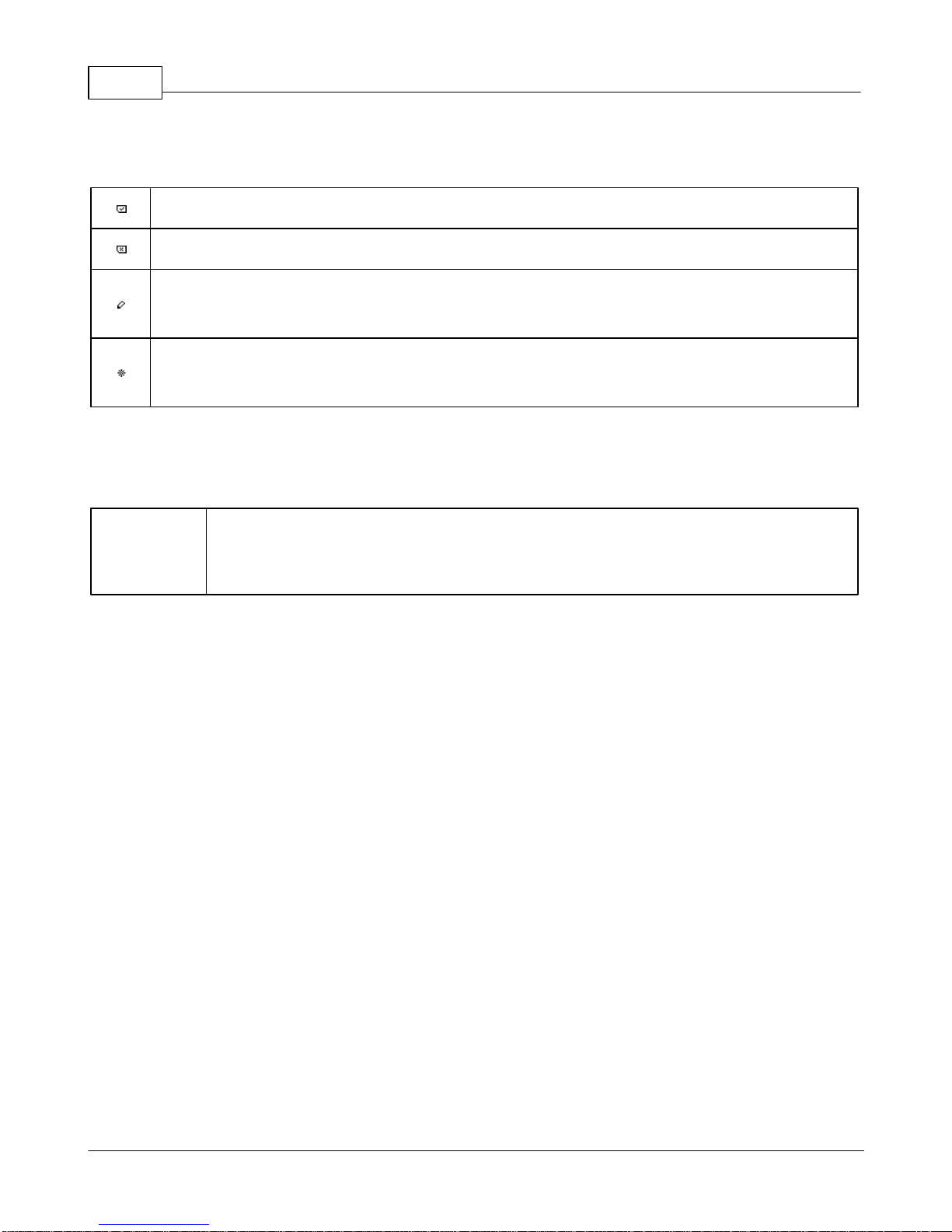
MADRIX 3 PLEXUS User Manual / Handbuch8
© 2015 inoage GmbH
Icons
An SD card is inserted into the device.
No SD card is inserted into the device.
The values in the menu are editable. You can change the settings.
This icon starts to blink when you are editing the values.
Shows that Freeze is activated.
This icon is blinking.
Others
Blinking/
Flashing
Display
'Highlight Device' is active in the Device Manager of MADRIX.
(Flashing can be stopped by pressing a button on the PLEXUS device.)
How To
How To Navigate Through Menus
Press 'OK' to open the menu bar. Then, navigate with the help of the arrow buttons. When you
have selected your target menu, press 'OK' to enter it.
How To Edit Values
Press and hold 'OK' for two seconds. You can now change the value. Use the arrow keys for
editing and navigation. Press 'OK' to apply the changes.

MADRIX PLEXUS User Manual (English) 9
© 2015 inoage GmbH
Menu Information
The PLEXUS menu 'Information' contains 4 entries.
Status
Navigate to the menu 'Information' >'Status'.
The Status menu displays the name of the device, the IP address, the
time and date as well as the statuses of the bottom connections.
Outgoing data
Incoming Data
Outgoing and Incoming Data
| Connected
X Not Connected
The Status menu also shows the status of the device. In this
screenshot, you can see that Scene 1 just started to play and is still
currently playing.
Version
Navigate to the menu 'Information' > 'Version'.
The Version menu lists various data for your device. You will see the
hardware type and the firmware version of the current device, the
creation date of the firmware, the serial number of the device, its MAC
address, and its current IP address.
Configuration
Navigate to the menu 'Information' > 'Configuration'.
Details about the PLEXUS Configuration (the show) that is saved on the
SD card and its settings are shown here.
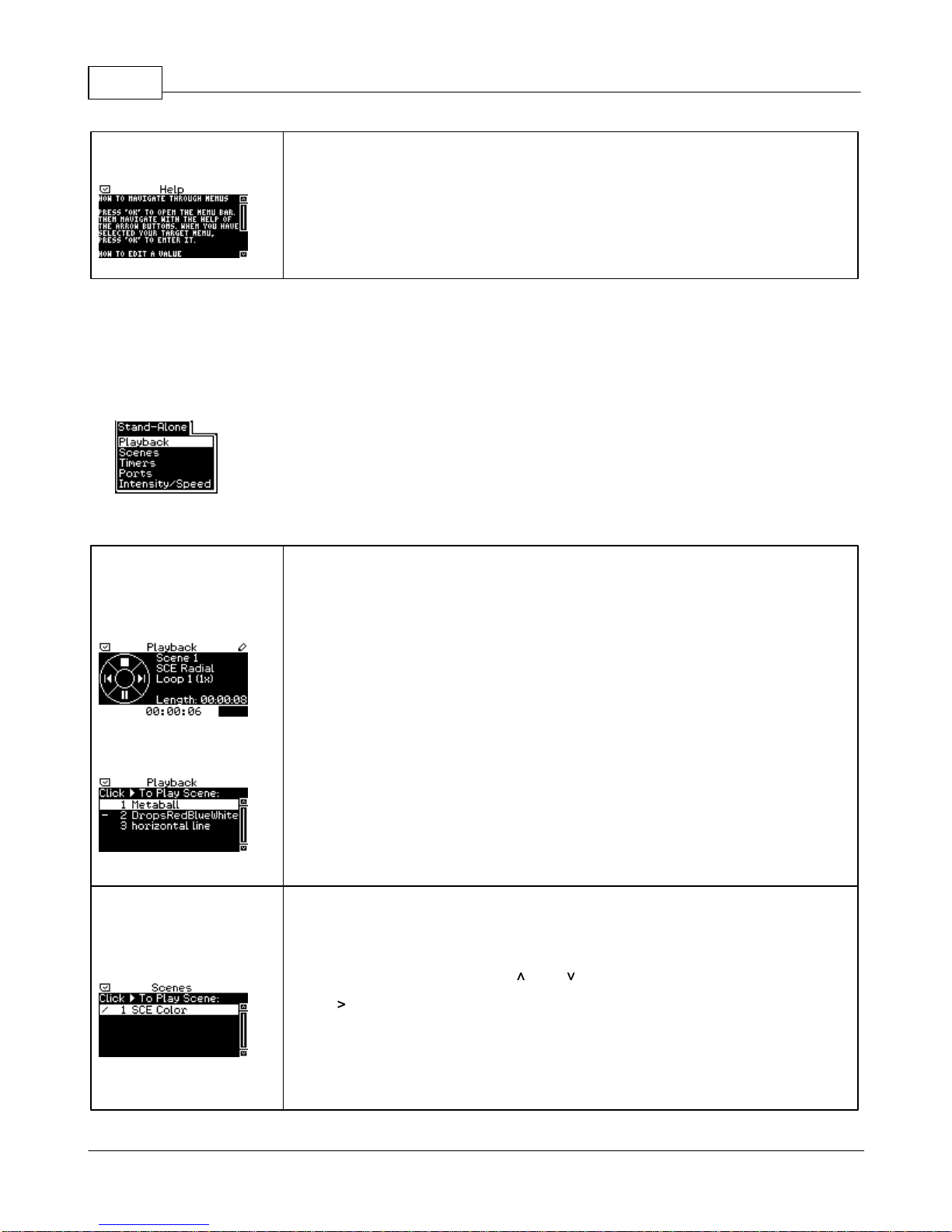
MADRIX 3 PLEXUS User Manual / Handbuch10
© 2015 inoage GmbH
Help
Navigate to the menu 'Information' > 'Help'.
The Help menu shortly explains 'How To Navigate Through PLEXUS
Menus' and 'How To Edit Values', as described above.
Menu Stand-Alone
The PLEXUS menu 'Stand-Alone' contains 5 entries.
Playback
Navigate to the menu 'Stand-Alone' > 'Playback'.
Details of the current Scene are shown, including the index numbering,
the name, and length of the Scene.
A status bar at the bottom displays the duration of the Scene and a
live visualization indicating the current position.
You may control playback in this menu. For more information, see
Remote Control.
You may quickly choose specific Scenes by pressing and holding 'OK' for
two seconds (How To Edit Values). See below for more information on
navigation and selection (Menu Scenes).
Scenes
Navigate to the menu 'Stand-Alone' > 'Scenes'.
All Scenes of your current PLEXUS Configuration are listed in this menu.
Select a specific Scene with and .
Press to play that Scene.

MADRIX PLEXUS User Manual (English) 11
© 2015 inoage GmbH
You can configure Scenes in your PLEXUS Configuration using MADRIX.
For more information, see Step 6) Creating A PLEXUS Configuration.
Timers
Navigate to the menu 'Stand-Alone' > 'Timers'.
All Timers of your current PLEXUS Configuration are listed in this menu.
Select a specific Timer with and .
You can check the Type, the Start time, and validity of the Timers
(Valid From and Valid Thru).
Start may include some abbreviations: SR for Sunrise or SS for Sunset.
You can configure Timers in your PLEXUS Configuration using MADRIX.
For more information, see Step 6) Creating A PLEXUS Configuration.
Ports
Navigate to the menu 'Stand-Alone' > 'Ports'.
All configured Ports of your current PLEXUS Configuration are listed in
this menu.
Select a specific Port with and .
You can check the 'Type', 'Action', Inversion, 'Threshold', and 'Value' of
each Port.
You can configure Ports in your PLEXUS Configuration using MADRIX. For
more information, see Step 6) Creating A PLEXUS Configuration.
Intensity/Speed
Navigate to the menu 'Stand-Alone' > 'Intensity/Speed'.
You may instantly change the Intensity (brightness) or Speed of the
device in this menu.
Press to reduce the Intensity. Press to increase Intensity.
Minimum Intensity is 0%. Maximum Intensity is 100%. The default value
is 100%.

MADRIX 3 PLEXUS User Manual / Handbuch12
© 2015 inoage GmbH
Press to decrease Speed. Press to increase Speed.
Minimum Speed is 1%. Maximum Speed is 1000%. The default value is
100%.
Additionally, you can change the settings for the 8 Intensity Groups.
Each Intensity Group is represented by a rectangle. At full intensity, the
rectangle will be completely white. At zero intensity, the rectangle will
be completely black.
For more information about Intensity Groups, see Remote Control.
You may change the settings in this menu, on the device (How To Edit
Values).
Use or to navigate.
Press to reduce the Intensity for an Intensity Group (IG 1 - IG 8).
Press to increase Intensity.
Minimum Intensity is 0%. Maximum Intensity is 100%. The default value
is 100%.
Please note: Intensity, Speed, and Intensity Groups are permanent
settings, which the device will remember. They will remain even after a
restart of the device.
Please note: You may reset to default values (100%) by pressing ' and
' or ' and ' at the same time for 2 seconds.
You can also configure the settings in the PLEXUS Configuration window
in MADRIX. For more information, see Managing Devices Further.
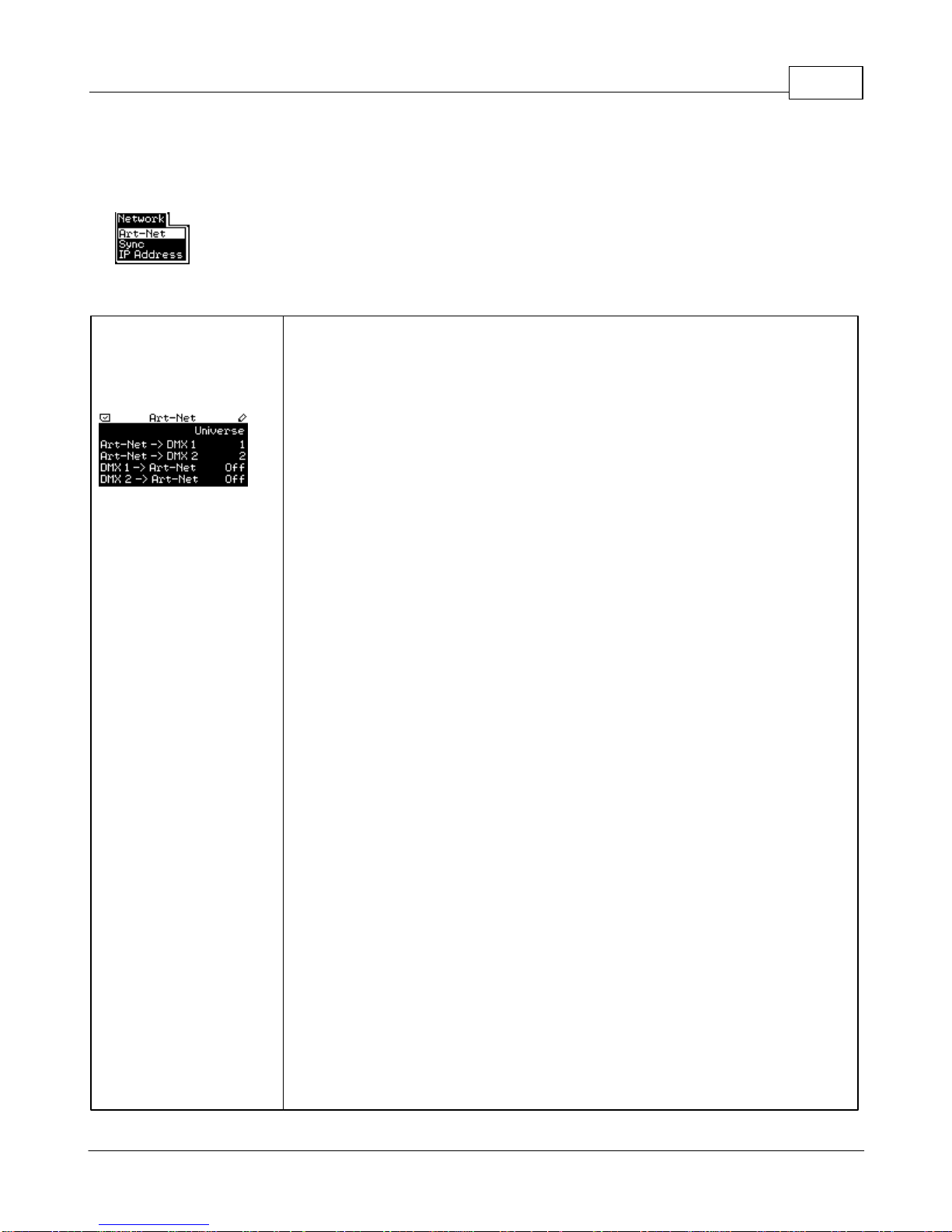
MADRIX PLEXUS User Manual (English) 13
© 2015 inoage GmbH
Menu Network
The PLEXUS menu 'Network' contains 3 entries.
Art-Net
Navigate to the menu 'Network' > 'Art-Net'.
In this menu, the current settings regarding Art-Net, a network protocol
for DMX-over-Ethernet, are shown. More specifically, this menu
contains the universes settings. Technically speaking Art-Net universes
range from 0 to 255, but they are displayed on the PLEXUS and in
MADRIX from 1 to 256.
'Art-Net -> DMX 1' shows which Art-Net universe is assigned to the first
XLR port for output (DMX 1).
'Art-Net -> DMX 2' shows which Art-Net universe is assigned to the
second XLR port for output (DMX 2).
'DMX 1 -> Art-Net' shows which Art-Net universe is assigned to the first
XLR port for input (DMX 1).
'DMX 2 -> Art-Net' shows which Art-Net universe is assigned to the
second XLR port for input (DMX 2).
Please change the Universe according to your requirements or
deactivate the option by choosing 'Off'.
'Art-Net -> DMX 1' and 'Art-Net -> DMX 2' specify if incoming Art-Net
data is routed to the corresponding XLR port (DMX 1 or DMX 2) and
which Art-Net universe should function as source for each port. These
settings should be activated if you want to connect your MADRIX PC to
your PLEXUS device using network cables. In Live Mode, you would then
send data over the network to the PLEXUS and the PLEXUS outputs the
data to each XLR port, where your LED fixtures, LED controllers, or LED
drivers would be connected.
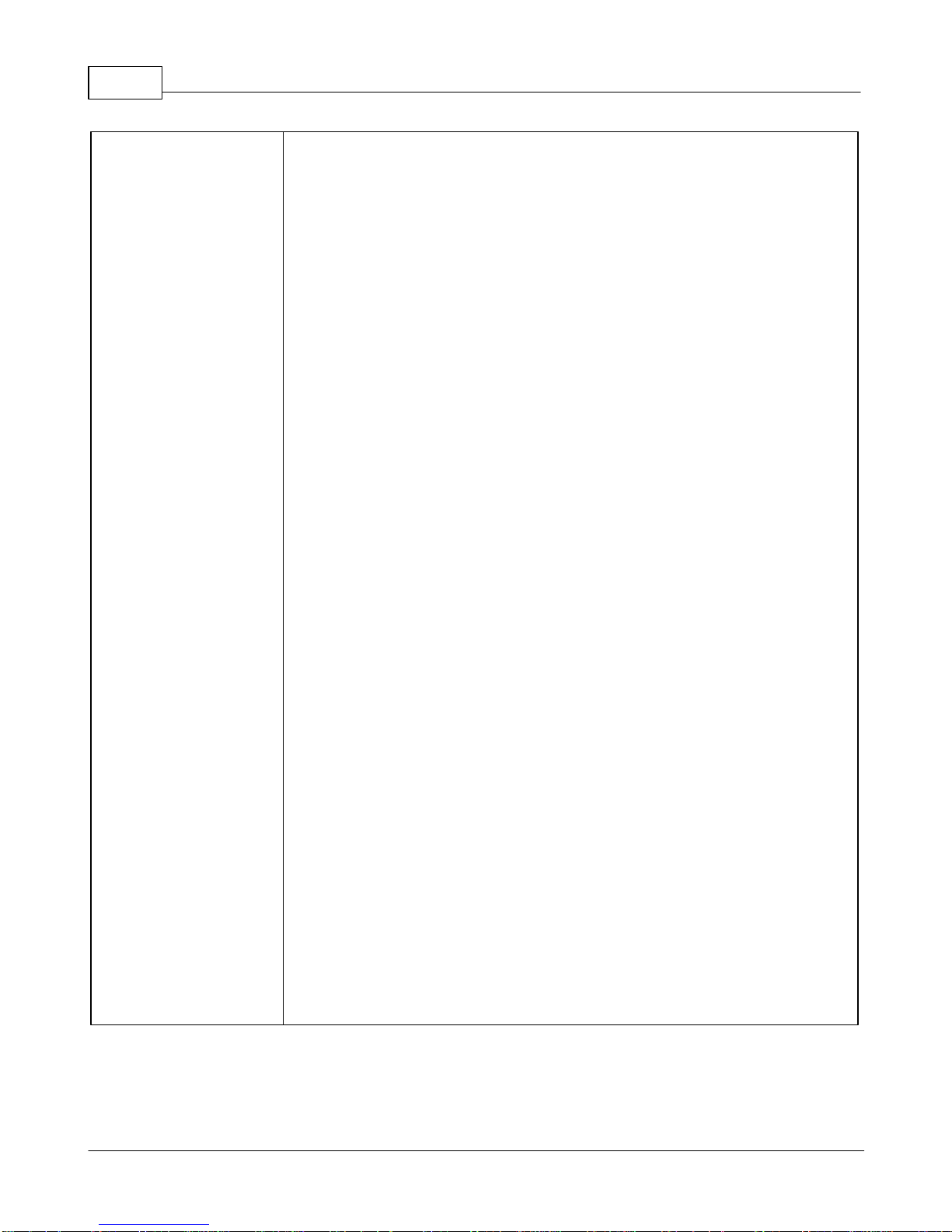
MADRIX 3 PLEXUS User Manual / Handbuch14
© 2015 inoage GmbH
'DMX 1 -> Art-Net' and 'DMX 2 -> Art-Net' specify if the corresponding
XLR port is used for DMX-IN and if those incoming values should be
broadcasted to the Art-Net network and to which Art-Net universe it
should be sent. You can use this option to control the MADRIX software
remotely, for example. You would connect an external unit to the
PLEXUS to an XLR port (using DMX-IN) and send the incoming data over
network to the PC that runs the MADRIX software (Art-Net Remote).
The PC that runs the MADRIX software could receive these Art-Net
Remote commands and the software can be controlled remotely. For
example, you could use a lighting console to control individual faders of
the software.
DMX-IN input will be send over Art-Net to the configured Art-Net
universe via Broadcast according to the configured IP address and
Subnet mask of the device (Art-Net Remote).
Input can also be data from "Test Sending" (see below).
Input can also be the data sent by the SD card for Stand-Alone Mode.
In this way, Art-Net Stand-Alone can be configured. This means, the
PLEXUS runs a Stand-Alone show and the data is sent over network
(via Art-Net) directly to the LED fixtures or you could convert the data
to DMX again using a signal converter.
You may change the settings in this menu, on the device (How To Edit
Values).
You can also configure the settings in the PLEXUS Configuration window
in MADRIX. For more information, see Managing Devices Further.
For more information about Art-Net output, see the chapter Art-Net
(Output).
For more information about Art-Net Remote, see the chapter Art-Net
Remote (Input).

MADRIX PLEXUS User Manual (English) 15
© 2015 inoage GmbH
Sync
Navigate to the menu 'Network' > 'Sync'.
This menu shows the current settings regarding Master-Slave
Synchronization.
You can check the 'Sync Type' ('Master', 'Slave', 'Off') and 'Sync Group'
(1 -256).
Also, choose if 'Intensity' ('Enabled', 'Disabled'), 'Intensity
Group' ('Enabled', 'Disabled'), 'Speed' ('Enabled', 'Disabled') and
'Freeze' ('Enabled', 'Disabled') should be synchronized for Slave devices.
For more information, see Managing Devices Further.
You may change the settings in this menu, on the device (How To Edit
Values).
You can also configure the settings in the PLEXUS Configuration window
in MADRIX. For more information, see Managing Devices Further.
IP Address
Navigate to the menu 'Network' > 'IP Address'.
This menu shows the currently set IP address, subnet mask, and default
gateway.
You may change the settings in this menu, on the device (How To Edit
Values).
You can also configure the settings in the PLEXUS Configuration window
in MADRIX. For more information, see Managing Devices Further.

MADRIX 3 PLEXUS User Manual / Handbuch16
© 2015 inoage GmbH
Menu Tools
The PLEXUS menu 'Tools' contains 4 entries.
Monitor DMX 1
Navigate to the menu 'Tools' > 'Monitor DMX 1'.
Use this menu to monitor and check DMX data output or input of the
first XLR port (DMX 1).
You may change the settings and the functionality. Press and hold 'OK'
for 2 seconds.
'Show As' - Choose the overall display modus (Graphic, Table, Channel).
'Show Values As' - Choose the display modus of values (Hexadecimal,
Decimal, Percent). Decimal cannot be displayed in Table mode.
Use or to scroll in Table mode.
Use or to change the DMX channel in Graphic and Channel Mode. In
Graphic mode, the individual channel will be shown in the upper right
corner in addition to the graphics.
Monitor DMX 2
Navigate to the menu 'Tools' > 'Monitor DMX 2'.
Use this menu to monitor and check DMX data output or input of the
second XLR port (DMX 2).
You may change the settings and the functionality. Press and hold 'OK'
for 2 seconds.
'Show As' - Choose the overall display modus (Graphic, Table, Channel).
'Show Values As' - Choose the display modus of values (Hexadecimal,
Decimal, Percent). Decimal cannot be displayed in Table mode.

MADRIX PLEXUS User Manual (English) 17
© 2015 inoage GmbH
Use or to scroll in Table mode.
Use or to change the DMX channel in Graphic and Channel Mode. In
Graphic mode, the individual channel will be shown in the upper right
corner in addition to the graphics.
Test Sending
Navigate to the menu 'Tools' > 'Test Sending'.
Use this menu to send DMX values for testing purposes.
Press or to change the DMX channel.
Minimum channel is 1. Maximum channel is 512.
Press or to change the DMX value that is being sent.
Minimum value is 0. Maximum value is 255.
Please note: You may reset the DMX value to its default value by
pressing ' or ' at the same time for 2 seconds.
You may change the settings and the functionality. Press and hold 'OK'
for 2 seconds.
'Send Via' - Choose between the XLR ports ('DMX') and the Art-Net port
('Art-Net').
'Send On Universe/Send On Port' - Choose the first or second DMX
universe ('1', '2') or the Art-Net universe (1 - 256), respectively.
'Show Values As' - Choose between decimal values ('Decimal'),
hexadecimal values ('Hexadec.') or percentage values ('Percent').
'Test Mode' - Choose between three modes ('Channel', 'Universe', 'All
Channels'). Channel allows you to quickly change the DMX channels,
while the value will be saved and stays at the level you specified. All
other channels will be set to 0. Universe allows you to set up every
single channel with different values. The device will save the value for
each channel individually. All Channels will allow you to set up a DMX
value that is send to all channels of the DMX or Art-Net port.

MADRIX 3 PLEXUS User Manual / Handbuch18
© 2015 inoage GmbH
Freeze
Navigate to the menu 'Tools' > 'Freeze'.
You can freeze/halt DMX output on all ports (i.e. connections) using
this menu. This will use and display only the last frame that was active.
Meanwhile, playback or input may continue. In this way, freeze does
not function as Play/Pause.
If you activate Freeze and leave this menu, freeze will still be active. It
will be shown in the menu bar with a blinking icon, as described above.
Press either , , , or to halt the output. When freeze is activated,
'FREEZED' will be displayed.
Press either , , , or a second time to start data output again,
'Running' will be displayed again.
Menu Remote Control
The PLEXUS menu 'Remote Control' contains 2 entries.
Remote Options
Navigate to the menu 'Remote Control' > 'Remote Options'.
You can send DMX or Art-Net values directly to the MADRIX PLEXUS. In
this way, you can control the PLEXUS remotely using a certain set of
remote functions.

MADRIX PLEXUS User Manual (English) 19
© 2015 inoage GmbH
'Receive Via' - specifies the source of remote commands. You can
choose to receive remote commands via DMX, via Art-Net, or to turn
remote control off.
'On Port/On Universe' - specifies for DMX which XLR port is used (DMX 1
or DMX 2) or for Art-Net which universe is used to send the remote
commands (1 to 256).
'Start Channel' - specifies a DMX start channel (1 to 512). It defines
the range of DMX channels used for the set of remote functions. 20
DMX channels are used by the remote functions. The default value is 1.
'DMX -> Art-Net' - specifies if DMX-Thru is enabled, when Remote
Control is activated over DMX. Incoming DMX data would then
additionally be sent through to Art-Net.
You may change the settings in this menu, on the device (How To Edit
Values).
You can also configure the settings in the PLEXUS Configuration window
in MADRIX. For more information, see Managing Devices Further.
For more information, see the chapter Remote Control.
Monitor Remote
Navigate to the menu 'Remote Control' > 'Monitor Remote'.
Use this menu to monitor and check incoming DMX data for Remote
Control (DMX 1 or DMX 2). All 20 channels can be monitored using
hexadecimal values.

MADRIX 3 PLEXUS User Manual / Handbuch20
© 2015 inoage GmbH
Menu Settings
The PLEXUS menu 'Settings' contains 5 entries.
Clock
Navigate to the menu 'Settings' > 'Clock'.
The date and time set on the device will be displayed, including the
option to set up summer time (Daylight Saving Time, DST).
DST will influence calculation of sunrise and sunset and as such also
indirectly helps you with your Timers.
You may change the settings in this menu, on the device (How To Edit
Values).
Or you can synchronize the clock with your computer. For more
information, see Managing Devices Further.
DMX
Navigate to the menu 'Settings' > 'DMX'.
You can choose to activate or deactivate sending Full Frames.
- Per DMX512 standard, a device only sends the number of DMX
channels that is configured. For example, if you are using 312 DMX
channels on a DMX universe, only 312 DMX channels will be sent with
every single frame on this universe.
- By default, Full Frames are deactivated for 'DMX 1' and 'DMX 2'. When
activated, the device will always send full frames on a particular
universe, instead of optimized frames. Sending full frames means that
always the full 512 DMX channels of a DMX universe will be sent with
every frame [even when you are using less than 512 channels].
- By default, Full Frames are deactivated for Art-Net 'Art-Net 1' and
'Art-Net 2'.
- Activating Full Frames is recommended if problems with the data
output on your LEDs occur.
Other manuals for PLEXUS
3
Table of contents
Languages: