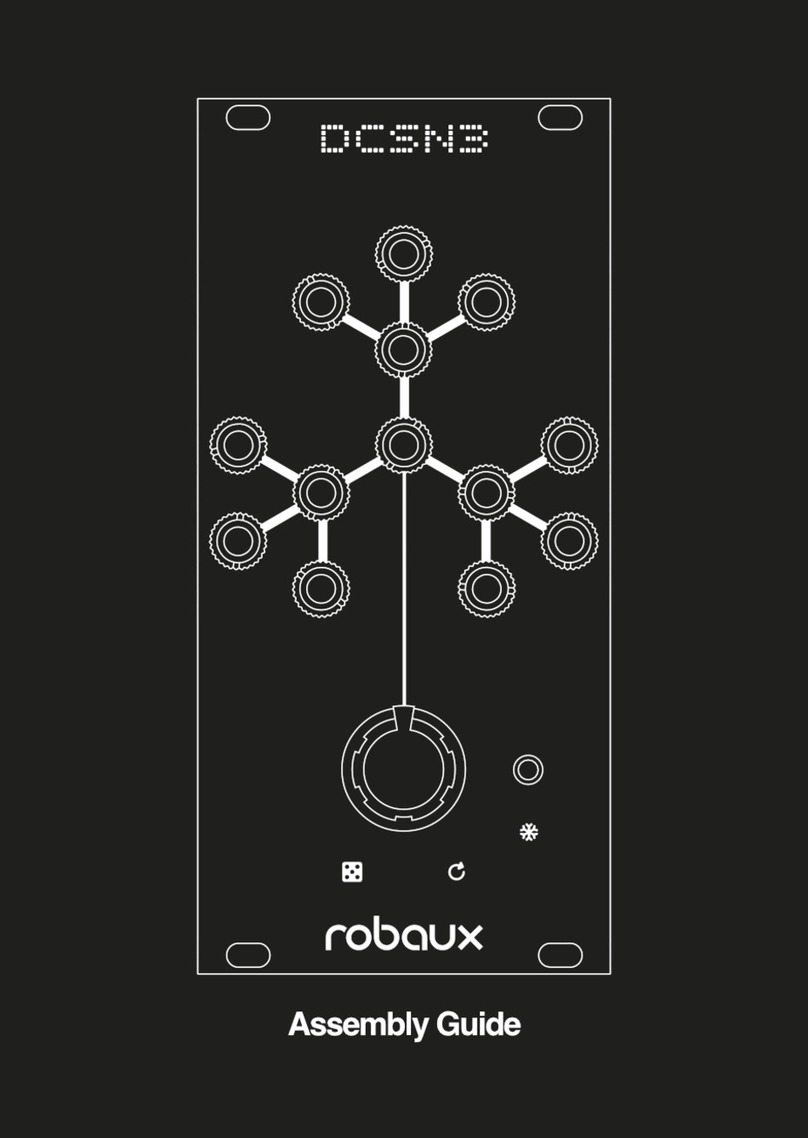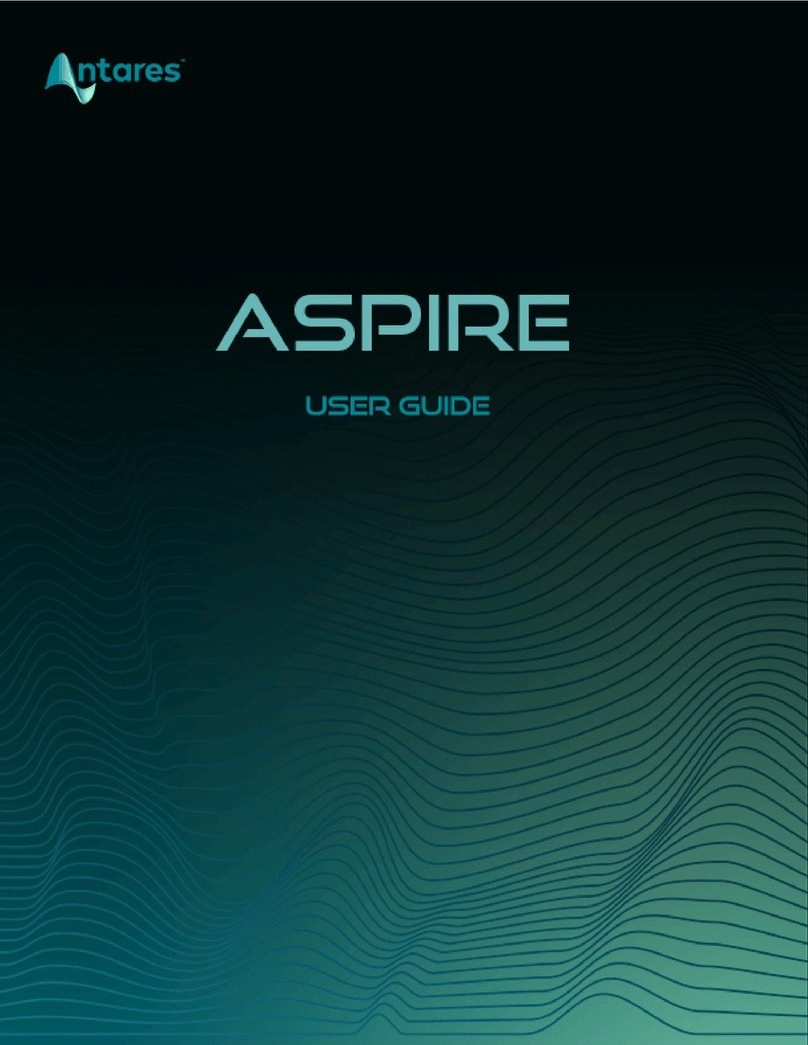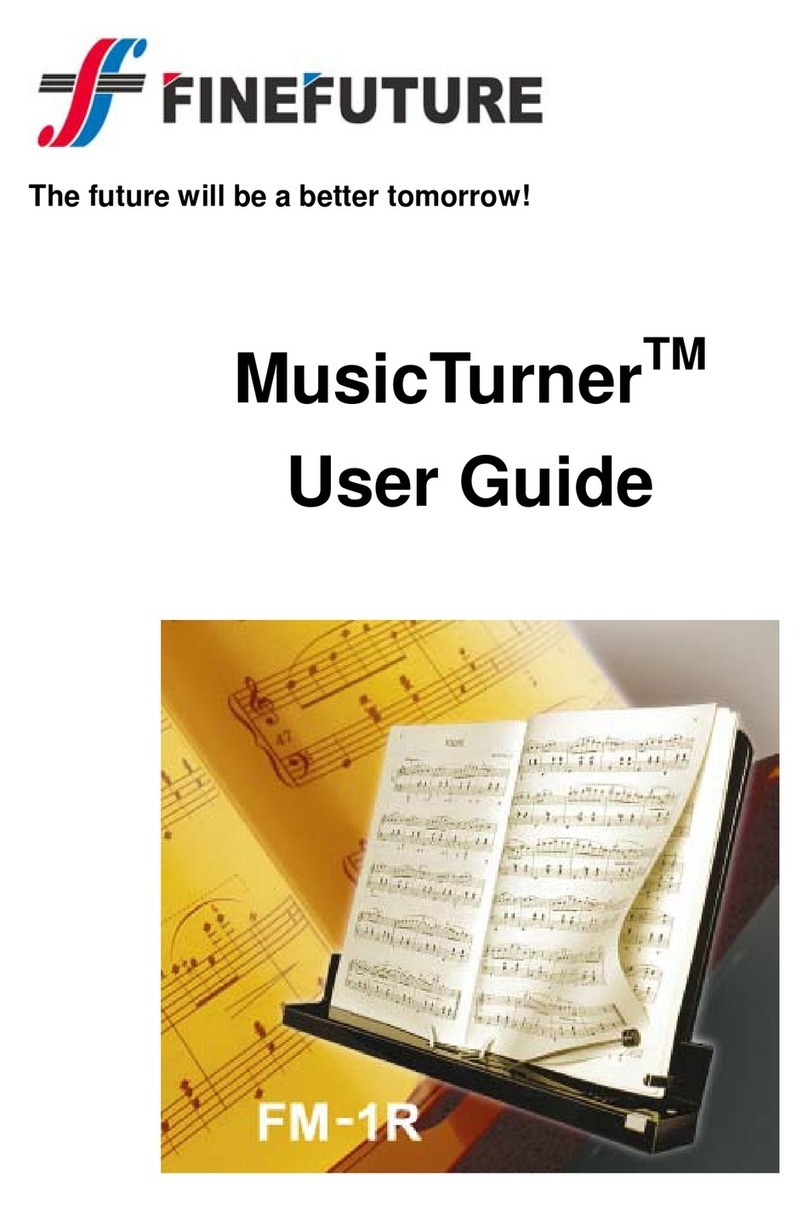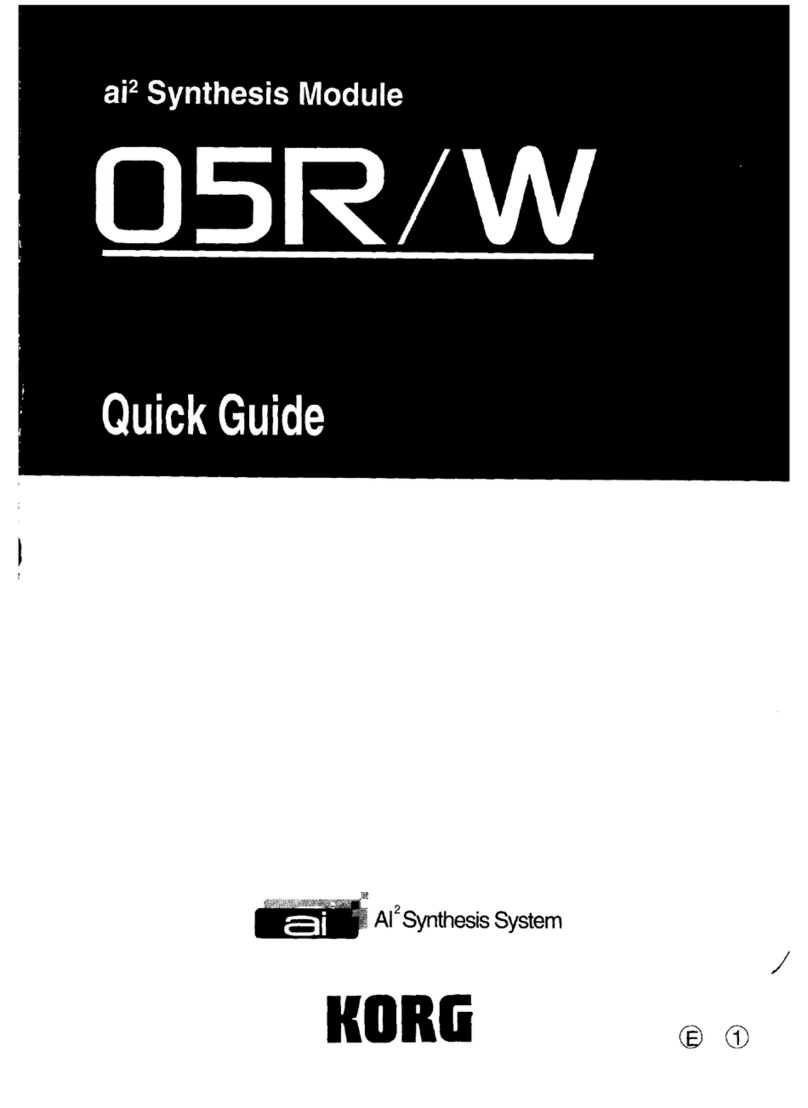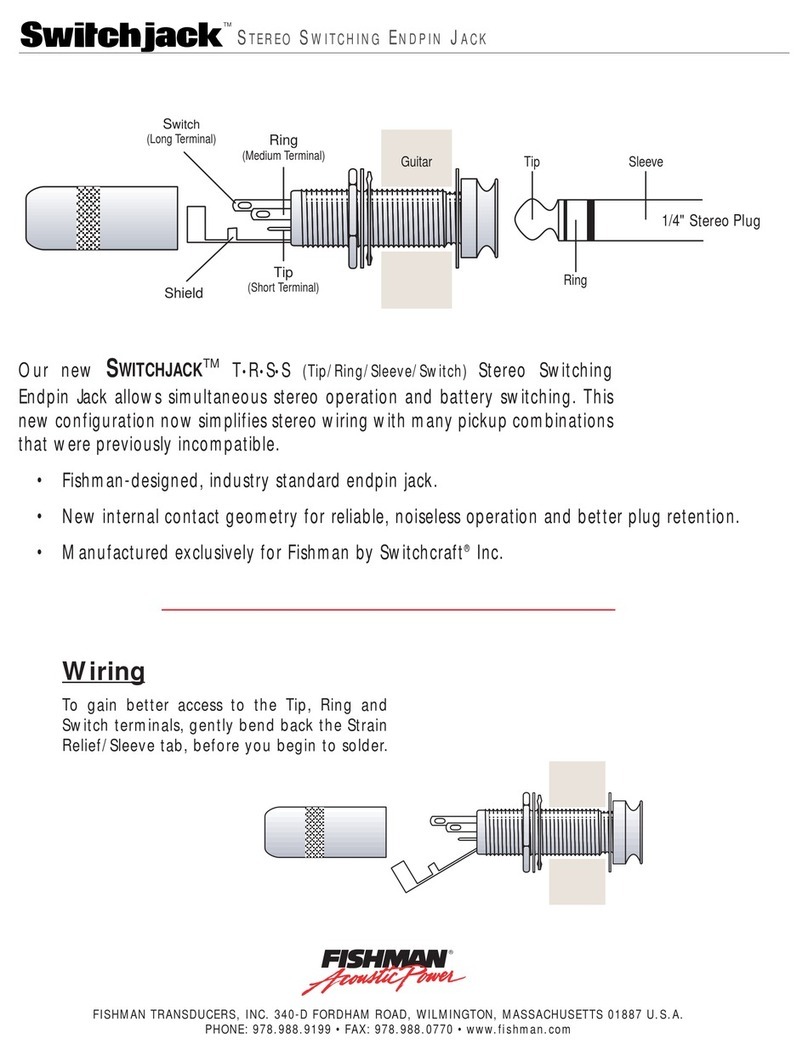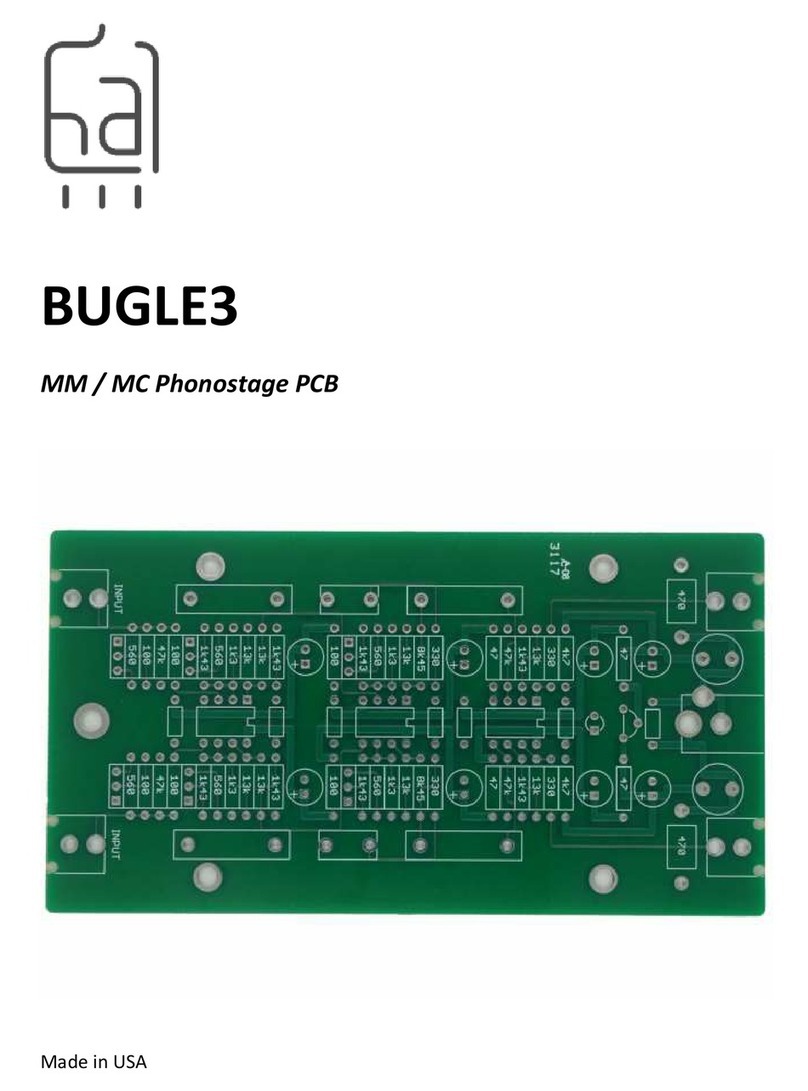Robaux Lil Eight II User manual
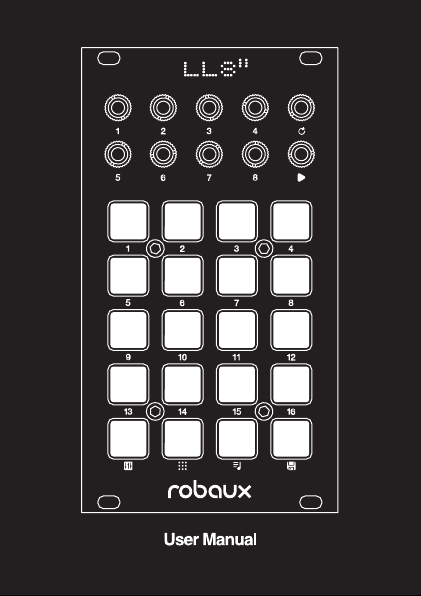

Sweetie‘s lil bro.
The Lil Eight II is an eight-track trigger
sequencer that focuses on the core tasks of a classic
drum computer. No menu diving - the main functions
are directly accessible via the straightforward user
interface. The module offers 16 different patterns
with up to 16 Steps.
Installation
The LL8II requires a ±12V power supply (2x5-pin
connector). The red strip of the ribbon cable (-12V
side) must be oriented on the same side as the «Red
Stripe» mark on the board. The module draws about
30mA from the +12V rail.
Operation
Connect input fof the LL8II to a clock signal from
a sequencer or LFO and the sequencer will start
running. If the sequencer does not receive a clock si-
gnal for a few seconds, it jumps back to the rst step
of the sequence and waits until the clock continues.
The LL8Inow has a dedicated reset input o.
Connect the outputs gthrough nto the gate inputs
of your drum modules, LFOs or other modulation
sources. Now you‘re ready to go!

b c de
a
gih j o
k ml nf
The control panel with its 20 switches is divided into
two parts. The rst four rows are the astep buttons
of the sequencer. In the remaining row you will nd
the function keys b, c, dand e. The functions are
described in detail on the following pages.
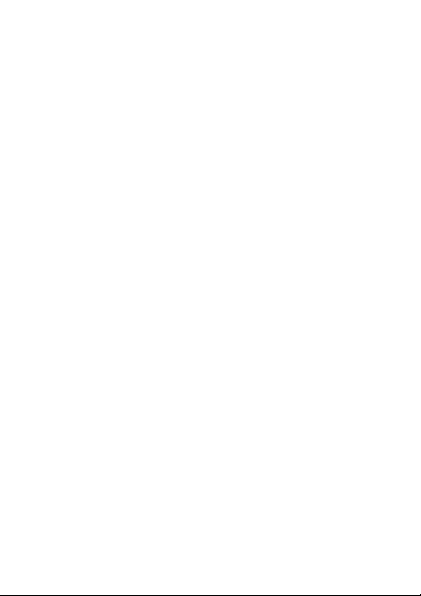
In edit mode, you can program, modify or delete the
current pattern. Press the aswitch. Buttons 13-16
provide various functions for creating patterns. The
buttons 9-12 are used to make track settings.
Step
Switch 13 calls up the step mode where you can
program the sequencer like a TR machine. Use the
keys 1-8 to select the track you want to program.
Then use the keys 1-16 to program the individual
steps. You can return to track selection by pressing
the abutton.
Tap
Switch 14 calls up the tap mode where you can
program your patterns on the y. Each of the keys
1-8 represents one track. Play the buttons while the
sequencer is running to program your pattern. The
tap inputs are automatically quantized to the clock.
Random
Switch 15 calls up the random mode. Pressing swit-
ches 1-8 overwrites the track content with a random
pattern. Try it a few times until you get a random
pattern that you like.
a Edit

Delete
Switch 16 calls up the delete mode. Pressing
switches 1-8 deletes the track. You can cancel the
deletion process by pressing the cross or conrm the
deletion by pressing the bar.
Track Length
Button 9 calls up the lengths mode where you can
set the step length for each individual track. Use
the 1-8 keys to select the track whose step length
you want to edit. You then use the 1-16 keys to set
the step length. You can return to track selection by
pressing the abutton.
Track Length Reset
Switch 10 calls up the length reset settings. By
activating the length reset the track will be restarted
at every rst step of the master clock. The keys 1-8
represent one track. To activate the length reset,
select or deselect one of the keys. This setting only
takes effect if the length of the track is less than the
length of the pattern.
You can change the length of the pattern by
holding down the aswitch, then use the keys
1-16 to select the new length of the pattern.

Gate Type / Legato
Switch 11 calls up the gate type settings. Here you
can choose if you want to combine two or more con-
secutive steps to a long gate (legato) or if you want
to re-trigger at each step. The 1-8 buttons represent
one track. To switch the gate type, select or deselect
one of the keys.
Coin / Probability
Switch 12 calls the coin settings which allows to
randomly decide at each step whether the next step
is triggered or not - like ipping a coin. Each of the
keys 1-8 represents one track. To toggle the coin
function, select or deselect one of the keys.
Automatic Clock Settings
Press the hand skeys simultaneously to set the
automatic clock reset of the sequencer. Use button 1
to switch off the automatic reset so that the clock can
only be reset via the reset input. Use button 2-16 to
activate the automatic reset and increase the reset
interval from short via button 2 to long via button 16.
Press the okey to save the automatic clock settings
and switch to sequencer mode.
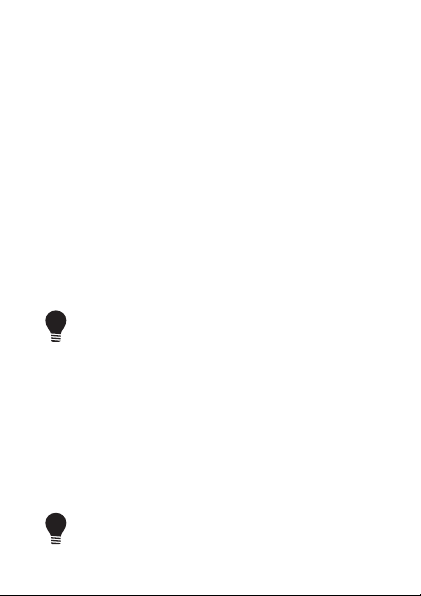
In Mute & Fill mode you can mute and unmute the
eight tracks. You can also add continuous triggers.
Press the hswitch.
Mute
With the switches 1-8 you can mute and unmute the
individual tracks.
Fill
Switches 9-16 let you add continuous triggers to
individual tracks, perfect for drum rolls.
Press and hold the h key for the pattern ll
function. This allows you to play selected step
repeatedly when you simultaneously press and
hold one or more of the step buttons 1-16.
h Mute & Fill
Whenever you make a change, such as modifying a
pattern or selecting a pattern sequence, the olights
up. Use this button to save the changes. The saving
process is nished when the key no longer lights up.
Press and hold the okey during startup to
restore the factory settings.
o Save

In Pattern mode, you can switch between the 16
different patterns. Press the sswitch.
Select the pattern with keys 1-16. You can combine
two or more patterns: Press and hold the pattern
you want to play rst, then press and hold the next
pattern, and so on. When you release the keys, the
selected patterns will be played in sequence.
In edit mode, pattern chaining continues, but only
the pattern that plays when you enter edit mode can
be changed. If necessary, switch back to Pattern
Mode and wait until the pattern you wish to change
is playing, then switch back to Edit Mode.
Press and hold the sswitch to copy patterns.
Use the 1-16 keys to select the pattern source.
Then use keys 1-16 to select where you want to
copy the pattern. Release the skey to execute
the copy operation.
s Pattern

During startup, press and hold the aswitch to enter
debug mode. In this mode you can check the indivi-
dual buttons and lights. The current rmware version
is also displayed at device startup.
Each button lights up when pressed. Buttons 1-8
also send out a trigger via the respective jacks.
Press buttons hand osimultaneously to switch to
normal sequencer mode.
You can also use this mode to turn the
sequencer into a 8-trigger pad.
If you prefer to use the module upside down, you
can press the skey when starting the module. This
will rotate all keys of the control panel by 180°. This
option is mainly intended for experienced users, as
the function of the buttons no longer matches the
labeling. You can turn the knobs back to their initial
position when you press the sbutton during startup.
Debug Mode
Flip Mode

With the optional MIDI adapter you can output the
tracks via MIDI. The channel and note can be set
individually for each track.
During startup, press the hkey for MIDI settings.
You can access the MIDI settings by pressing the h
and sbuttons simultaneously in sequencer mode.
MIDI Output
You can select the tracks for MIDI operation indi-
vidually. Press the hswitch and use switches 1-8
to select which tracks will output MIDI notes. Use
switches 9-16 to select which track is to be used as
an accent track.
This track can be used like any other track, but
controls the velocity values for all tracks.
MIDI Channel
Press the aswitch to set the MIDI channel. Use
switches 1-8 to select the track. Then press switches
1-16 to select the MIDI channel. Return to the track
selection with key a.
MIDI Settings
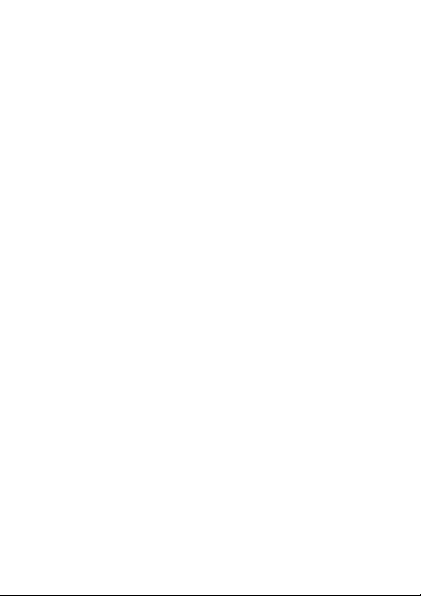
MIDI Note
Press the sswitch to set the MIDI note to be output.
First select the track with the keys 1-8. Then you can
select the note with the keys 1-12. Key 1 represents
the note C, Key 2 represents the note C#, Key 3
represents the note D, and so on.
Use keys 13-16 to select the octave of the note.
For example, if you want to output the note A3, rst
select key 15 for octave three and then key 10 for
note A.
Return to the track selection with key s.
When pressing a key, the selected note will be out-
put via MIDI.
Save MIDI Settings
Press the okey to save the MIDI settings and
switch to sequencer mode.

Rock
BD SD CH OH
Disco
BD SD CH OH
Hip Hop
BD SD & CP CH CB
Bossa Nova
BD CH TB CL
Lambada
BD RS CH OH
Table of contents
Other Robaux Music Equipment manuals