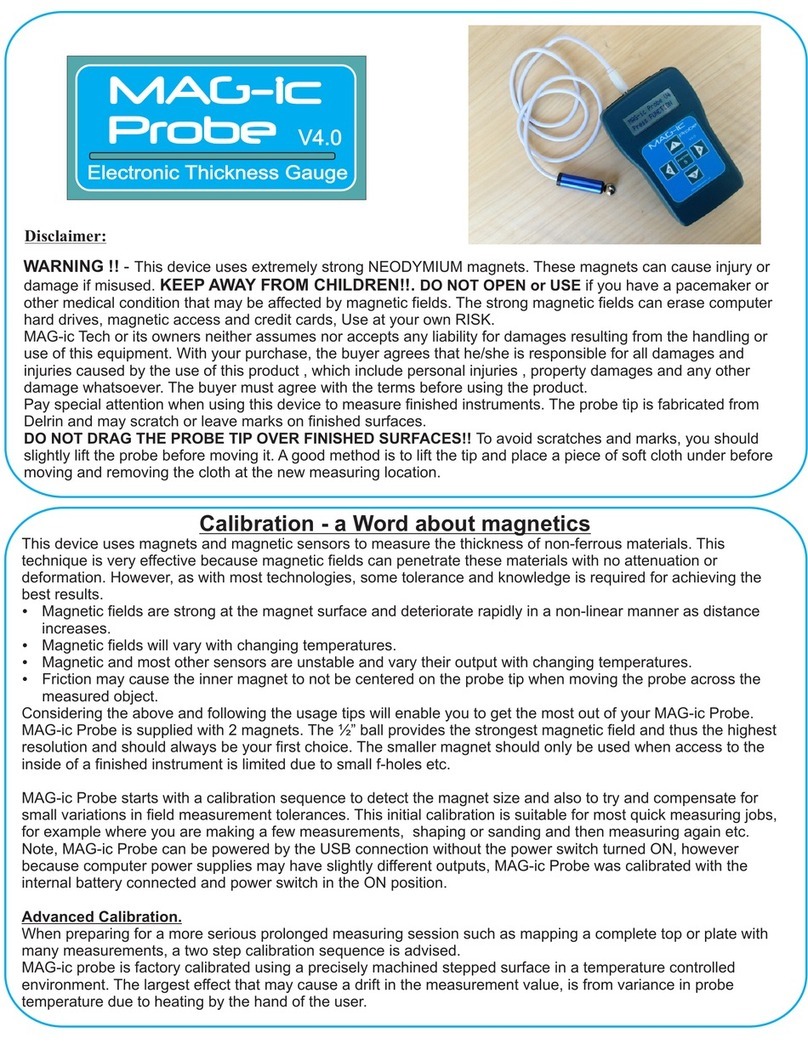MAG-ic Probe Sequence of operation.
MAG-ic Probe uses a sensor to measure the magnetic field strength of a target magnet, which
varies according to distance from the probe. The signal levels being measured are extremely
small and magnets are sensitive to changing temperatures.
Because your work environment may be changing all the time as AC systems turn on and off or
just daily temperature variations, it is necessary to perform a calibration procedure whenever you
start up the MAG-ic Probe. This procedure will try to compensate for changing temperatures to
ensure the highest accuracy.
PRO-Tip - Whenever starting up the probe, power it up and leave it to warm up and acclimatize
for about 3 minutes. Then unplug it and start it up again and proceed with the calibration
procedure.
No matter which method of operation you intend to use (MAG-ic Probe Software or simple
display), it is important to note that the probe initiates a startup sequence automatically when you
apply power. This sequence will continue even if you are not currently watching the output or you
delay getting the connection established.
The following is the sequence of startup and the output messages produced -
• MAG-ic Probe
•Connecting WiFi... (The WiFi radio is turning On)
•Webservice at 10.10.10.10 (MAG-ic Probe can be found at 10.10.10.10)
•Attach Ball (MAG-ic Probe waits for you to attach the target magnet)
•Please Wait 8,7,6,5,4,3,2,1 - (Wait while the probe reads the magnet strength)
•Remove Ball - (Remove the magnet at least 12” from the probe)
•Please Wait 8,7,6,5,4,3,2,1 - (Wait while the probe calibrates)
•Big Ball Detected (Successfully detects the size of the magnet found)
•Calibration Complete- (Calibration sequence completed)
• Attach Ball, Measurement Mode- (Attach the ball to the probe)
•Out of Range ! (Will display this until the magnet is in range again)
•0.00mm / 000Mils (Displays the live measurement or 0.00)
It helps to be aware of the above sequence because if you delay in getting the Serial COM port
connected or the Wi-Fi link established, you may miss some of the starting messages and then it
may be difficult to know the current step in the sequence.
PRO-Tip - Always power up the probe WITHOUT any target magnet attached. By leaving the
magnet off, the sequence will stop at the ATTACH BALL step above. This will allow you time to
complete the connections. Once you have the connection complete, you can attach the target
magnet and proceed with the calibration sequence.
3