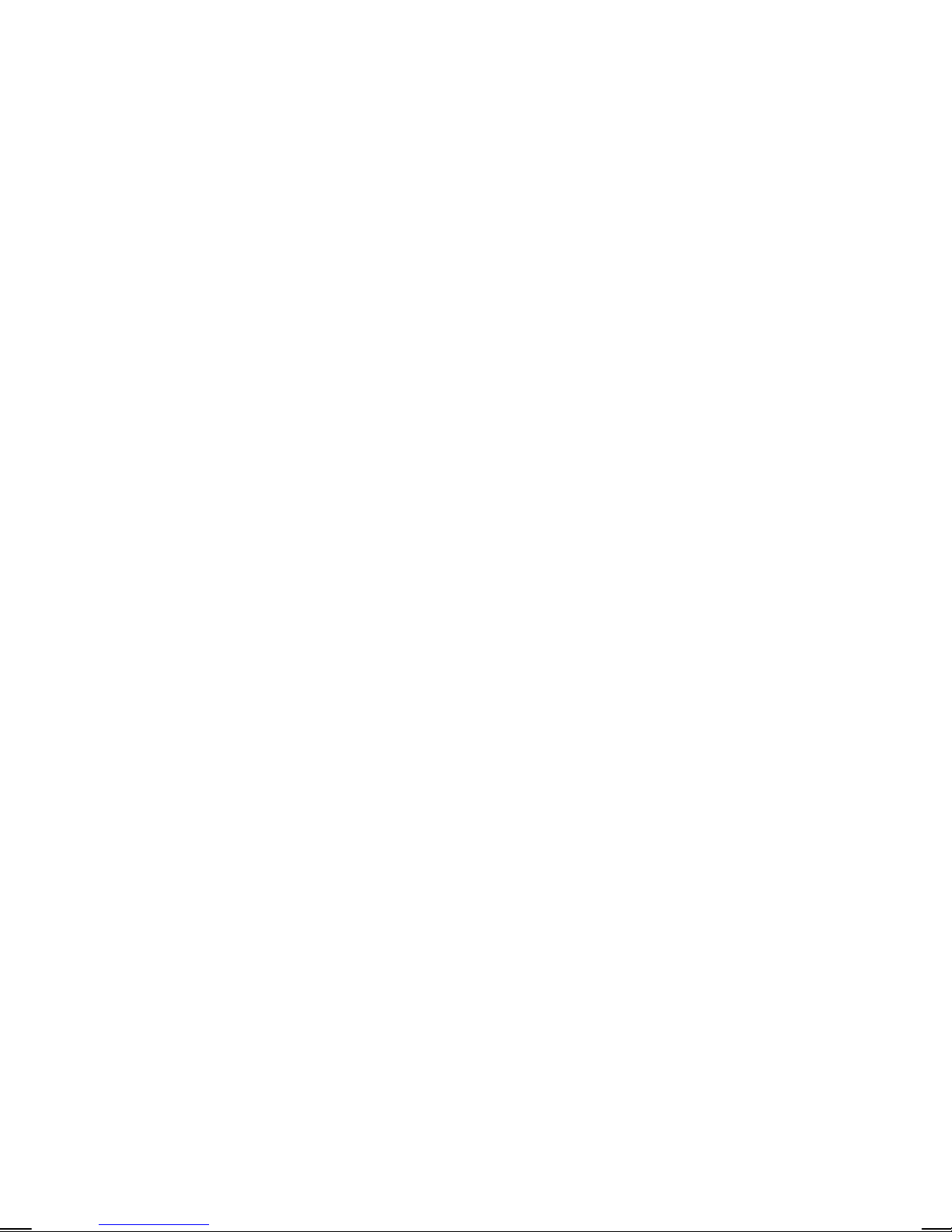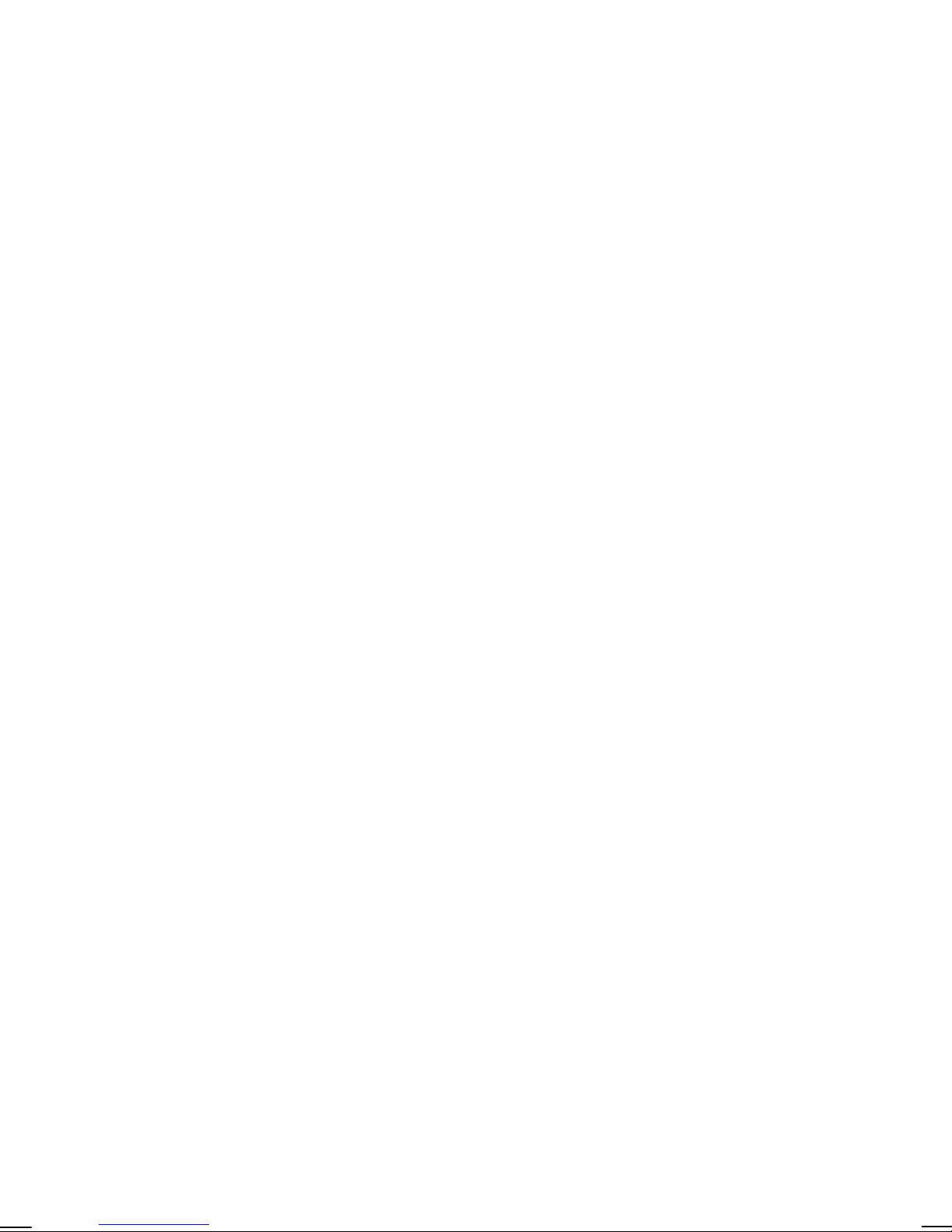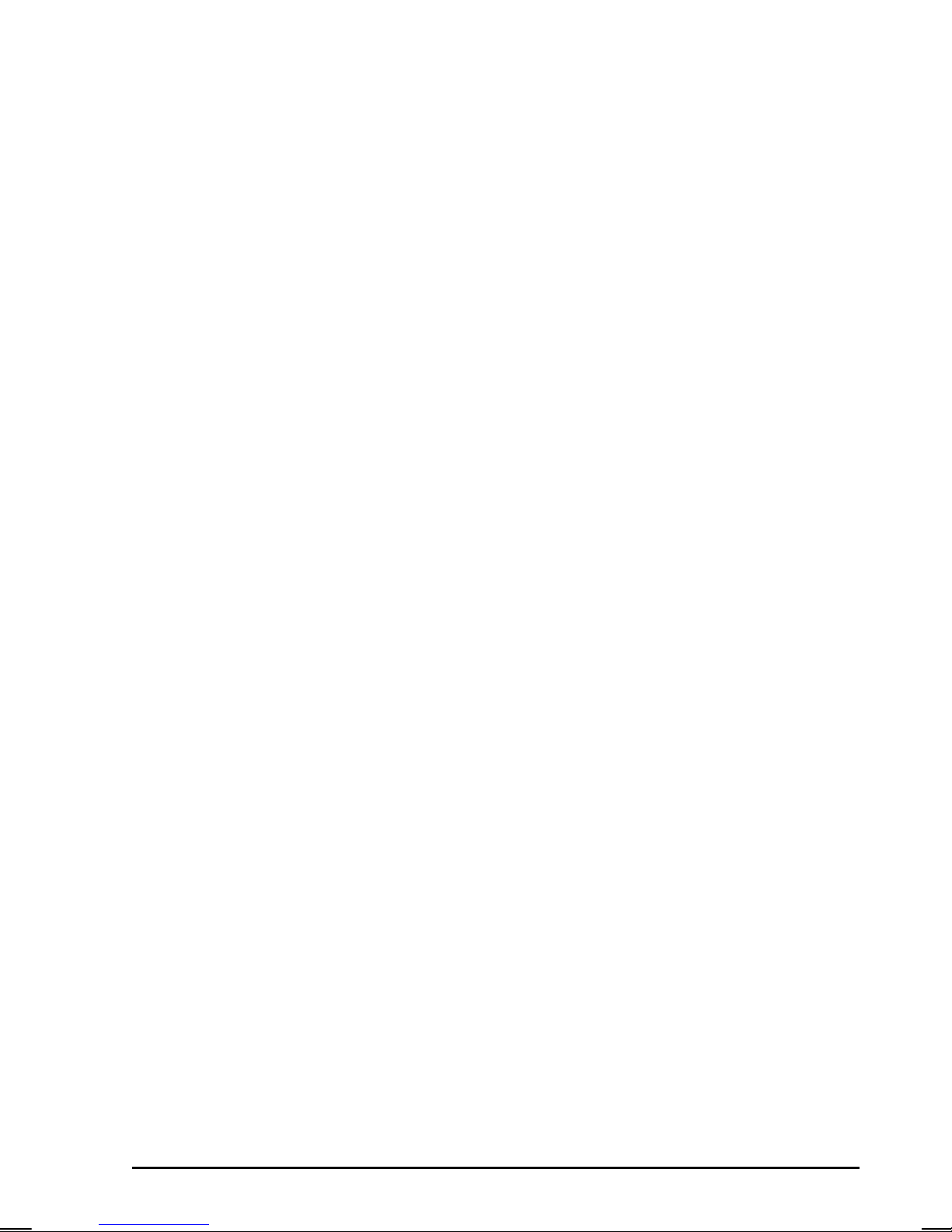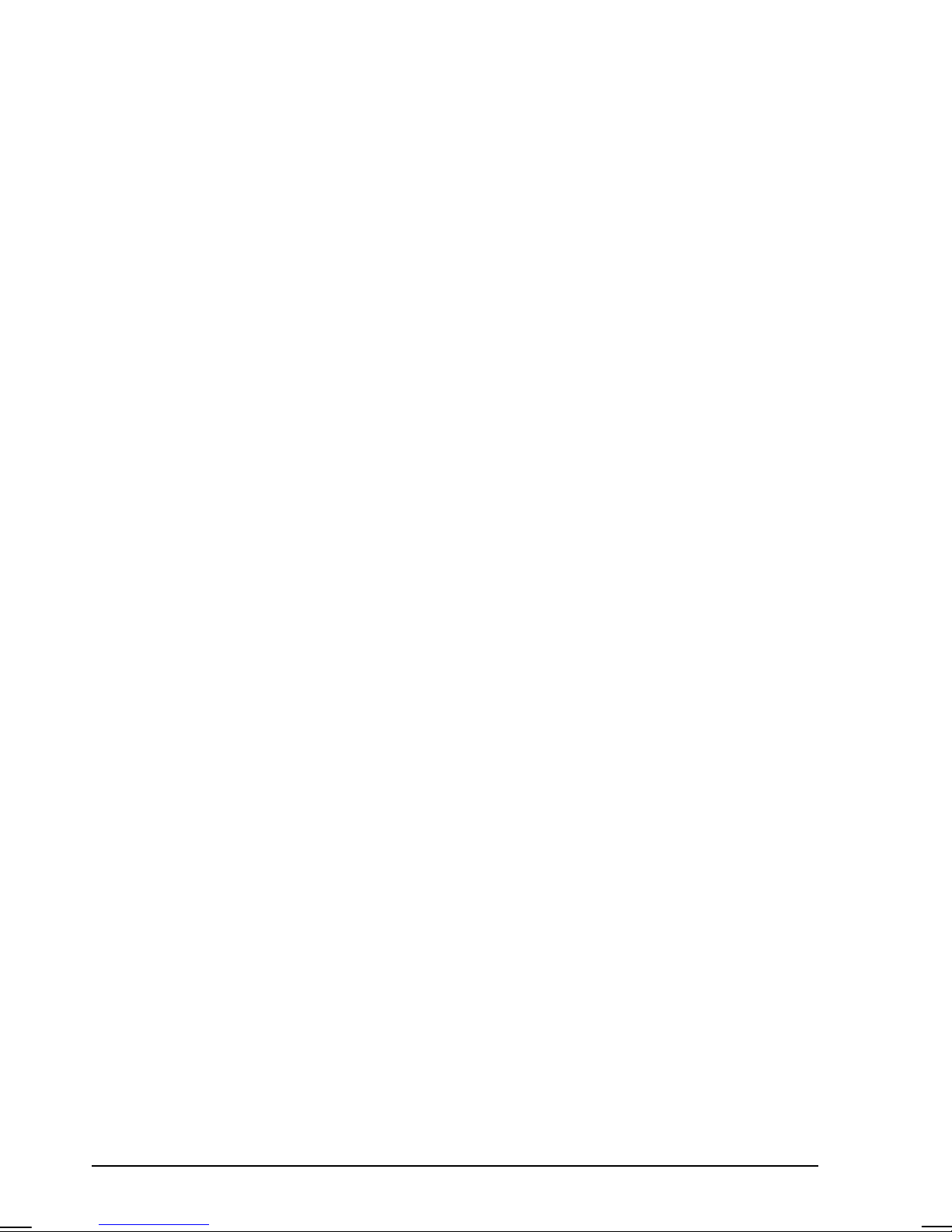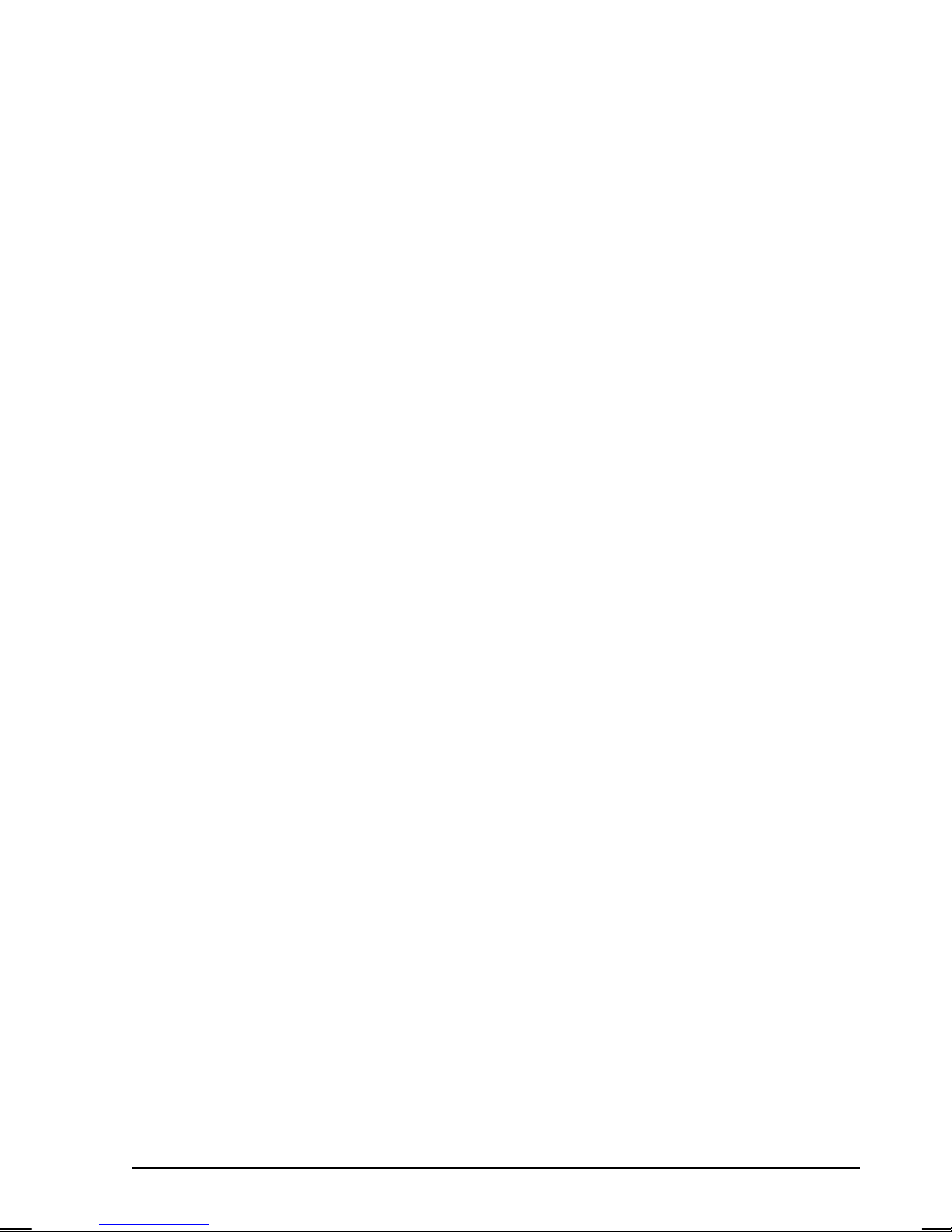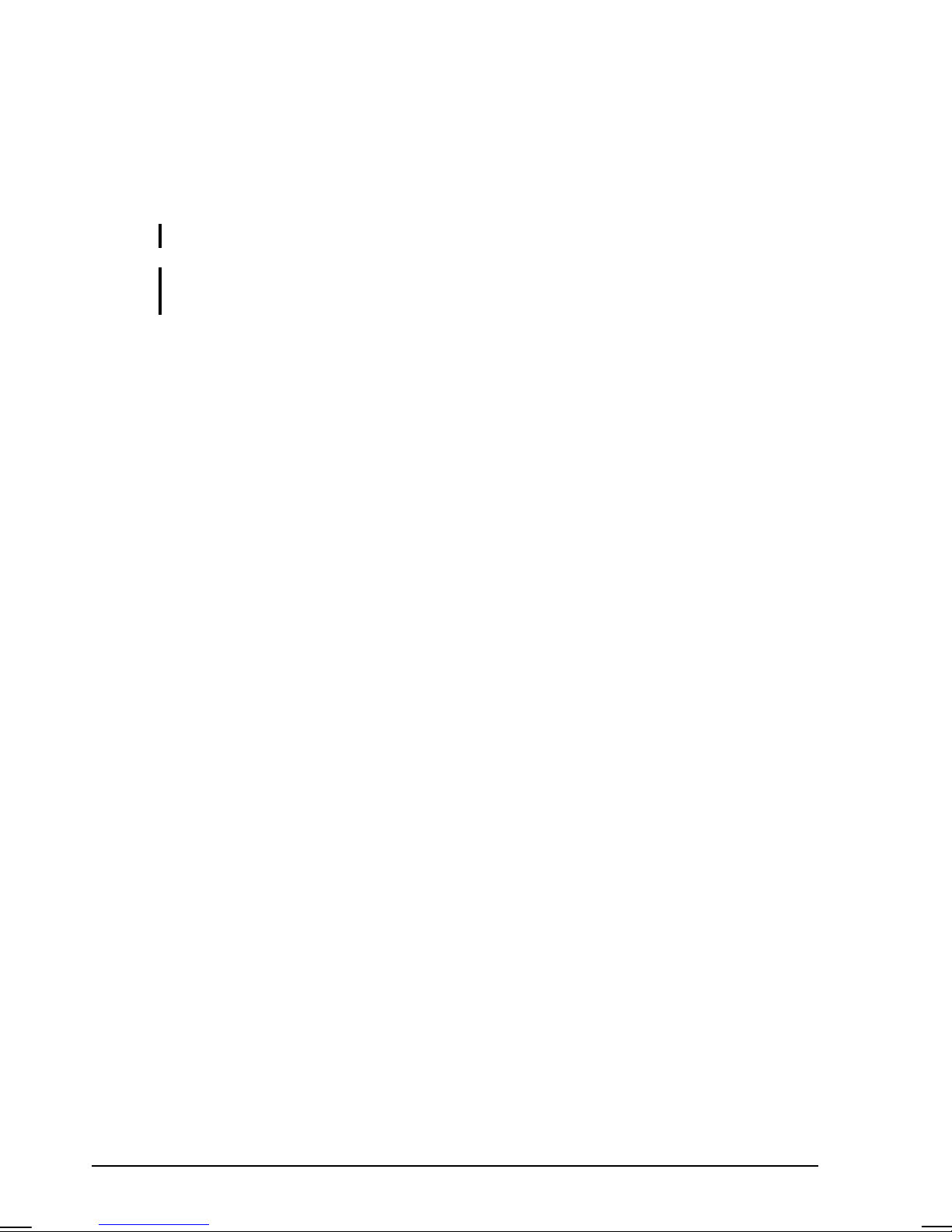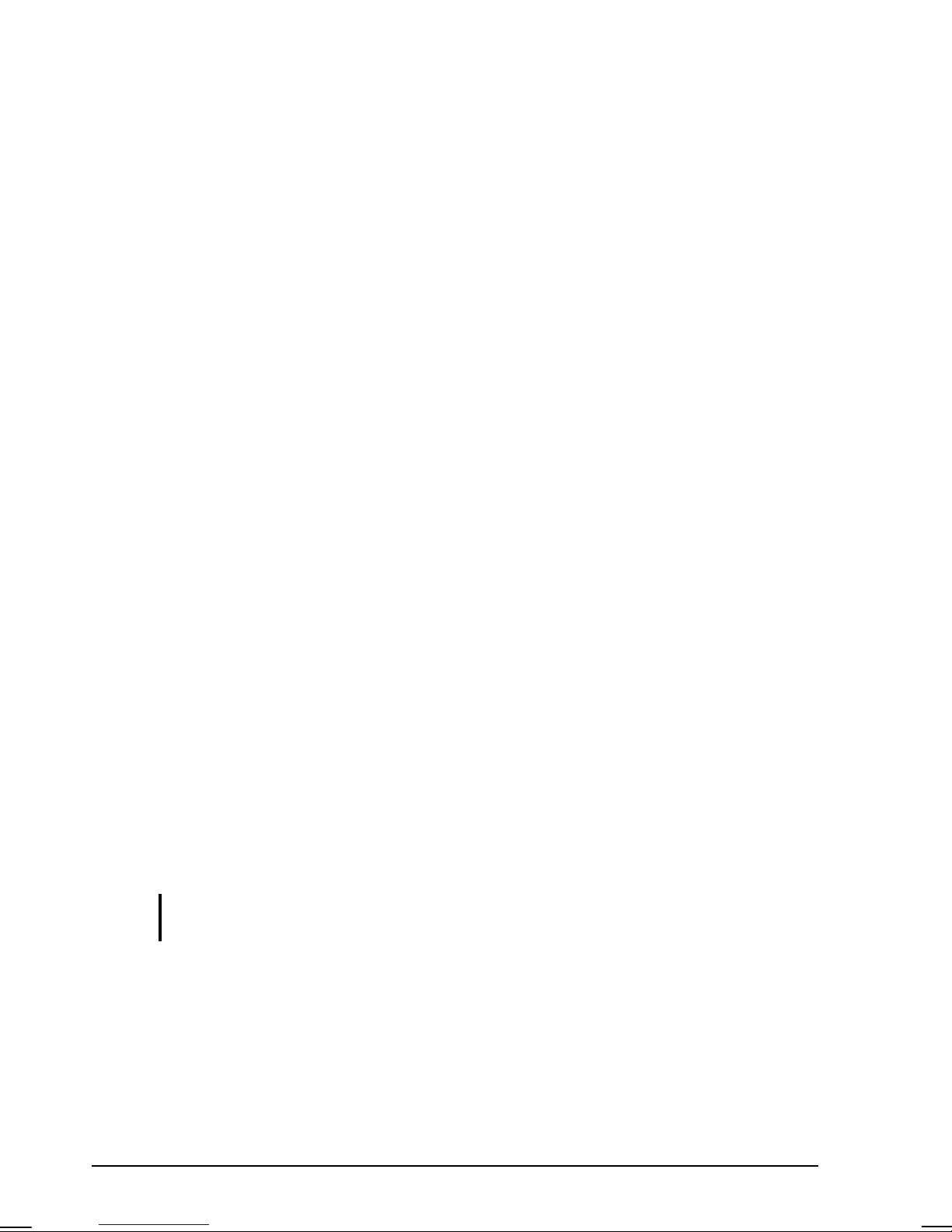Euro Symbol ......................................................................2-7
Windows Keys ...................................................................2-7
Function Keys ....................................................................2-8
Fn Key................................................................................2-8
Hot Keys ............................................................................2-8
Using the Touchpad ...............................................................2-10
Configuring the Touchpad ...............................................2-12
Using the DVD Drive ............................................................2-13
Inserting and Removing a Disc ........................................2-14
Using the Video Features.......................................................2-15
Configuring the Display Modes .......................................2-15
Using the Audio Features ......................................................2-16
Connecting Audio Devices ..............................................2-17
Using the Communication Features.......................................2-18
Using the Modem.............................................................2-18
Using the LAN .................................................................2-19
Using the Wireless LAN ..................................................2-20
Chapter 3 Managing Power ..................................................3-1
AC Adapter..............................................................................3-2
Battery Pack.............................................................................3-3
Charging the Battery Pack .................................................3-3
Initializing the Battery Pack...............................................3-4
Checking the Battery Level................................................3-4
Replacing the Battery Pack ................................................3-4
Battery Low Signals and Actions.......................................3-6
Power Management .................................................................3-7
Hibernation.........................................................................3-8
Power-Saving Tips...................................................................3-9
Chapter 4 Expanding Your Computer.................................. 4-1
Connecting an External Monitor..............................................4-2
Connecting a USB Device .......................................................4-3
Using PC Cards........................................................................4-4
PC Card Type.....................................................................4-4
ii