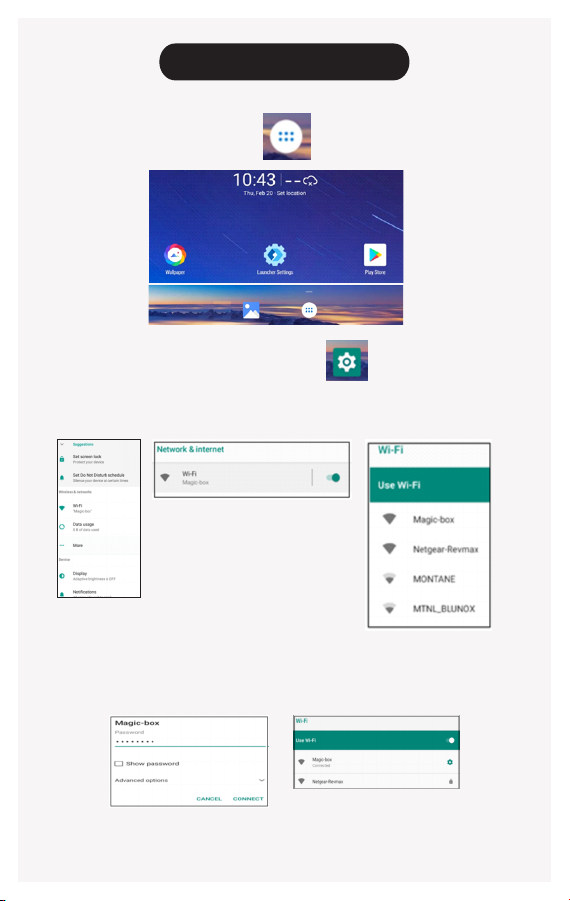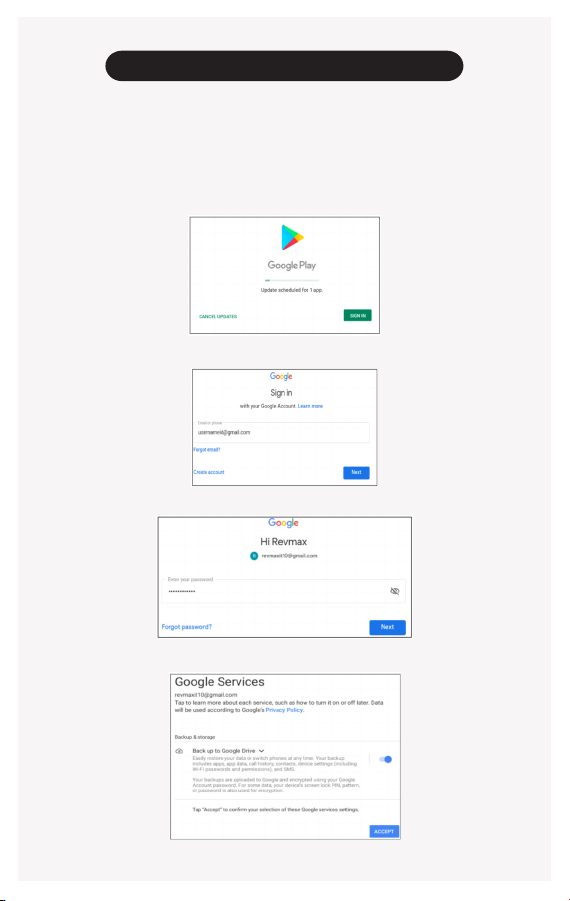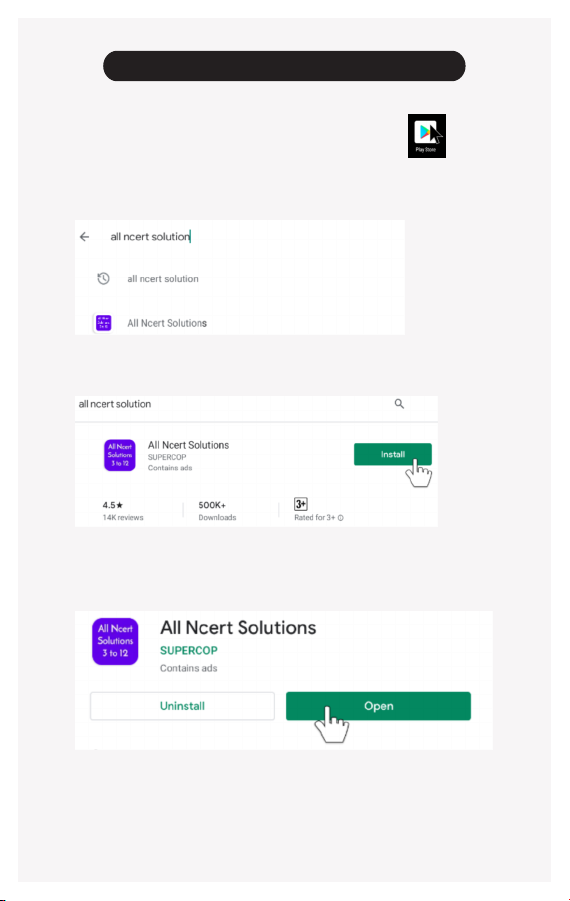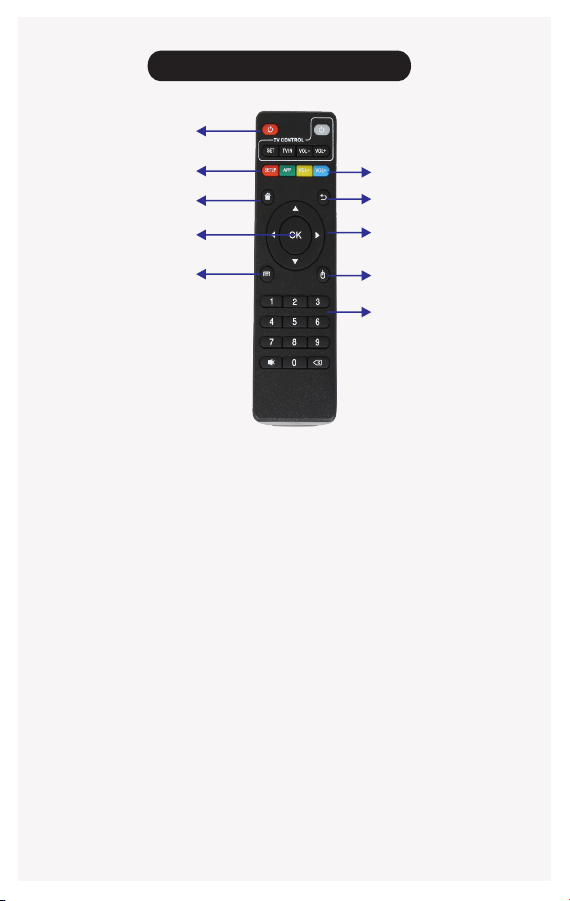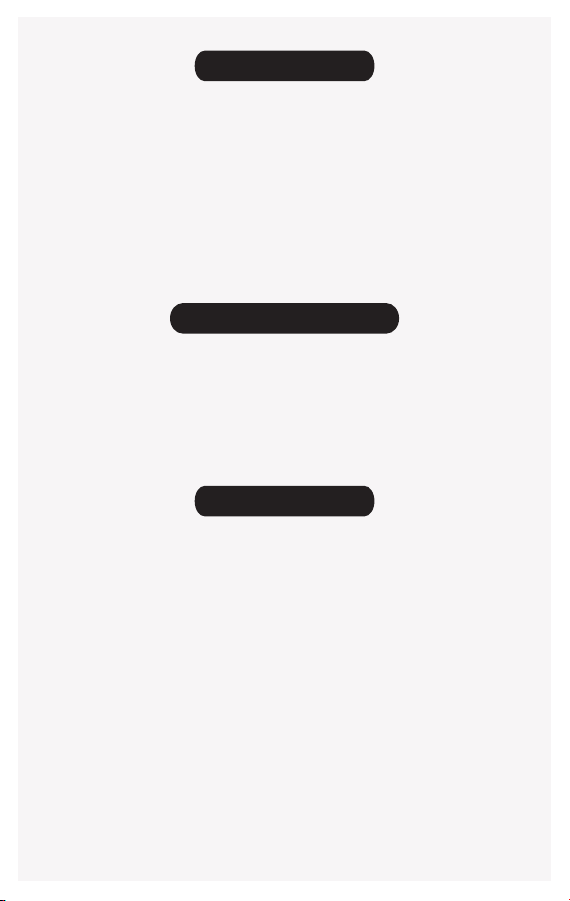USER MANUAL - MAGIC BOX - UNNATI 5
BOX CONTENTS
Precautions
Disclaimer
Some Apps might stall the box because of compatibility Issues. In such cases restart the Magic Box. The
company does not take any responsibility for any content (Software/ Apps/ games) downloaded by the user.
Magic Box may not be compatible with certain High end TV models (Ultra HD and above). Replacement
warranty policy available, within 48 hrs of sale.
SETTING UP OF MAGIC BOX
Connect the Magic Box to your TV via HDMI cable.
Select same HDMI port, using Source / Input button in your TV Remote control unit.
Insert two AAA size batteries, in the Remote-Control Unit.
Connect the Power Adapter to Magic Box and plug into secure power source.
Turn on the supply and wait for Magic Box to display its Home screen.
Unnati 5
If your TV screen does not display Magic Box Home screen or is flickering then, Go to Droid Settings,
using Magic Box Remote control unit Go to Display Select Screen Resolution Then
choose lower resolution from drop list, until the display becomes visible / stable.
MAGIC BOX CONNECTOR INFORMATION
Magic Box Unnati 5 HDMI Cable Power Adapter Remote Control
User Manual
Android TVBOX
User Manual
Android
TVBOX
Protection against Power surge: Unplug the equipment when not in use. Use Surge protecting Power
strips.
Protection against Water: Keep device in dry locations and avoid water contact.
Protection against Virus: Use secured Wi-Fi. Use Google Play store only, to download Applications. Use
two Applications provided on device, periodically- LINE Anti-virus and Auto RAM cleaner.
1. AV Connector
2. LAN Connector (Wired connection)
3. HDMI connector (TV connection)
4. Power Adapter Connector (5V, 2A)
5. USB 2.0 connector x 2
6. TF/ Micro SD card slot Up-to 64GB
3
21 456