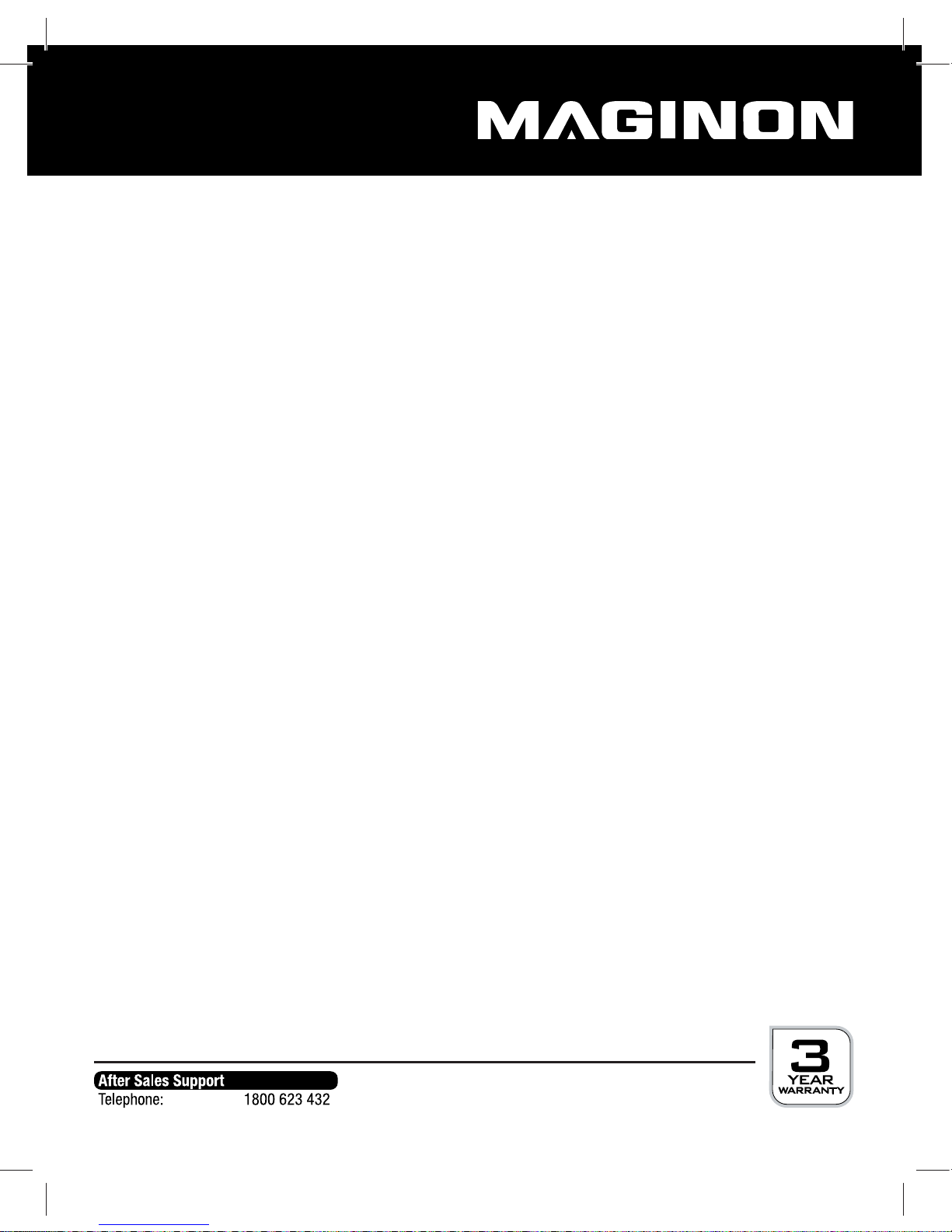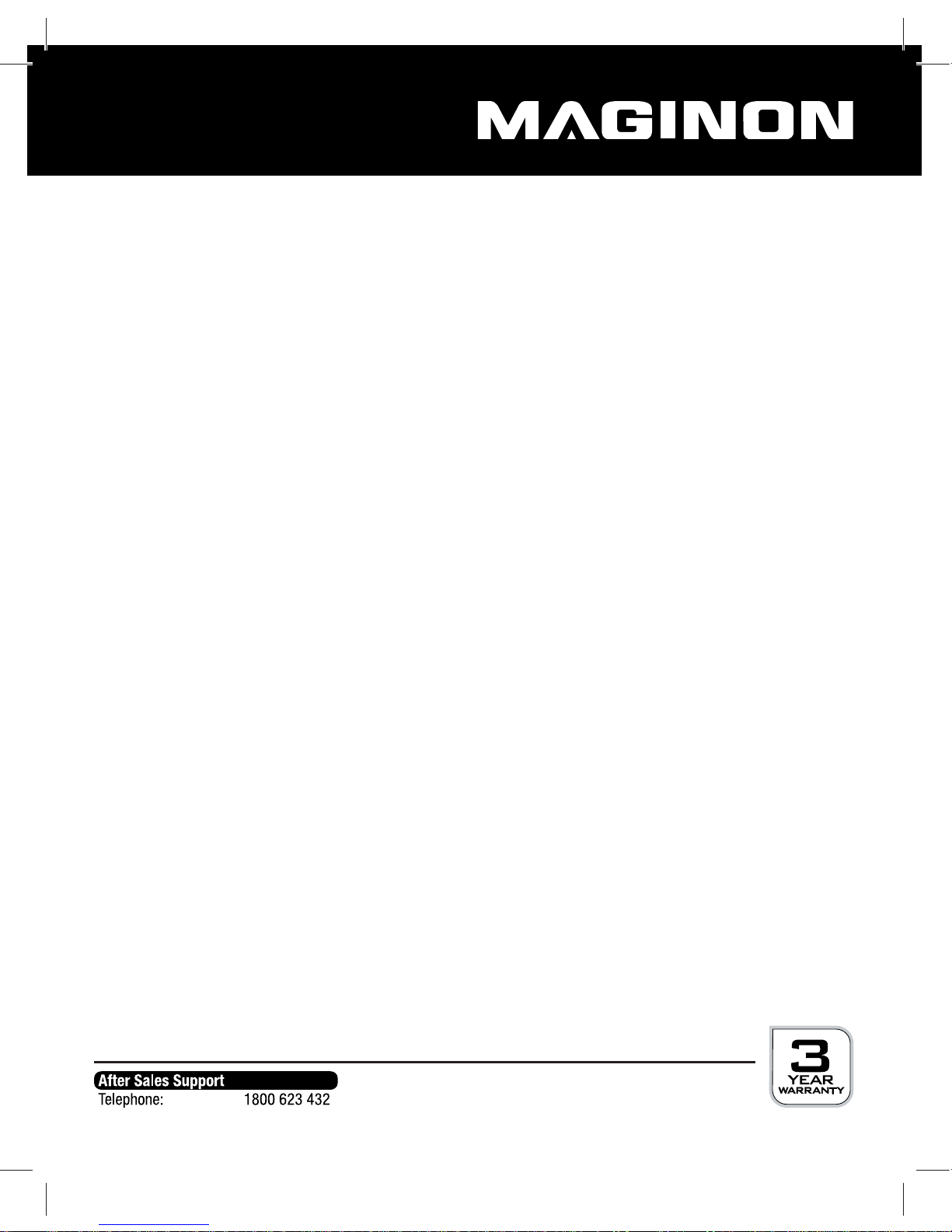5
Hazard of electrocution in case of wet and humid conditions
The camera and any supplied components may not be exposed to dripping or spray
water. Containers filled with liquid, such as vases or glasses may also not be placed on or
close to the camera Danger of fire and electrocution.
Do not use the camera and its components close to water and protect against moisture
and humidity. Danger of fire and electrocution.
Do not use the camera and its components in areas exposed to high humidity, steam,
smoke or dust. Danger of fire and electrocution.
Electrical hazard
Switch off camera or receiver if a foreign body or liquid has entered the camera or
receiver. Wait until completely dry, there is danger of fire and electrocution.
Switch off if camera or receiver has been dropped or if housing is damaged, there is
danger of fire and electrocution.
The camera and its components may not be dismantled, modified or repaired, there is
danger of fire and electrocution.
Use only the power supply provided or a power supply with the same specifications.
Connect the power supply only to a power source which complies with the information on
the equipment label.
Do not use power supply or output cable if damaged. Replace with same type of power
supply.
Check that all used mains sockets are always accessible so that the power supply can be
quickly interrupted when necessary. The device is disconnected from the mains by pulling
out the plug from the mains socket.
Ensure adequate ventilation and do not cover the power adapter in order to avoid
overheating.
The USB power supply may not be used during a thunder storm, there is danger of
electrocution.