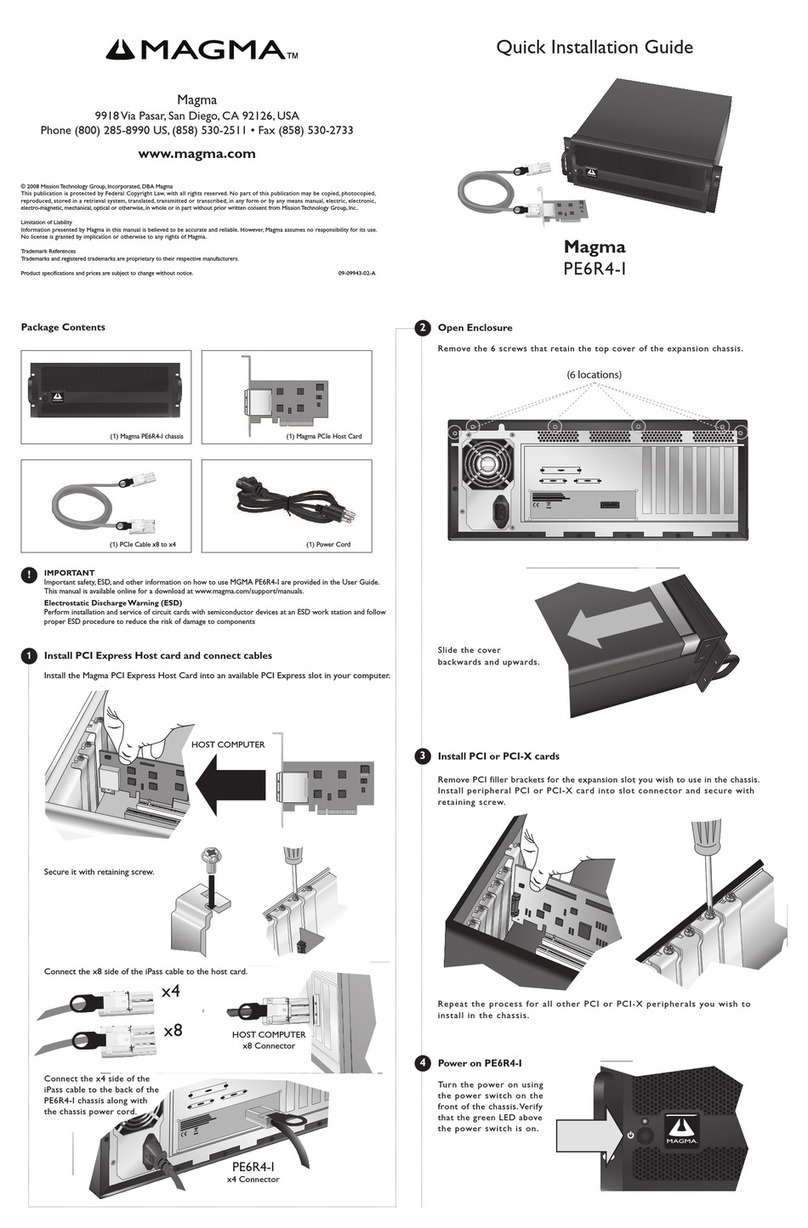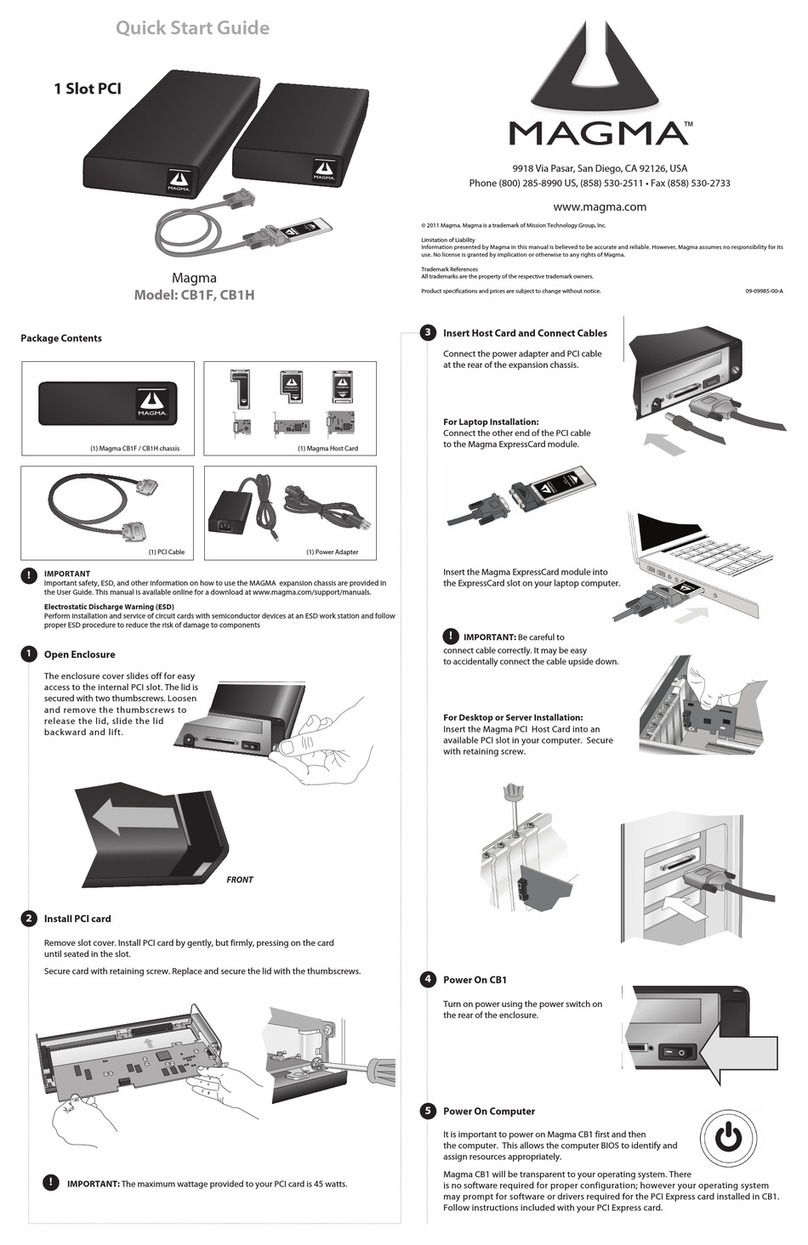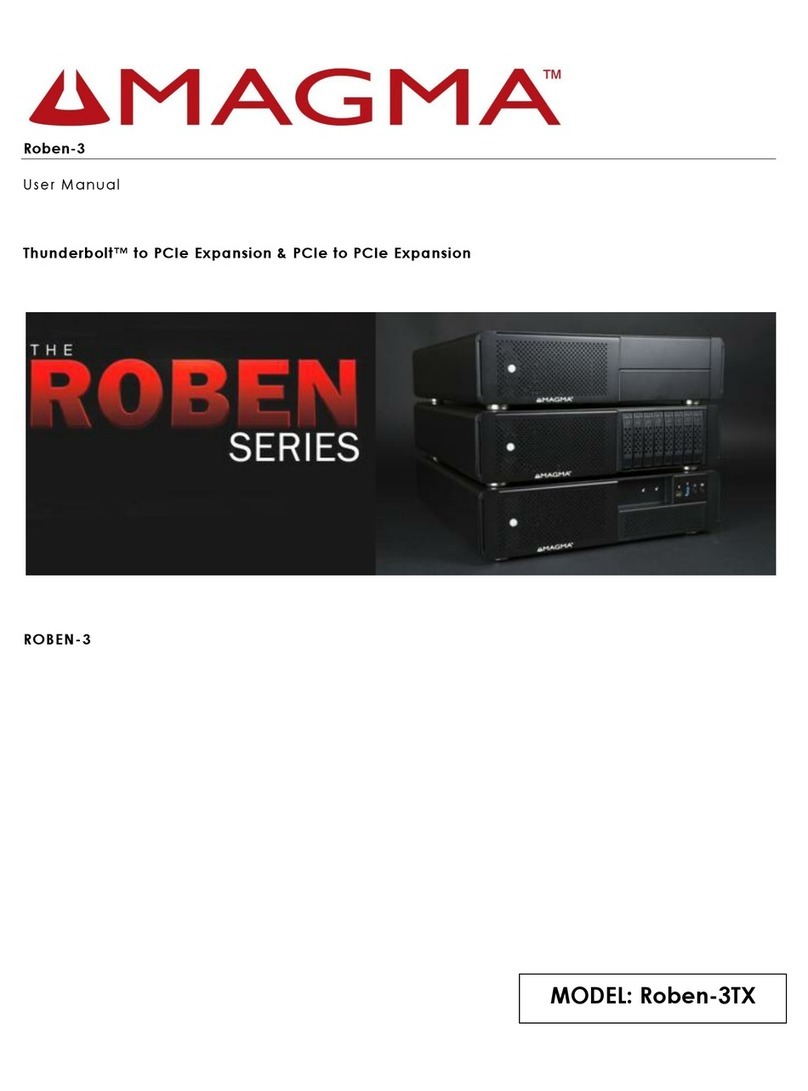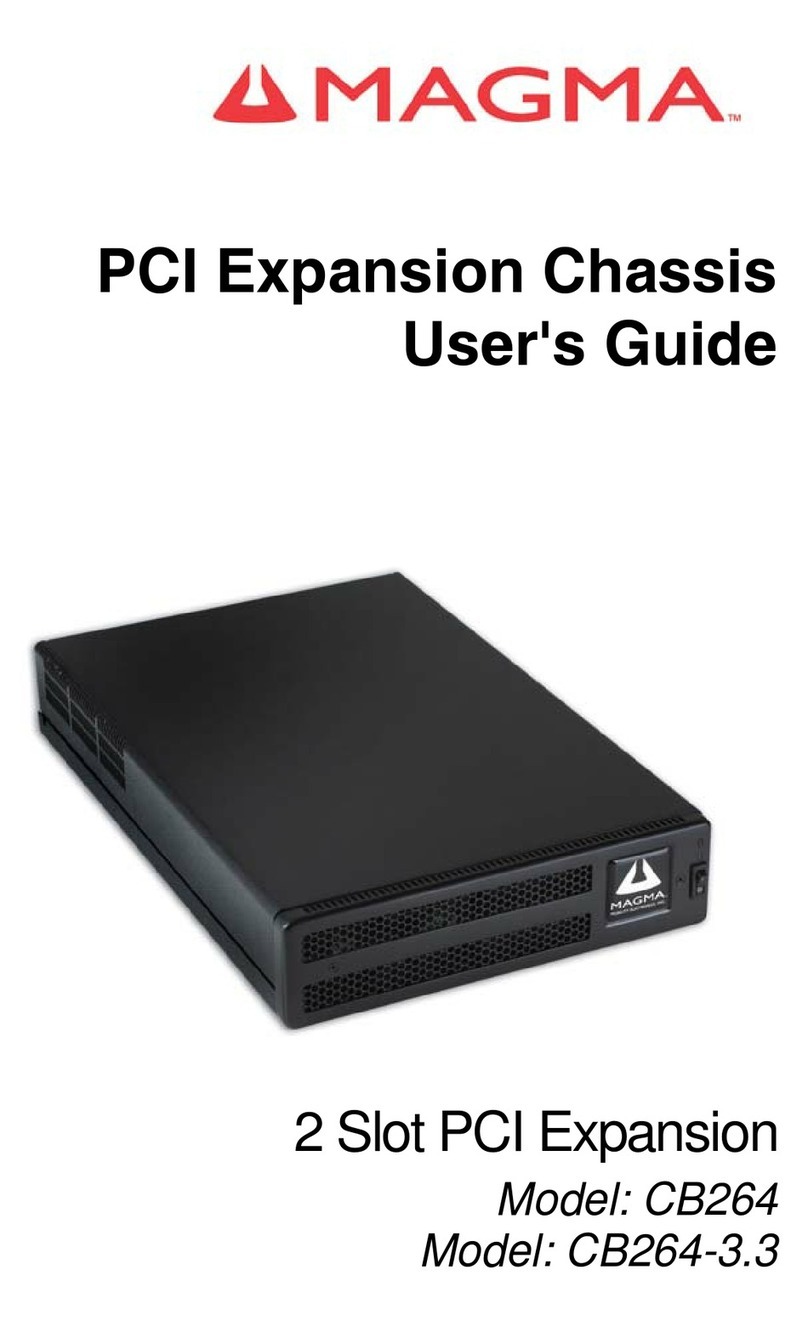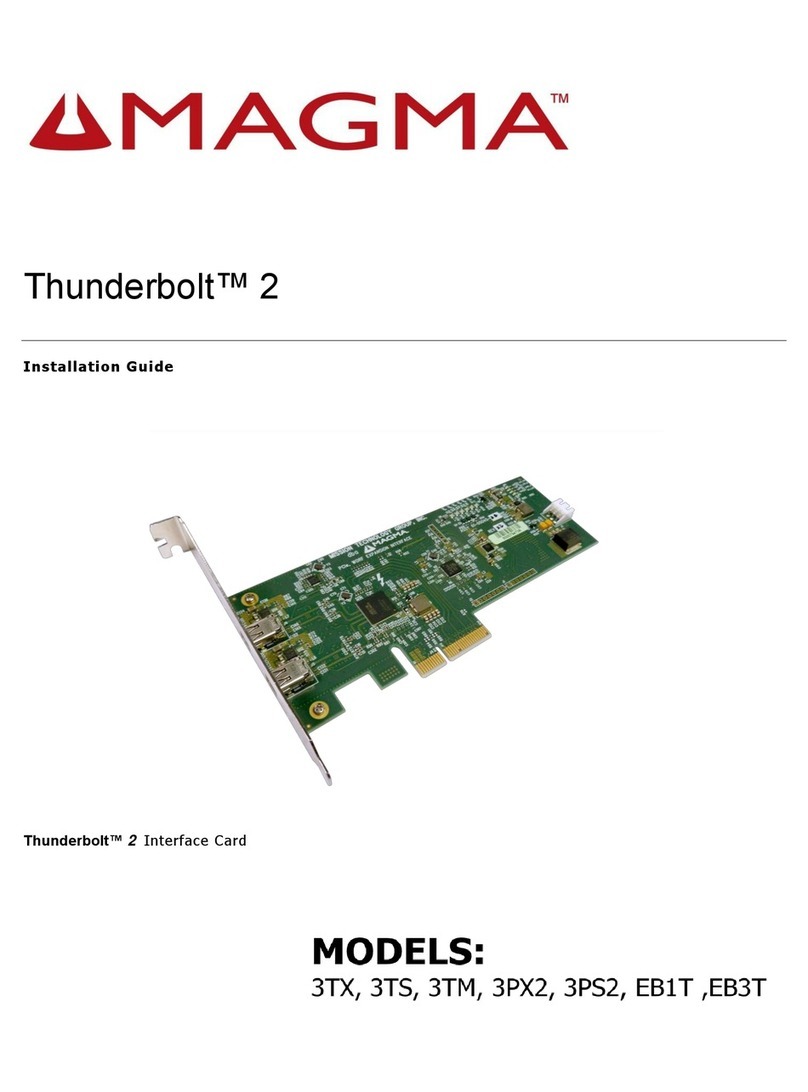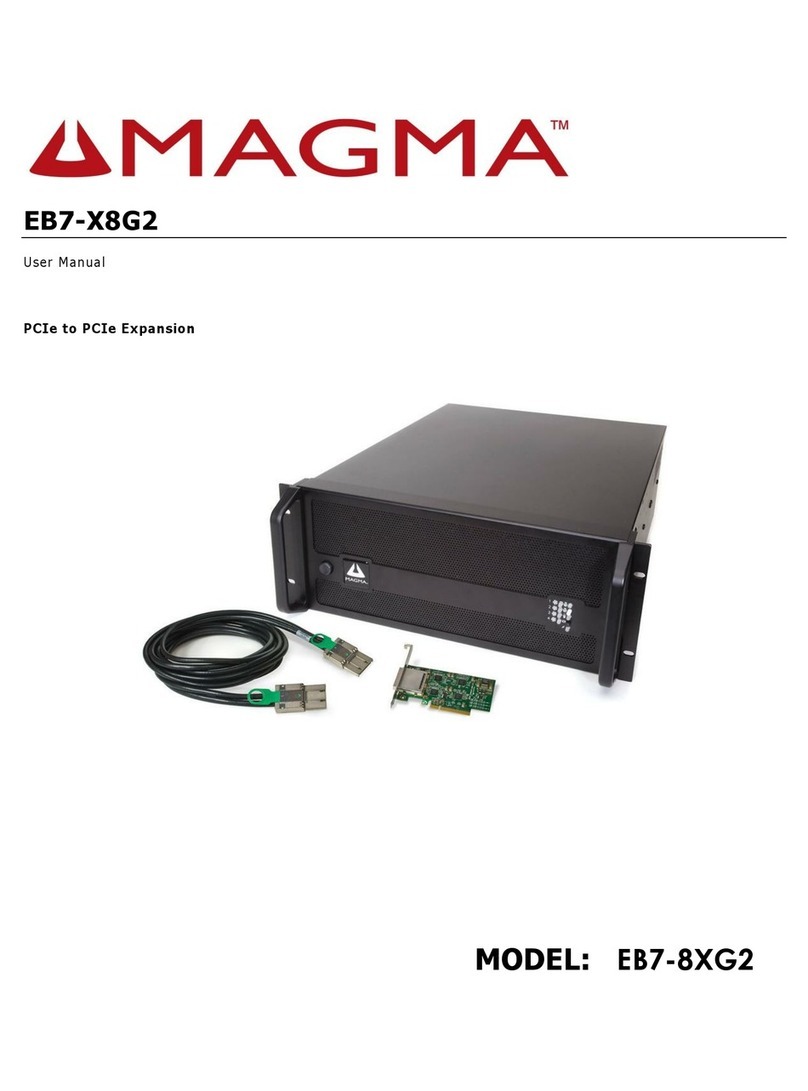Magma
Roben3|
2
Contents
Preface..................................................................................................................................4
Advisories............................................................................................................................4
Safety Instructions................................................................................................................5
Chapter1Introduction......................................................................................................7
InternalHardwareParts.........................................................................................................8
Expansion BoardandBackplane..............................................................................................9
PCIExpress Features.............................................................................................................9
ThunderboltFeatures.............................................................................................................9
24 LanesAvailable for3PCIEslots........................................................................................10
Roben 3–ThunderboltSpecifications.................................................................................10
Pre-Installation Information..................................................................................................11
ToolsRequiredforInstallation..............................................................................................11
Chapter2Hardware Installation......................................................................................11
3TX (3Slot Thunderbolt –Expansion Only)............................................................................12
Open Enclosure...................................................................................................................13
Install Thunderbolt Interfacecard.........................................................................................13
Install PCIeCards...............................................................................................................13
Extra Power........................................................................................................................14
High PowerPCIecardinstallation..........................................................................................15
Plug-in PowerCord..............................................................................................................16
ConnectThunderbolt Cable...................................................................................................17
PoweringOn andOfftheExpansion Unit ................................................................................17
Verify HardwareConnection.................................................................................................18
Thunderbolt™ 1InterfaceCard&LEDs..................................................................................18
Thunderbolt™ 2InterfaceCard&LEDs.................................................................................20
Link andActivity LEDs.........................................................................................................23
ThunderboltInterfaceCardInstallation..................................................................................26
InternalFrontFan(Control Settings).....................................................................................27
Daisy Chaining....................................................................................................................28
AttachingDisplays...............................................................................................................28
3TS (3Slot Thunderbolt–Storage).......................................................................................29
ControllerCardInstallation...................................................................................................31
Plug-in PowerCord..............................................................................................................32
ThunderboltCardInstallation................................................................................................33