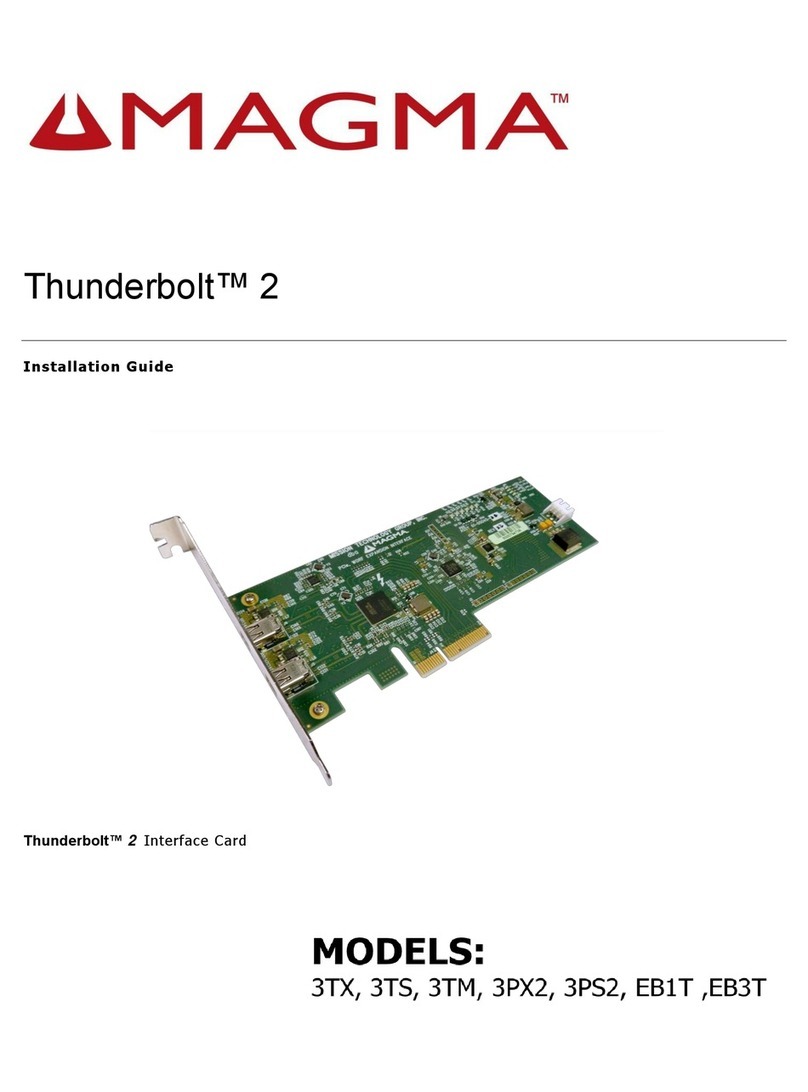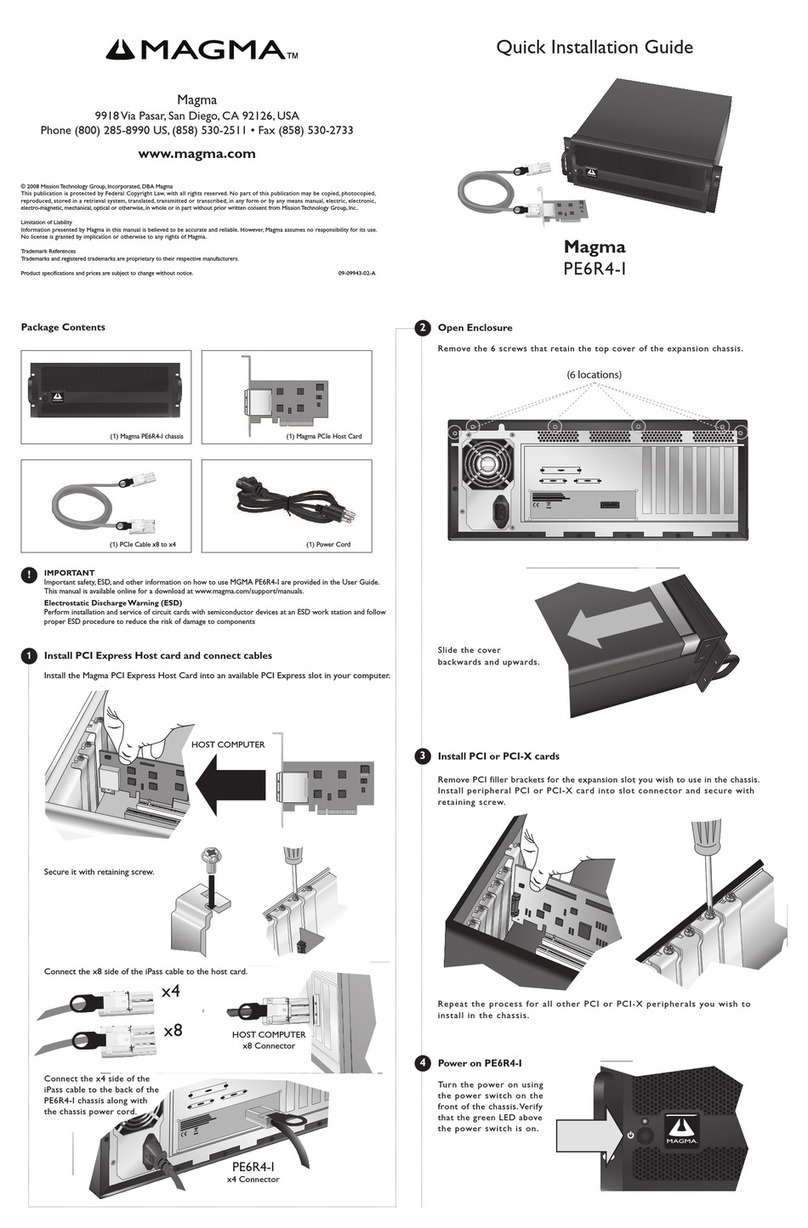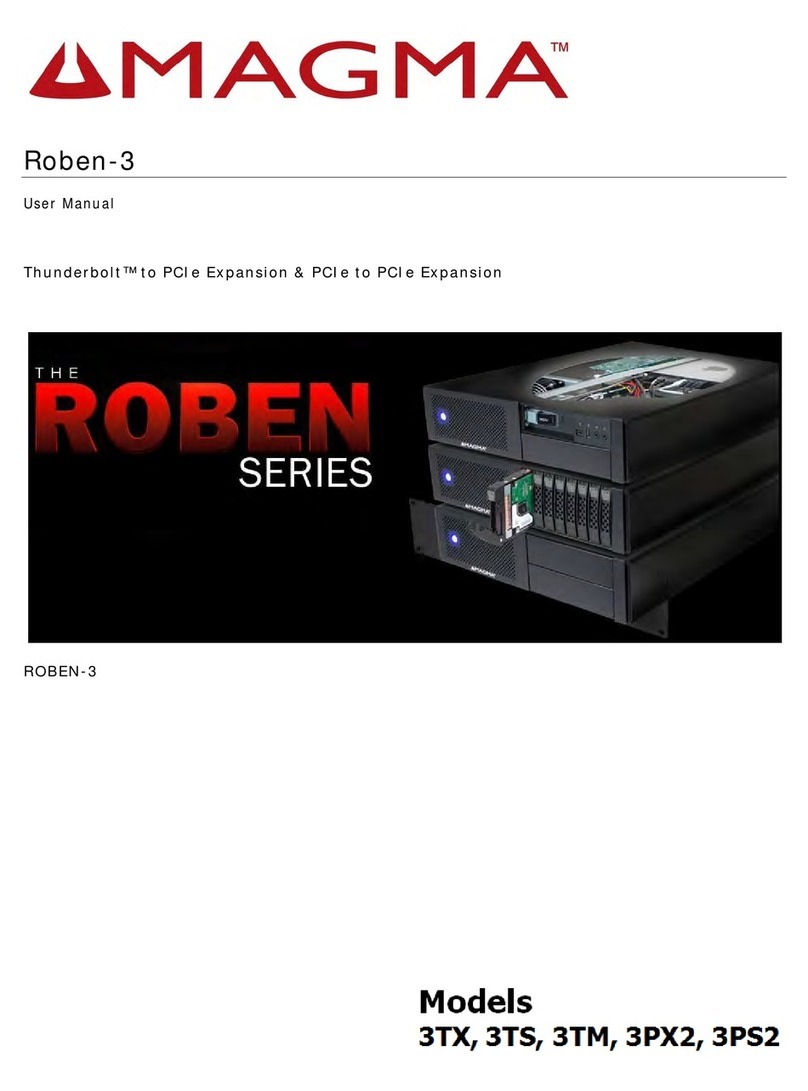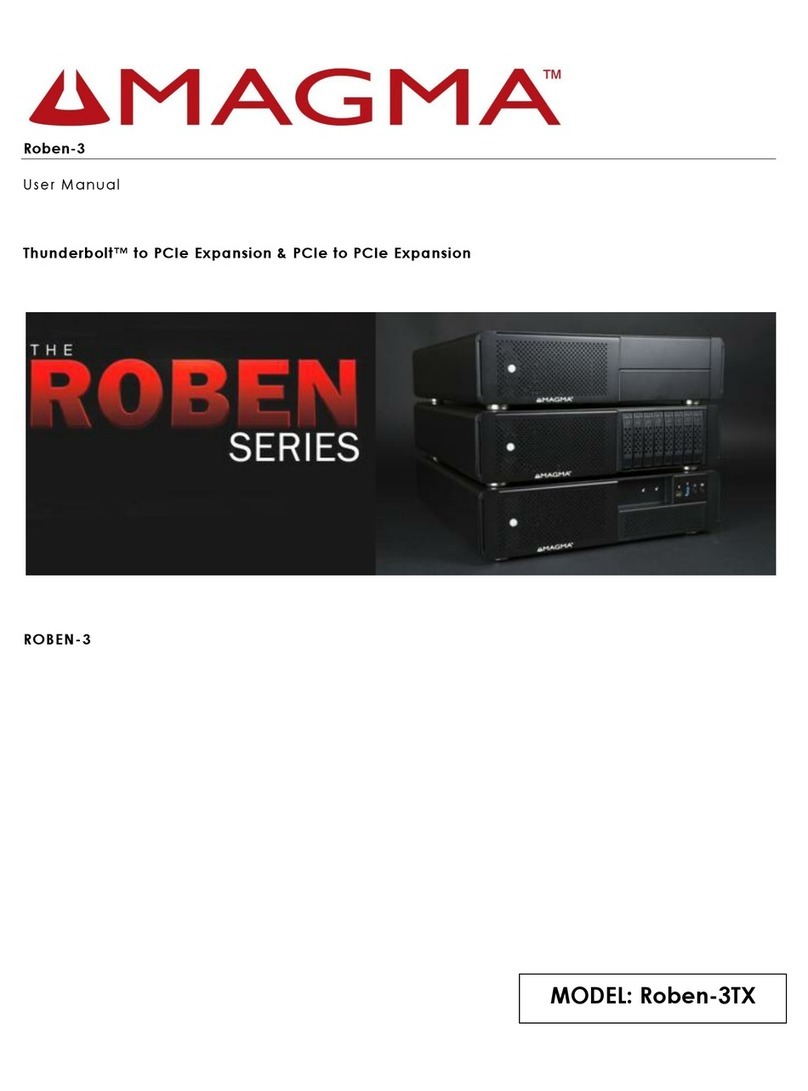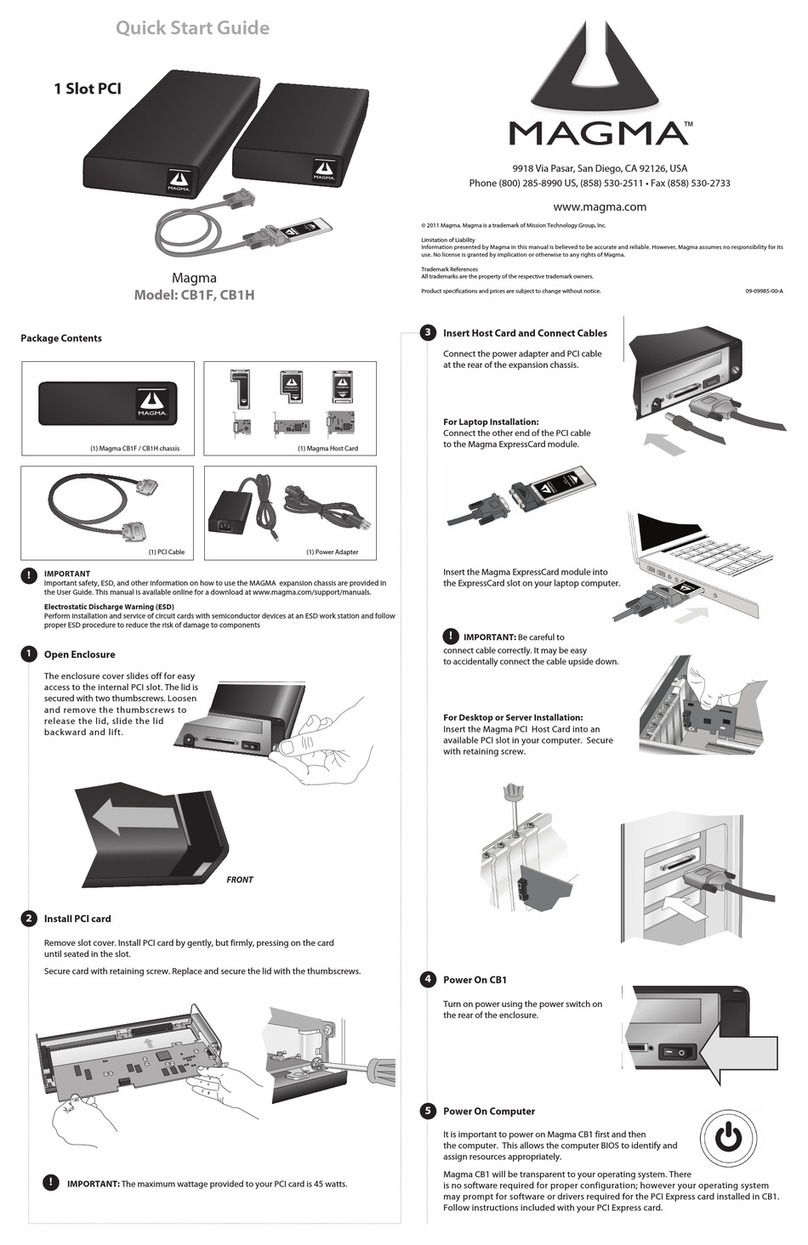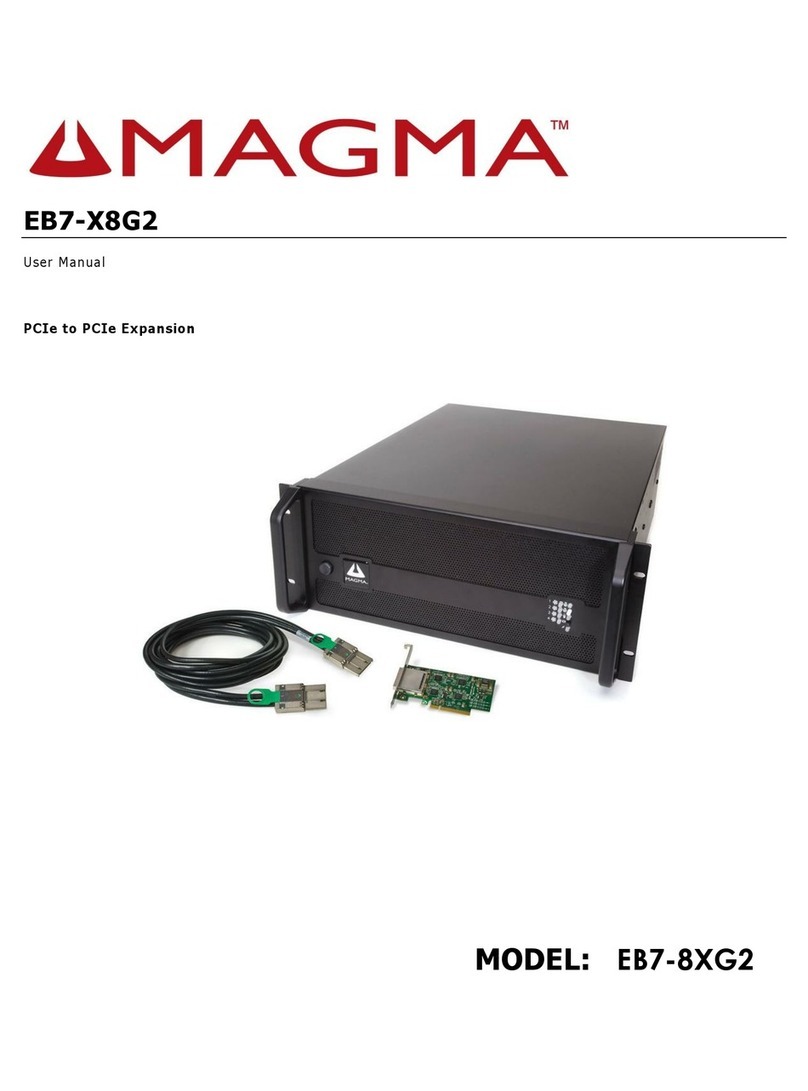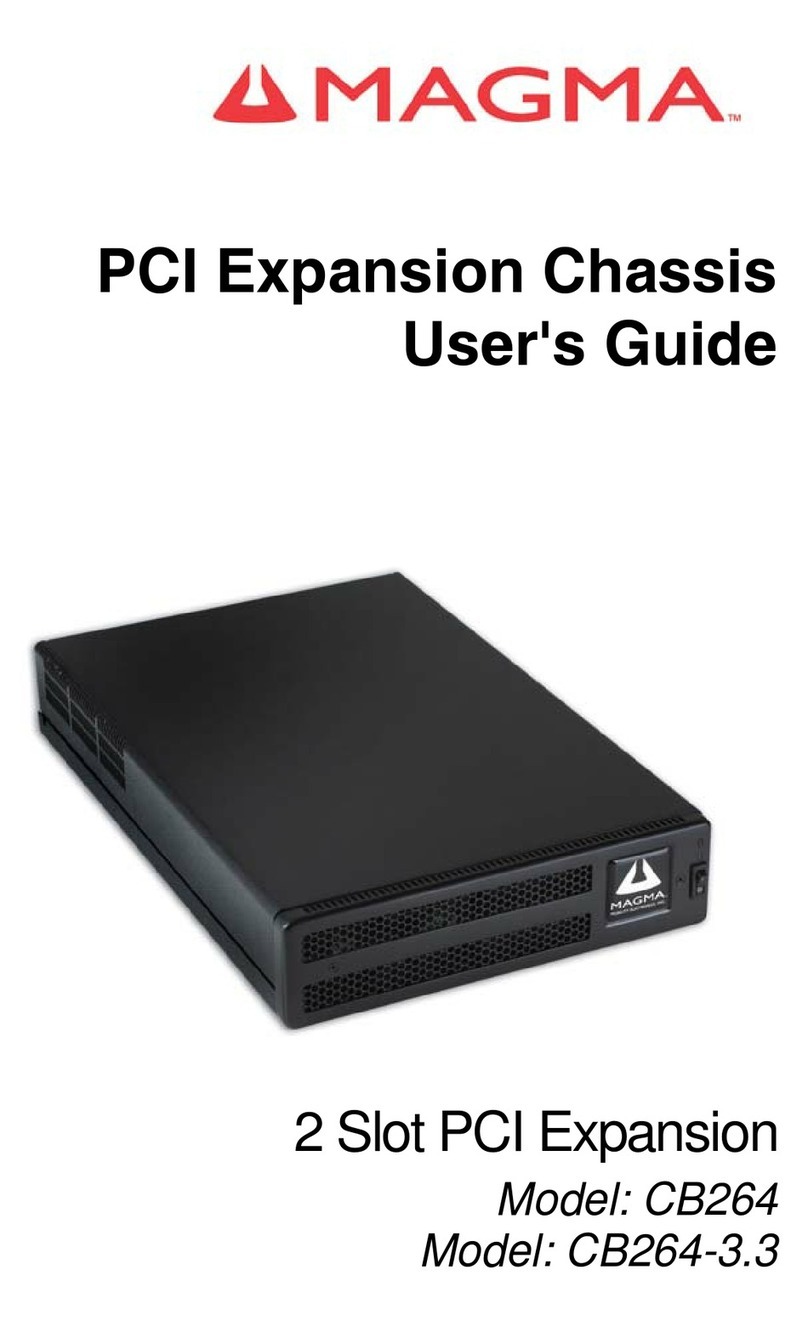MAGMA
Table of Contents i
Table of Contents
PREFACE.............................................................................................III
Advisories ..............................................................................................iii
Safety Instructions..................................................................................iv
When Working Inside a Computer ......................................................... v
Protecting Against Electrostatic Discharge ............................................vi
CHAPTER 1 INTRODUCTION ..........................................................1
General Specifications ...........................................................................1
Pre-Installation Information ....................................................................2
Parts List................................................................................................2
Tools Required for Installation................................................................ 2
CHAPTER 2 HARDWARE INSTALLATION .....................................3
Before you Begin....................................................................................4
Install PCI Express Host Card................................................................ 4
Install Chassis in Rack...........................................................................6
Add Screws to Rack Post ............................................................................. 6
Attach Slide Rail to Rack .............................................................................. 7
Attach Chassis to Slide Rail.......................................................................... 7
Attach Power and Expansion Cables..................................................... 8
Recheck the Installation.........................................................................9
Applying Power Correctly.......................................................................9
Starting Up:................................................................................................... 9
Shutting Down:............................................................................................ 10
CHAPTER 3 VERIFY INSTALLATION............................................ 11
Windows ..............................................................................................11
Mac OS X.............................................................................................12
CHAPTER 4 INSTALL CARDS AND DRIVES................................ 14
Open PCIe Expansion Chassis...........................................................14
Install 3rd Party PCIe Cards..................................................................15
Installing 3rd Party PCIe Cards.................................................................... 15
System Should Be Up and Running.....................................................16
Configuring SNMP ............................................................................... 17
Configure Network Settings........................................................................ 18
Configure SNMP Settings........................................................................... 20
Change User Name and Password ............................................................ 22
Reset to Default Values.............................................................................. 23
Configure your SNMP Agent....................................................................... 23
Finishing Touches................................................................................23
CHAPTER 5 CHASSIS MAINTENANCE ........................................ 24
General Chassis Cleaning ...................................................................24
“Hot-Swappable” PCIe Cards...............................................................26
Procedure for hot-un-plugging a PCI-Express plug in card: ....................... 26