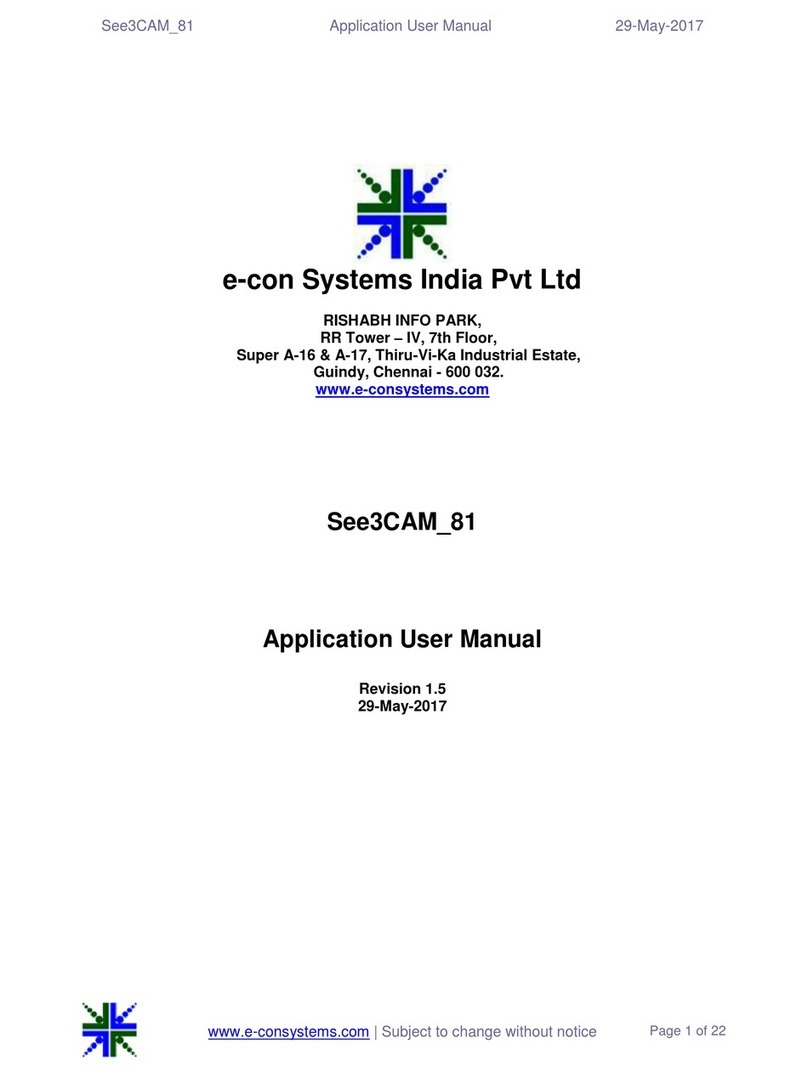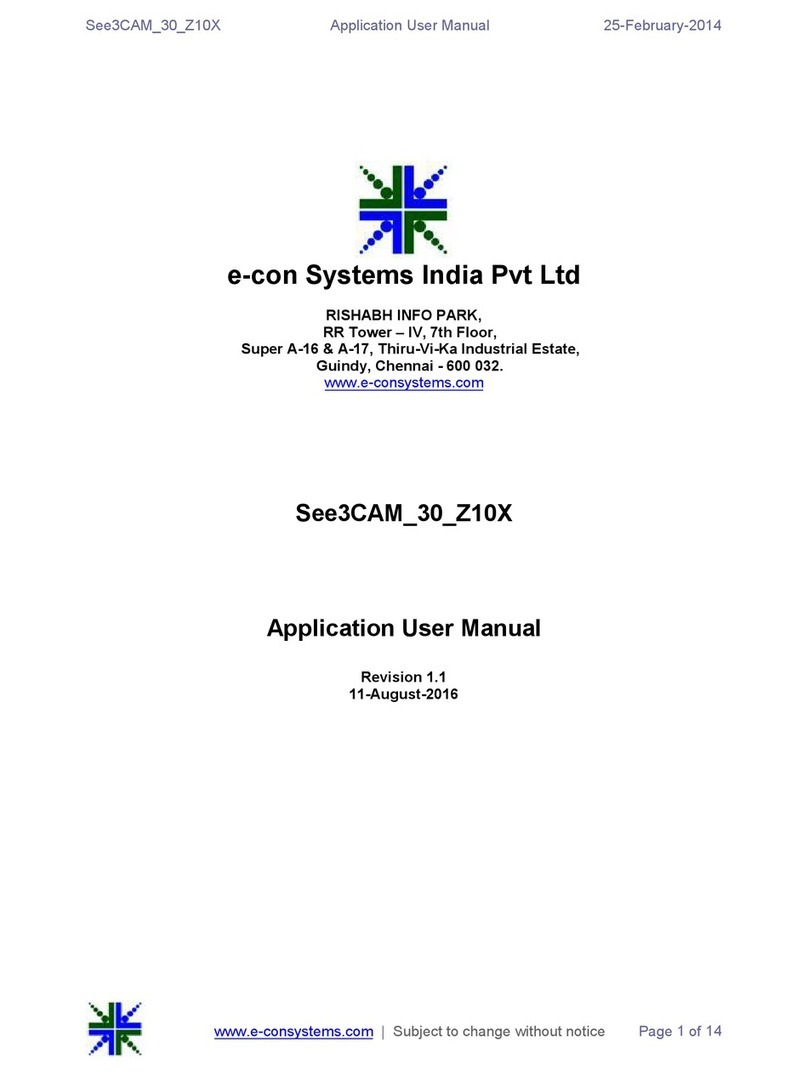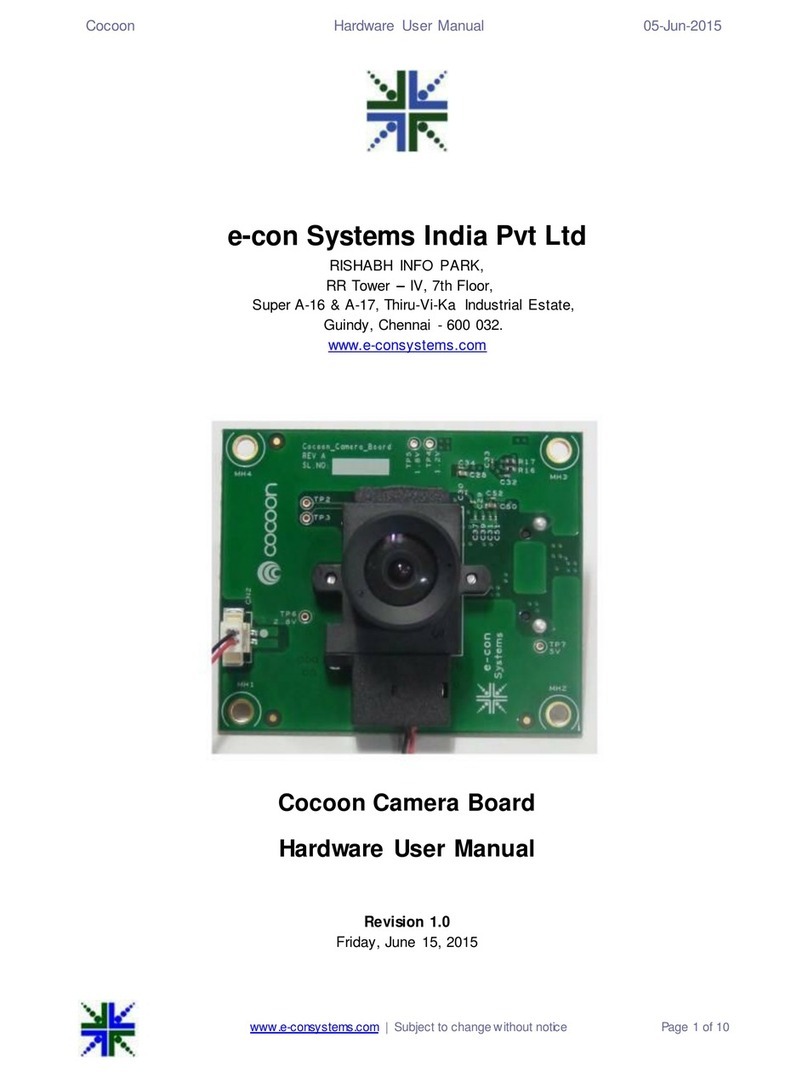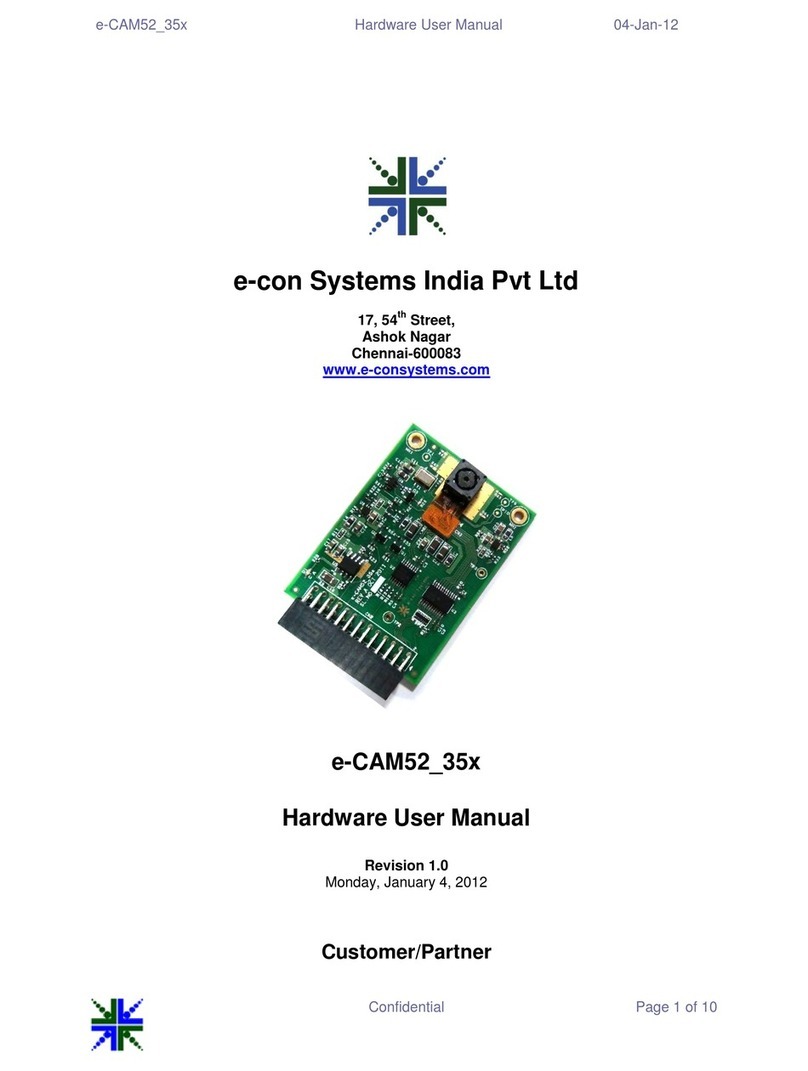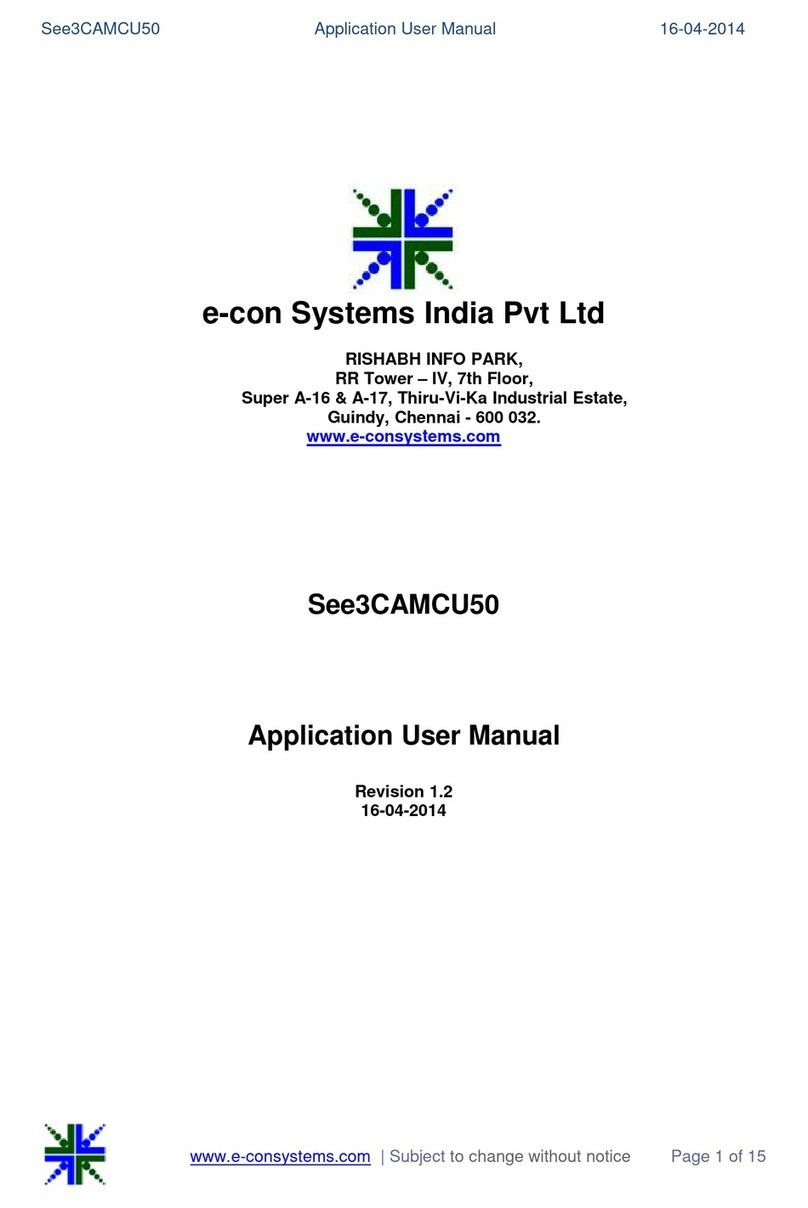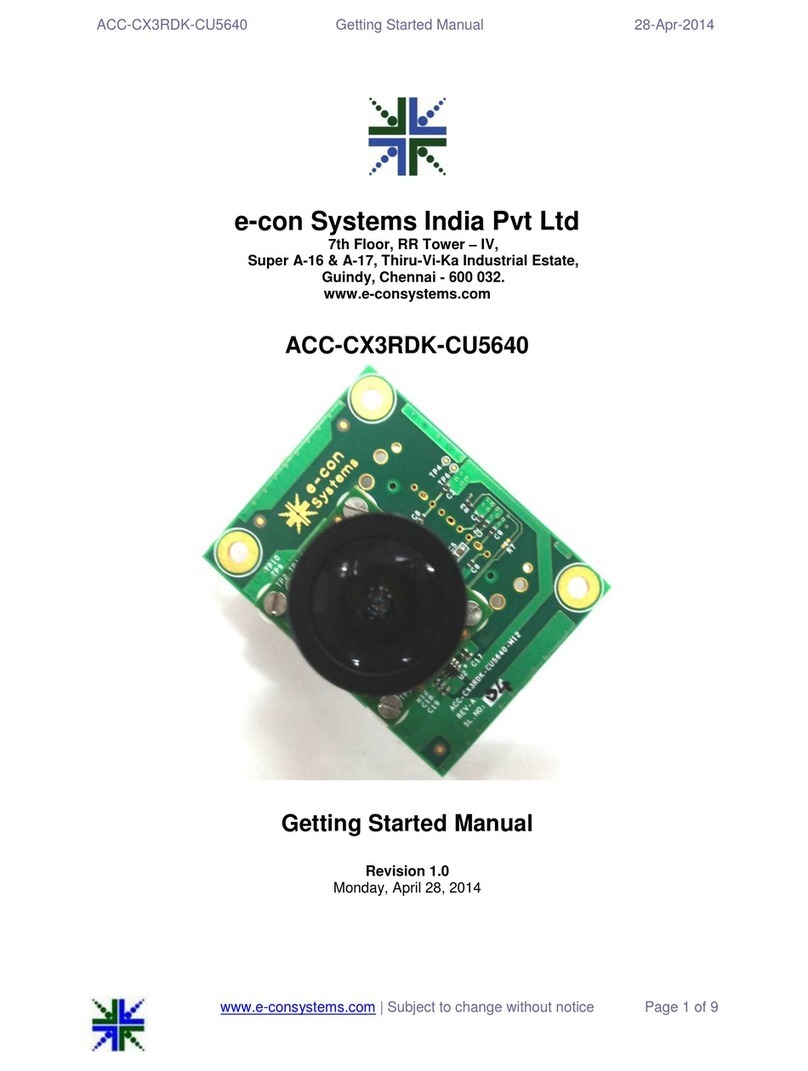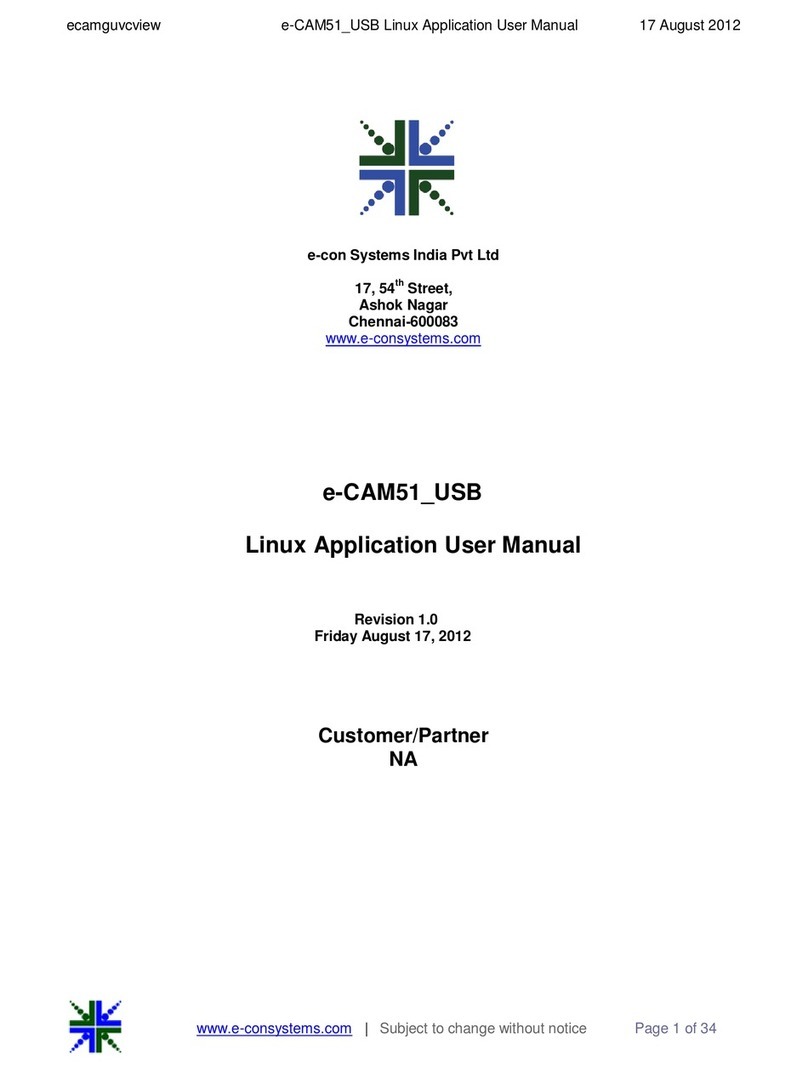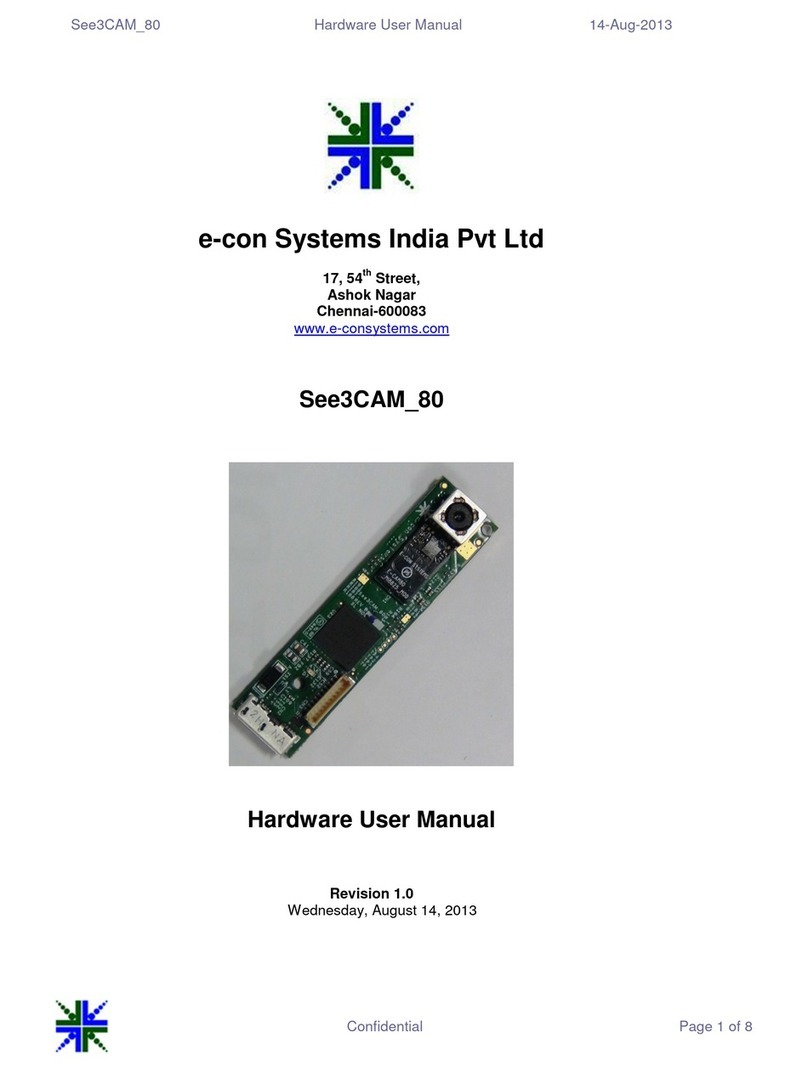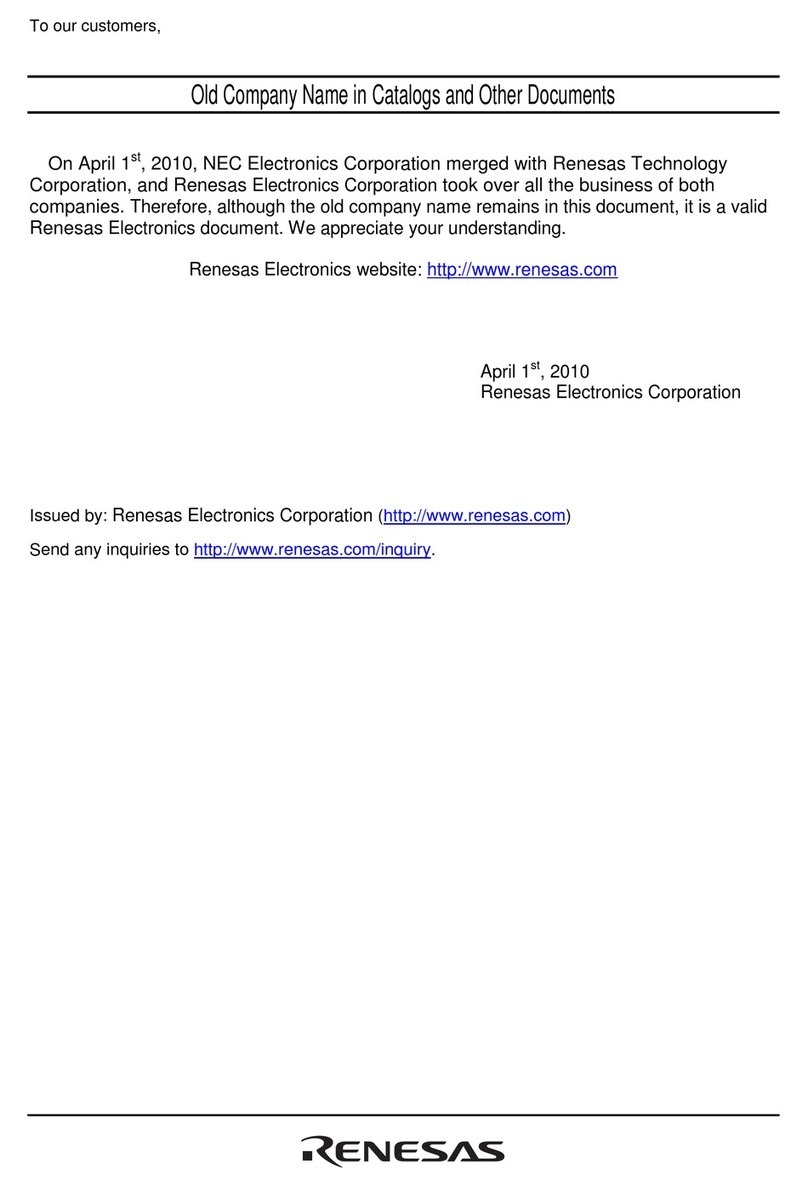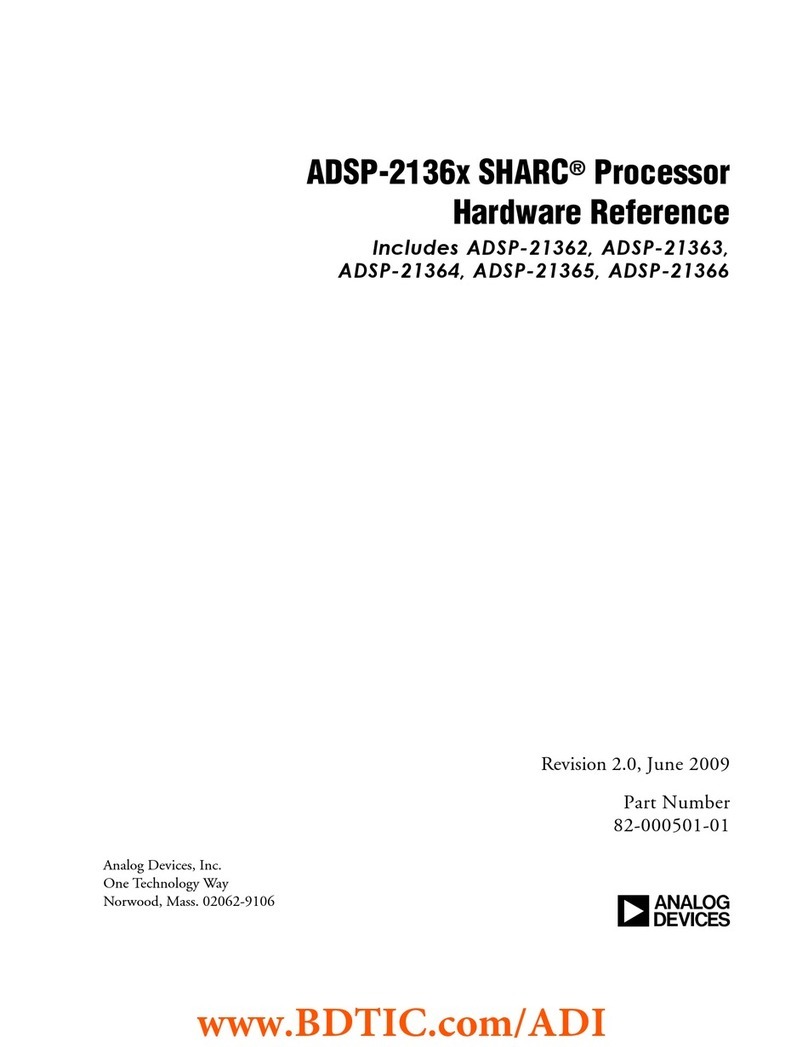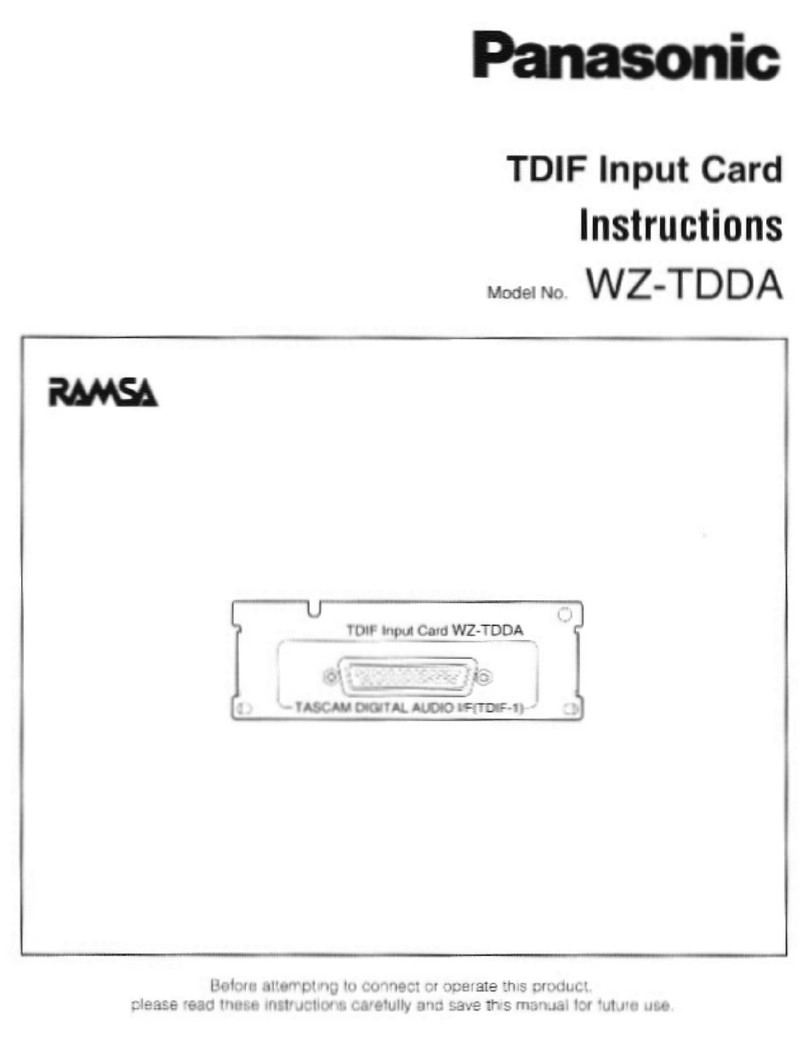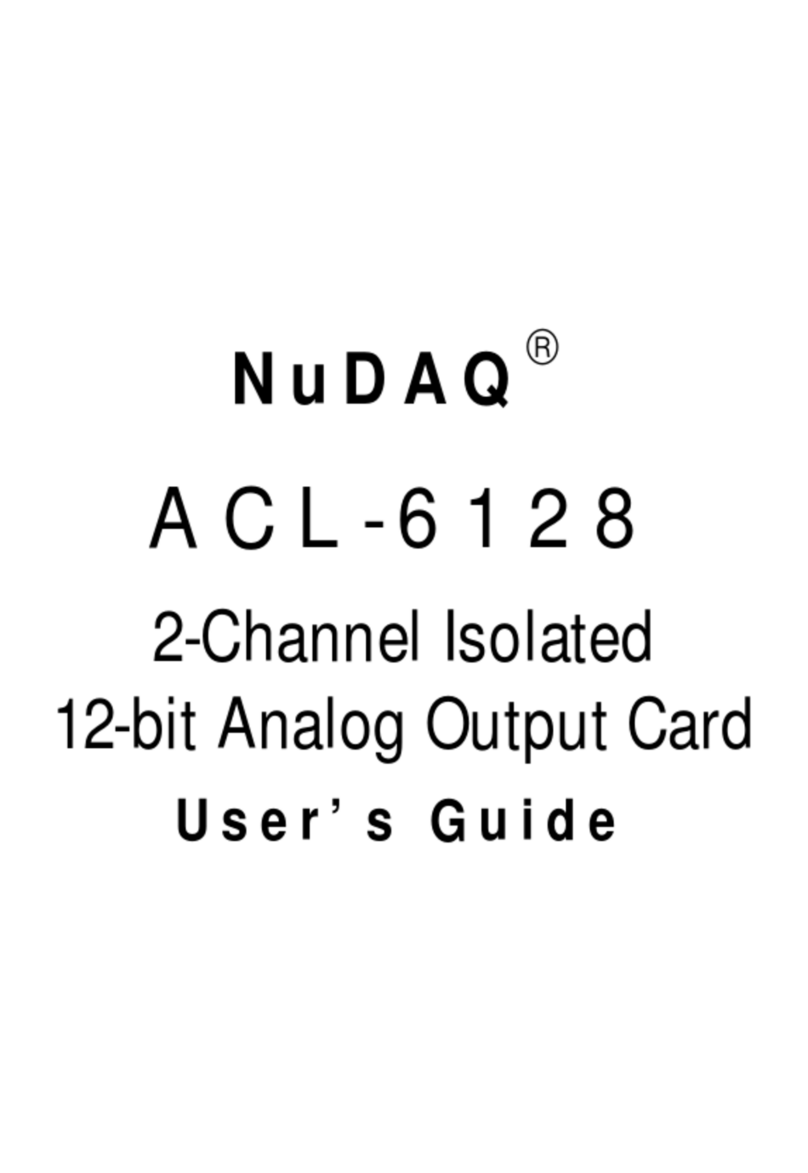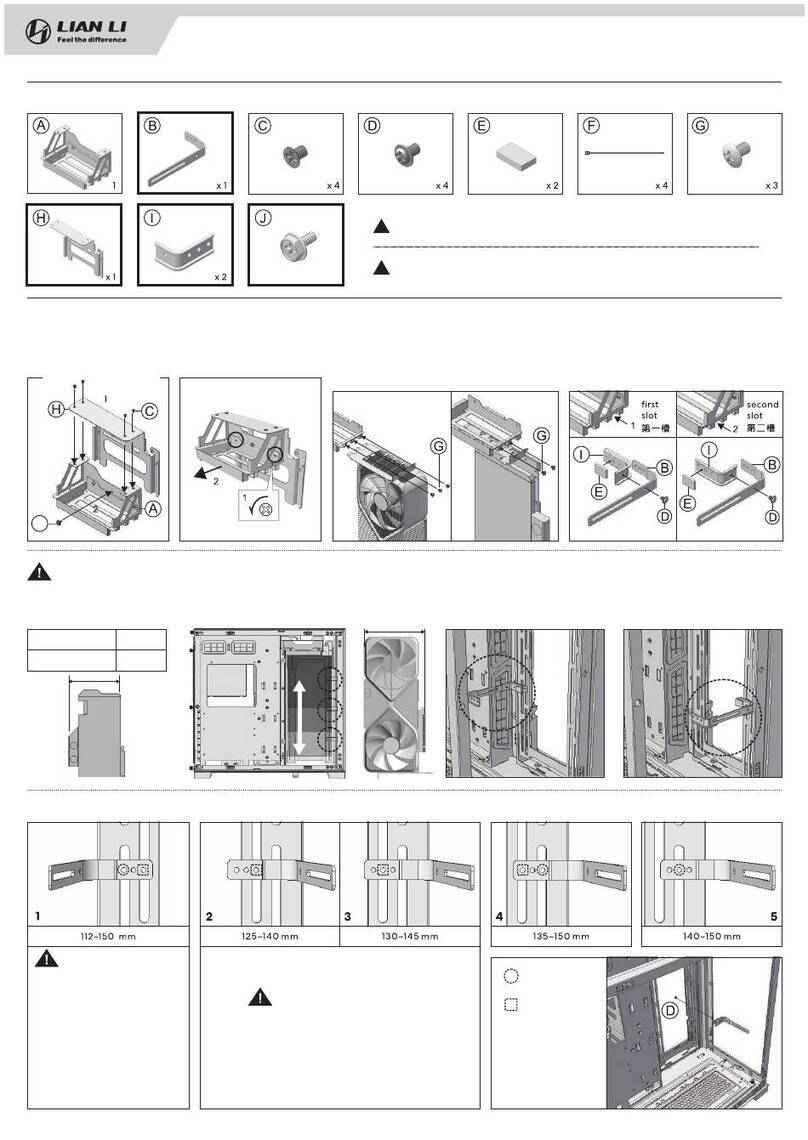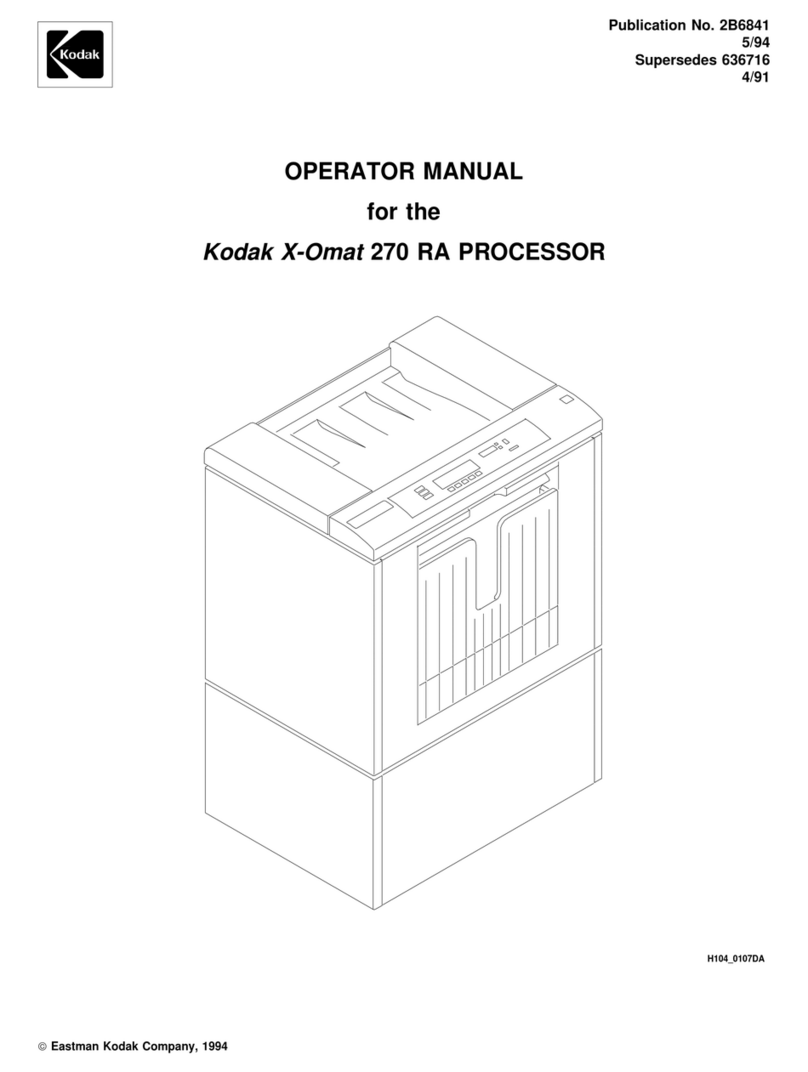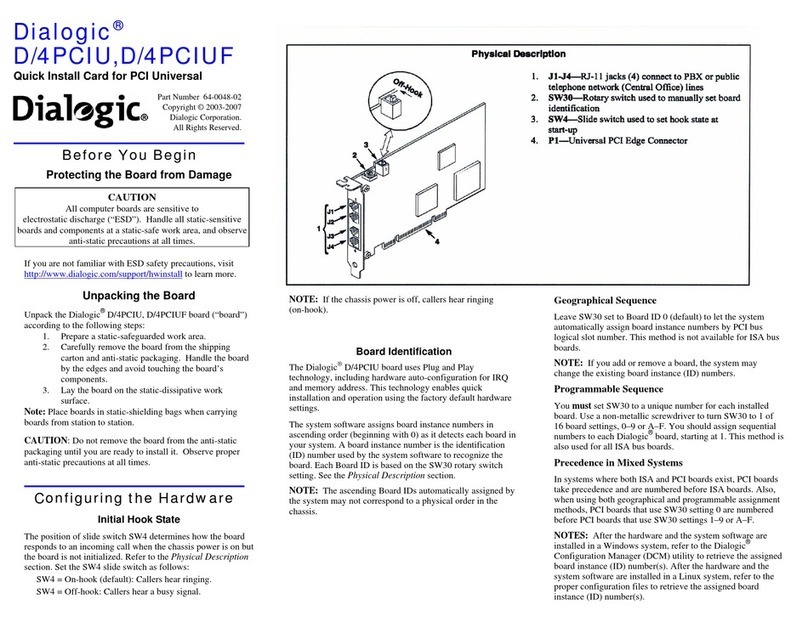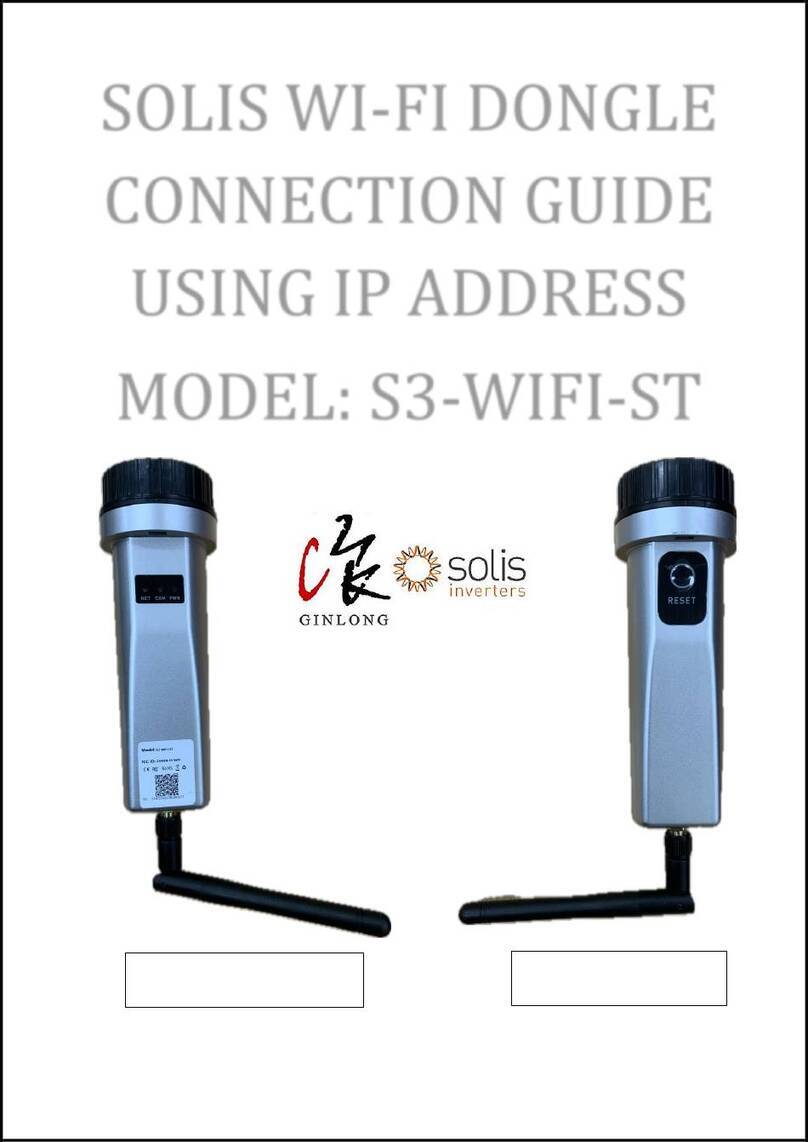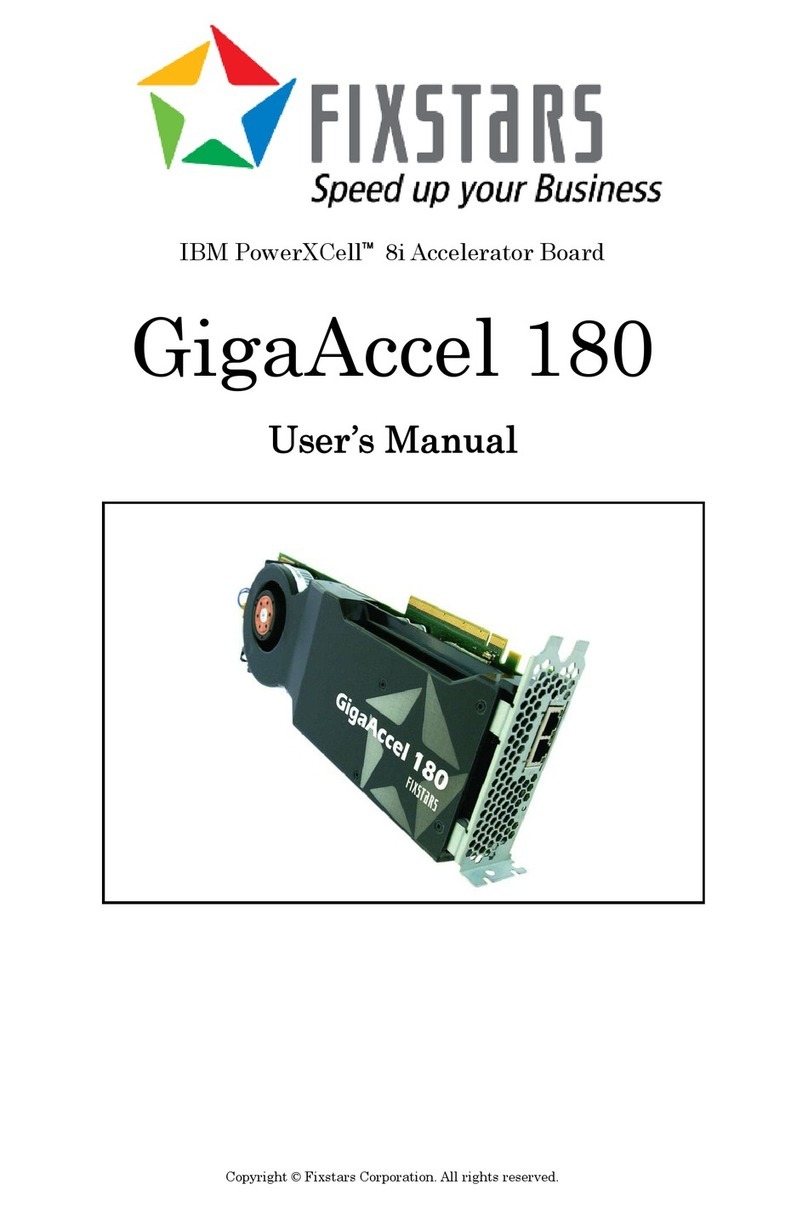ACC-CX3RDK-5680 Application User Manual 17-June-2014
www.e-consystems.com |Subject to change without notice Page 4 of 18
2 Introduction
ACC-CX3RDK-5680 Board is a camera daughter board has been designed and developed by
e-con Systems. The ACC-CX3RDK-5680 Board uses e-CAM58_MI5680_MOD camera module
based on OV5680 CMOS sensor from Omnivision. The e-CAM58_MI5680_MOD is a small form-
factor, 5 Megapixel RAW RGB (also known as Bayer format RGB) Autofocus camera module
from e-con Systems with MIPI CSI-2 interface. This camera daughter board can be directly
interfaced to the Denebola - CX3 RDK from e-con Systems.
3 Scope
e-con provides a sample DirectShow application, called e-CAMView, along with the ACC-
CX3RDK-5680 camera. The e-CAMView is a typical DirectShow camera application, but
customized to demonstrate some of the features of ACC-CX3RDK-5680. This document
describes these special features of this sample camera application when it is used with ACC-
CX3RDK-5680.
4 Description
The ACC-CX3RDK-5680 is a USB 3.0 camera capable of streaming camera frames 1280x 720
@ 60 fps, 1920x1080 @ 30 fps, 2592x1944 @ 30fps and 640x480 @ 120fps. It currently
supports RAW Bayer output (BY8) in all the resolutions only in USB 3.0.
Bayer image format is one of the most commonly supported RAW image format by digital
cameras. Unlike MJPEG or YUV, Bayer image cannot be viewed directly by any viewer or cannot
be rendered using default DirectShow video renderers. Hence, e-con Systems designed a
DirectShow transform filter that supports streaming of 8-bit Bayer camera through USB interface.
To know more about the See3CAM Bayer Filter please check out the Bayer Filter Property Page
section.
This document explains the following things.
5 Pre-Requisites
This section describes the high level instructions to install the ACC-CX3RDK-5680 on a PC.
Please refer the Getting Started manual for more detailed installation steps and pictures of the
same.
5.1 Installation of the ACC-CX3RDK-5680 and Drivers
Follow the following steps to initialize the device with the host computer
of ACC-CX3RDK-5680, and connect the other end to the USB 3.0 host controller on the
computer.
is powered up and ready to use.
detect all the drivers and it will be installed. This happens for the first time and from the
second time device will be detected immediately by the host PC and will be ready for use.
be installed. The installation steps are given in the section 5. Installation of e-CAMView
of the e-CAMView Installation Manual document.