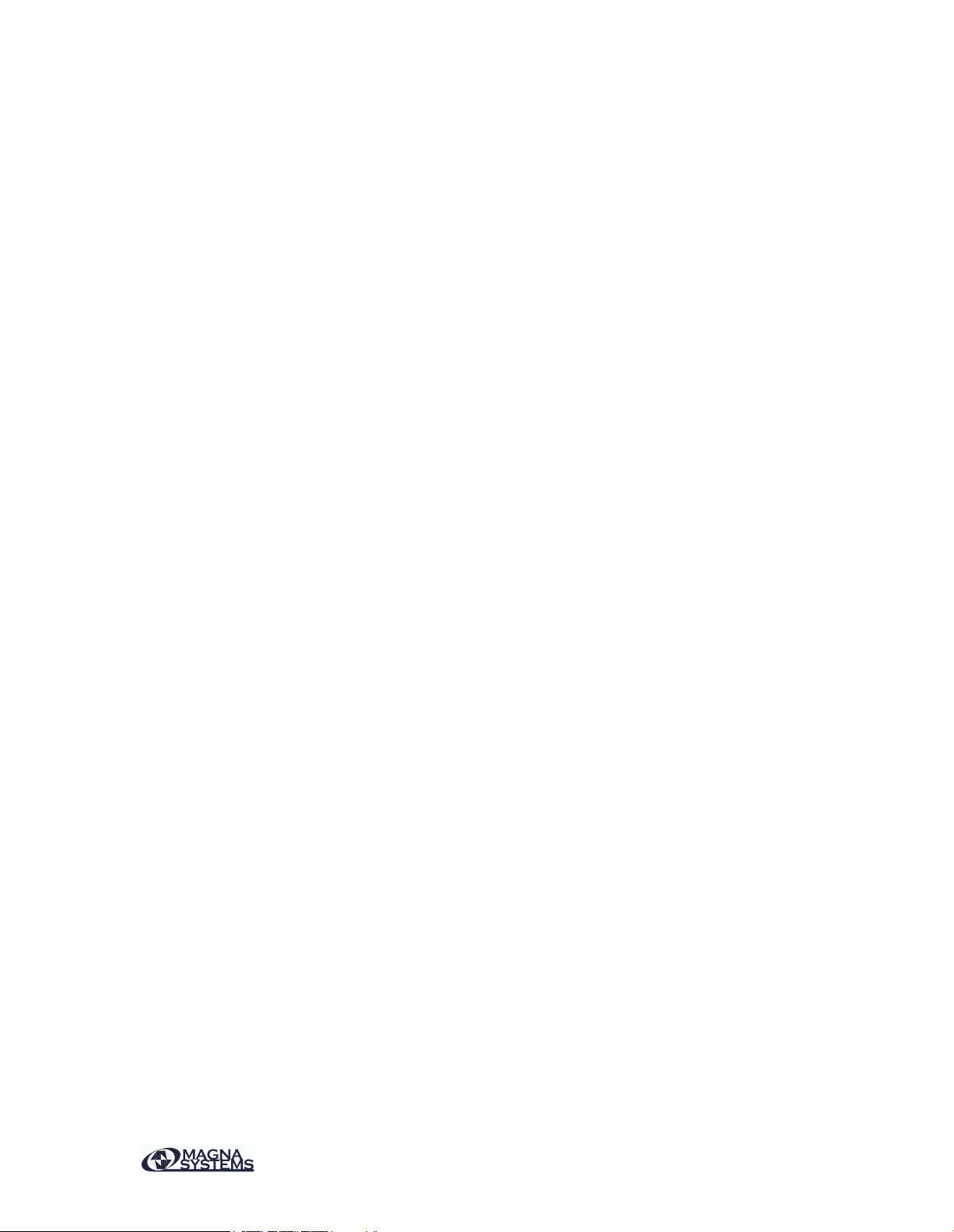DataLink Data-logger Starter Guide
Step 1. In the [Data Display] window, select [Data Logger].
Step 2. If an existing test configuration file exists, select [Repeat an existing test]. Otherwise,
select [Start a new test].
Step 3. Position the module* near GateWay such that there is a direct radio communication path.
Step 4. Follow the test wizard to complete the test parameters.
Step 5. In the [Test Control] window, verify that the tab [Disengage from Network] is available
to prove that DataLink is at the data logger mode. Otherwise, select [Cancel Test] to start the
setup again by selecting the data-logger mode.
Step 6. Click on [Start Test] to start the test. Wait for the message [Position the module at a
specified location and then start the test] to display. It indicates that the module is ready for the
data-logger mode. Click [Yes] to start the data collection. At this stage, the module is still
reporting the data to the DataLink in real time. If there is more than one node in the network,
confirm that all nodes are sending data in real time. Please note that DataLink is not recording the
data yet.
Step 7. Click on [Disengage from Network]. This action sends out a command to turn off the real-
time communication mode of the module. The module now collects data in real time and stores
the data in its memory. Now it is time to position the module to a measurement location such as
an oven. Remember to copy down the key code to access the module memory later.
Step 8. Exit DataLink.
Step 9. Once the test measurement is complete, open DataLink. Move the module close to
GateWay such that there is a direct radio communication path.
Step 10. In the [Welcome to DataLink] window, select [Retrieve data from a data logger].
Step 11. Enter key code to retrieve data.
Step 12. Select the previous test configuration file associated with the module in the data-logger
mode. Follow the test wizard to complete the test parameters.
Step 13. In the [Test Control] window, verify that the tab [Clear Network] is available to prove
that DataLink is at the data retrieving mode.
Step 14. Select the tab [Connect with Nodes]. This action sends out a command to turn on the
real-time communication mode of the module. The module now reports data in real time to
GateWay. The test control window shall start displaying data in real time. If there is more than
one node in the network, wait for all nodes to report in real time.
Step 15. Select [Start Collection] to start retrieving the data from the module. Please note
that the module will not collect data in real time any more. The data is transmitted back to
GateWay at 4 Hz. If there are a total of 10000 data lines, it will take 42 minutes to finish the data
download.
Step 16. Once the module finishes reporting data, the DataLink will close all windows and show
the [Next Task] window. Select [Generate a report] to create a data report for the test
measurement*.