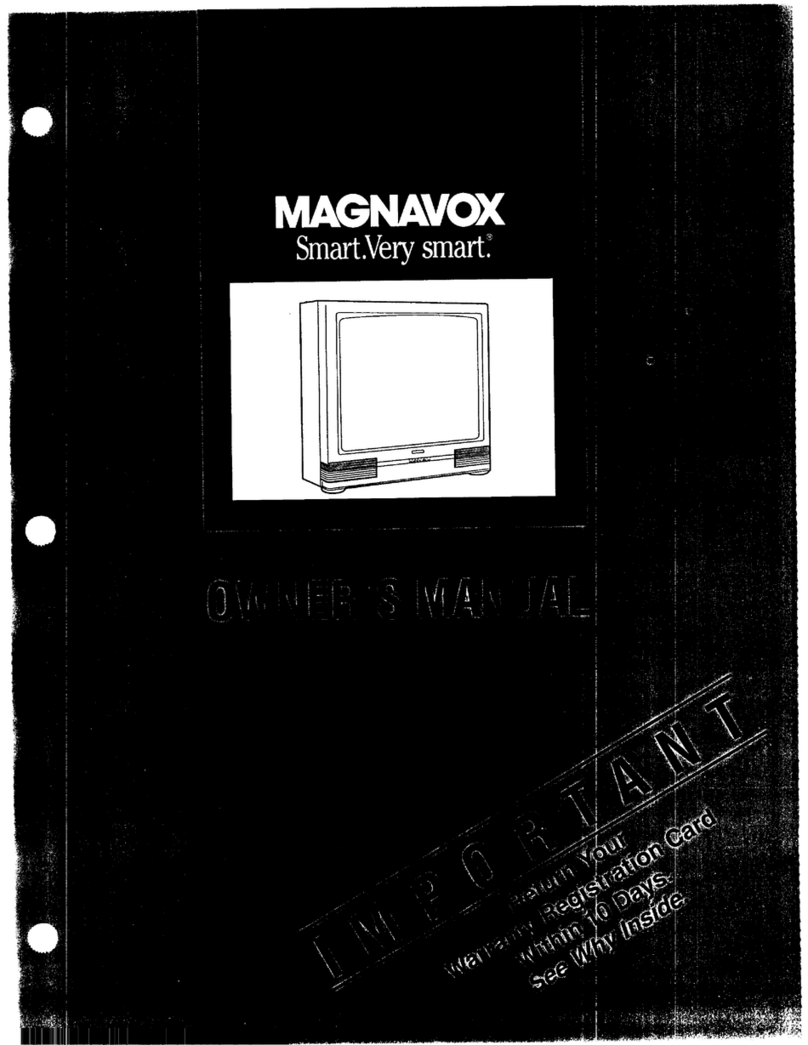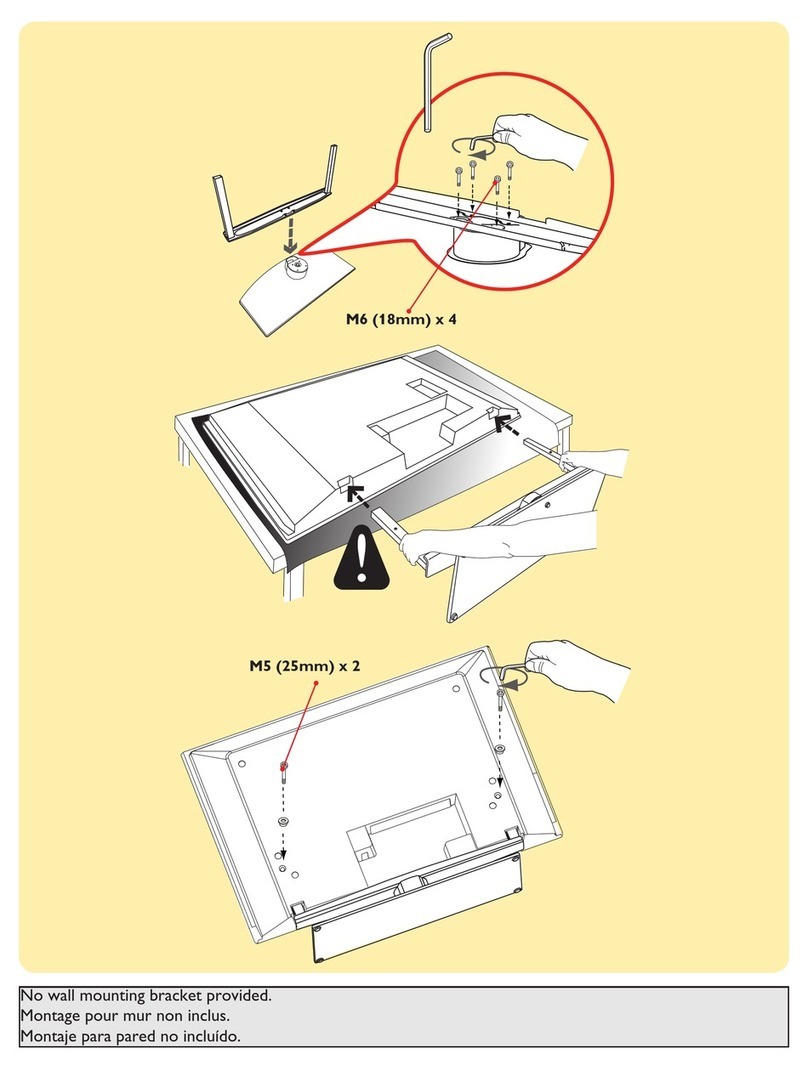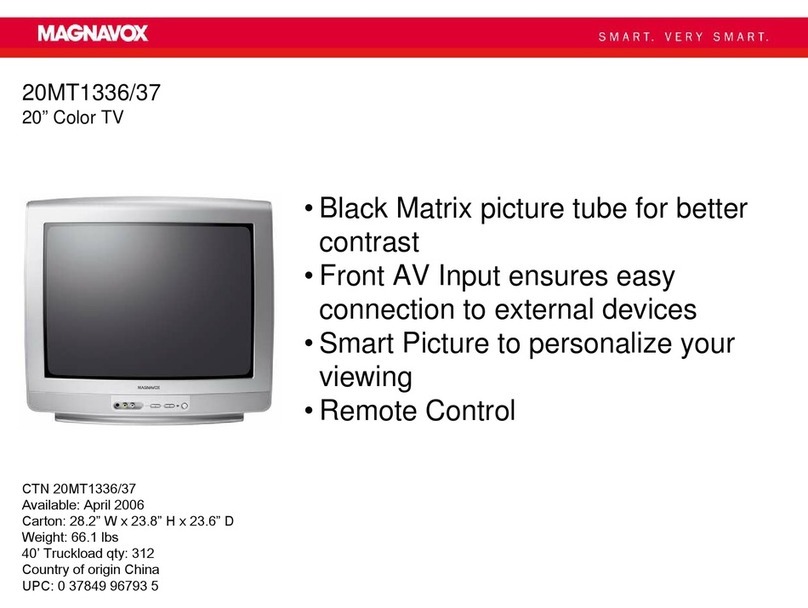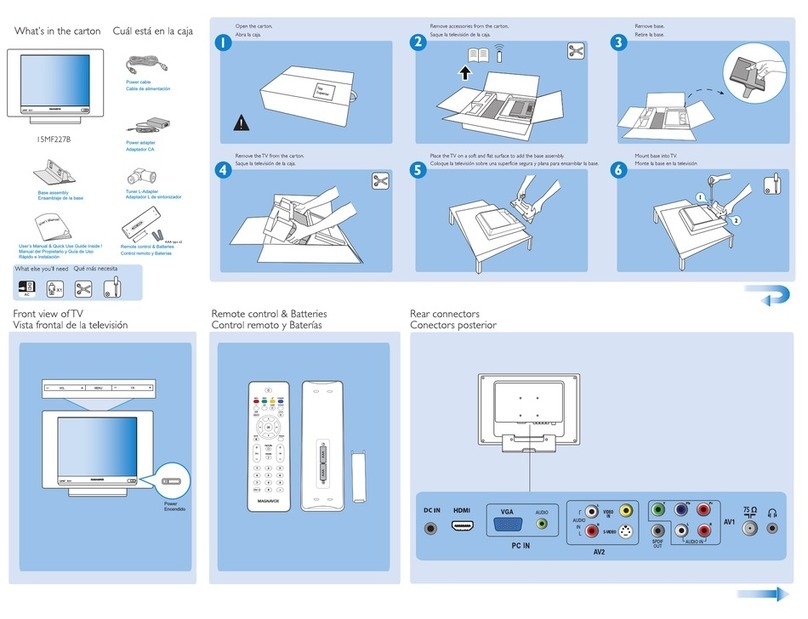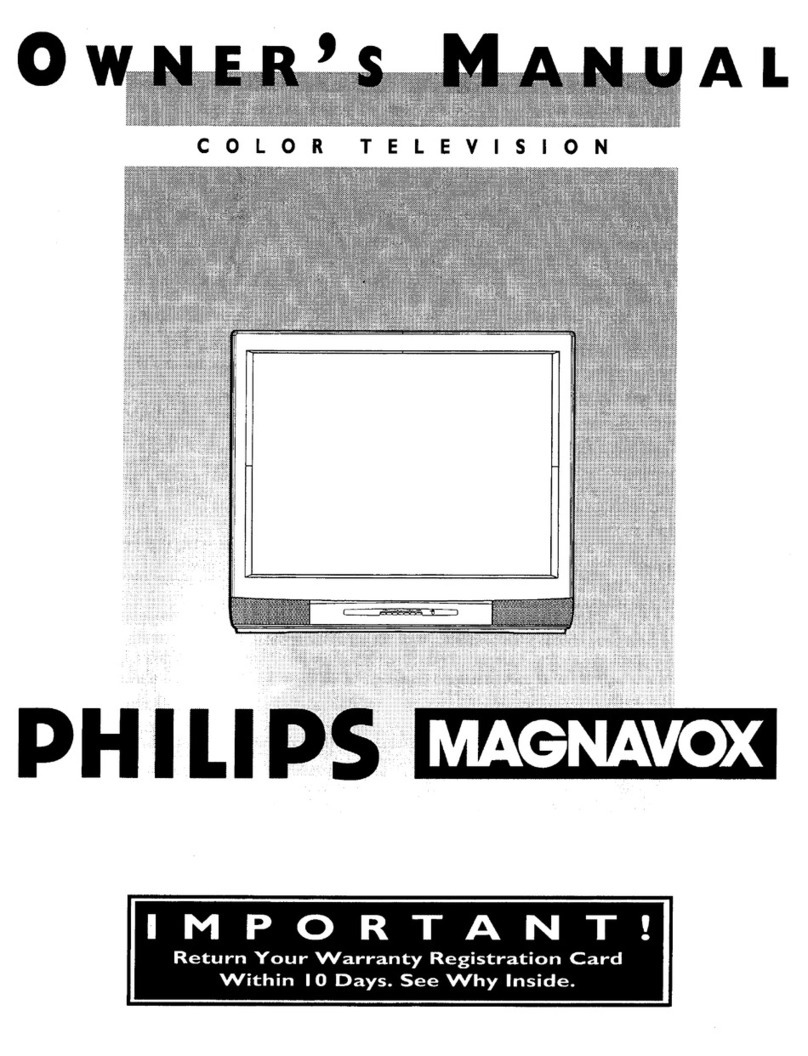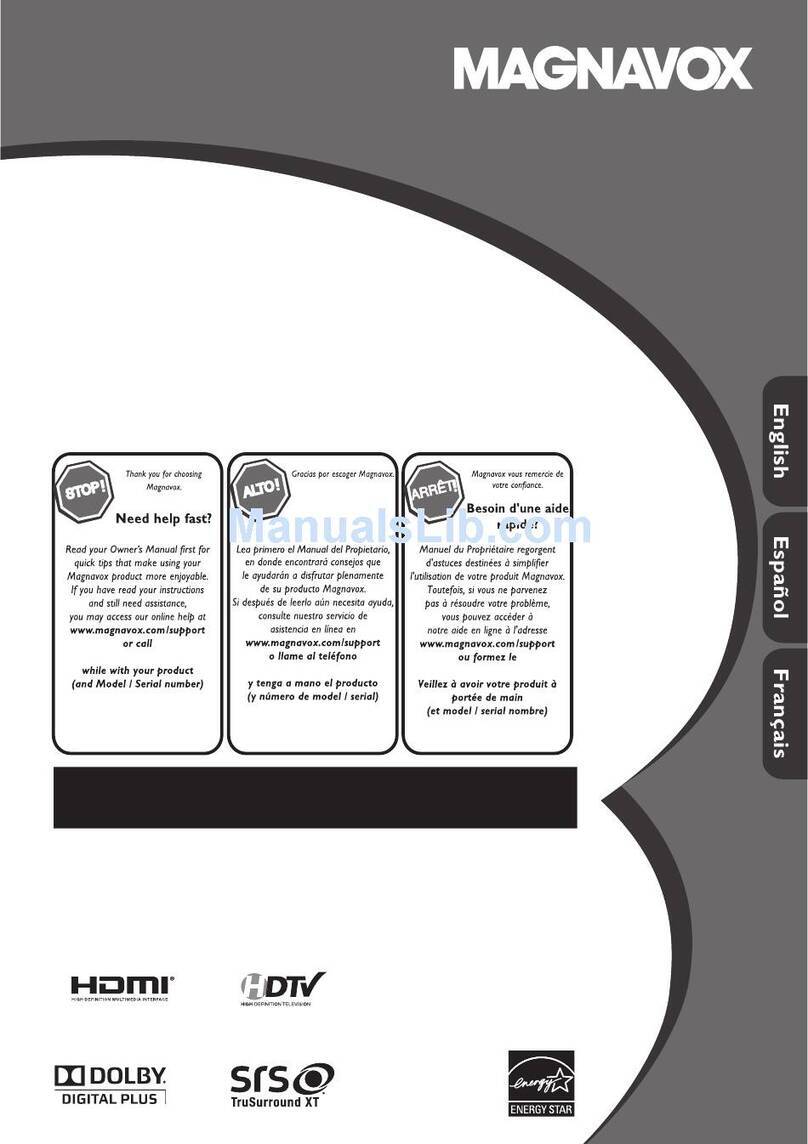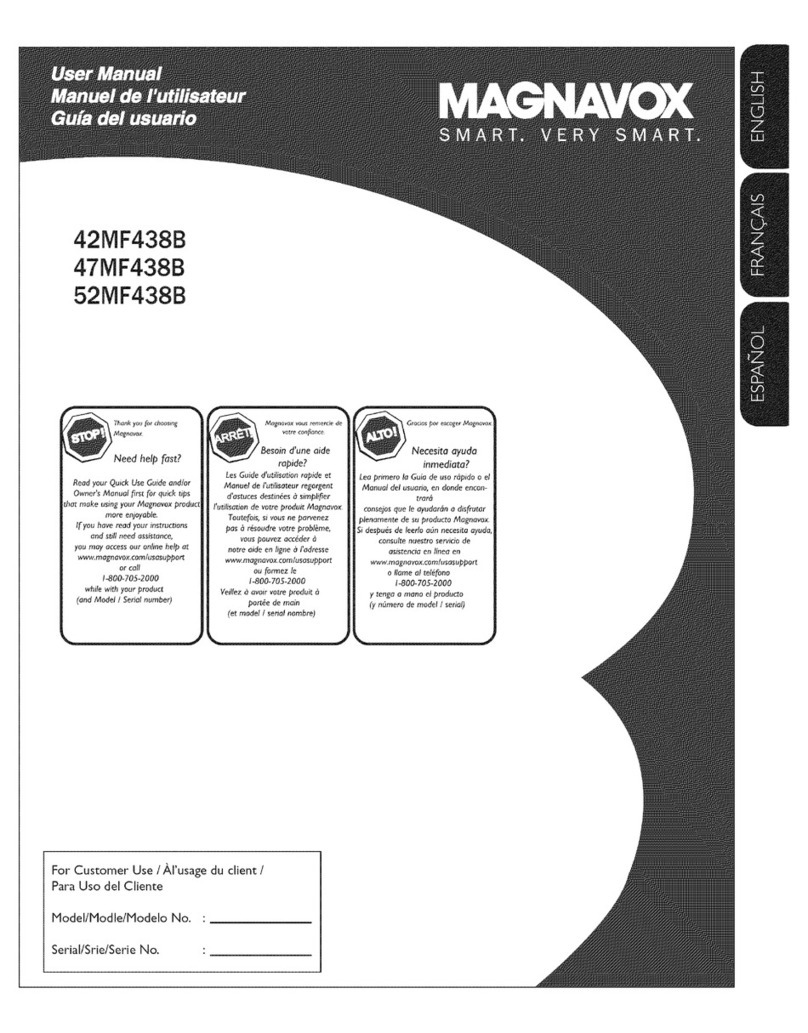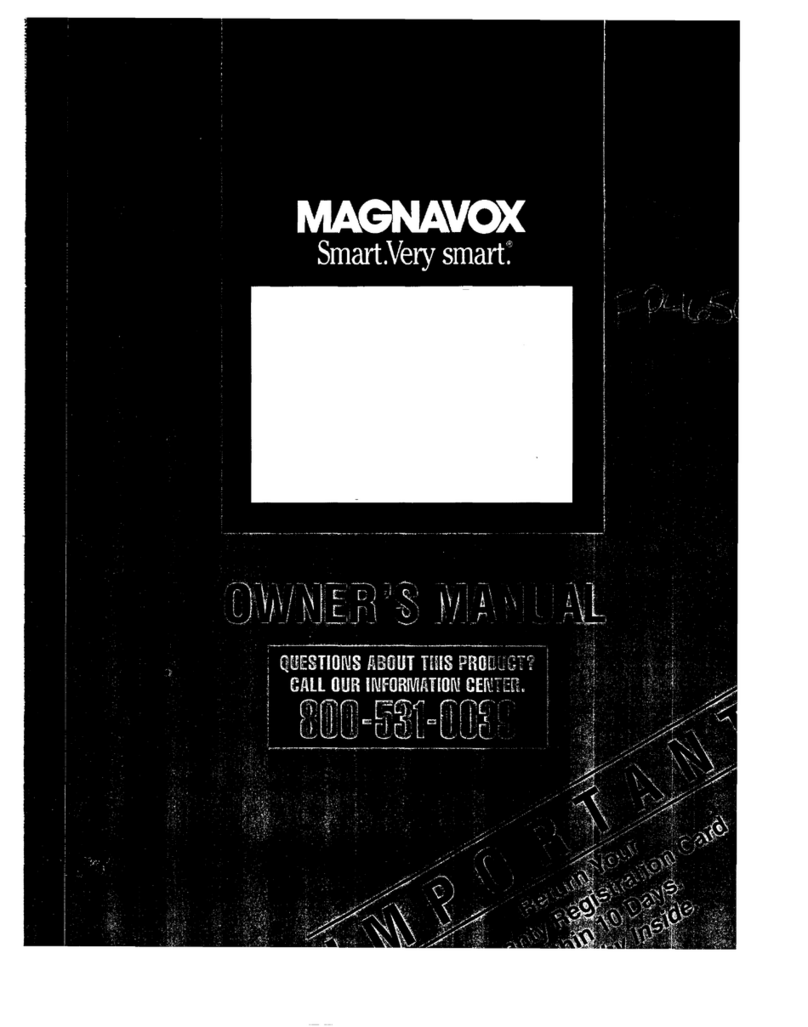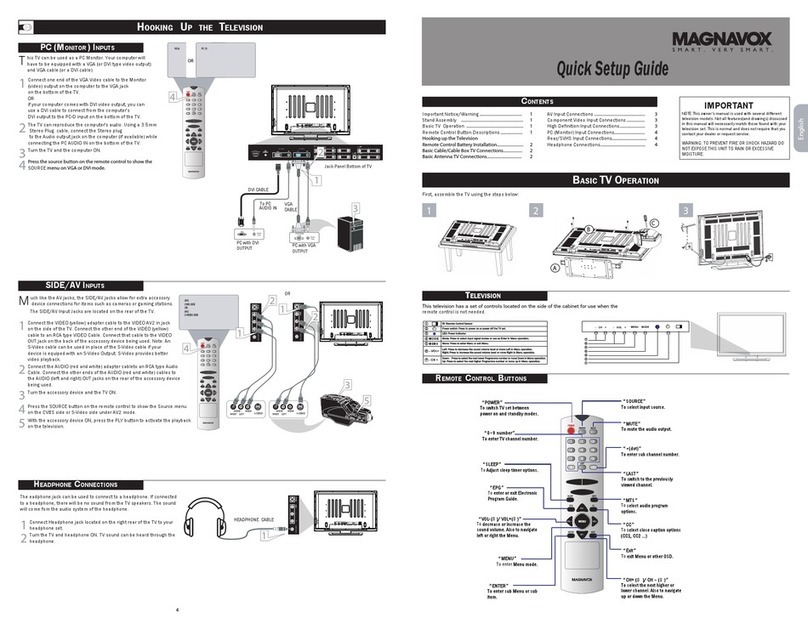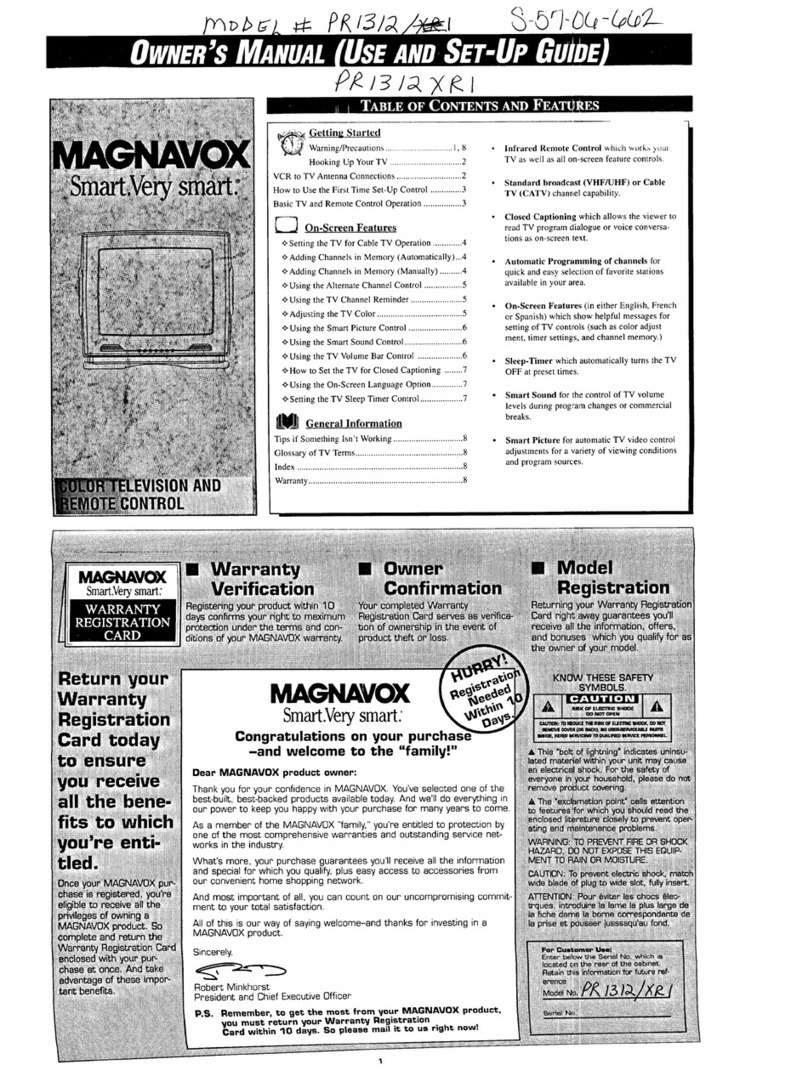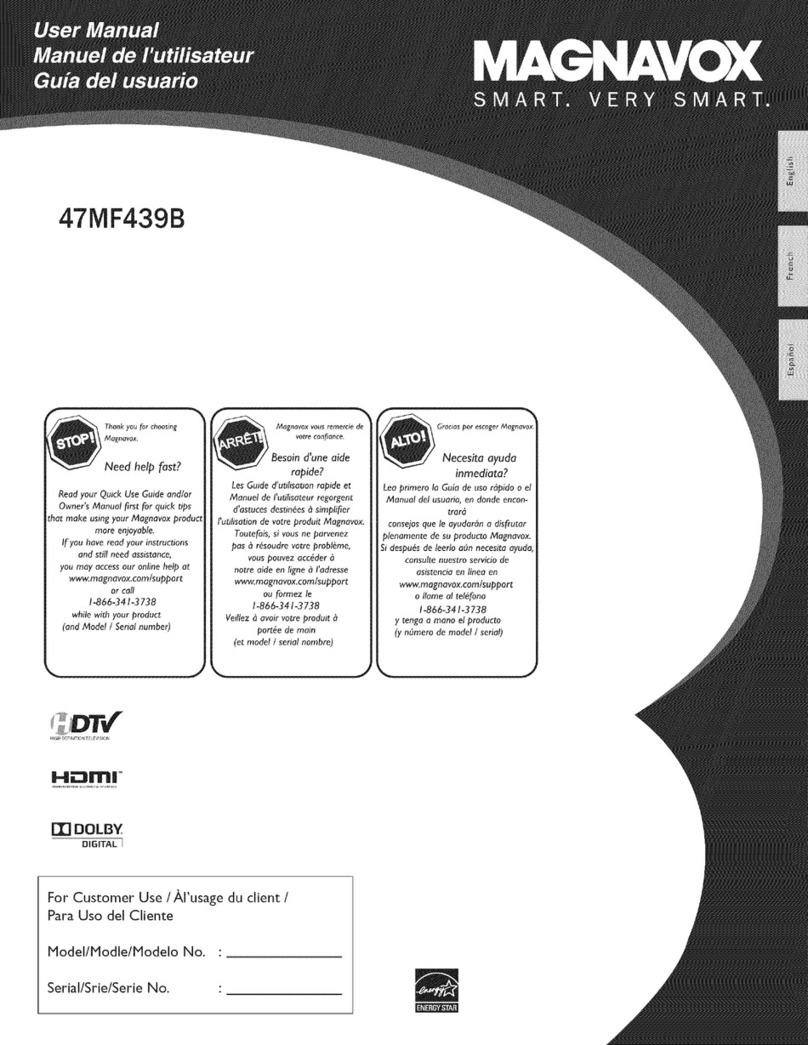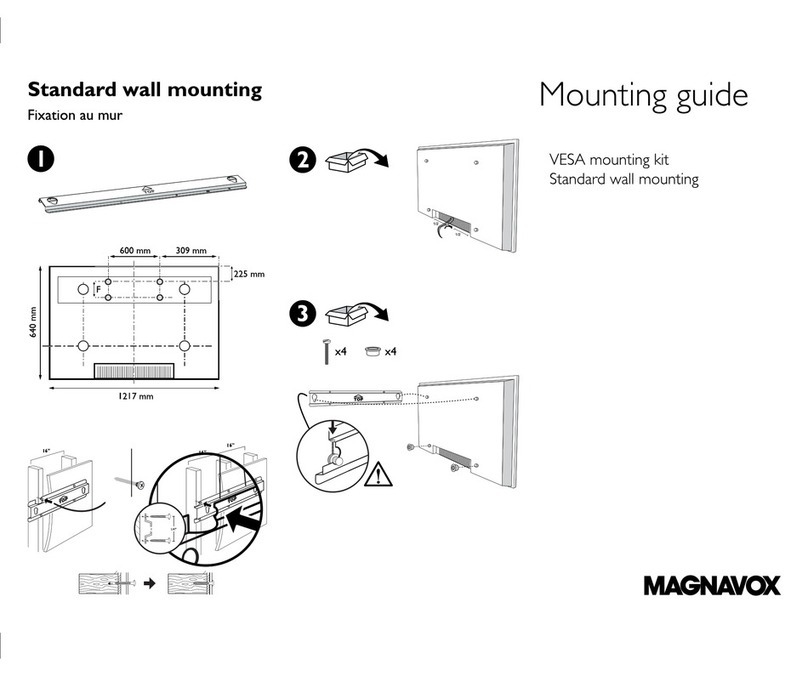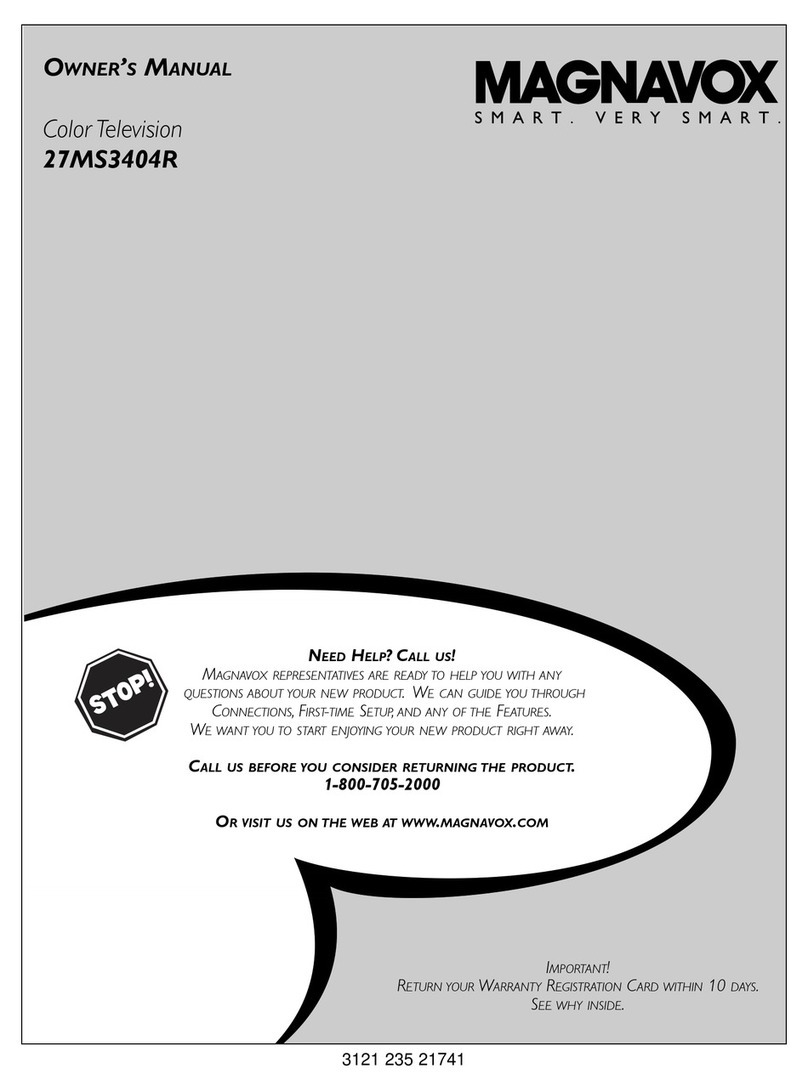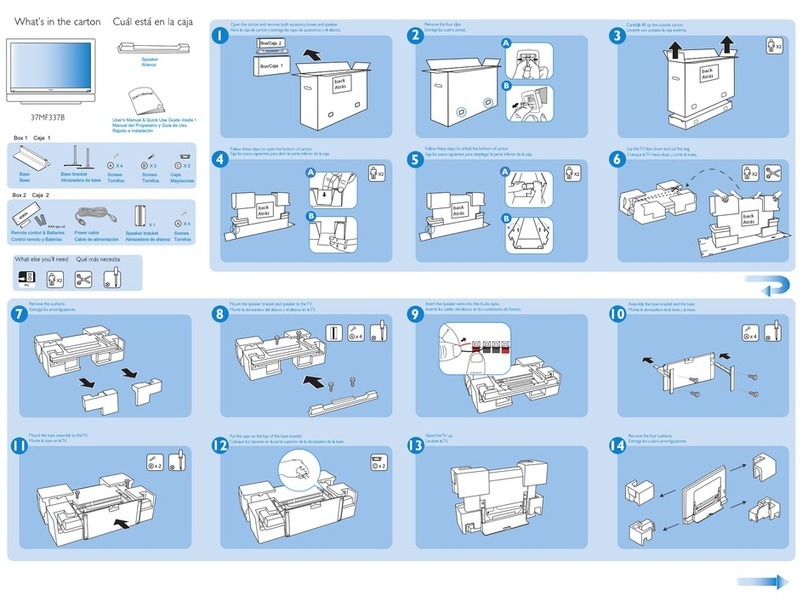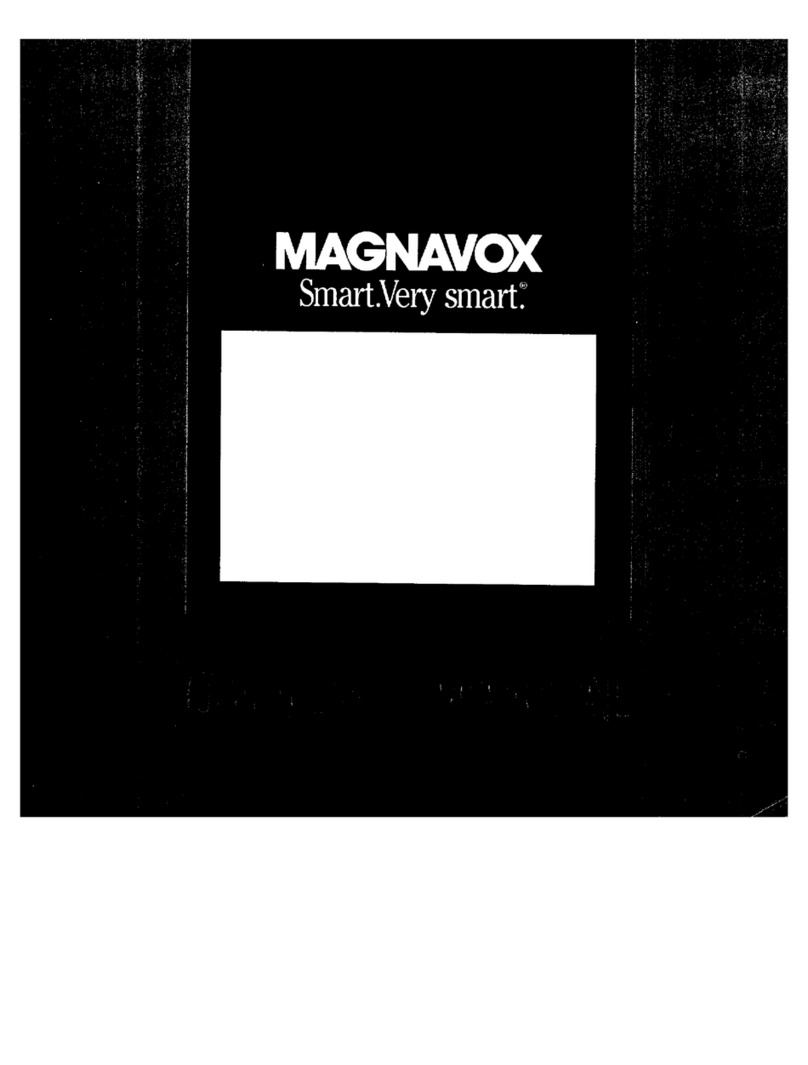NN a
[t:_l Getting, Started
Warnin_Precautions ............................... 2-3
Antenna/Cable Connections ................... 4-5
VCR to TV Antenna Connections ............................. 5
Basic TV and Remote Control Operation .............. 6-7
--_ Qn-$creen Features
How to Use On-Screen Feature Controls .8-9
+Setting the TV for Cable TV Operation ............ 10
+Adding Channels in Memory (Automatically). 11
+Adding Channels in Memory (Manually) ......... 12
+How to Set the TV for Closed Captioning ....... 13
+Setting the TV for Stereo Programs .................. 14
+Using Smart Sound (Auto Volume Control) .... 15
+ Using the TV Volume Bar Control ................... 16
+Setting the TV Sleep Timer Control ................. 17
+ Using the "IV Channel Reminder ...................... 18
+Adjusting the TV Color .................................... 18
+Using the On-Screen Language Option ............ 19
+Using the .Audio Out Jacks (with TV Speaker
On/Off Switch) ................................................ 20
+Using the 'lW's Audio/Video Input Jacks ...........
Remote Control Operation
Using the Remote (TV/VCR Buttons) ..22-23
Setting the TV Remote to Work VCRs..24-25
Setting the TV Remote to Work
Cable TV Converters .......................................... 26-27
Setting the TV Remote to Work VCRs - Search
Method ..................................................................... 28
Setting the TV Remote to Work Cable
Converters - Search Method .................................... 29
IN General Information
Tips if Something Isn't Working ............... 30
Glossary of 'FV Terms ............................................. 31
Index ........................................................................ 31
Warranty .................................................................. 32
Copyright © 1!)9.!.Philips Consumer Electronics Company. All rights reserved.
3
Infrared Remote Control which works :four TV set
and a variety of wireless remote control VCRs and
Cable Converters.
Standard broadcast (VHF/UHF) or Cable TV
(CATV) channel capability.
Stereo Ready TV with built-in audio amplifier and
twin speaker system for receiving TV programs
broadcast in stereo :_ound.
Closed Captioning: which allows the viewer to read
TV program dialogae or voice conversations as on-
screen text.
Automatic Programming of channels for quick and
easy selection of favo,'ite stations awfilable in your
area.
On-Screen Features (in either English, French, or
Spanish) which show helpful messages for setting of
TV controls (such as color adjustment, timer settings,
and channel memory.)
Audio/Video jackpanel for direct connections with
VCRs (or other video accessories) for quality TV
picture andsound playback.
Sleep-Timer which aatomatically turns the TV OFF
at preset times.
Smart Sound for the control of TV volume levels
during program changes or commercial breaks.
WARNING: TO PREVENT FIRE ,OR SHOCK
HAZARD DO NOT EXPOSE -[HIS UNIT TO
RAIN OR EXCESSIVE MOIS-IURE.
The Model and Serial Numbers are found on the back
of this _I"v"set. Plea:_erecord these numbers and
purchase date in the space below. Refer to them
whenever you ask 3'our dealer about this TV set.
Model No.-
Serial No.
Purchase Date
Please attach your .':alesreceipt to this book and keep
it f'or future reference.