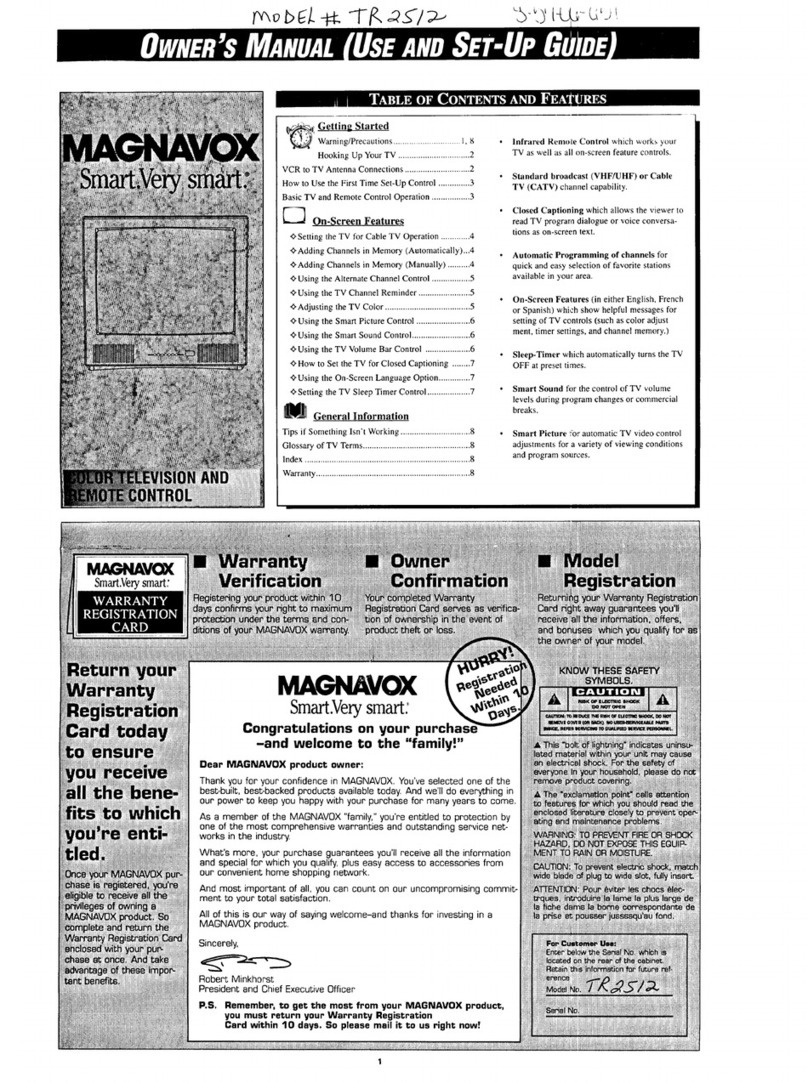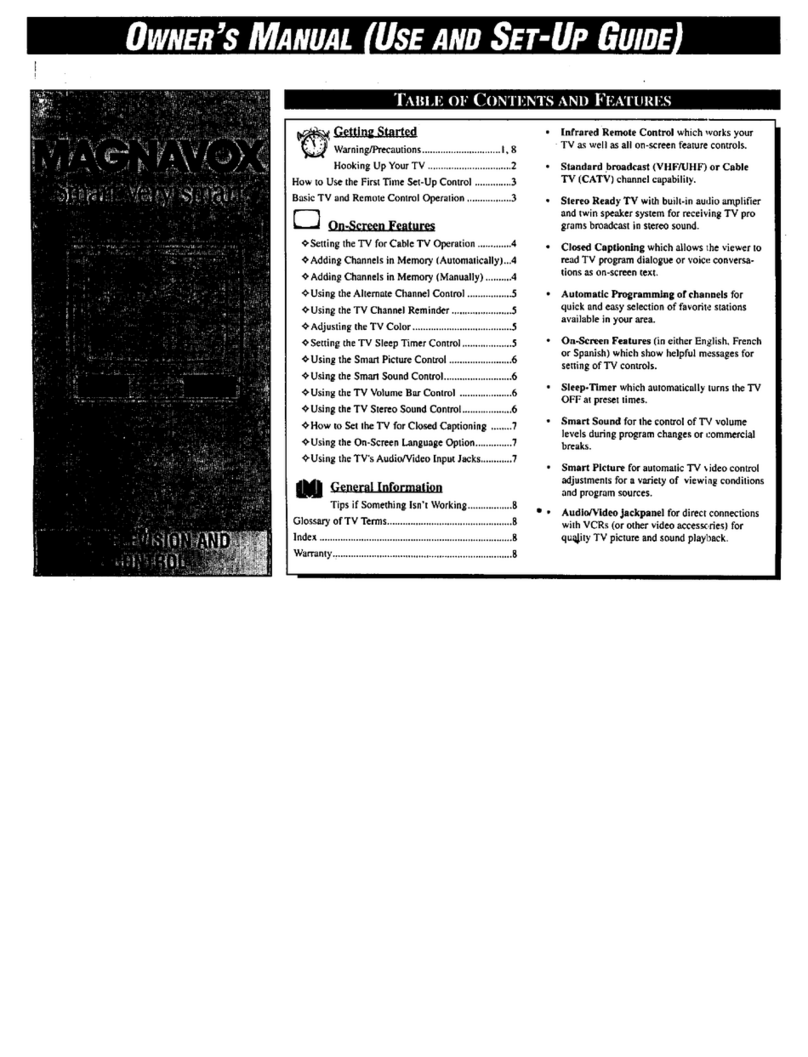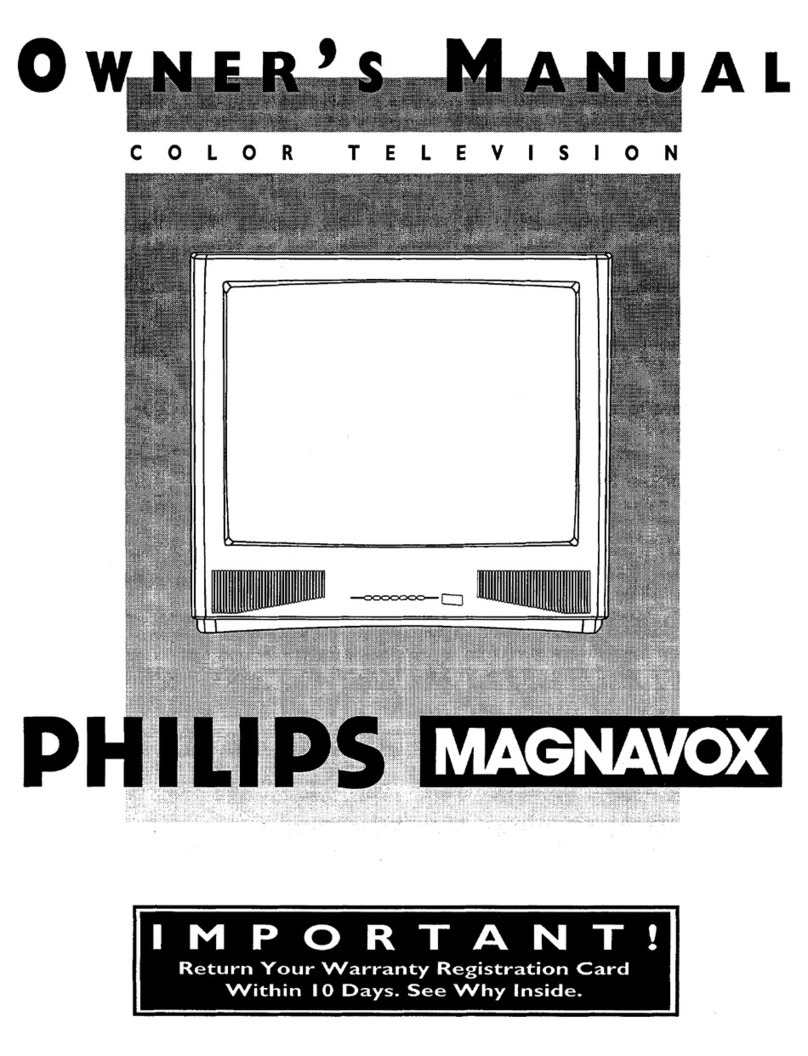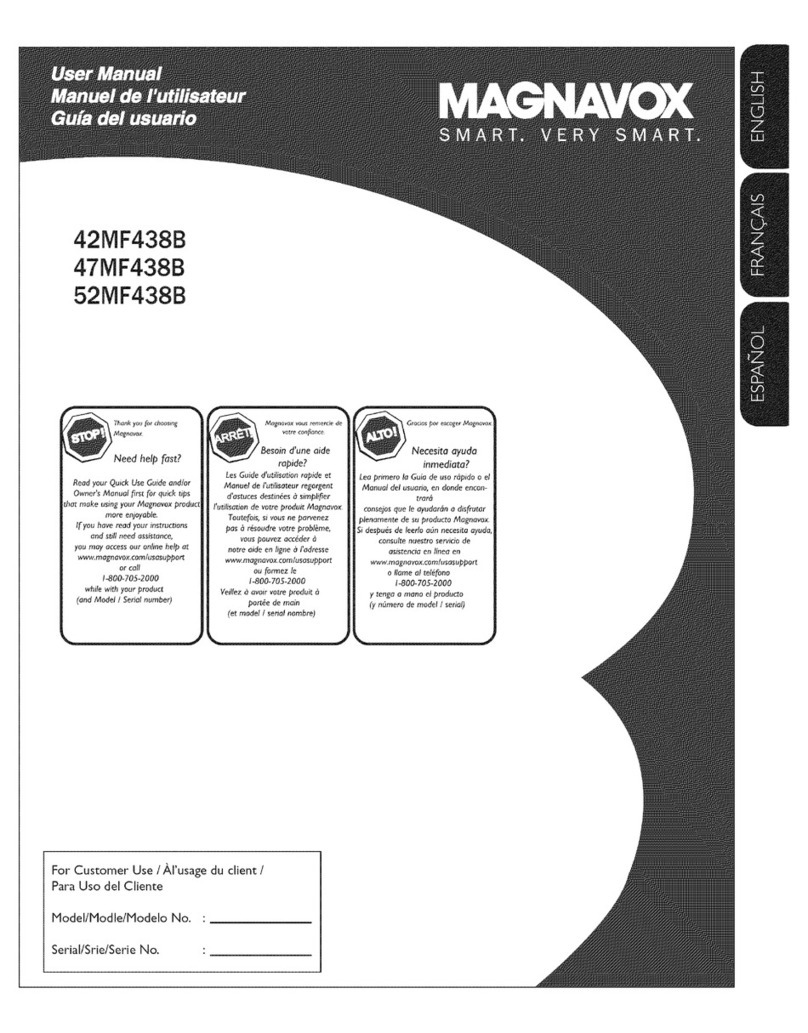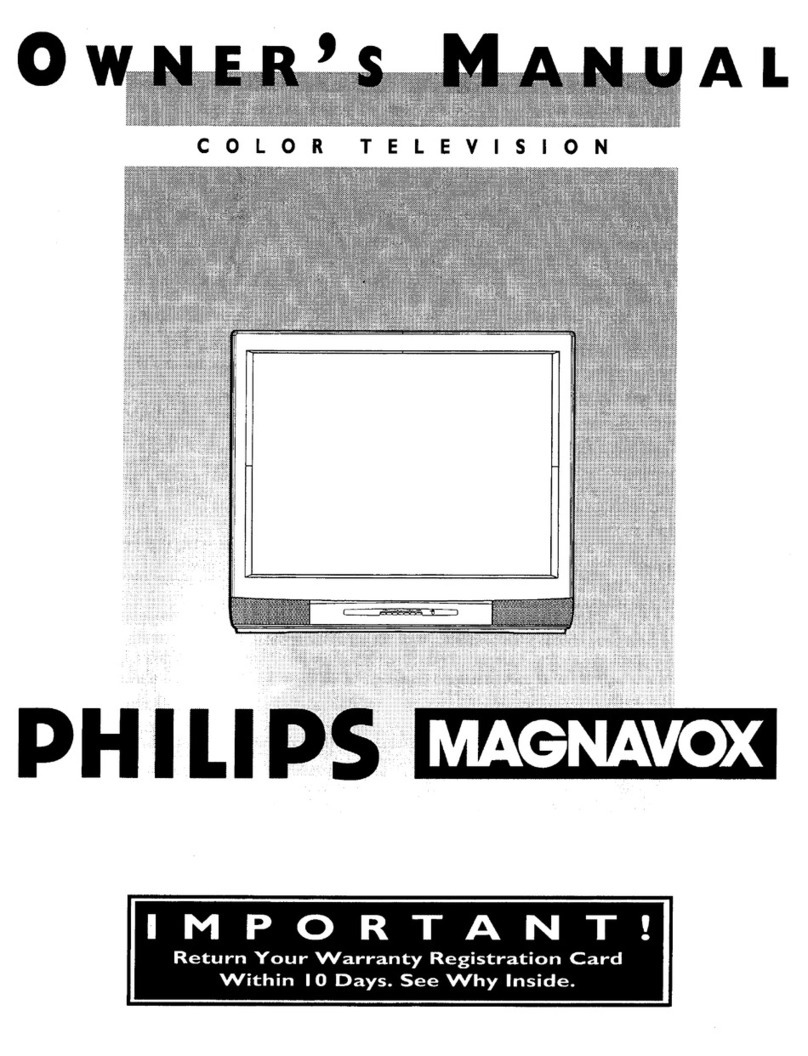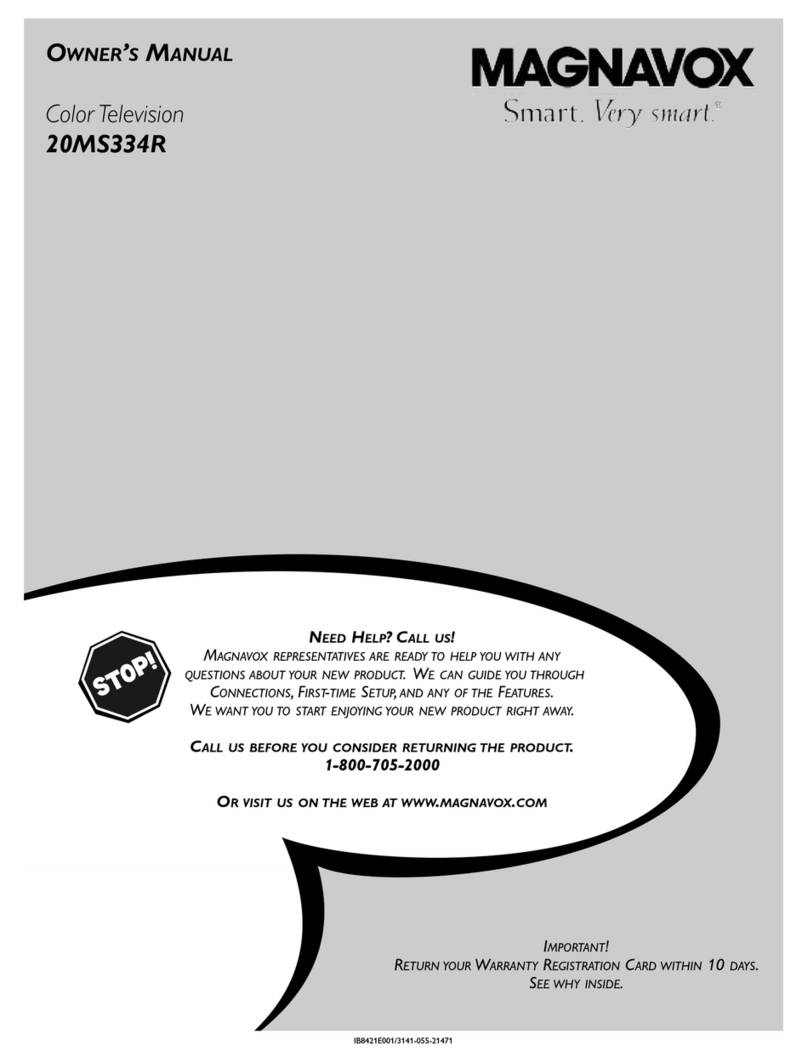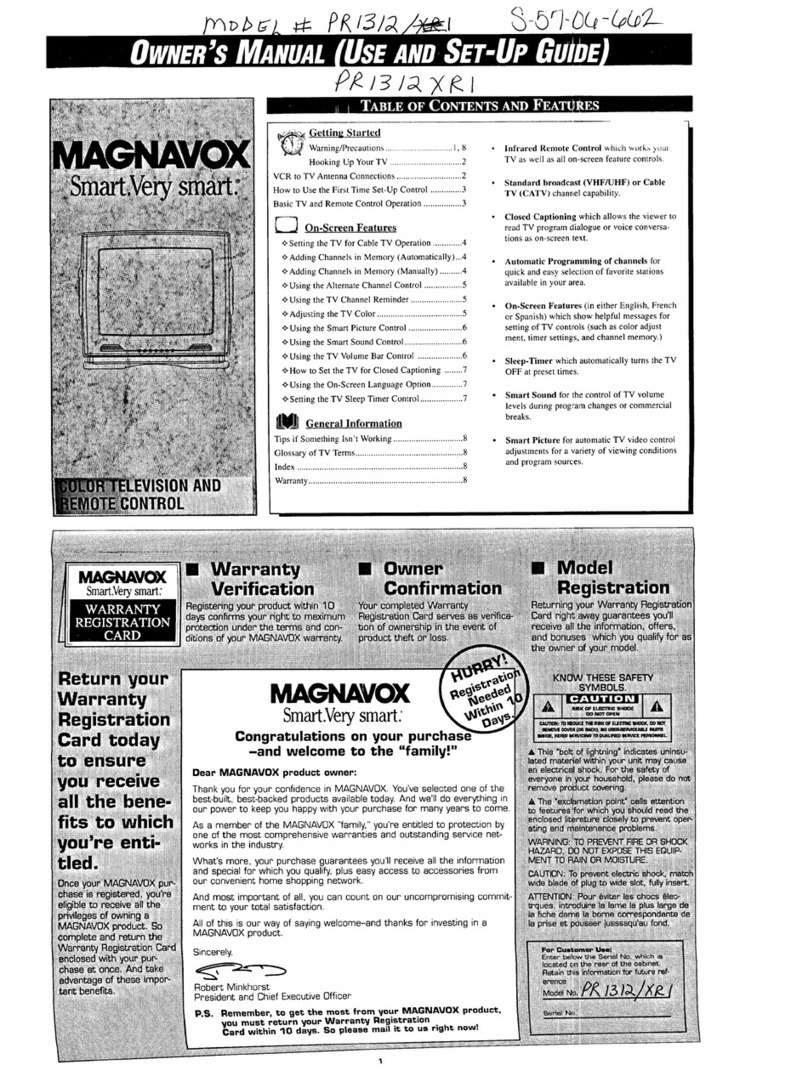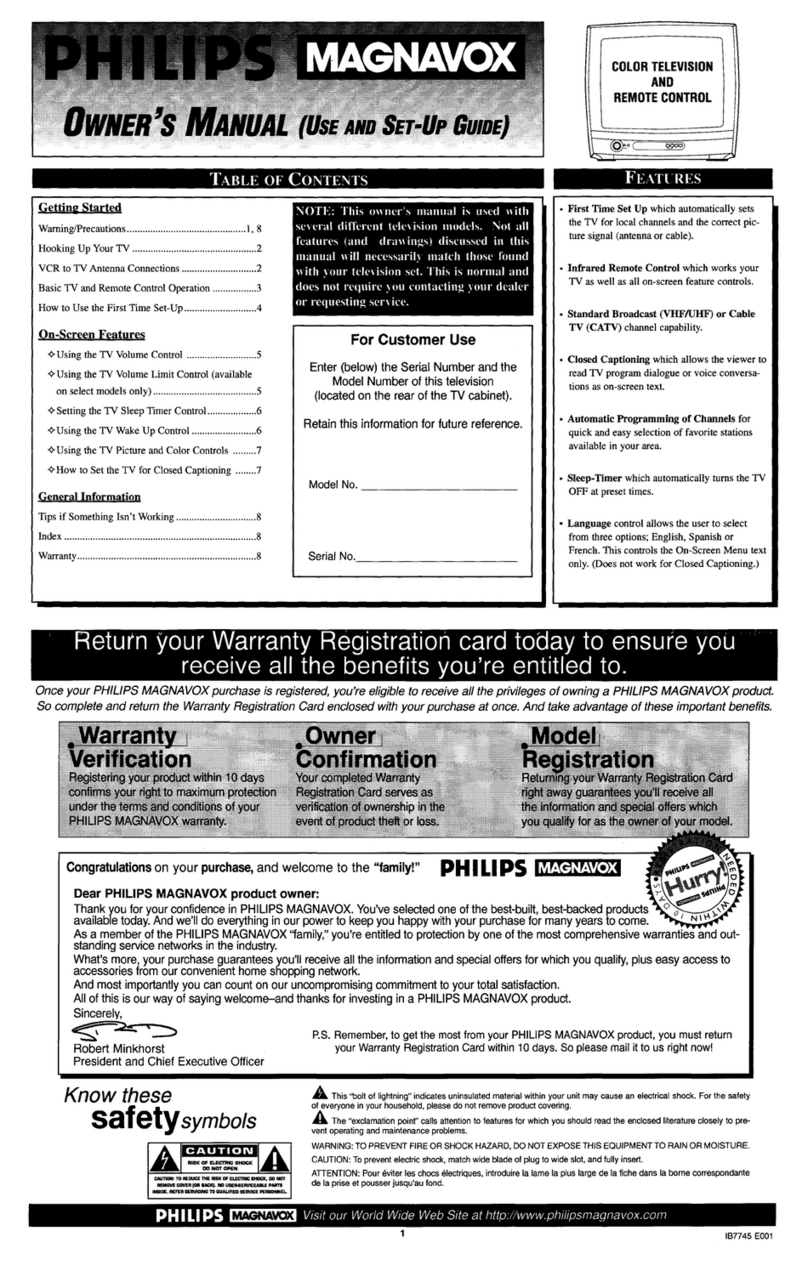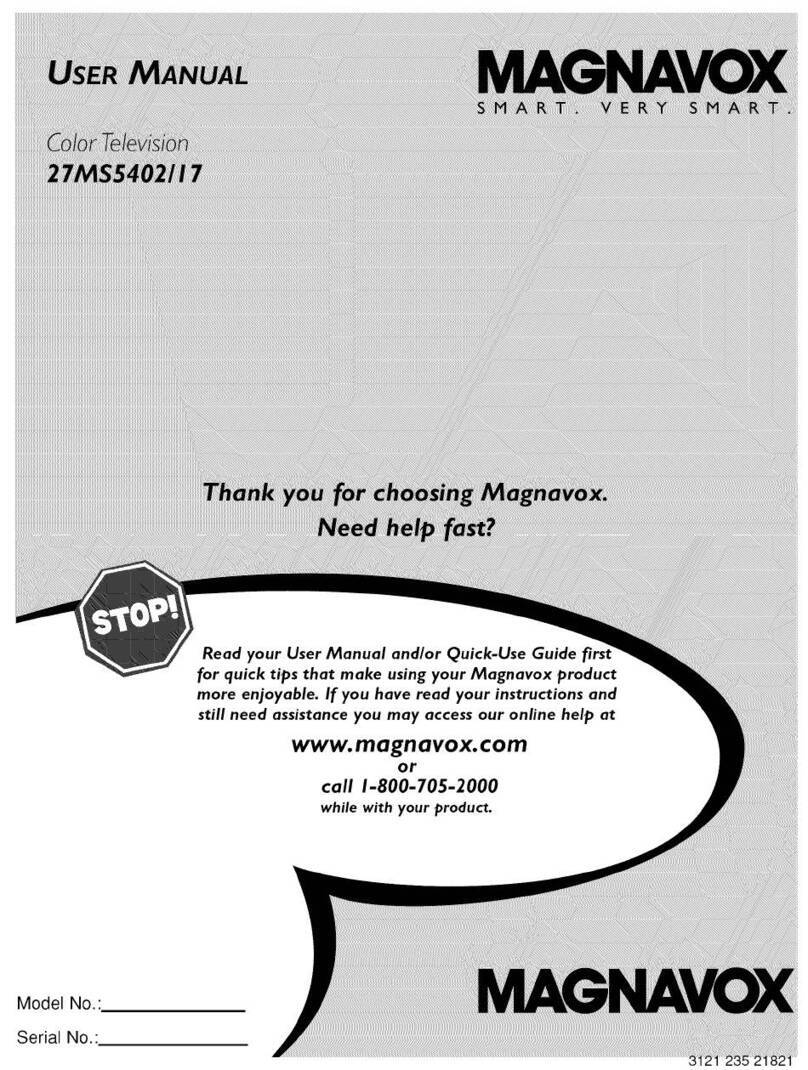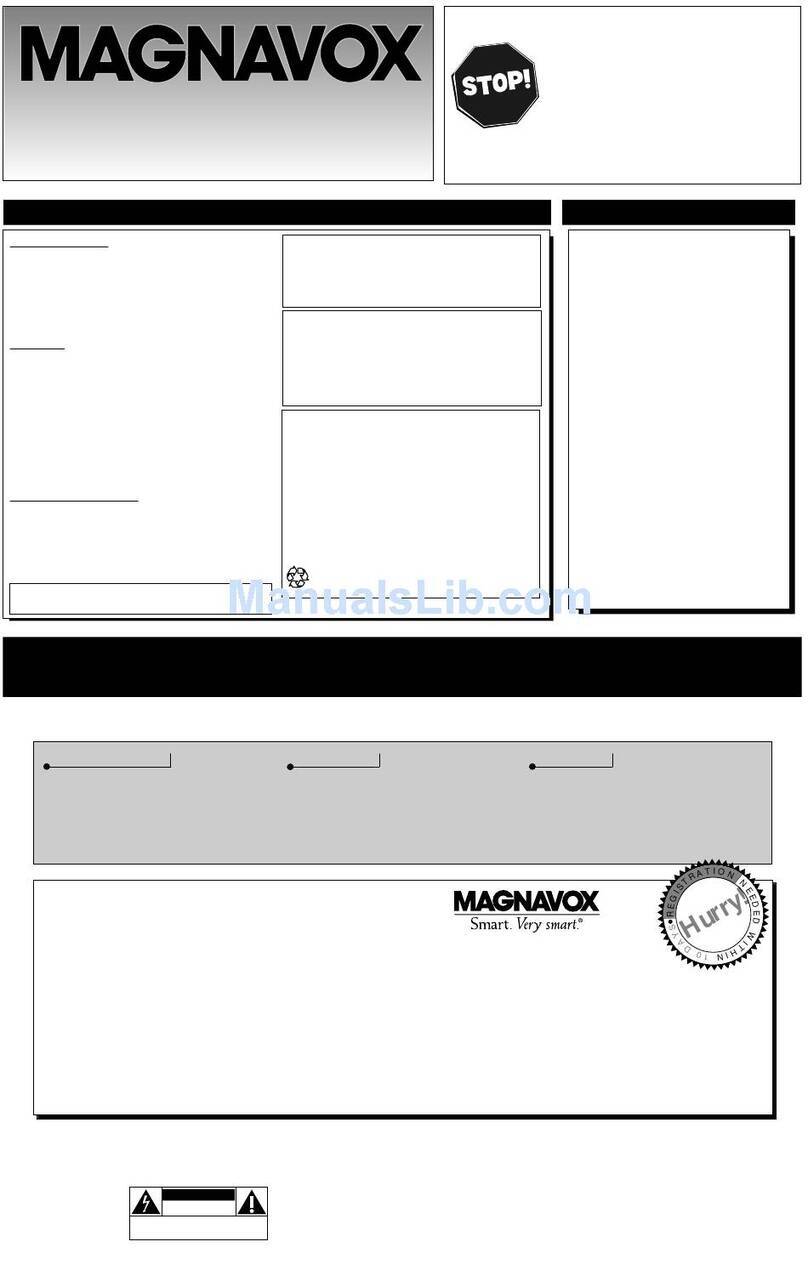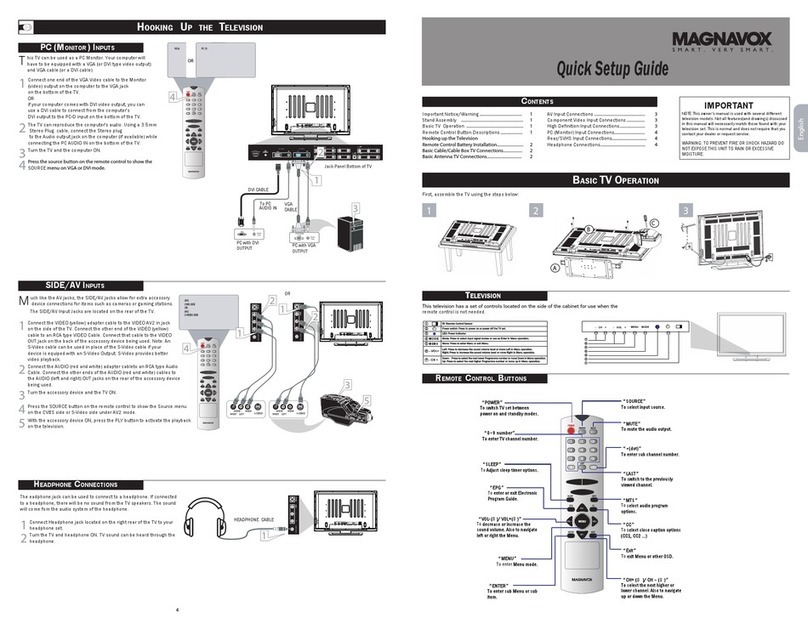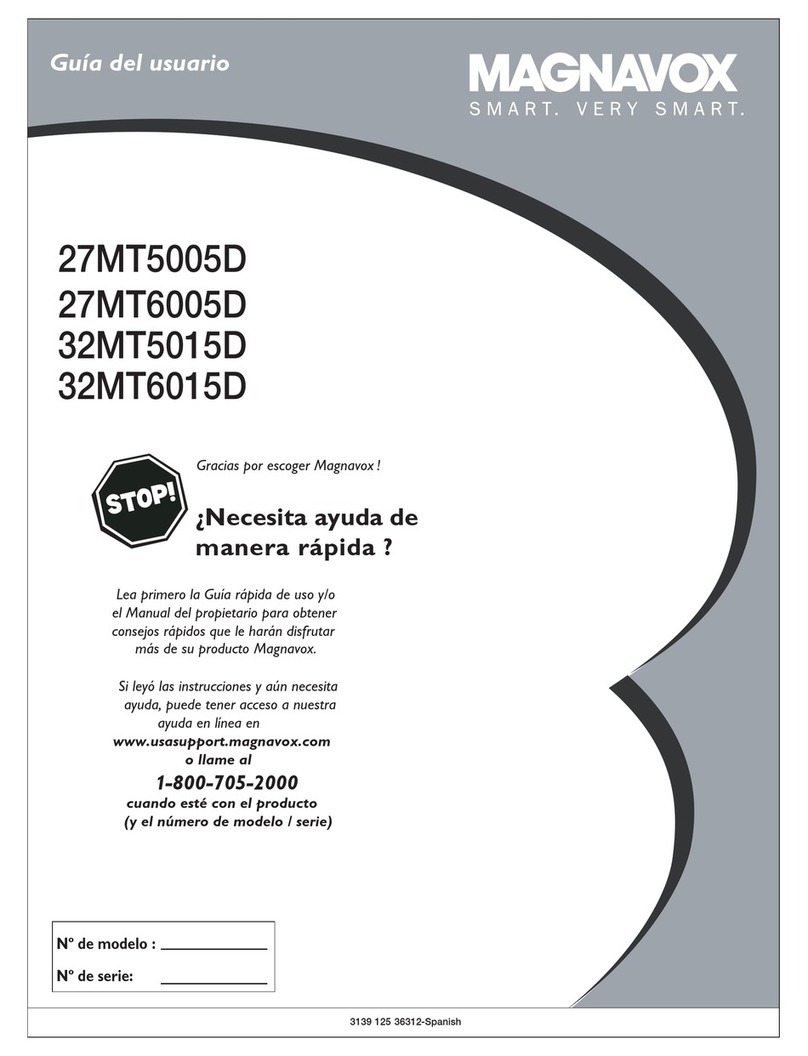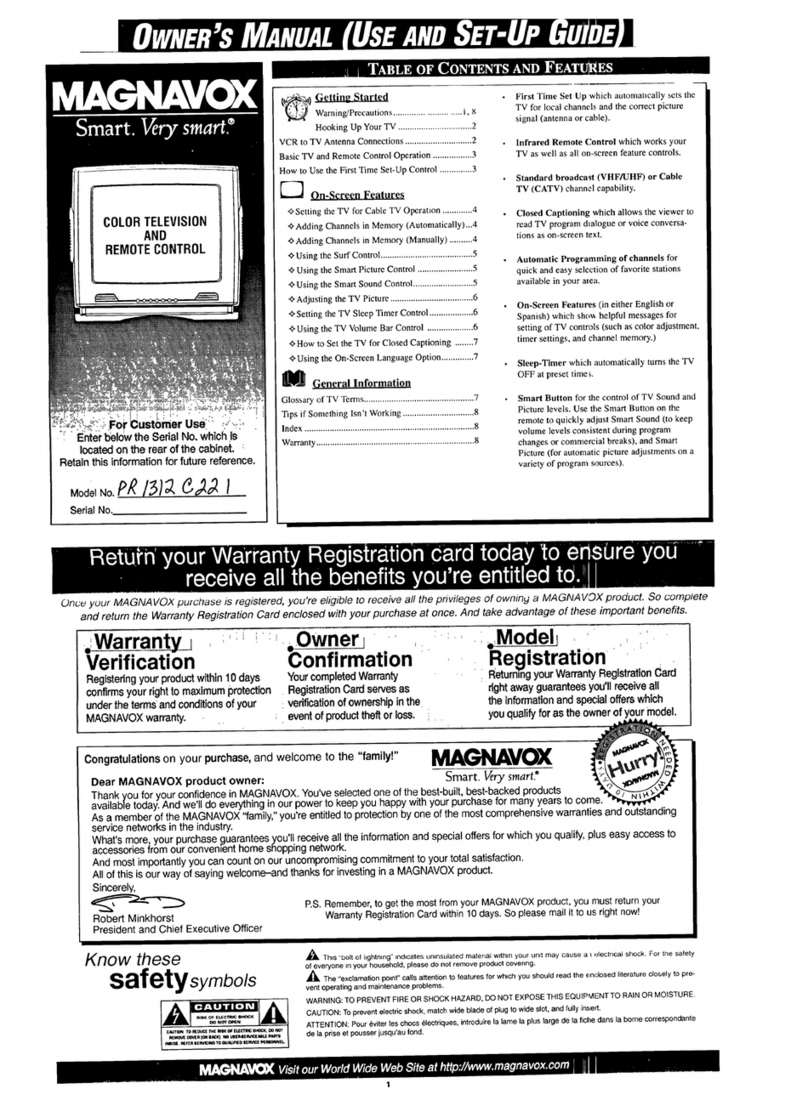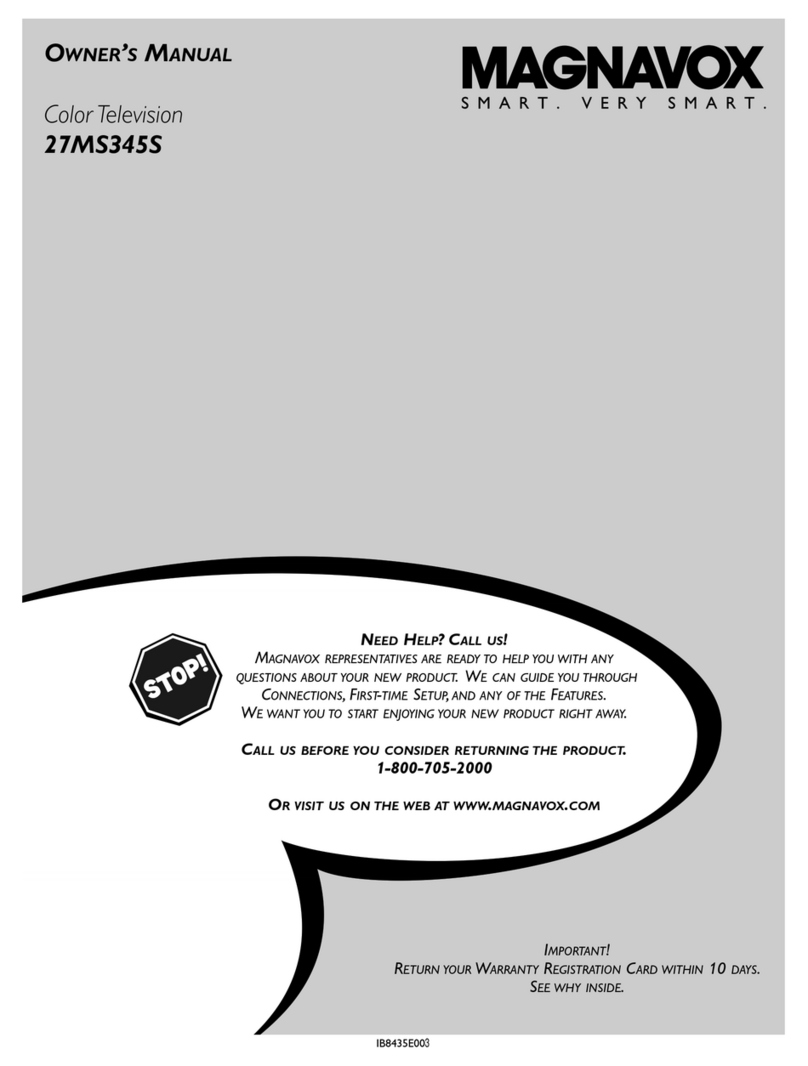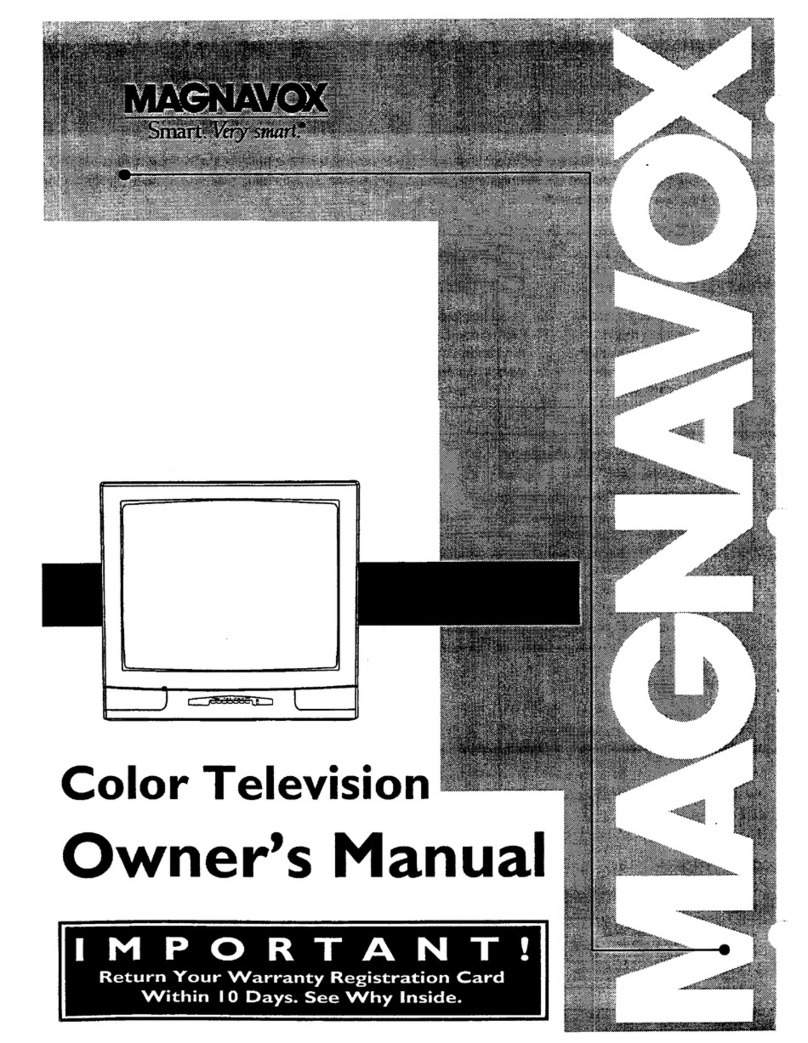phrgse make these simple
c_ecks before calling for
service. Theses tips can save
you time and money since
charses for 73/installation
and adjustment of customer
contn_ls arc not covered
andu your warranty.
CAUTION: A video source
(such as a video game,
Comlmct Disc Interactive -
CDI, or'IV information
channel)which shows a con-
stuntnon-moving patternon
the TV screen, cancause pic-
turetube damage. When not
inu_, turnthe video source
OFF. Regularly alternate the
use of such video sources
with normalTV viewing.
-_'_No Power
Check the TV power cord.
Unplug the TV, wait I
minute, then reinsert plug
into outlet and push POWER
button again.
Check to be sure outlet is not
on a wall switch.
This TV is equipped with
protective circuitry that shuts
the TV off in case of moder-
ate power surges. Should
this occur turn the TV back
on by pressing the POWER
button once or twice, or
unplug (wait 10 seconds) and
then replug the power cord at
the ACoutlet.Thisfeatureis
NOT designed to prevent
damage due to high power
surges such as those caused
by lighming, which is not
covered by your wananty.
_No Sound
• Check the VOLUME buttons.
• Check the MUTE button on
the remote cofltro.
• Check antenna connections
onthe rcarofthe TV.Are I
they properly secured to the
[ antenna plug on the TV? [
<_Remote Doesn't
Work
Check batteries. Replace
with AAA Heavy Duty (Zinc
Chloride) or Alkaline hatter-
ies if necessary.
Clean the remote and the
rcmo_€ sensor window on the
TV.
Check the TV power cord.
Unplug the "IV, wait I
minute, then reinsert plug
into outlet and push POWER
button again.
_3_amg_Ch=lml
(or no Channels
above 13)
Repeat channel selection.
Add desired channel num-
bers (CHANNEL control)
into "IV memory.
Check CABLE/ YES NO
control for correct position./_,.
Cleaning and Care
Unplug the "IV befor€ clean-
ing.
Avoid using anything abra-
sive that could scratch the
Screen.
Wipe the "IV screen with a
clean cloth dampened with
water.
Gently wipe cabinet surfaces
with a clean cloth or sponge
dampened with cool clear
water. Use a clean dry cloth
to dry the wiped surfaces.
Occasionally vacuum the
ventilation holes or slots in
the cabinet hack.
Accessories ............ 2
AddChannels .......... 4
Surf ................... 5
AntennaConnect ........ 2
Autoprogram ........... 4
Batteries............... 3
CableTVConnect ....... 2
CableTVControl........ 4
Display ............... 3
Channel Memory ........ 4
Closed Caption .......... 7
Coaxial Cable .......... 2
Controls/TV ............ 3
Controls/Remote ........ 3
Features ............... I
First 'rime Use .......... 3
Glossary .............. 7
Language ............. 7
MenuButton ........... 3
Minas(-)Buttons........ 3
Plus(+)Button .......... 3
Precautions........... I,8
Programming........... 4
RemoteControl ......... 3
Service ................ 8
RF Cable,,.............2
SafetyNotes............I
SensorRemote ..........3
SETUP ......... ._...... 3
Sleep Timer ............ 6
Smart Picture ........... 5
SmartSound ........... 5
Status Button ........... 3
Tips for Service ......... 8
VCR Connections ....... 2
Volume Bar ............ 6
Warranty .............. 8
COLOR TELEVISION
90 Days Free Labor
One Year Free Replacementof Parts (TwoYears Free Replacementon Color Picture Tube)
This productcan be repairedin-home.
WHO IS COVERED?
YOUmust have proof of pu rchane to roceive warranty service. A anlee receipt or otber
doou..nant showing that you i_rchased the product is considered proof of purchase.
WHAT IS COVERED?
Wamanty ouvemge beglna the day youubuy your product. Fo( 90 days thersefl_ all
pads will be repaired o€ replaced free, and labor isfree. From 90 days to one year from
the day of purchsee, all parts will be repaired or replaced free, but you pay for all labo¢
charges,. From one to two yeers from the day of porchsee, you pay for the replacement
o€ repair of all parts excap_ the picture tube, and for all labor chargee. After two yeem
from the day of purchaan, you pay 1o€the redlanemont o€ repair of ail berts, and for ail
lat_ c_argee.
All ber_, iocludin9 repaired and _pads, are covered only fer the original warranty
period. When the wananty on the preduct exptree,the warranty on all replaced and
repaired perts al_ _
WHAT IS EXCLUDED?
Your wam_'y does not cove(:.
• labor uhargee for Inat=dlaitonor setup of the pnxiuct, adjustmant of customer confrol8
on the product, and InataHatlon or rebeir of antonna systom6 outalde of the preduct.
• product rebeJrand/or part re_anemant because of misuse, a_tdeet, unauthorized
repair or other cause not within the control of Philipe Consumer Ele_-onice Company.
• re_ problems caused by signal conditions or cable or antenna aystoms outside
the unit.
• it product that fequiree modifloatico or edaptaHon to enable il to operate in any ¢ountr/
otherthan thecountry for which itwas desl_l, manufactured, approved and/or
authorized,o( r_calrofproduch_damned by theeemedmcaUona.
•Inofdantalorcocaequer_Jaldamegsarnauitinglromtheproduot. (Some stut_ do out
allow the exdualon of Inddantul o( ocnsaquerdial damagee, an the above exdnalon
rnay not apply to yun. 1111sIocludse, but is not llmited to, Ixemou_ded matodal,
copyrlghtedor notcop,Nghted.)
•a product naed for commercial or inatltuUonalpuqx_ses.
WHERE IS SERVICE AVAILABLE?
Warranty eentica is avaJl_31e in all countries where the product is oitk_ly disfribotedby
Phllipe Consumer Electronics Company. In counkles where PhEps Consumer
Elecb'on_ Company doee not disfribute the prdduct, the local Phllipe se_ica organiza-
tionWIll attempt to provide service (although there may be a dalay i/the appropriate
spate p_ls and technical manual(n) are not readily avallai:_].
MAKE SURE YOU KEER..
Ple_.-eksepyourna_eerecaiptorotherdocurneetshowlngproofofpurchase.Attaohit
tothisowner'smanualand keepbothnearby.Alsokeepthe odginalboxandpacking
materialin caseyouneedto mtum yourproduct.
BEFORE REQUESTING SERVICE...
Please check your owners manual before requesting service. Adjustments _the
tm_ discnaeed them may save you a service call.
TO GET WARRANTY SERVICE IN U.S.A.,
PUERTO RICO OR UoS. VIRGIN ISLANDS...
Contact aPhlltpstacloo/service ol_ter (see enclosed list) or authorized service cant_ to
amuse roper.
(In U.S.A., Puerto Rico and U.S. V'ugln Islands, all iml_ed warranties, including implied
warranties of merchantability and fitness for a partioulerpurpose, are limited in duration
tOthe duration of this express warranty. But, because SonlO states do not allow limita-
tions on how long an implied wan'anty may last, this limitation may not apply to you.)
TOGET WARRANTYSERVICE IN CANADA...
Contact a Philip_ consumer _center (listed below), self-sarvicing dealer or autho-
rized servica depot to anange rep_.
Phigps Electronics Ltd.
601 MiJnarAvonue, Scarborough, Ontario, M1B 1M8
(416) 292-5161
4977 Levy Street. SL LaurenL Qu_oe¢, H4R 2N9
{514) 956-0210
1741 Boundary Road, Vancouver, B.C., V5M 3Y7
(604) 294-'3441
(In Canada, this warranty is g_venin lieu of al other wananties. NO other warranUse are
expre_Hid or knplisd, k_Jdding any implied warranUna ot merchantability or fltneesIor a
parUoular puqonae. RdlJpe is not liable under any circumstances for any direct, indirect.
spedal, Inddental or oueanquanUal damages, howsoever incurred, even if notifiedof the
poe_U,ty of =x_ damagee.)
REMEMBER...
Plonse reoccdthe modal and andai numbem found on the product below. Nso, please fill
Outand mall your warranty rng_t_tion card prompUy. It will be easier for us to notify you
il necessary.
MODEL #
SERIAL #
Phllips Service Company, RO. Box $$5, ,_dTerso_ City, Tennessee 37760
(423) 475-8869
18 7413-E001 8