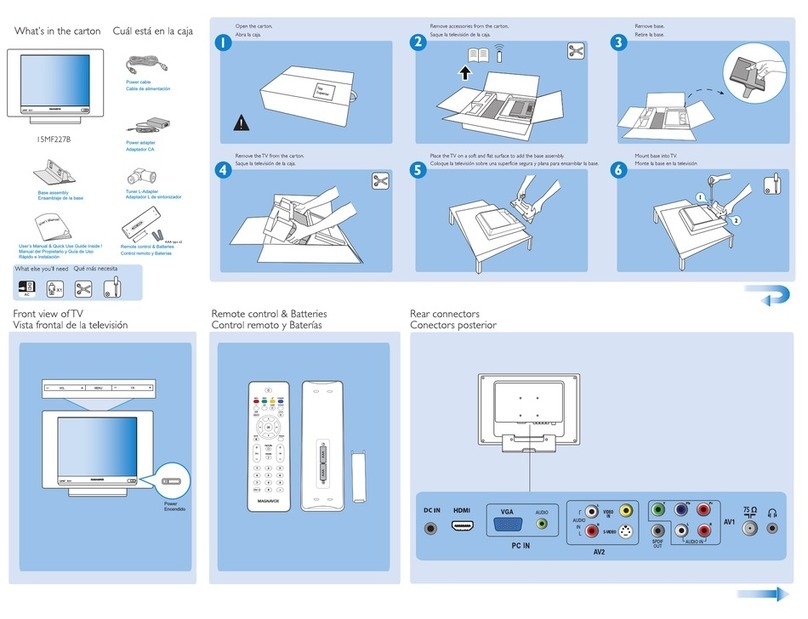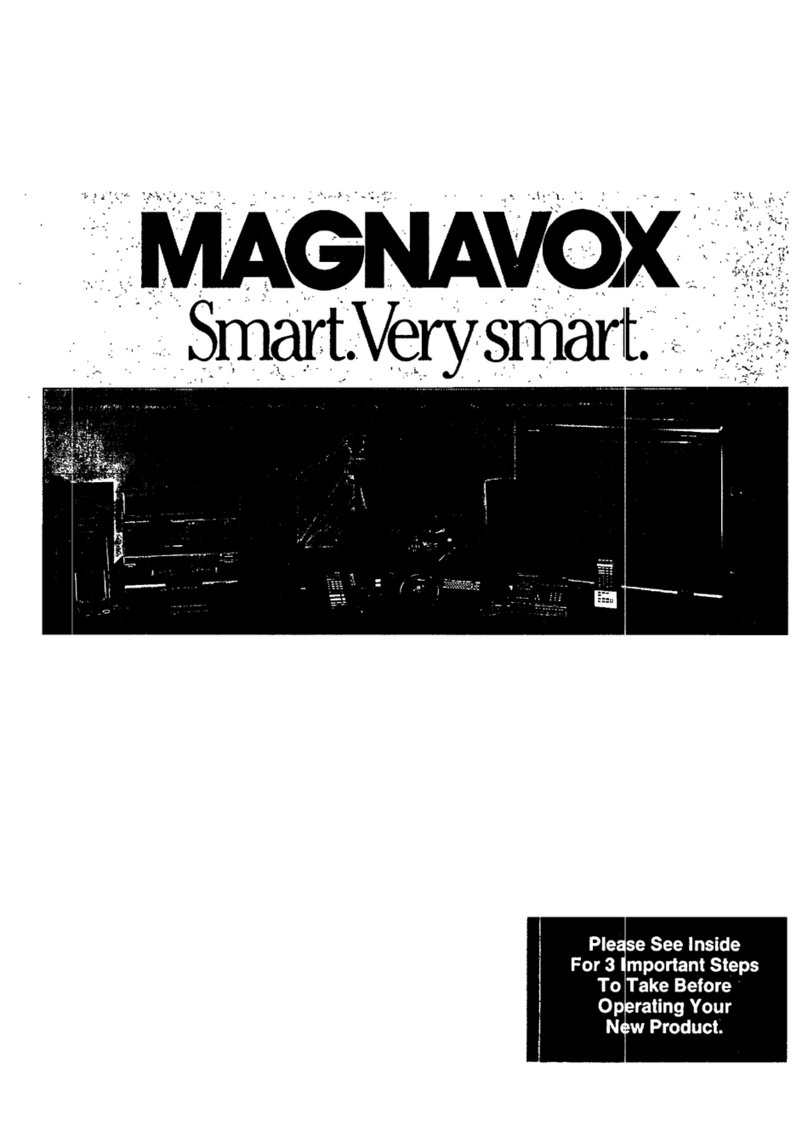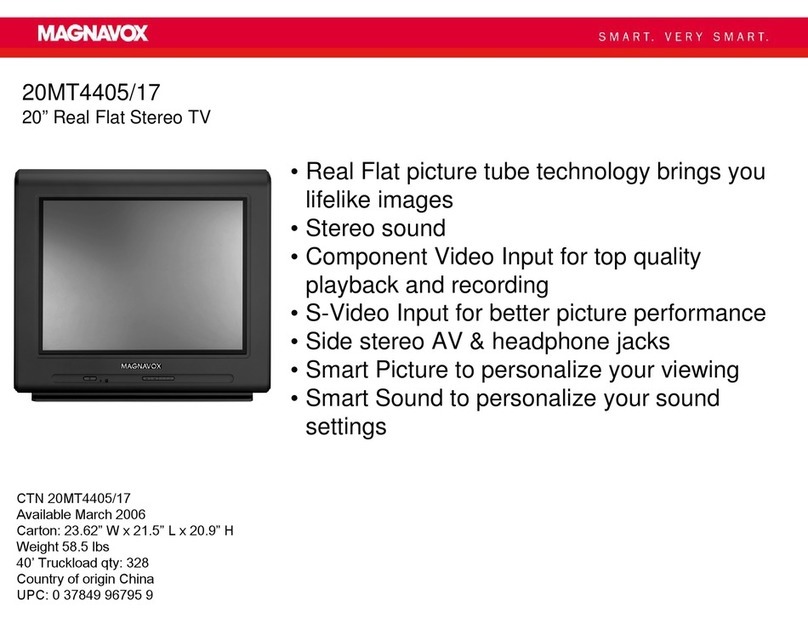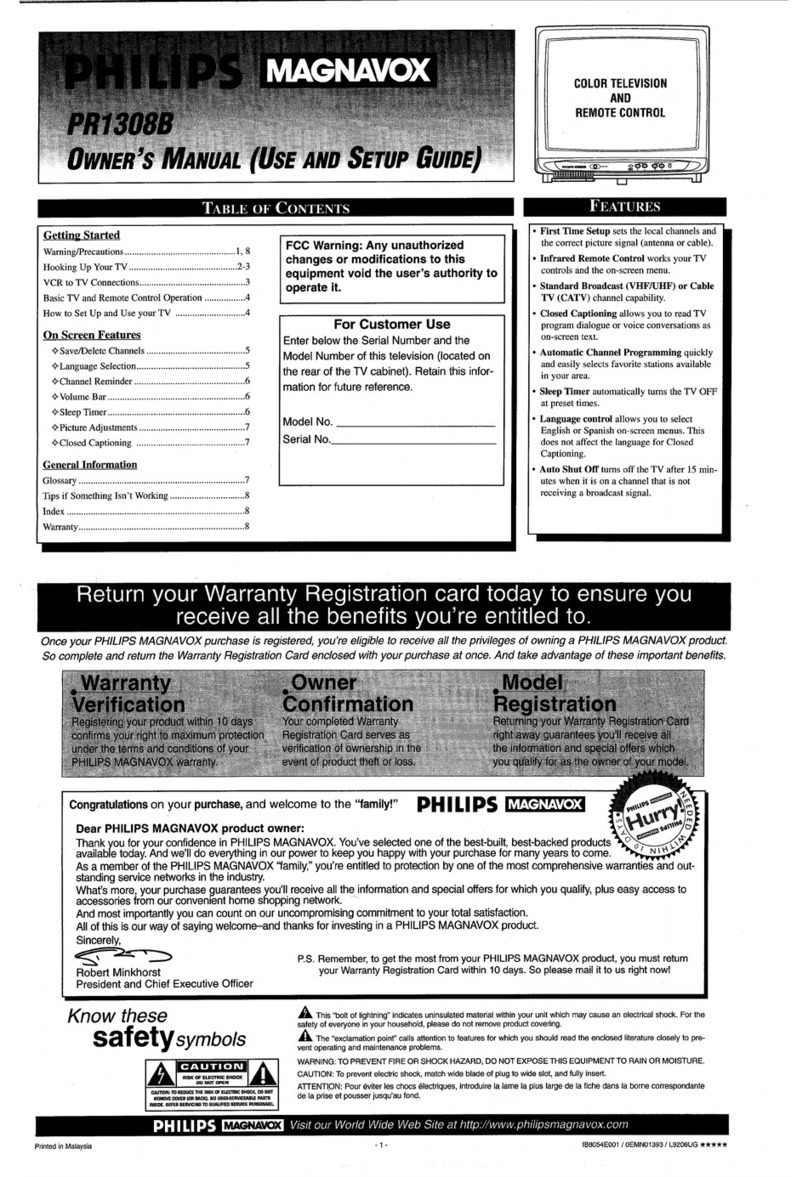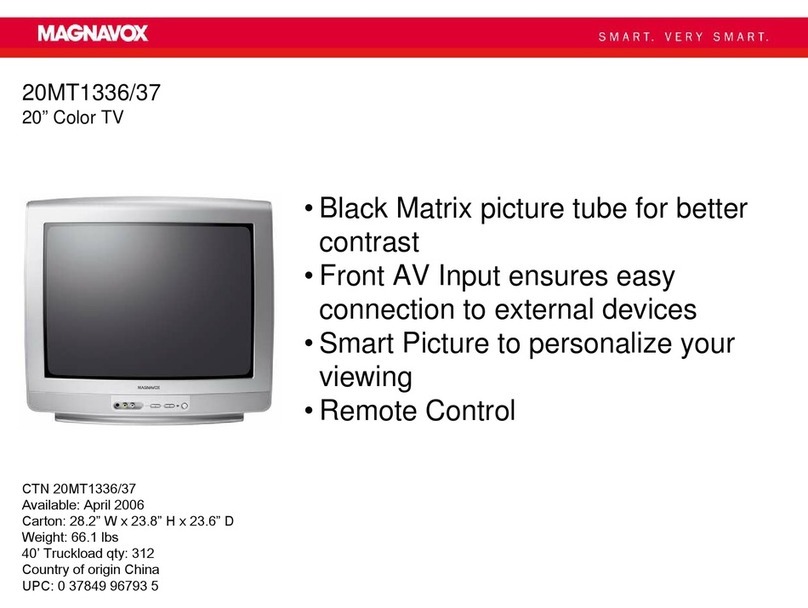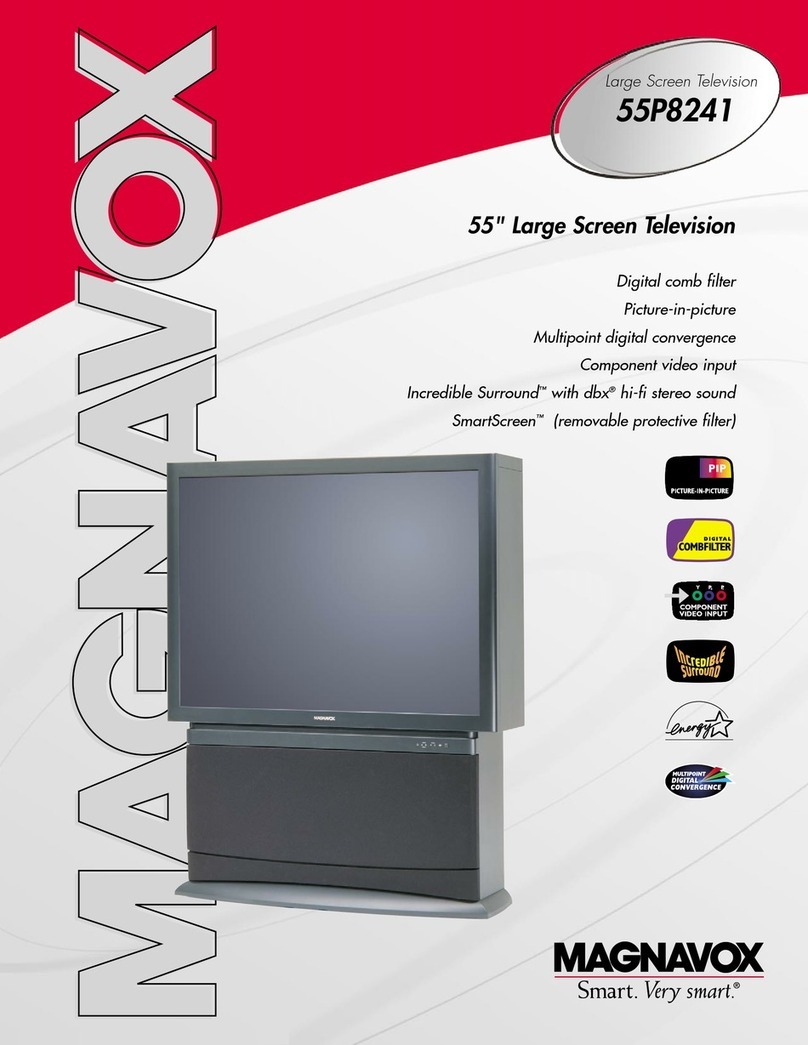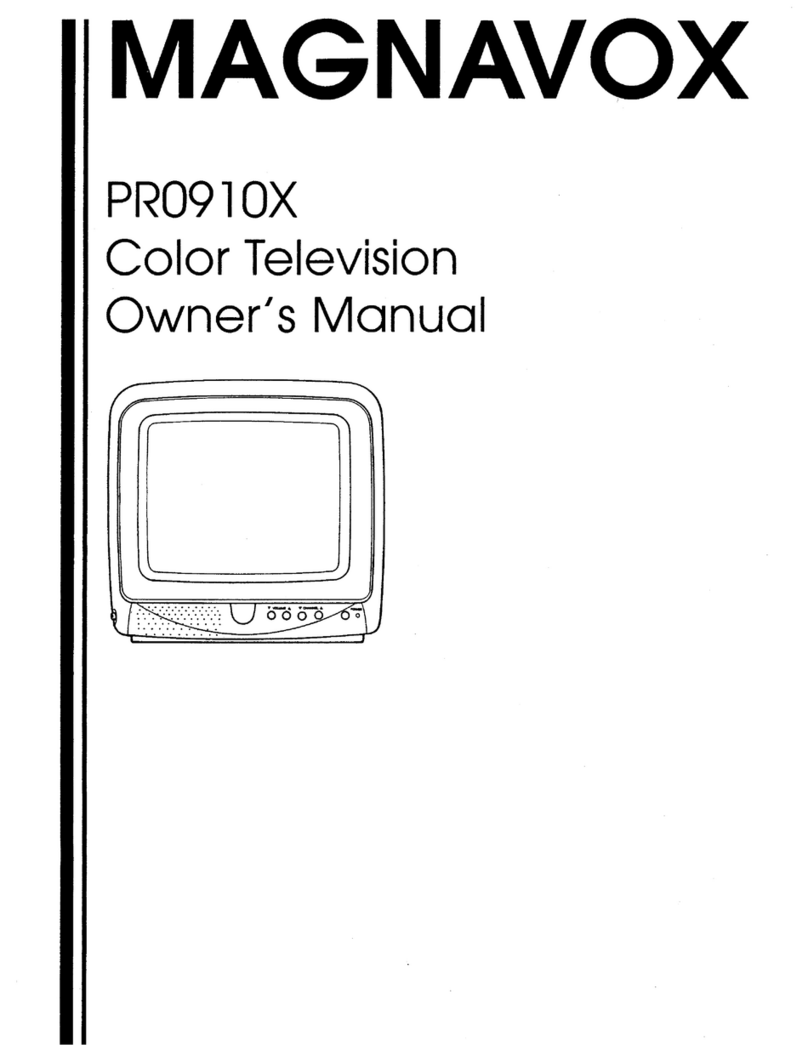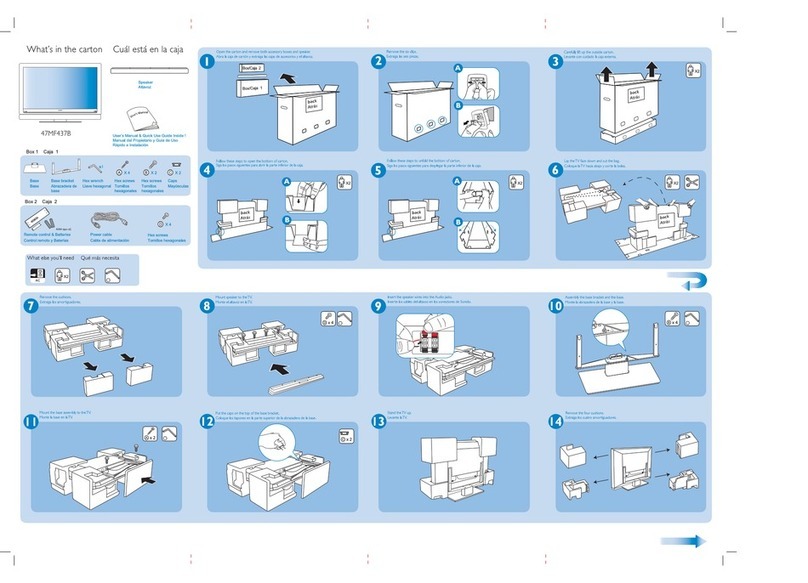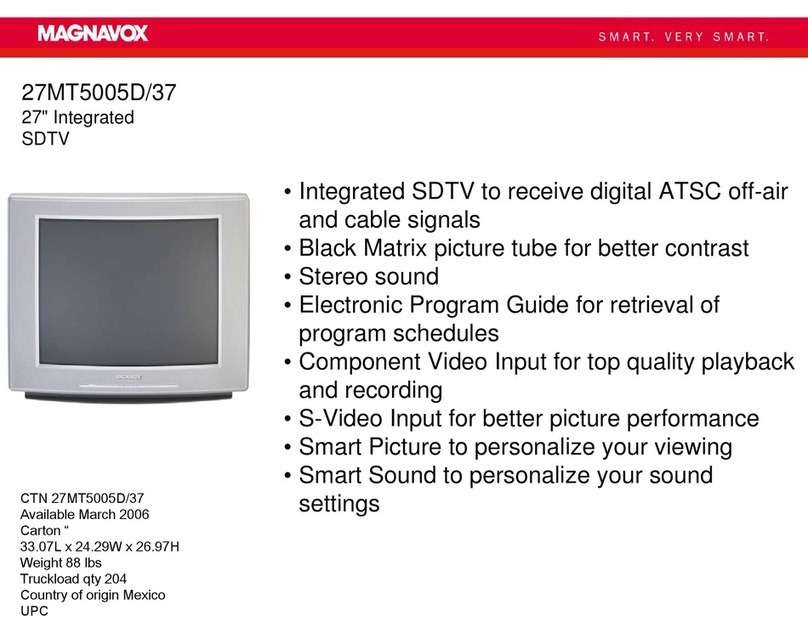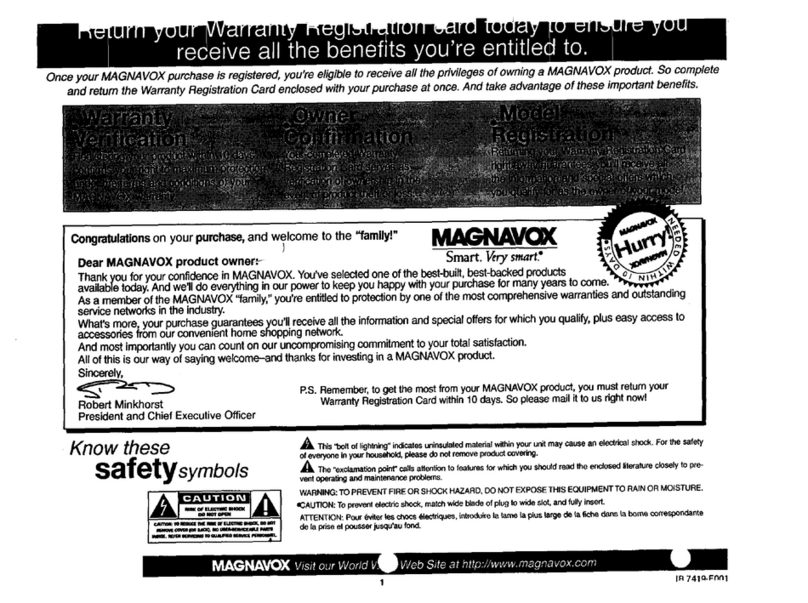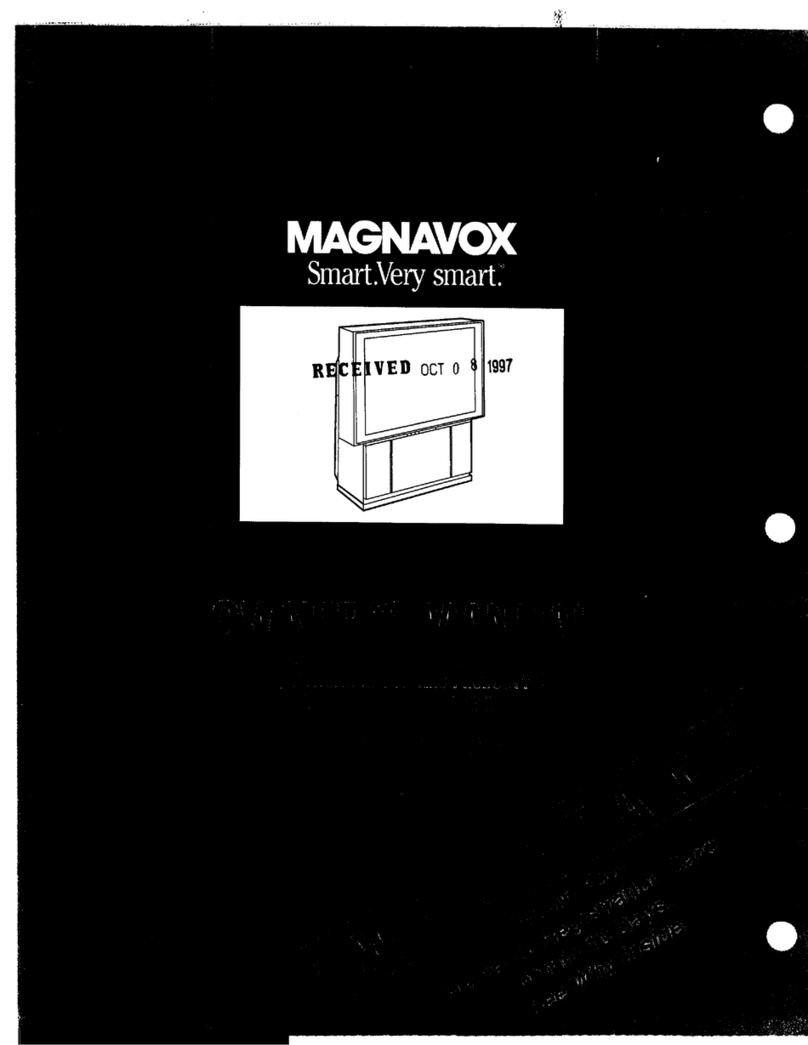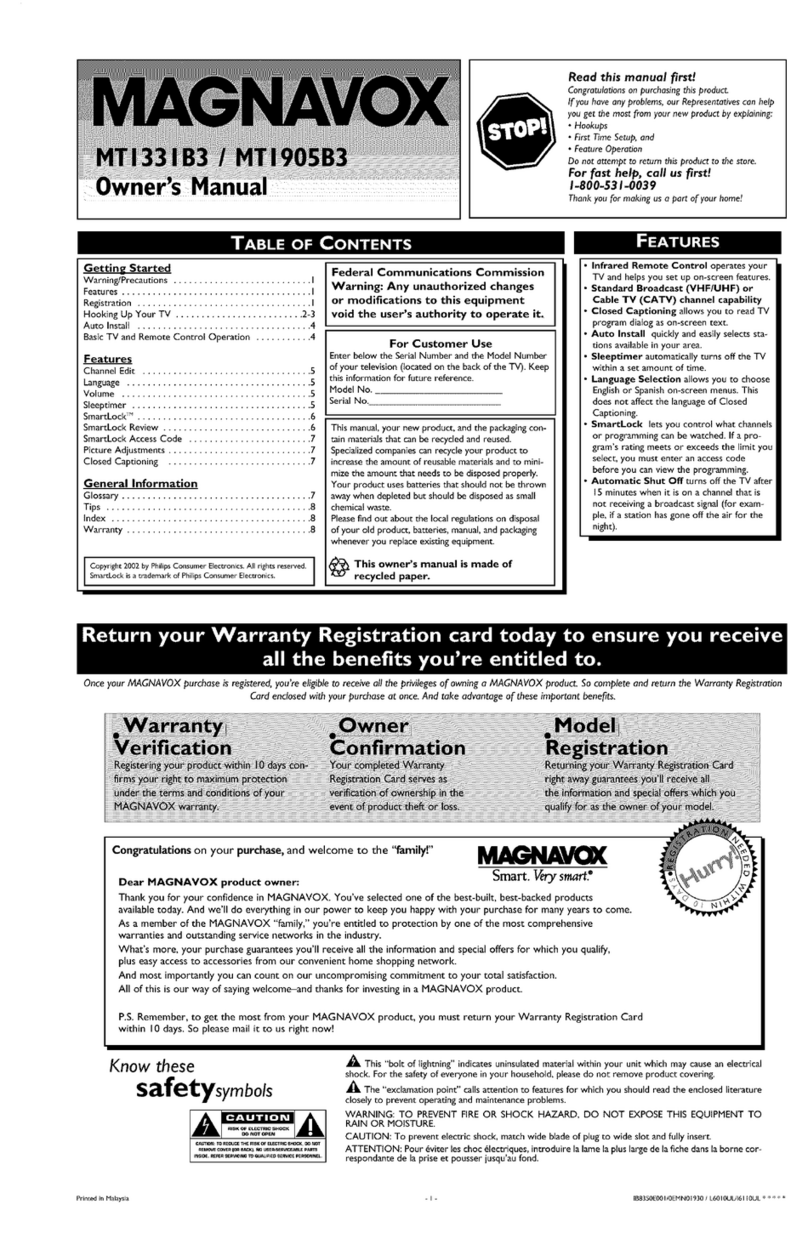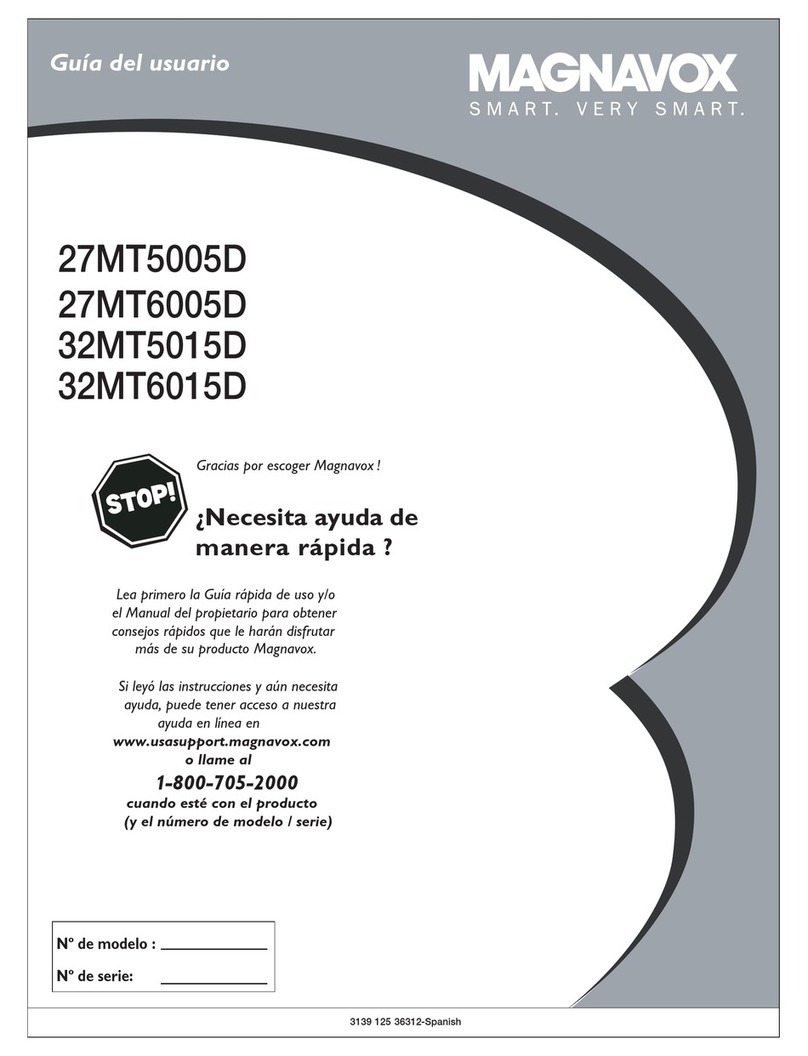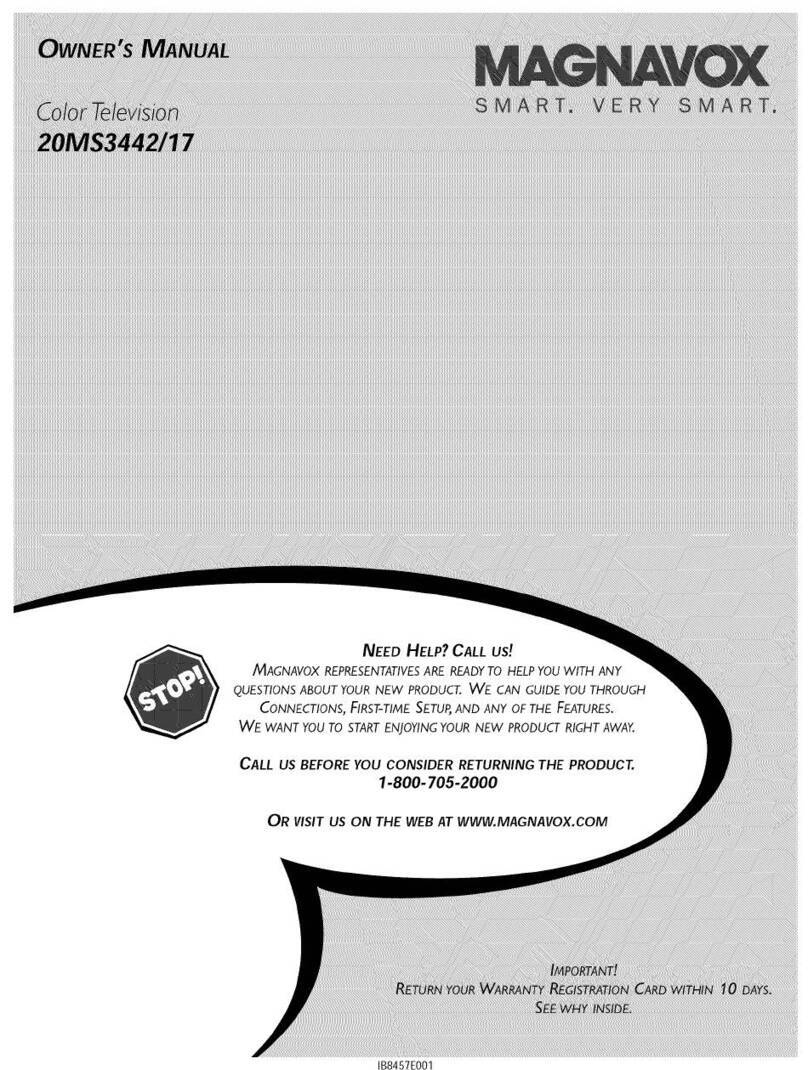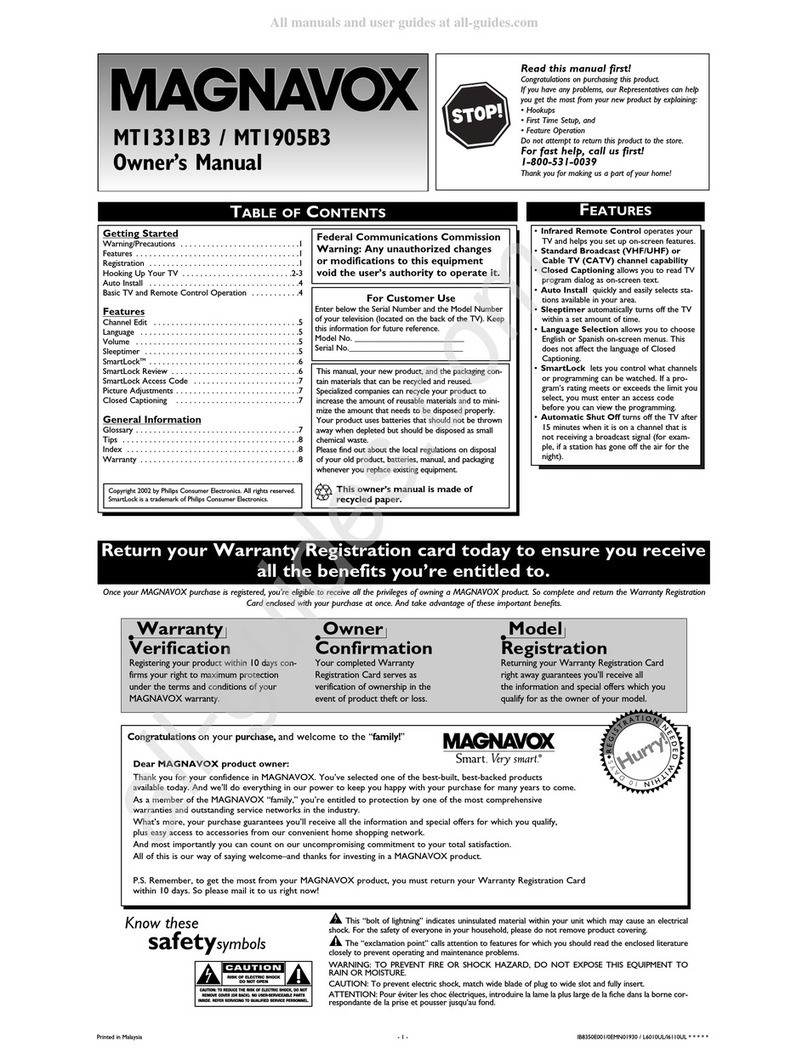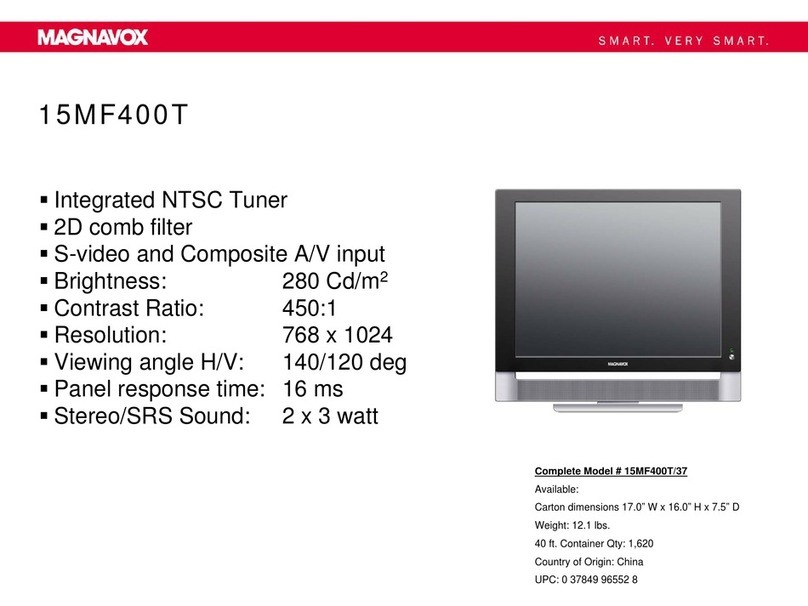-
( )
RS 232C
FOR UPDATE
/
ANT
ATSC NTSC
DVI INPUT
L R/
PC INPUT
VGA L R/
AV3 COMP ONENT INPUT
YPb Cb/Pr Cr/RL
AV4 COMPO NENT INPUT
YPb Cb/Pr Cr/R L S VIDEO-
AV1
INPUT
VIDEO RL
AV1 INPUT
VIDEO RL
AV INPUT
Jack Panel Back of Cable
Boxwith A/V Outputs
C
1
2
3
Cable Box (w/Audio/Video Outputs):
This connection will supply Stereo sound to the TV.
Connect the open end of the round Cable Company
supplied cable to the cable signal IN(put) plug on the back
of the Cable Box.
Using an RCA type Video Cable, connect one end of the
cable to the Video (yellow) (or ANT, your cable box may
belabeled differently) Out jack on the cable box and the
other end to the Video In jack on the bottom of the TV.
Using an RCA type Audio Left and Right Cable , connect
one end to the left and right Audio Out L & R jacks (red
& white) on the cable box and the other ends to the Audio
In L & R jacks on the bottom of the TV.
NOTE: Use the AV+ button and the CURSOR DOWN/RIGHT
on the TV remote control to tune to the AV channel for the
cable box signal. Once tuned, change channels at the cable
box, not the television.
Your Cable TV input into your home may be a single (75 ohm)
cable or use a cable box decoder: In either case the connection
is very simple. Follow the steps below to connect your cable
signal to your new television.
Direct Cable Connections:
This connection will supplytereo sound to the TV.
1Connect the open end of the round Cable Company supplied
cable to the 75 input on the bottom of the TV. Screw it down
figer tight.
-
( )
RS 232C
FOR UPDATE
/
ANT
ATSC NTSC
DVI INPUT
L R/
PC INPUT
VGA L R/
AV3 COMP ONENT INPUT
YPb Cb/Pr Cr/RL
AV4 COMPO NENT INPUT
YPb Cb/Pr Cr/R L S VIDEO-
AV1
INPUT
VIDEO RL
AV1 INPUT
VIDEO RL
AV INPUT
-
( )
RS 232C
FOR UPDATE
/
ANT
ATSC NTSC
DVI INPUT
L R/
PC INPUT
VGA L R/
AV3 COMP ONENT INPUT
YPb Cb/Pr Cr/RL
AV4 COMPO NENT INPUT
YPb Cb/Pr Cr/R L S VIDEO-
AV1
INPUT
VIDEO RL
AV1 INPUT
VIDEO RL
AV INPUT
-
( )
RS 232C
FOR UPDATE
/
ANT
ATSC NTSC
DVI INPUT
L R/
PC INPUT
VGA L R/
AV3 COMP ONENT INPUT
YPb Cb/Pr Cr/RL
AV4 COMPO NENT INPUT
YPb Cb/Pr Cr/R L S VIDEO-
AV1
INPUT
VIDEO RL
AV1 INPUT
VIDEO RL
AV INPUT
Jack Panel Bottom of TV
Rear/AV INPUTS
T
HOOKING UP THE TELEVISION
COMPONENT (CVI) INPUTS
32
REMOTE CONTROL BATTERY
2
HOOKING UP THE TELEVISION
CABLE /CABLE BOX TV
Cable Box (w/RF In/Outputs):
This connection will NT supply Stereo sound to the TV . The
sound from the cable box will be mono.
1
ANTENNA TV
HD (HIGH DEFINITION) INPUTS
Be sure to point the remote
control at the remote sensor
window on the front of the
television when using the remote
control to operate the television.
Direct Cable Connection:
Cable Box with RF Inputs and Outputs Connection:
Jack Panel Back of Cable Box
Cable Box with Audio/Video Outputs Connection:
Cable Signal IN
from the Cable
Company
Audio Cables L & R
(Red,White)
Antenna Connection:
Outdoor or Indoor Antenna
(Combination VHF/UHF).
The combination antenna
receives normal broadcast
channels 2-13 (VHF) and
14-69 (UHF).
Twin Lead
Wire
Round 75
Coaxial Cable
from Antenna
300 to 75-ohm
Adapter
AUDIO IN
(RED/WHITE)
VCR (or accessory device)(EQUIPPED
WITH VIDEO AND AUDIO OUTPUT JACKS)
COMPONENTVIDEO CABLES
(Green,Blue,Red)
AUDIO CABLES
(RED/WHITE)
ACCESSORY DEVICE EQUIPPED
WITH COMPONENT VIDEO OUTPUTS.
HELPFUL HINT
The description for the component video connectors may differ depending on the DVD player or accessory digital
source equipment used (for example,Y,Pb,Pr;Y,B-Y,R-Y;Y,Cr,Cb).Refer to your DVD player or digital accessory
owner's manual for definitions and connection details.
COMPONENT
VIDEO CABLES
(Green, Blue, Red)
Rear of HD Receiver
(Illustration is for
reference only. Your
HD Receiver's jack
panel may be labeled
differently.
Coxial Cable
Lead-in from
Cable Outlet,
Cable Converter
Box, or VHF/
UHF Antenna
Coaxial cable
Lead-in from
Satellite Dish
or Antenna
HD RECEIVER
EQUIPPED WITH
COMPONENT
VIDEO OUTPUTS.
S.
AUDIO
CABLES
Cable Signal IN from
the Cable Company
Output Channel Switch
Round 75
Coaxial Cable
12
Audio Cables
(Yellow)
1
Jack Panel Bottom of TV
1
Jack Panel Bottom of TV
3
5
AV3
COMPONENT1
OR
AV4
COMPONENT2
CVBS REAR
OR
AV1
S-VIDEO REAR
Jack Panel
Bottom of TV
3
5
1
VGA
1
3
Cable signal coming from
Cable Company (Round
75 coaxial cable)
1
2
-
( )
RS 232C
FOR UPDATE
/
ANT
ATSC NTSC
DVI INPUT
L R/
PC INPUT
VGA L R/
AV3 COMP ONENT INPUT
YPb Cb/Pr Cr/RL
AV4 COMPO NENT INPUT
YPb Cb/Pr Cr/R L S VIDEO-
AV1
INPUT
VIDEO RL
AV1 INPUT
VIDEO RL
AV INPUT
-
( )
RS 232C
FOR UPDATE
/
ANT
ATSC NTSC
DVI INPUT
L R/
PC INPUT
VGA L R/
AV3 COMP ONENT INPUT
YPb Cb/Pr Cr/RL
AV4 COMPO NENT INPUT
YPb Cb/Pr Cr/R L S VIDEO-
AV1
INPUT
VIDEO RL
AV1 INPUT
VIDEO RL
AV INPUT
-
( )
RS 232C
FOR UPDATE
/
ANT
ATSC NTSC
DVI INPUT
L R/
PC INPUT
VGA L R/
AV3 COMP ONENT INPUT
YPb Cb/Pr Cr/RL
AV4 COMPO NENT INPUT
YPb Cb/Pr Cr/R L S VIDEO-
AV1
INPUT
VIDEO RL
AV1 INPUT
VIDEO RL
AV INPUT
To load the supplied battery into the remote:
1
.Press and open the cover.
2
Align the batter according to the (+) and (-) as
indicated inside the case.
If television does not respond to the remote control, check the
battery in the remote control:
1 Remove the battery compartment door on the back of the
remote.
Check that the (+) end of the battery (3V) face up correctly.
Reattach the battery compartment door.
Connect the open end of the round Cable Company
supplied cable to the cable signal IN(put) plug on the back
of the Cable Box.
2Using an RCA type Video Cable, connect one end of the
cable to the Video (yellow) (or ANT, your cable box may
belabeled differently) Out jack on the cable box and the
other end to the Video In jack on the bottom of the TV.
3Using an RCA type Audio Left and Right Cable , connect
one end to the left and right Audio Out L & R jacks (red
& white) on the cable box and the other ends to the Audio
In L & R jacks on the bottom of the TV.
A
combination antenna receives normal broadcast channels
(VHF 2–13 and UHF 14–69). Your connection is easy because
there is only one 75 (ohm) antenna plug on the back of your
TV's where the antenna goes.
1If your antenna has a round cable (75 ohm) on the end,
then you're ready to connect it to the TV.
If your antenna has (300 ohm), you first need to attach
the antenna wires to the screws on a 300- to 75-ohm
adapter.
2Push the round end of the adapter (or antenna) onto the
75(ohm) plug on the bottom of the TV. If the roundend of
the antenna wire is threaded, screw it down finger tight.
he audio/video input jacks on the bottom panel of theTV are
for direct picture and sound connections between the TV and
a VCR (or similar device) that has audio/video output jacks.
1Using an RCA type Video cable, connect one end of the cable
to the Video (yellow) Out jack on the VCR or accessory device
and the other end to the AV Video In jack on the bottom of the TV.
NOTE: A S-Video cable can be used in place of the yellow video
cable if your device is equipped with an S-Video Output. S-Video
provides better video playback.
2Using an RCA type Audio Left and Right cable, connect one end
to the left and right Audio Out L & R jacks (red & white) on the
VCR or accessory device and the other ends to the Audio In L
& R jacks on the bottom of the TV.
3Turn the VCR or accessory device and the TV on.
4Press the SOURCE button on the remote control to show the Source
List menu on the CVBS rear or S-Video rear under AV1 mode.
5With the VCR (or accessory device)ON and a prerecorded tape
(CD, DVD, etc.) inserted, press the PLAY button to view the tape
on the television.
omponent Video inputs provide the highest possible color and
picture resolution in the playback of digital signal source
material, such as DVD players.
1Connect the Component (YPbPr1/YPbPr2) Video OUT jacks
from the DVD player (or similar device) to the CVI-1VIDEO Input
(Y green,Pb blue, Pr, red) jacks on the bottom of the TV.
2Connect the red and white AUDIO CABLES on the rear of the TV
to the Audio (left and right) output jacks on the rear of the
accessory device.
3Turn the TV and the DVD player (or digital accessory device)
ON.
4Press the SOURCE button on the remote control to show the Source
List menu on the AV3(YPbPr1) or AV4(YPbPr2).
5Insert a DVD disc into the DVD player and press the PLAY
button on the DVD Player.
I
f you are using a High Definition receiver that can transmit high
definition programming, the TV can accept those signals through
the HD Inputs located on the bottom of the TV.
1
For Analog Connection, use Component Video cables to connect
the Component ( Y, Pb, Pr) Video Out jacks of the HD Receiver
(or similar device) to the VGA adapter (supplied with the TV ).
Connect the other end of the adapter to the VGA Input jacks on
the bottom of the TV.
2
Connect the red and white audio cable to RCA type Audio
Cables. Connect the audio adapter to the PC Audio In L & R
jacks on the bottom of the TV.
3
Turn the TV and the HD Receiver ON.
4
Press the SOURCE button on the remote control to show the
Source on the VGA mode.