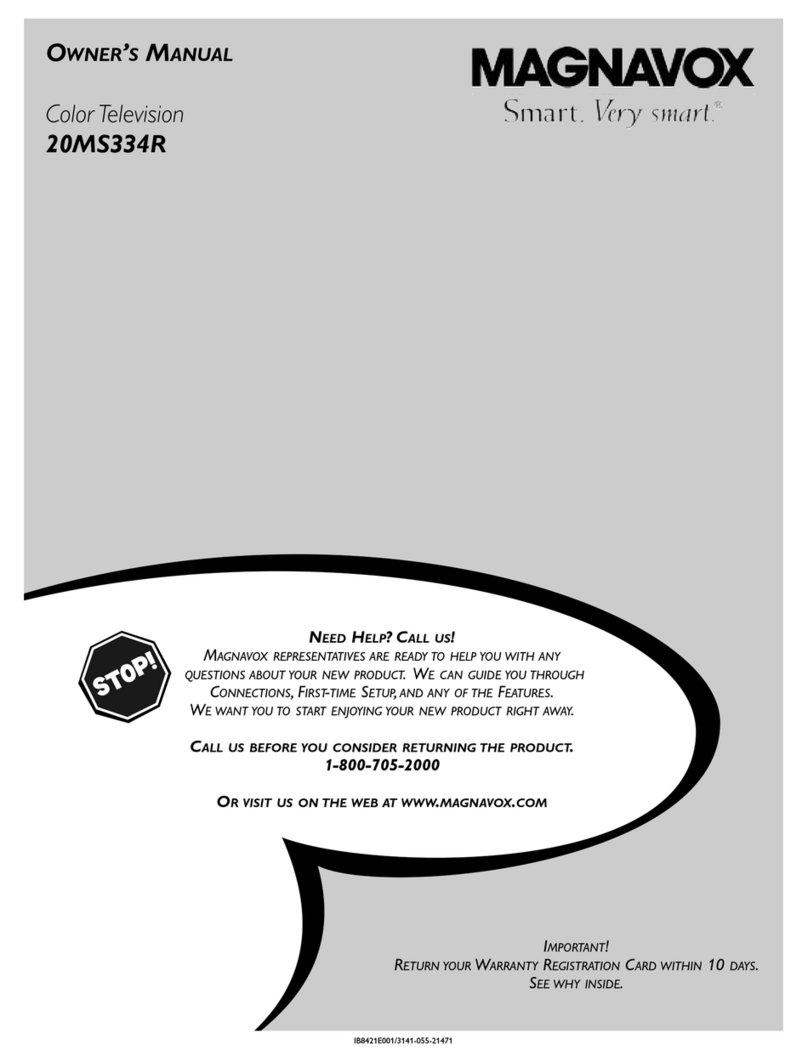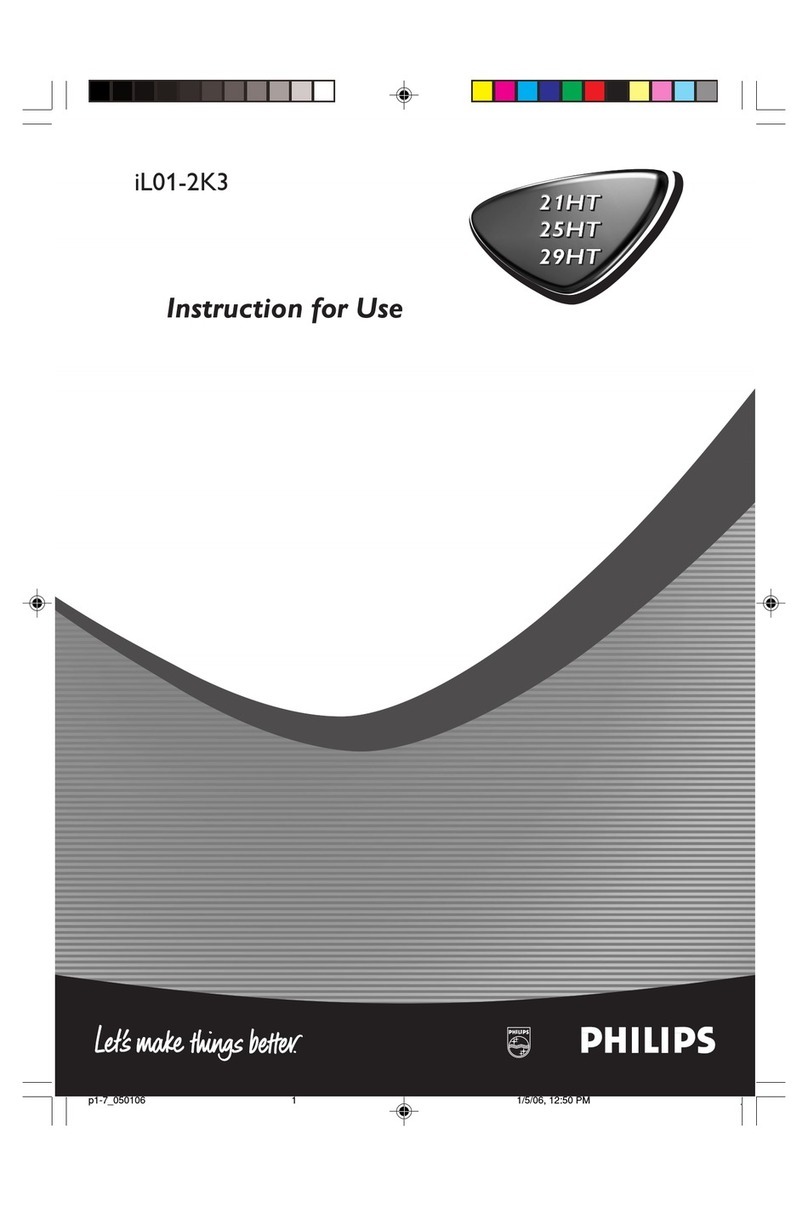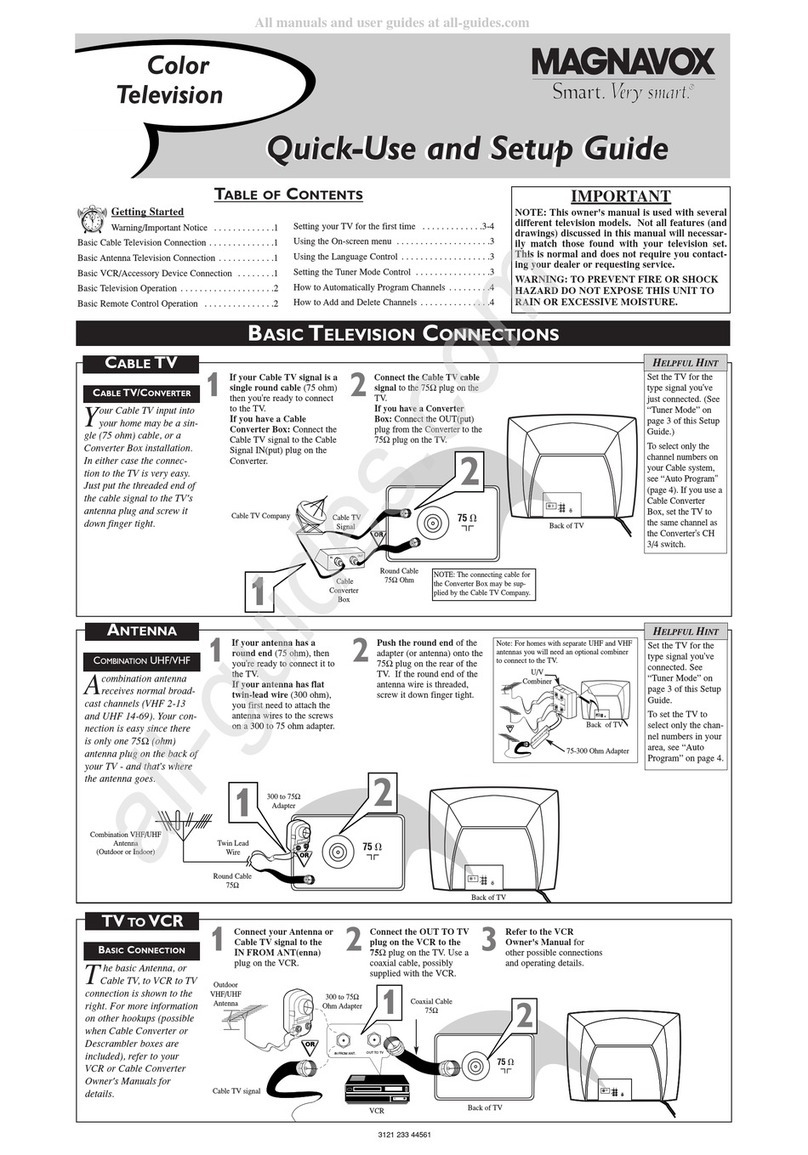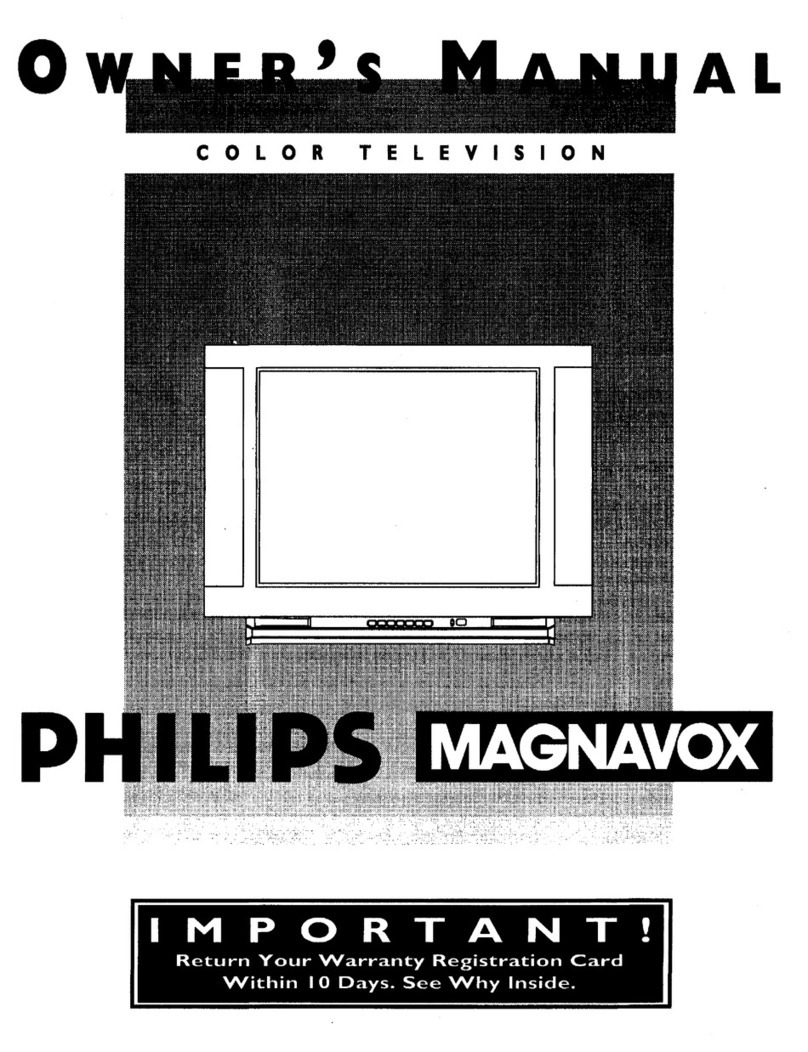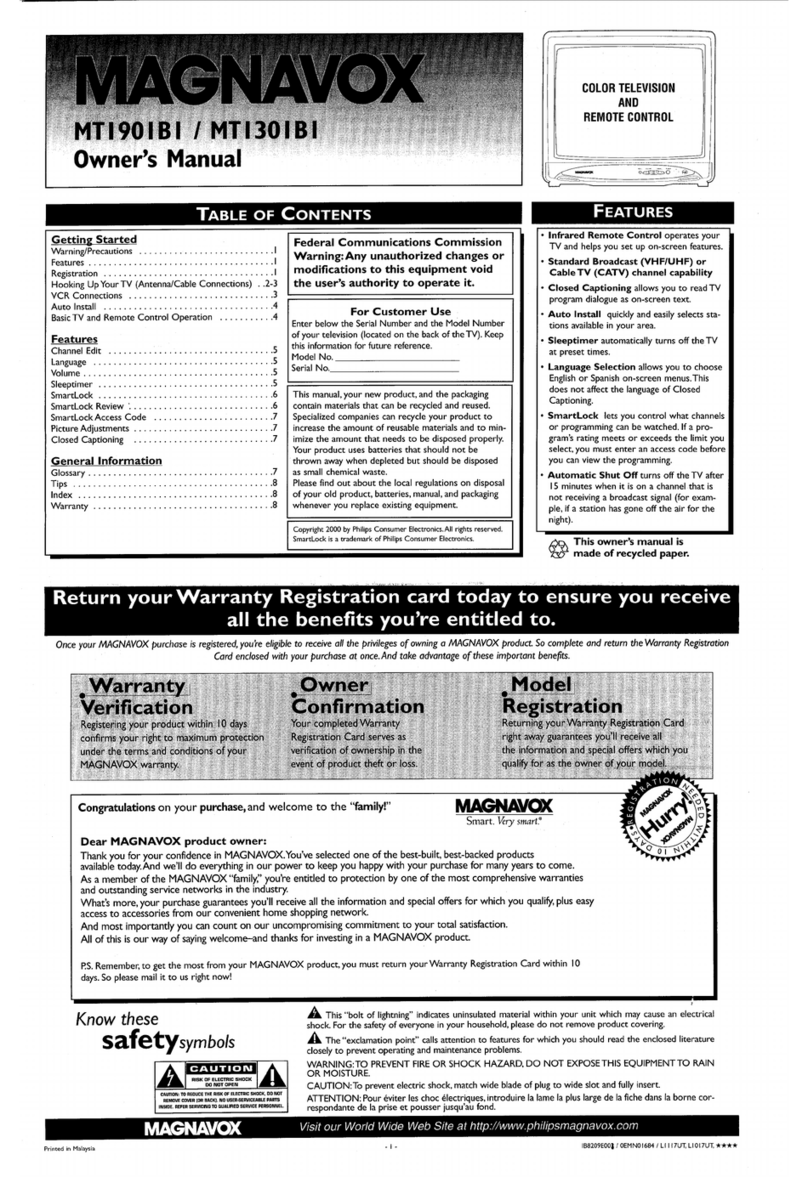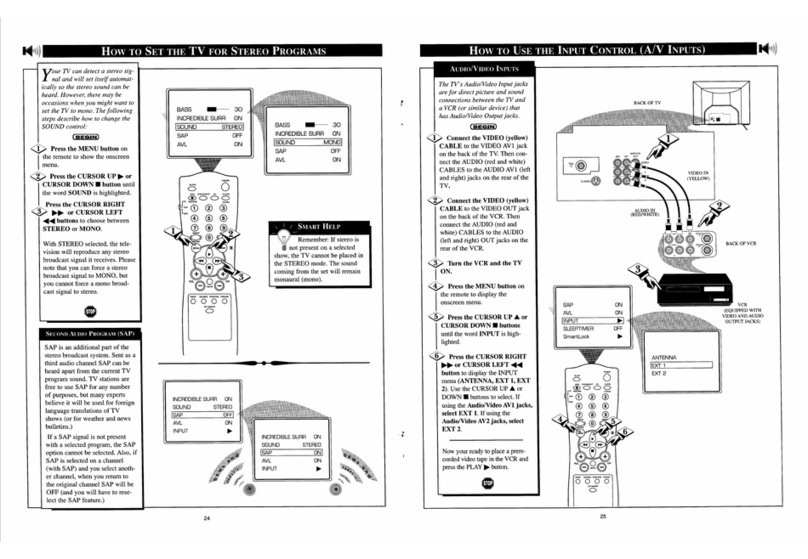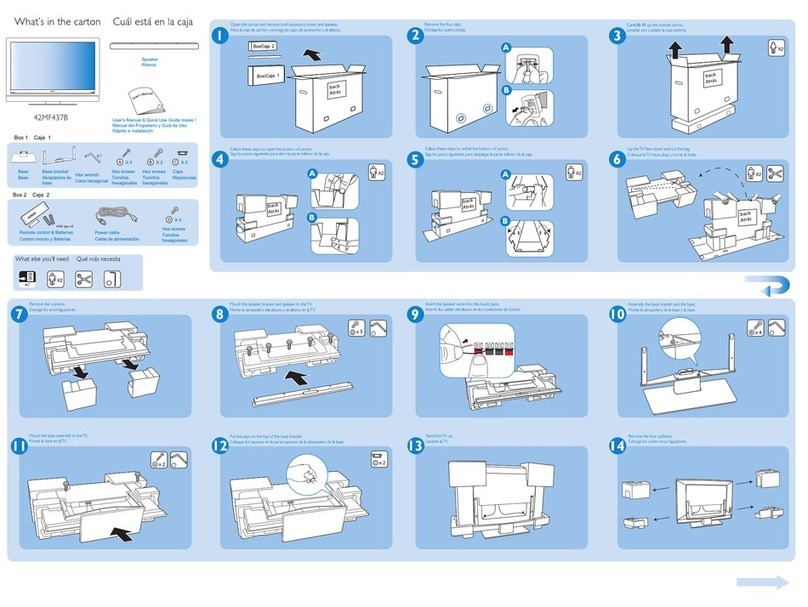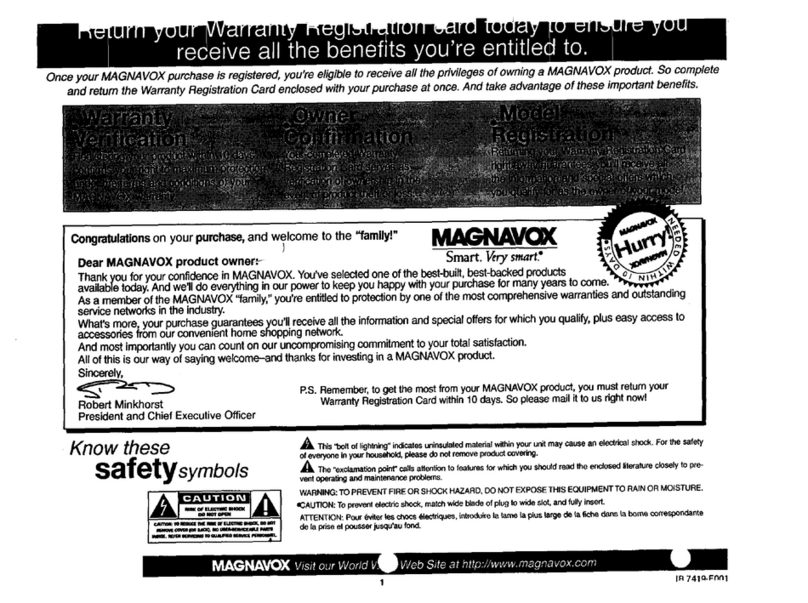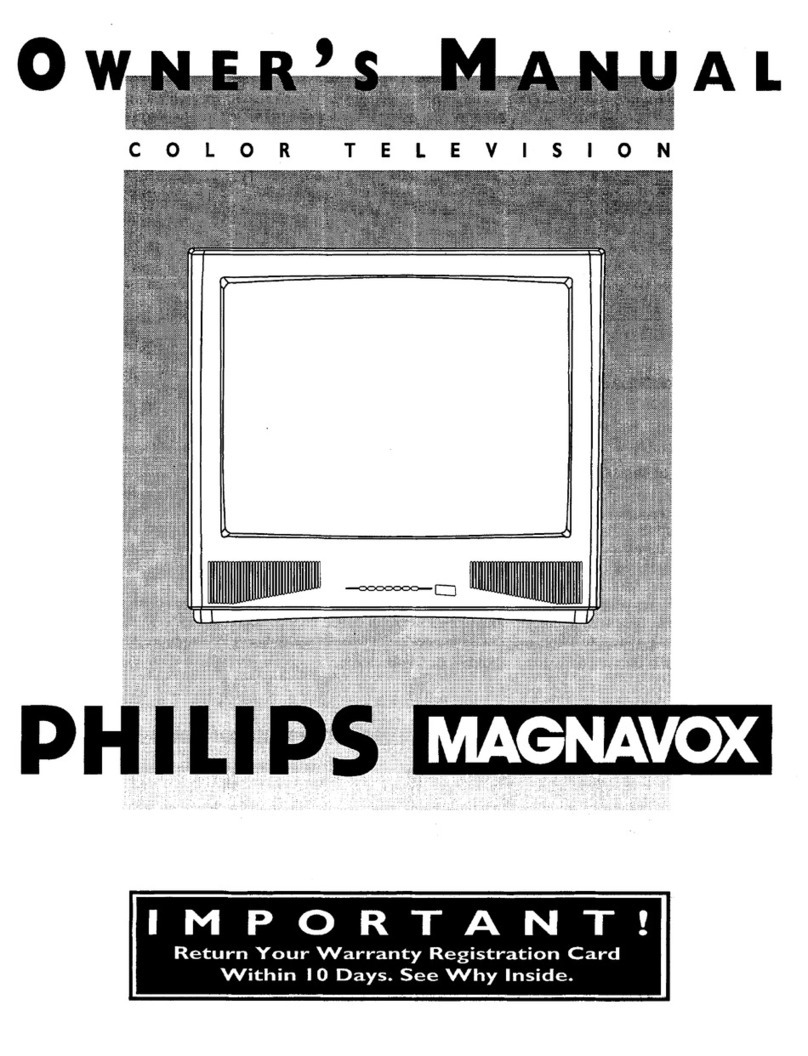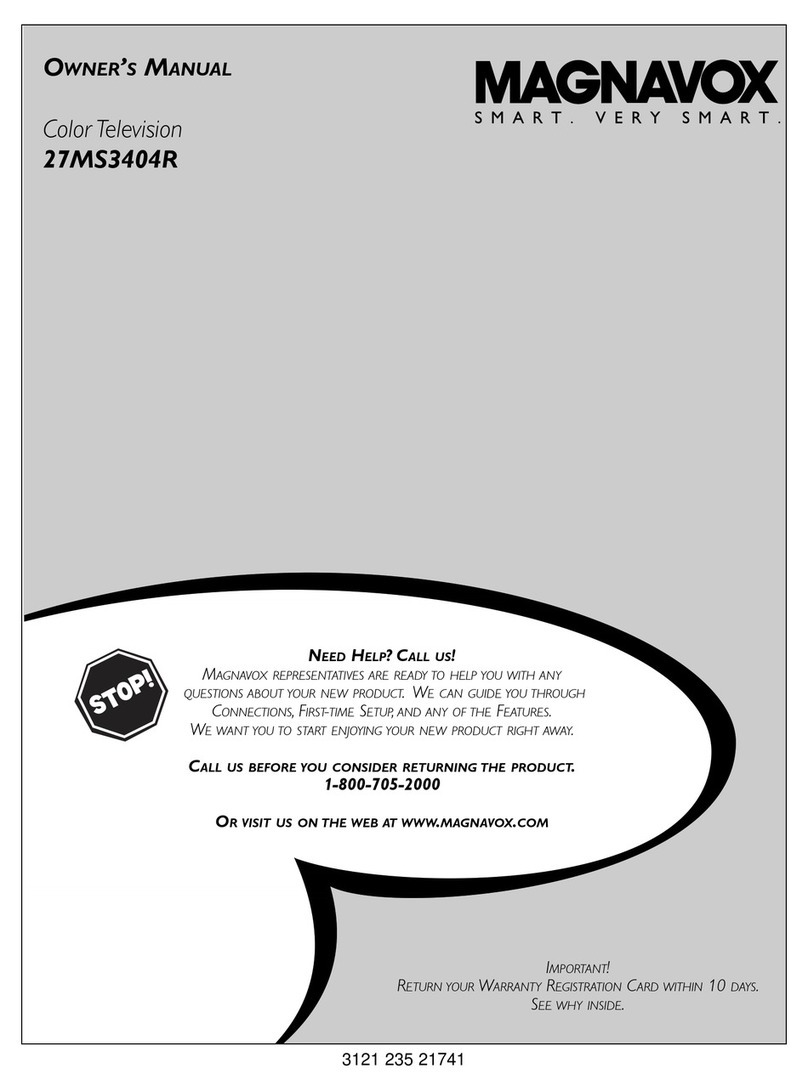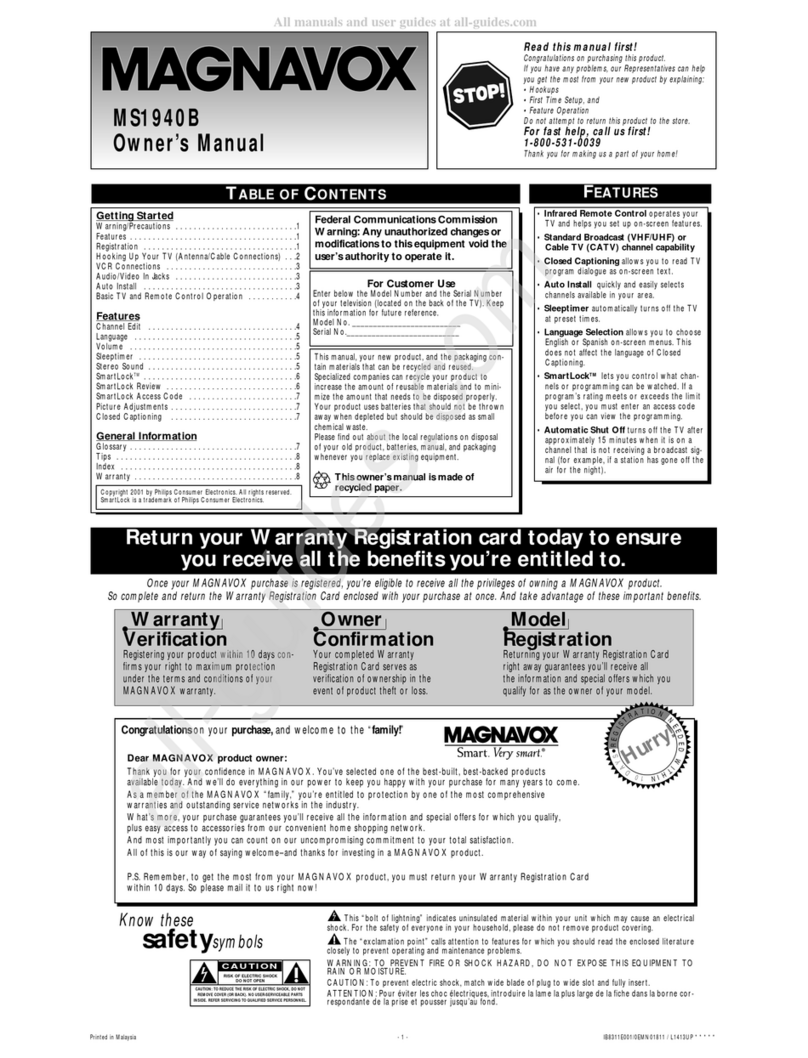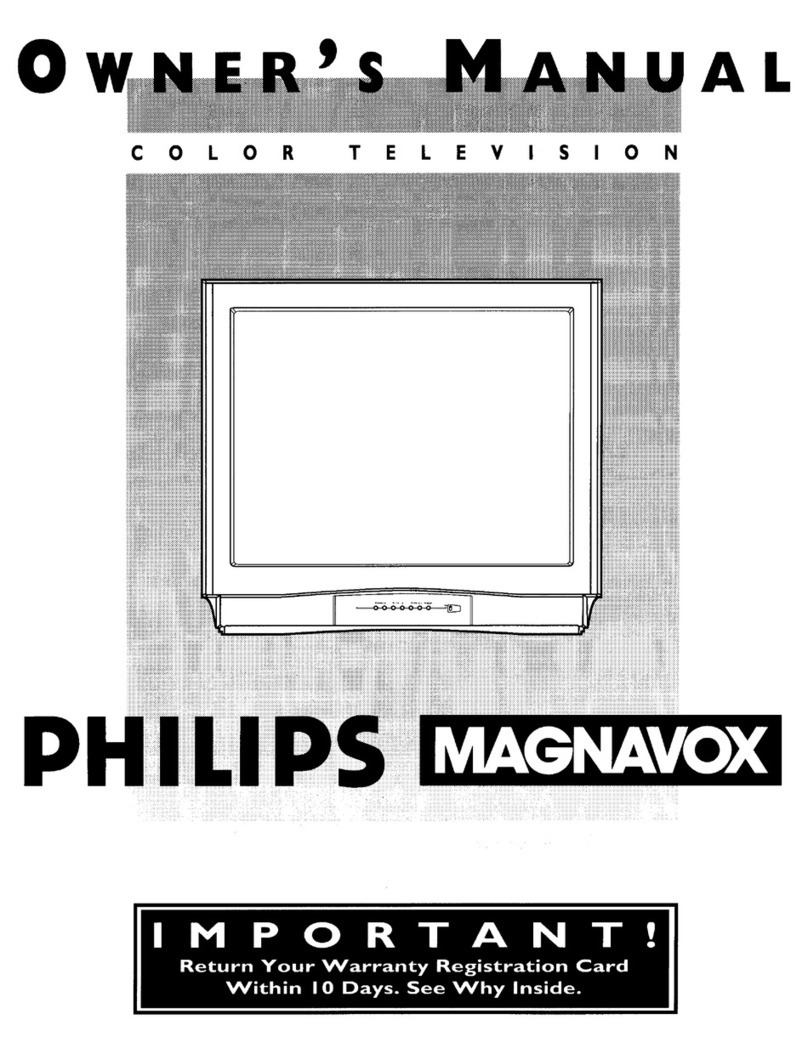lease make these simple
checks before calling for
service. Theses tips can save
you time and money since
charges for TV installation
and adjustment of customer
controls are not covered
under your warranty.
CAUTION: A video source
(such as a video game,
Compact Disc Interactive -
CDI, or TV information
channel) which shows a con-
stant non-moving pattern on
the TV screen, can cause pic-
ture tube damage. When not
in use, turn the video source
OFF. Regularly alternate the
use of such video sources
with normal TV viewing.
No Power
Check the TV power cord.
Unplug the TV, wait 1
minute, then reinsert plug
into outlet and push POWER
button again.
Check to be sure outlet is not
on a wall switch.
This TV is equipped with
protective circuitry that shuts
the TV off in case of moder-
ate power surges. Should
this occur turn the TV back
on by pressing the POWER
button once or twice, or
unplug (wait 10 seconds) and
then replug the power cord at
the AC outlet. This feature is
NOT designed to prevent
damage due to high power
surges such as those caused
by lightning, which is not
covered by your warranty.
< Sound
•Check the VOLUME buttons.
Check the MUTE button on
the remote control.
Picture
i heck the CABLE/YES NO
control for correct position.
Check antenna connections
on the rear of the TV. Are
they properly secured to the
antenna plug on the TV?
Doesn't
Work
• Check batteries. Replace
with AAA Heavy Duty (Zinc
Chloride) orAlkaline batter-
ies if necessary.
• Clean the remote and the
remote sensor window on the[
TV.
• Check the TV power cord.
Unplug the TV, wait 1
minute, then reinsert plug
into outlet and push POWER
button again.
5 Wron Channel
(or no Channels
above 13)
• Repeat channel selection.
• Add desired channel num-
bers (CHANNEL control)
into TV memory.
•Check CABLE/ YES NO
control for correct position.
and Care
Io Unplug the TV before clean-
i .
rag.
I. Avoid using anything abra-
sive that could scratch the
! screen.
•Wipe the TV screen with a
clean cloth dampened with
water.
• Gently wipe cabinet surfaces
with a clean cloth or sponge
dampened with cool clear
water. Use a clean dry cloth
to dry the wiped surfaces.
• Occasionally vacuum the
ventilation holes or slots in
the cabinet back.
Accessories ............ 2
Add Channels .......... 4
Antenna Connect ........ 2
Autoprogram ........... 4
Batteries ............... 3
Cable TV Connect ....... 2
Cable TV Control ........ 4
Channel Memory ........ 4
Clock ................. 5
Closed Caption .......... 7
Coaxial Cable .......... 2
Controls/TV ............ 3
Controls/Rem0te ........ 3
Display ............... 3
Features ............... 1
First Time Use .......... 3
Glossary .............. 7
Language ............. 7
Menu Button ........... 3
Minus(-) Buttons ........ 3
Plus(+) Button .......... 3
Precautions ........... 1, 8
Programming ........... 4
Reminder .............. 6
Remote Control ......... 3
RF Cable .............. 2
Safety Notes ............ 1
Service ................ 8
Sensor Remote .......... 3
SETUP ................ 3
Sleep Timer ............ 5
Smart Picture ........... 5
Smart Sound ........... 5
Status Button ........... 3
Surf .................. 4
Timer ................. 6
Tips for Service ......... 8
VCR Connections ....... 2
Volume Bar ............ 5
Warranty .............. 8