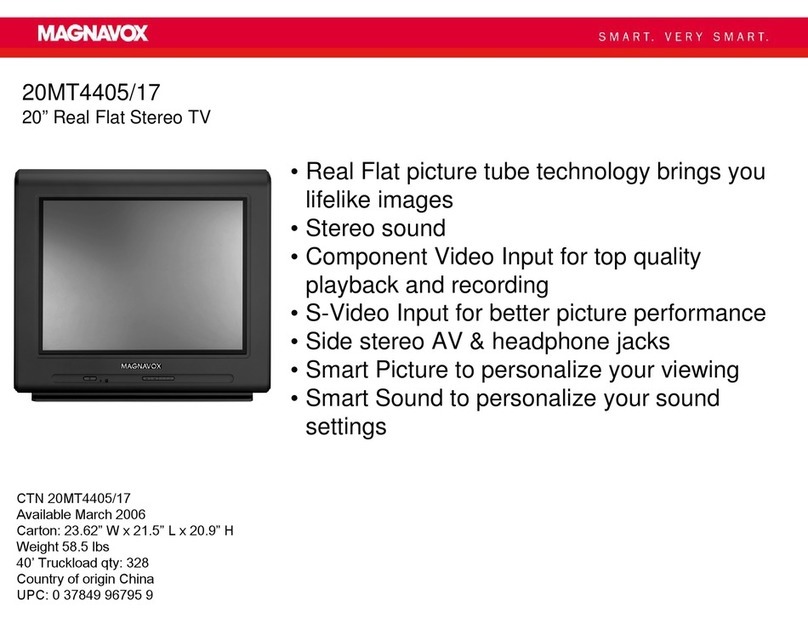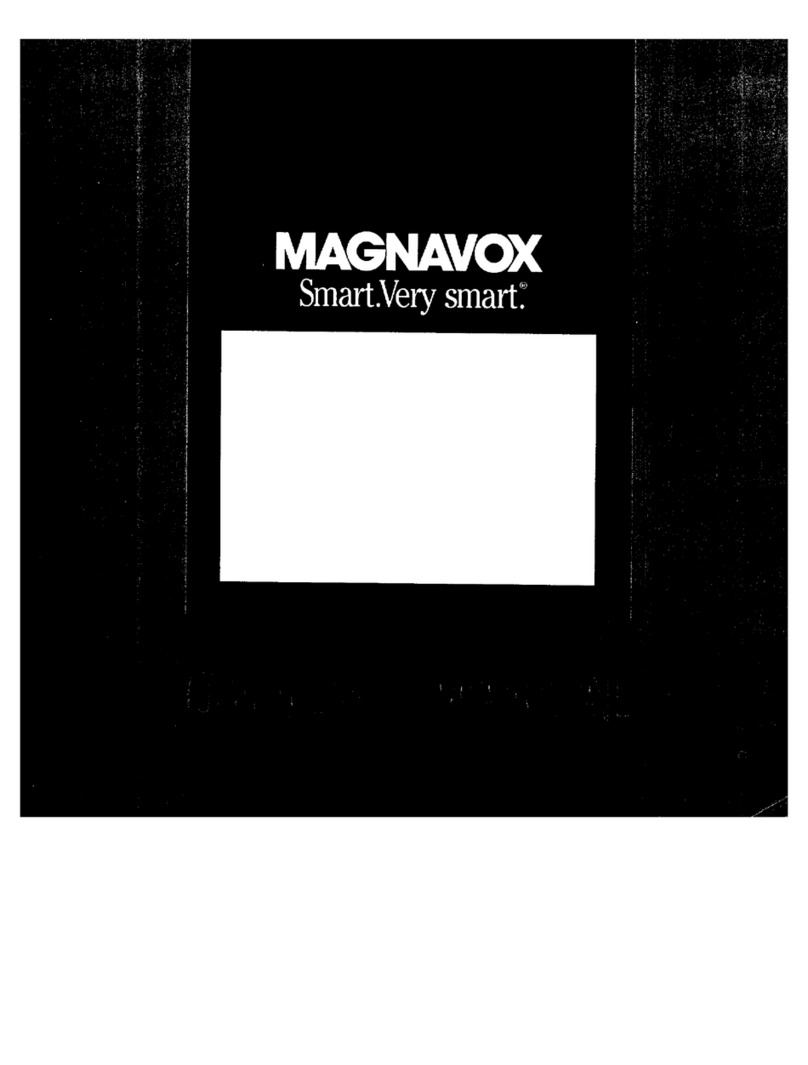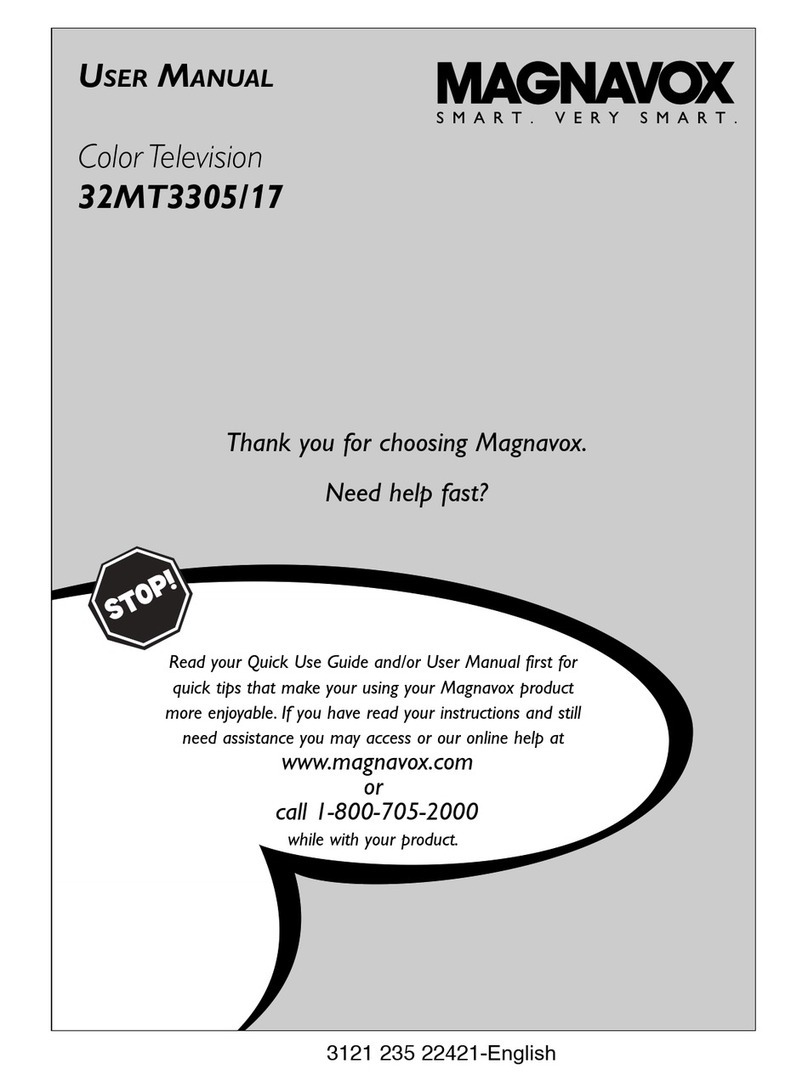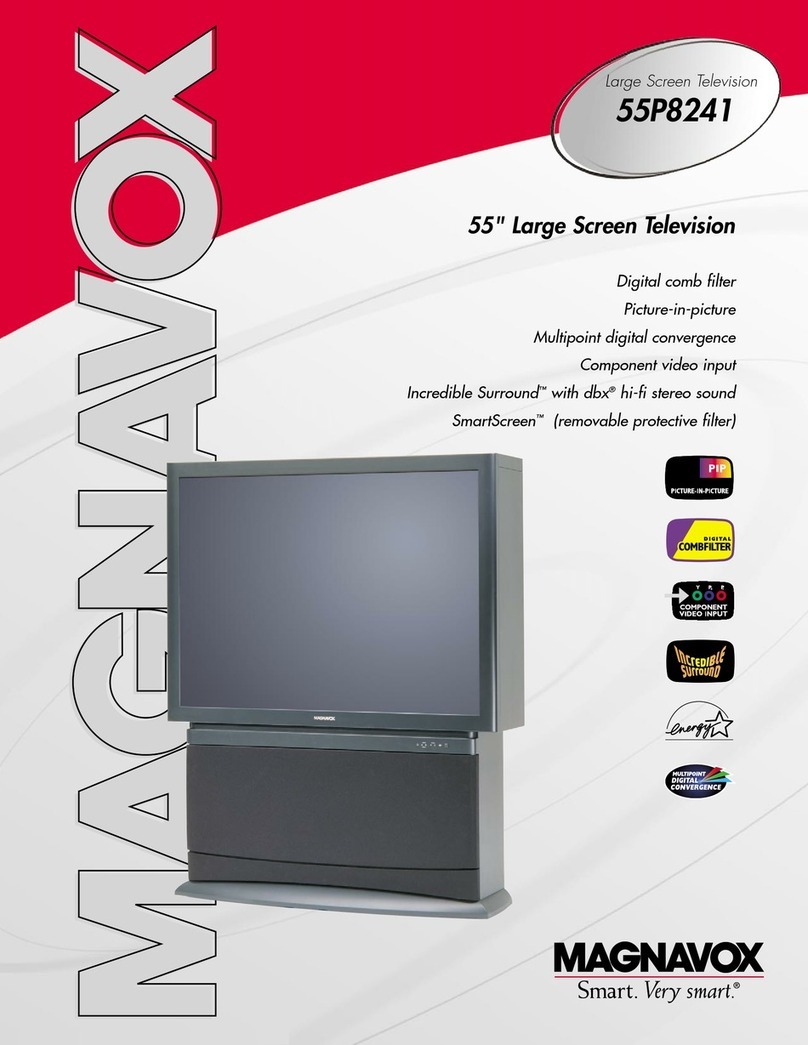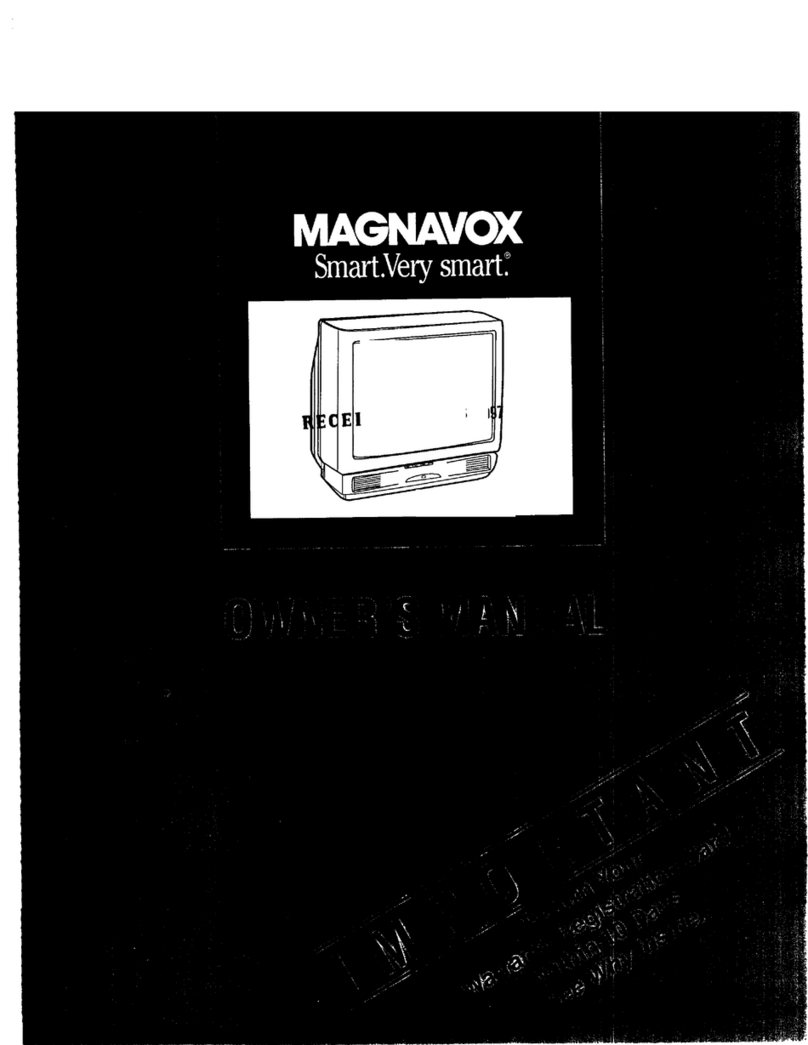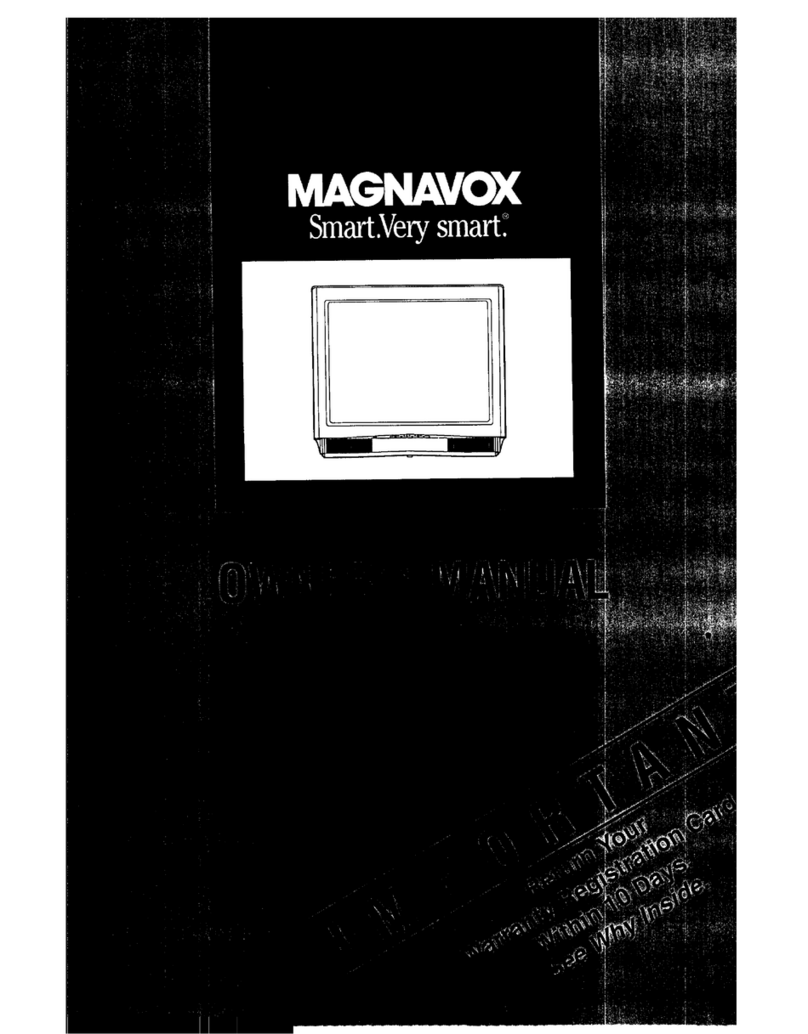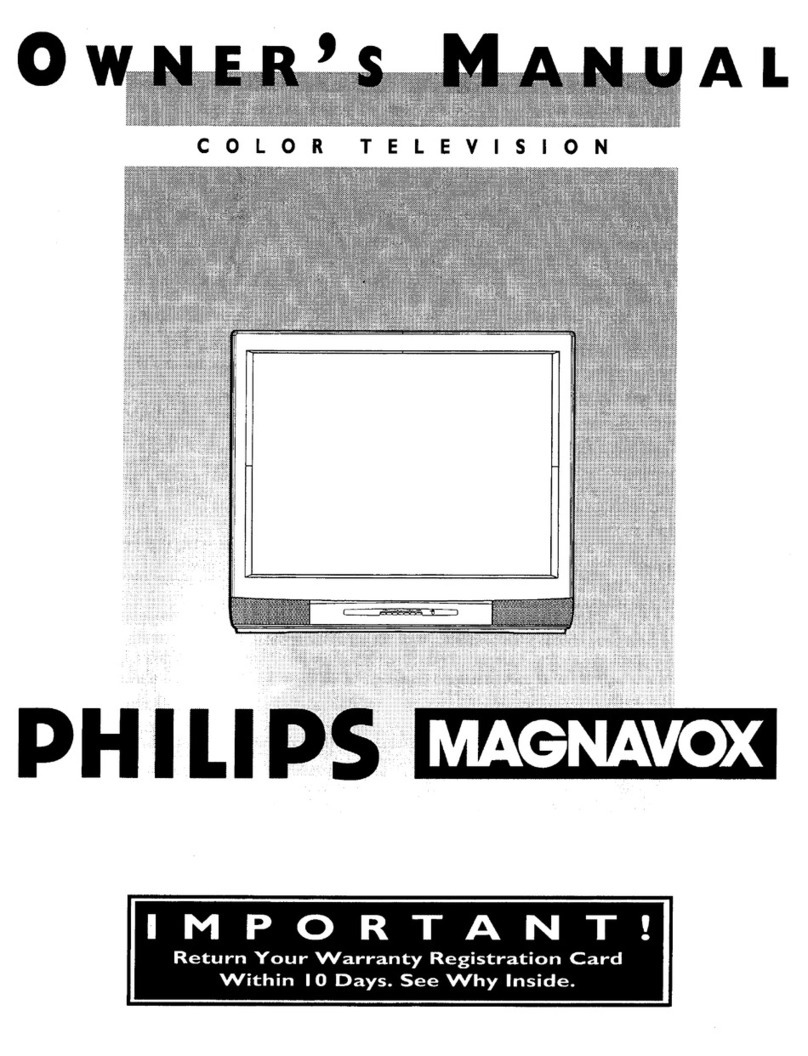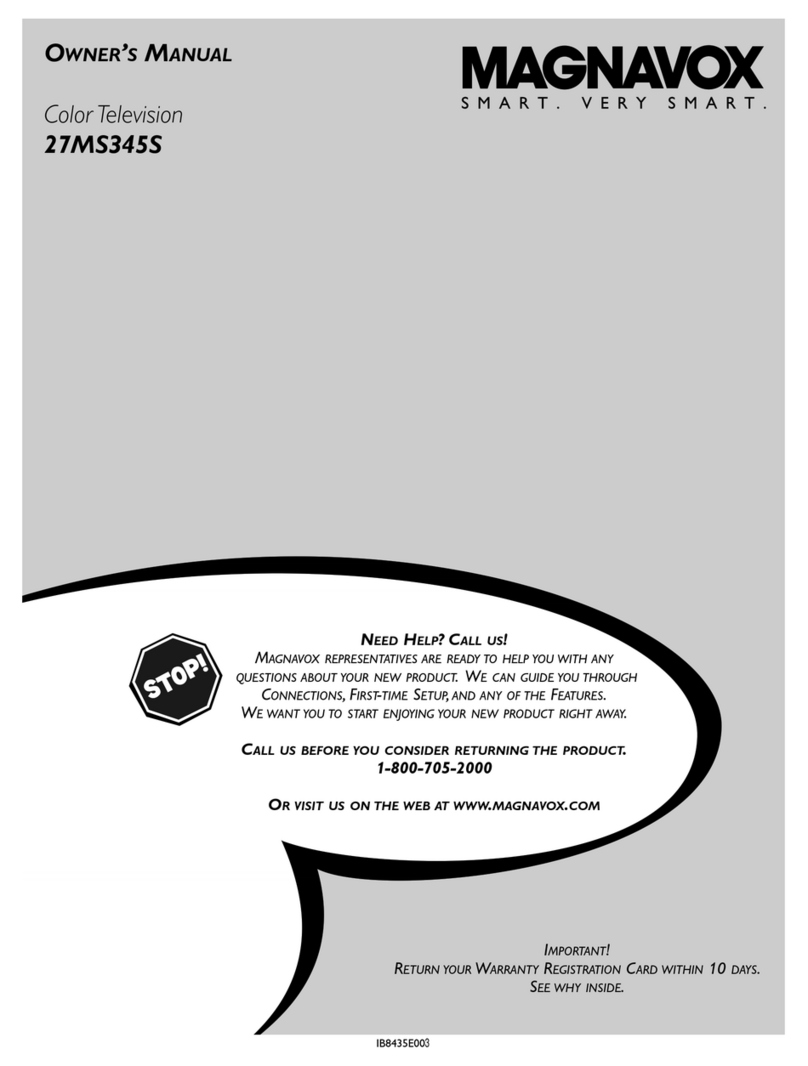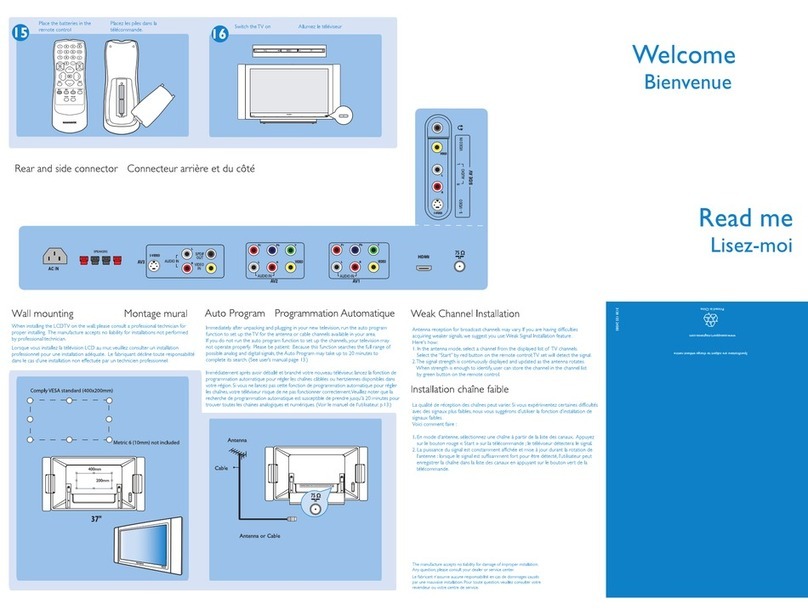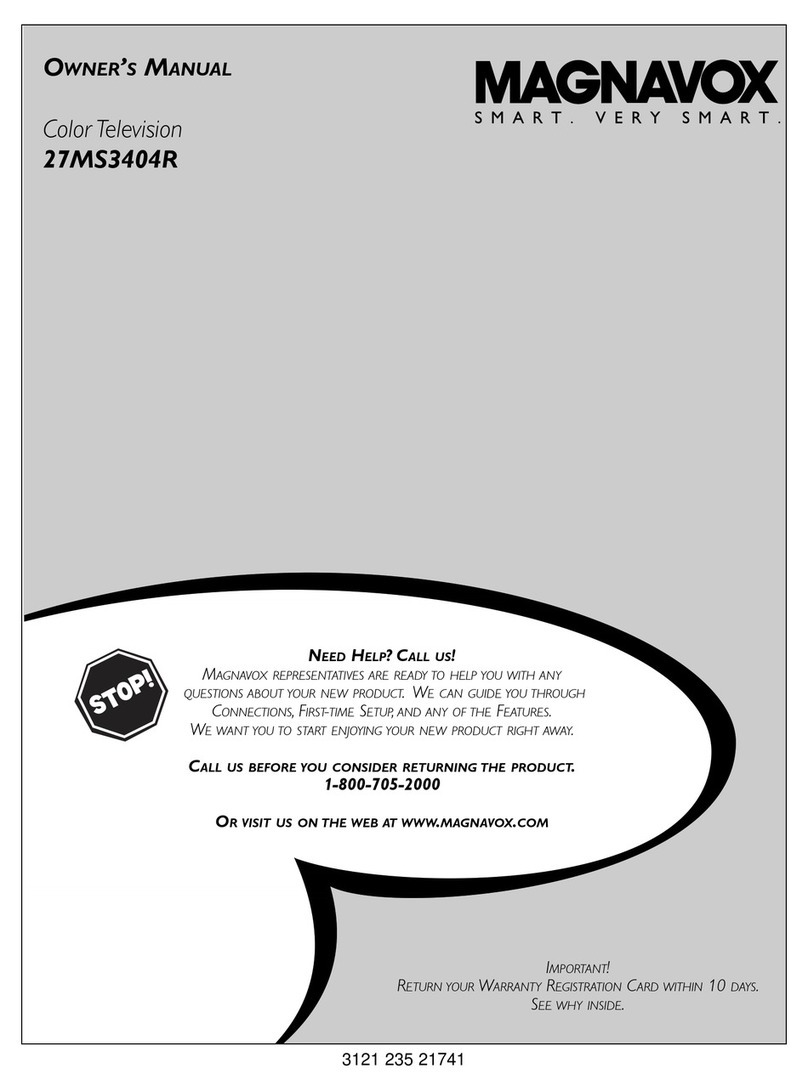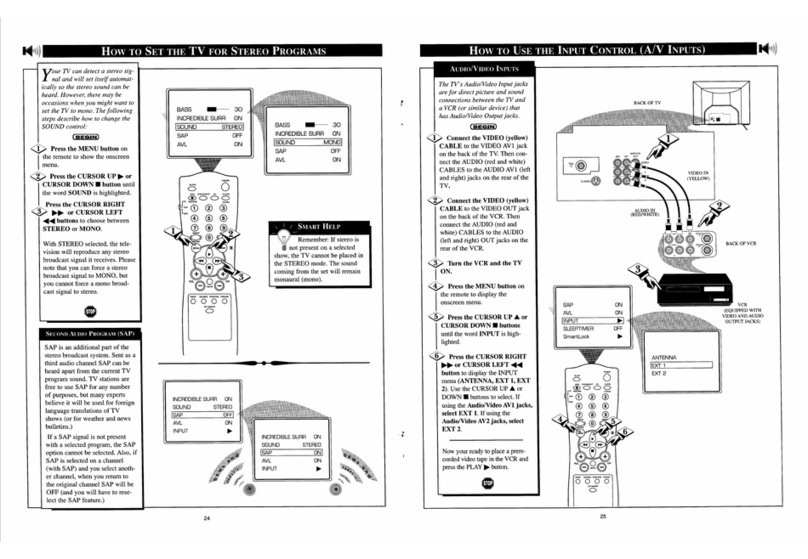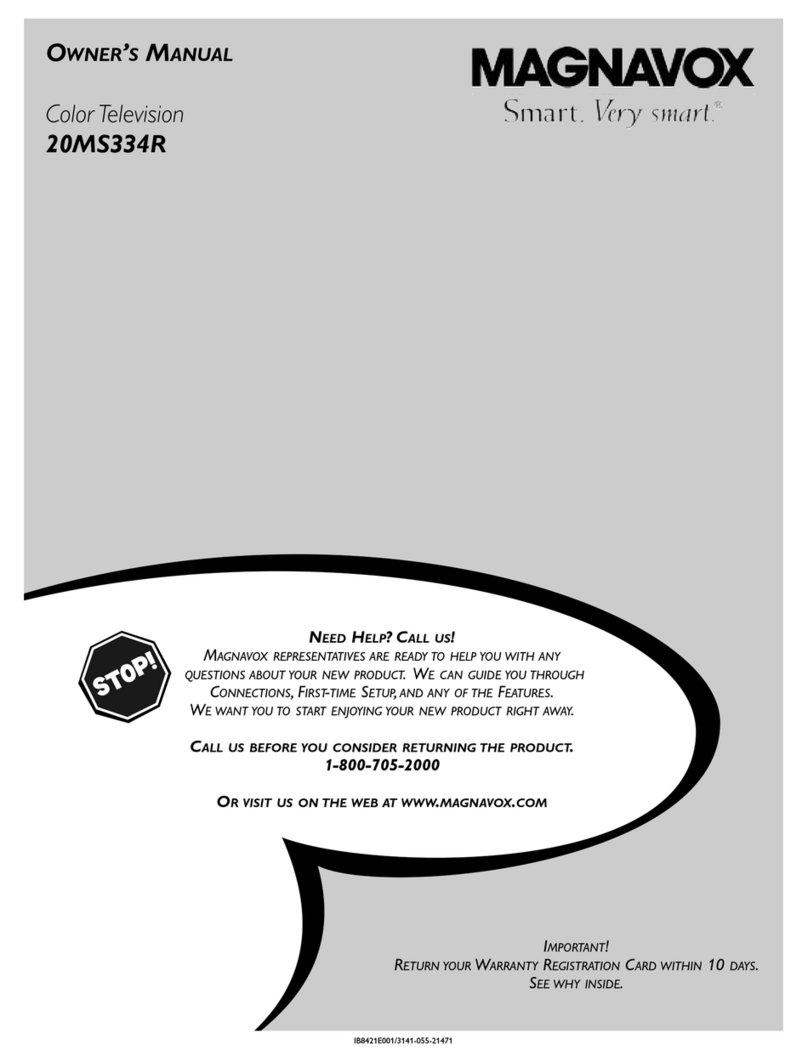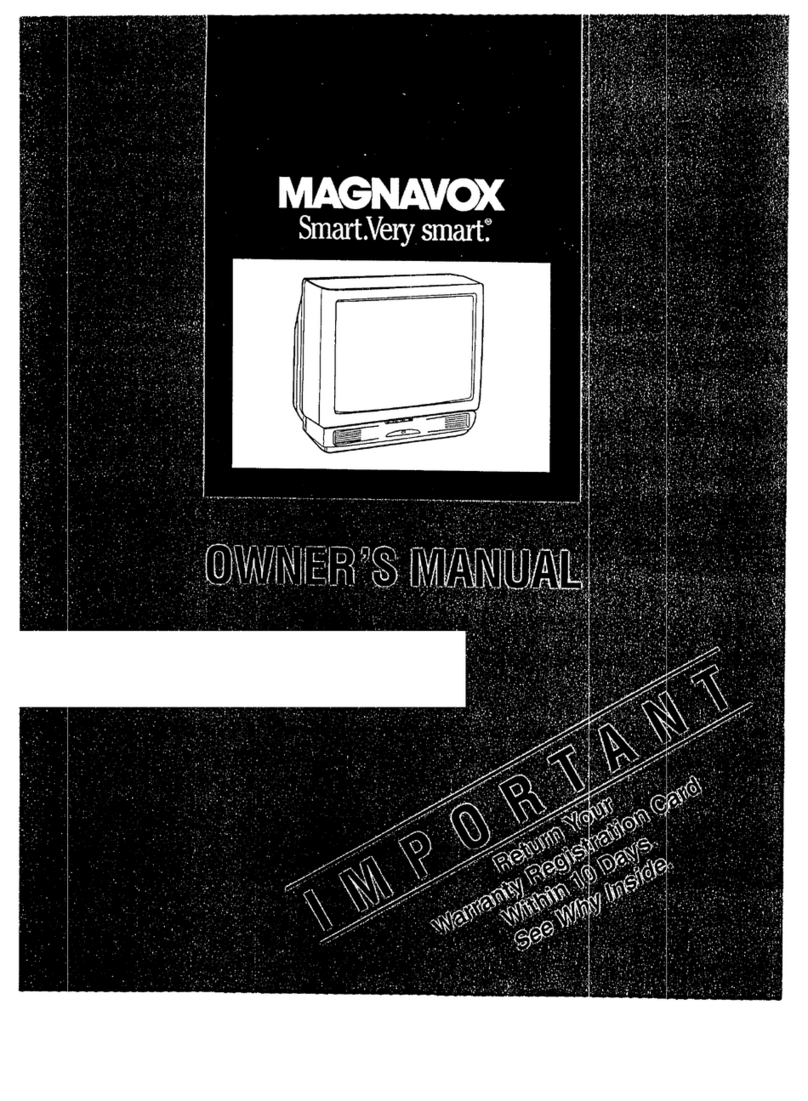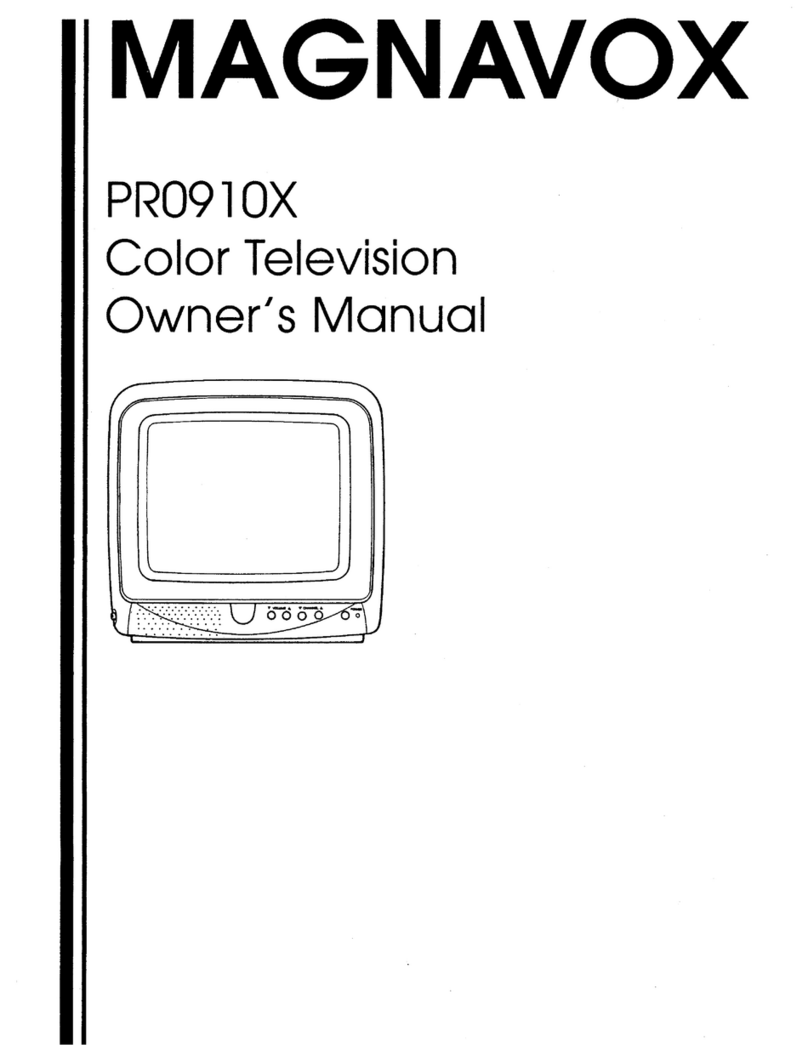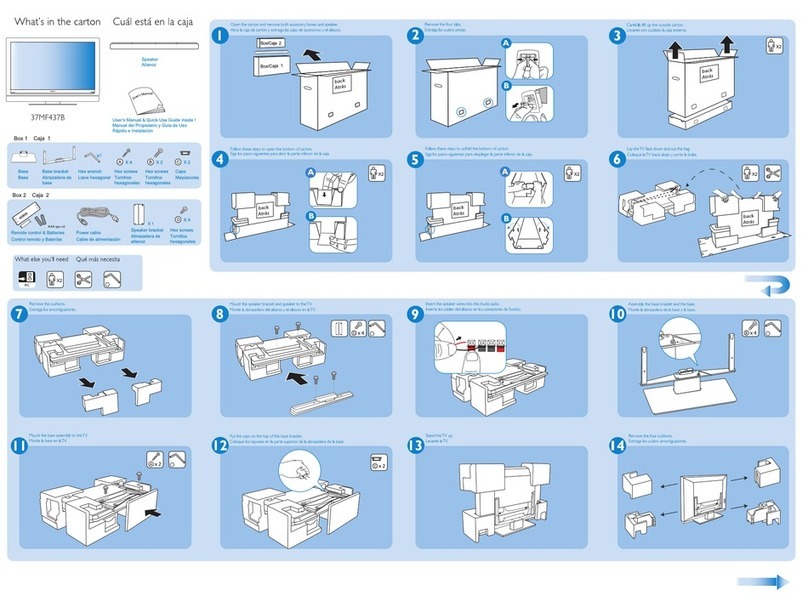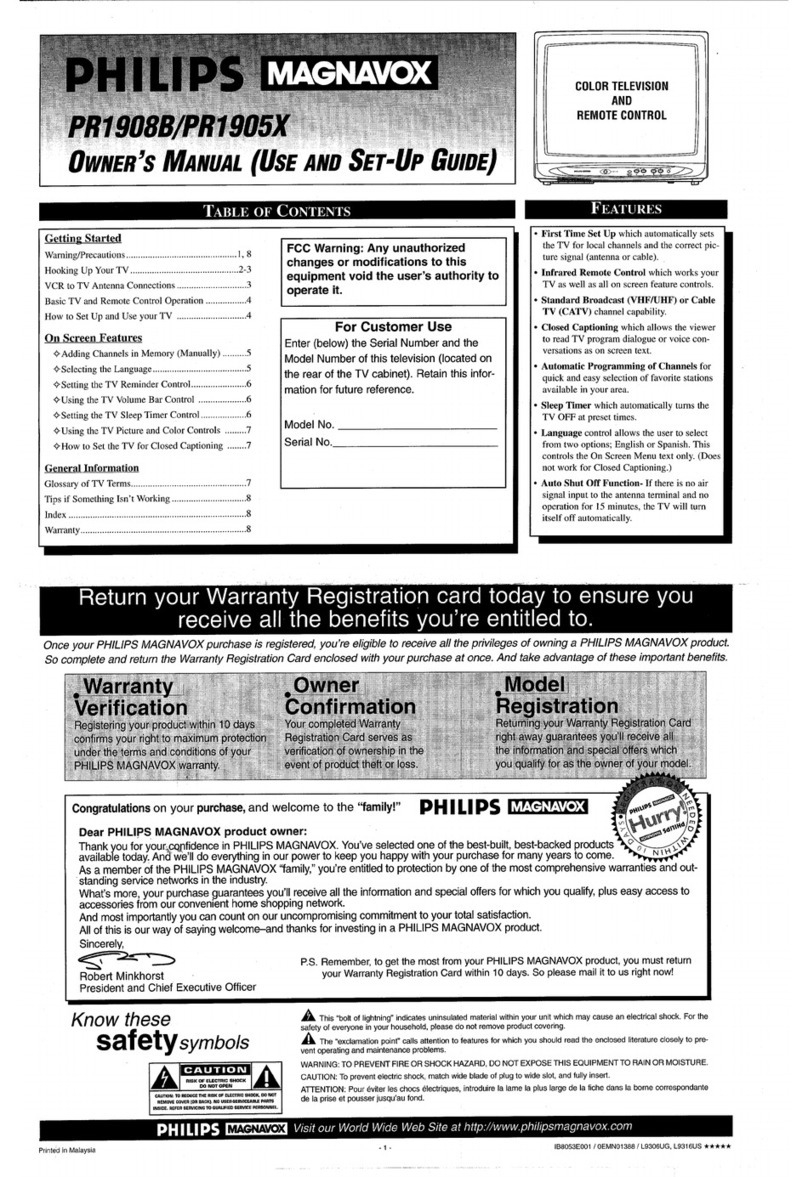SAFETYINSTRUCTIONS- Readbefore operating equipment
]his product was designed and manufactured to meet strict quality and
safety standards. There are, however, some installation and operation
precautions which you should be particularly awareof.
1. Read Instructions - All the safety andoperating instructionsshould
be read before the appliance is operated.
2. Retain Inslructions - The safety and operating instructions should
beretained for future reference.
3. HeedWarnings - All warnings on the appliance and in the operating
instructions should beadhered to..
4. Follow Instructions - All operating and use instructions should be
followed.
5. Water and Moisture -T!;eappliance should not be used near water
-forexample, near a bathtub, washbowl, kitchen sink, laundry tub,
in a wet basement or neara swimming pool,etc.
6. Carts and Stands- The appliance should be used onlywith acart or
stand that is recommended bythe manufacturer.
6A. _ An appliance and cart combination should be moved
with care. Quick stops, excessive force, and uneven
surfaces may cause the appliance and cart combination
to overturn.
7. Wall or Ceiling Mounting -The appliance should be mounted to a
wall or ceiling only as recommended by the manufacturer.
8. Ventilation - The appliance should be situated so that its location or
position does not interfere with its properventilation. For example,
the appliance should not be situated on a bed, sofa, rug, or similar
surface that may block the ventilation openings; or, placed in a
built-in installation, such asa bookcaseor cabinet that may impede
the flow of air through the ventilation openings.
9. Heat - The appliance should be situated away from hear sources
such as radiators, heat registers, stoves, or other appliances
(including amplifiers) that produce hea!.
10. Power Sources -The appliance should be connected to a power
supply only of the type described in the operating instructions or as
markedon the appliance.
11. Power-Cord Protection - Power supply cords should be routed so
that they are not likely to be walked on or pinched by items placed
upon or against them, paying particular attention to cords and
plugs, convenience receptacles,and the point where they exit from
the appliance.
12. Cleaning -The appliance should be cleaned only as recommended
bythe manufacturer.
13. Power Lines - An outdoor antenna should be located away from
power lines.
14. OutdoorAntennaGrounding- If an outside antenna is connectedto
the.receiver, be sure the antenna system is grounded so as to
provide some protection against voltage surges and built up static
charges.
Section 810 of the National Electric Code, ANSI/NFPANo. 70-1984,
provides information with respect to proper grounding of the mats
and supporting structure grounding of the lead-in wire to an
antenna discharge unit, size of grounding connectors, location of
antenna-discharge unit, connection to grounding electrodes and
requirements for the grounding electrode. See Fig. below.
15. Non-use Periods - The power cord of the appliance should be
unplugged from the outlet .when left unused for a long period of
time.
16. Object and Liquid Entry - Care should be taken s_)that objects do
not fall and liquids are not spilled into the enclosure through
openings.
17. Damage Requiring Service -The appliance should be serviced by
qualified service personnel when:
A. Thepower supply cord or the plug hasbeen damaged;or
B. Objects have fallen, or liquid has been spilled into the
appliance;or
C. Theappliance has been exposed to rain; or
D. The appliance does not appear to operate normally or exhibits
a markedchange in performance; or
E. Theappliance has beendropped, or the enclosure damaged.
18. Servicing - The user should not attempt to service the appliance
beyond that described in the operating instructions. All other
servicingshould be referred to qualified service personnel.
Noteto the CATVsyslem installer: Thisreminder is provided to call the
CATV system installer's attention to Article 820-40 of the NEC that
provides guidelines for propergrounding and, in particular, specifies that
the cable ground shall be connectedto the grounding system of the
building, as closeto the point of cable entry as practical.
EXAMPLE OF ANTENNA GROUNDING AS PER NATIONAL ELECTRICAL CODE (NEC)
ExampleofAntennaGrounding
as per NEC- National Electric Code
ANTENNALEADINWIRE
ANTENNADISCHARGEUNIT(N_CSECIION8102_)
-----_,_ POWERSERVICEGROUNDINGELECTRODESYSTEM(NECART250,PARTH)
ELECTRICSERVICEEQUIPMENT
MAC3964