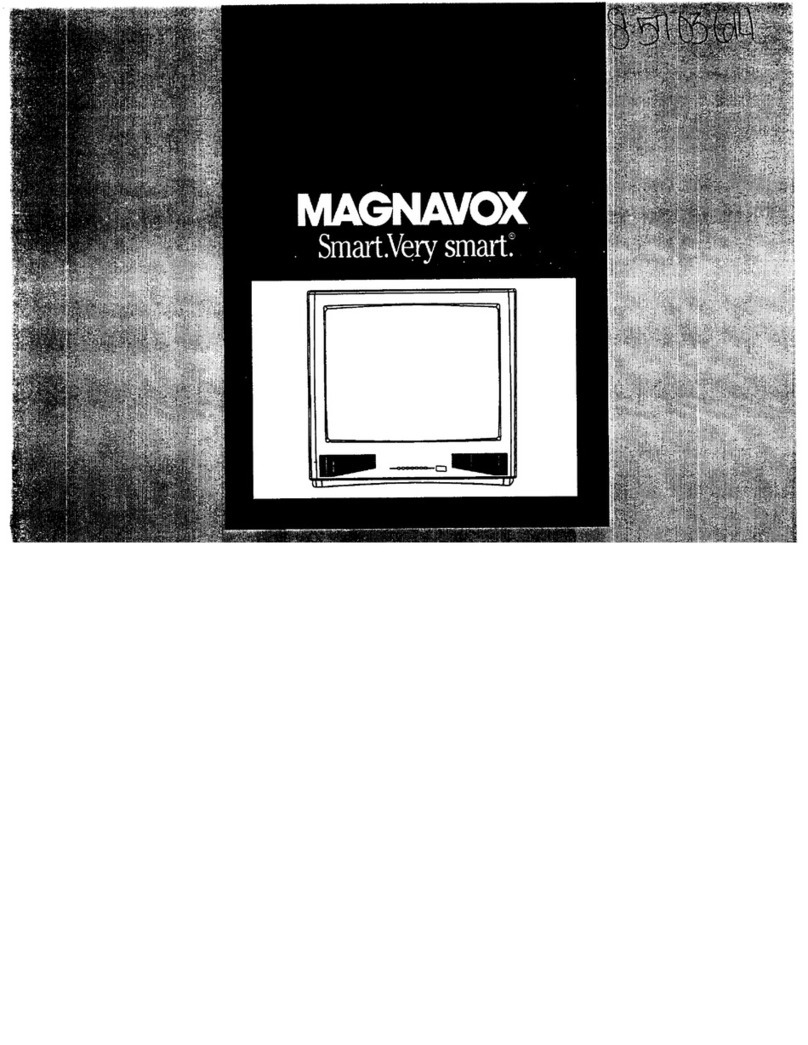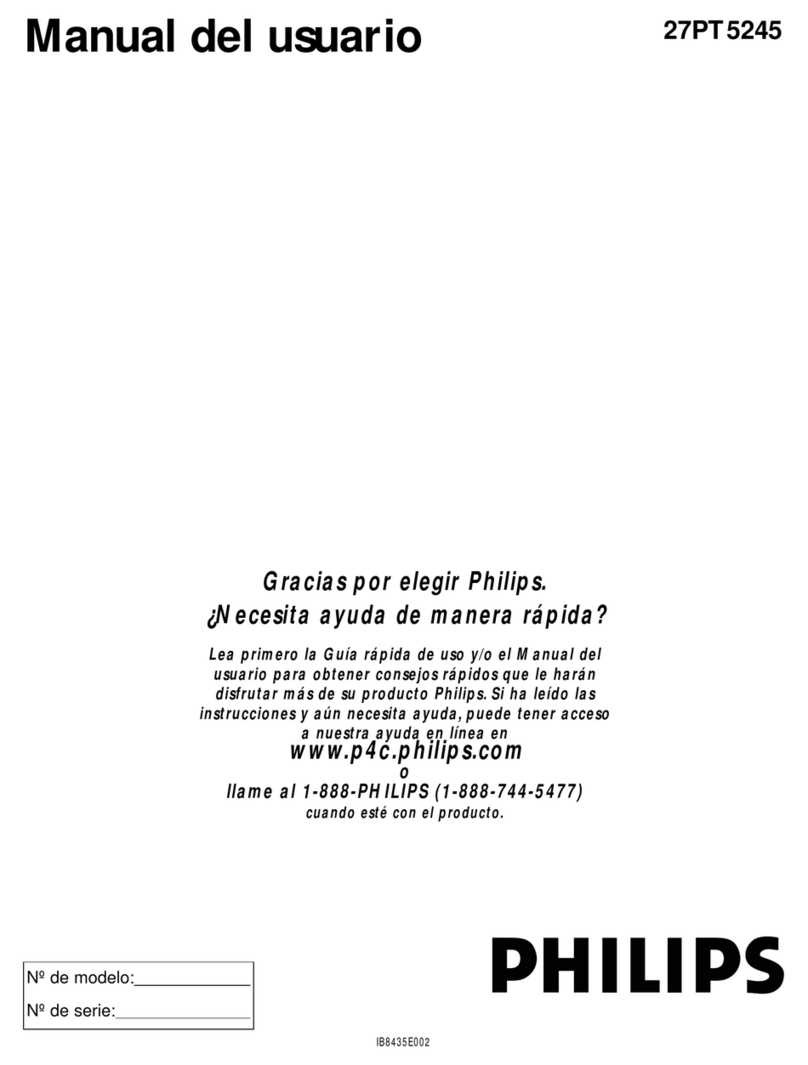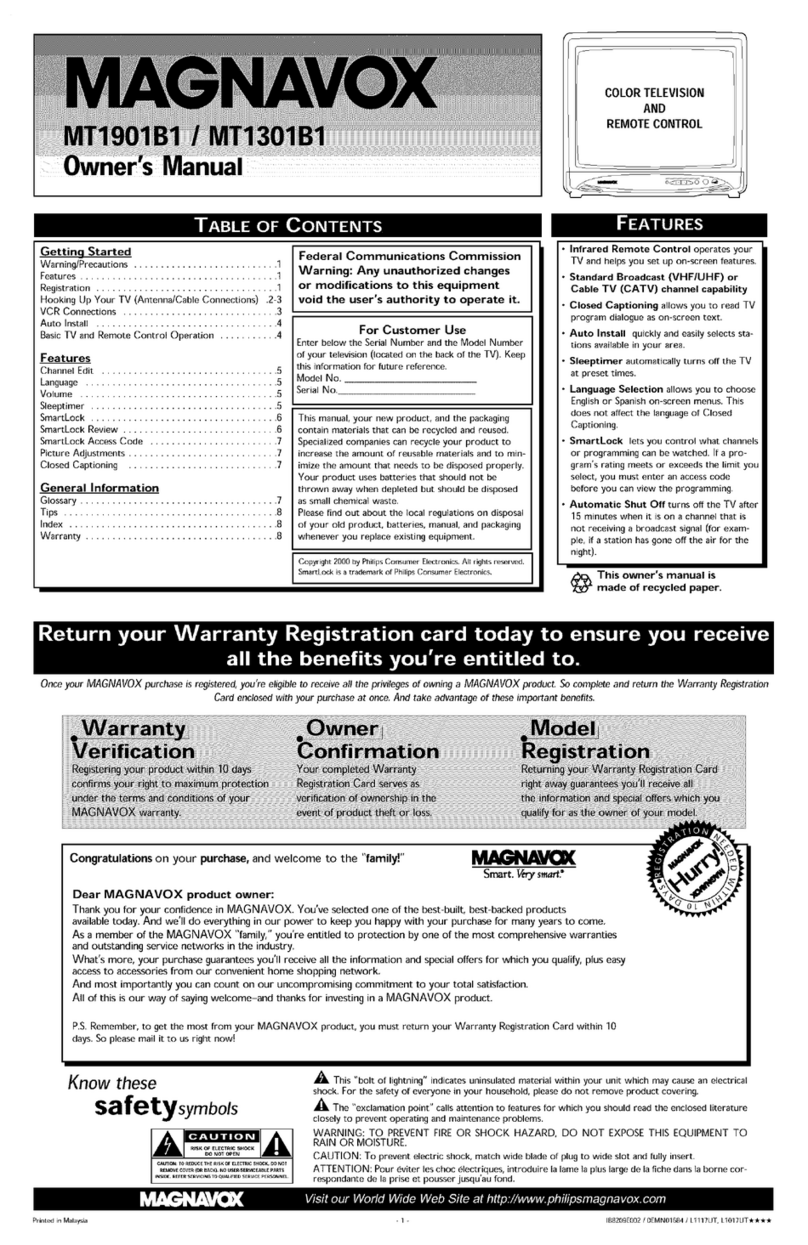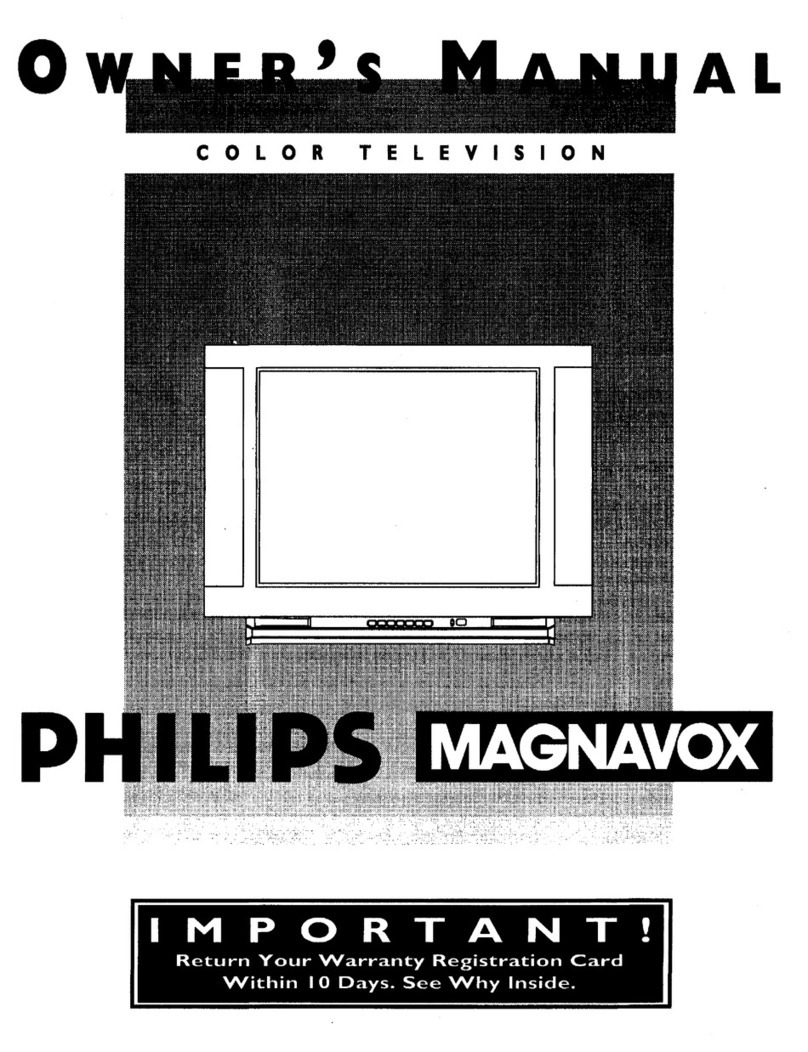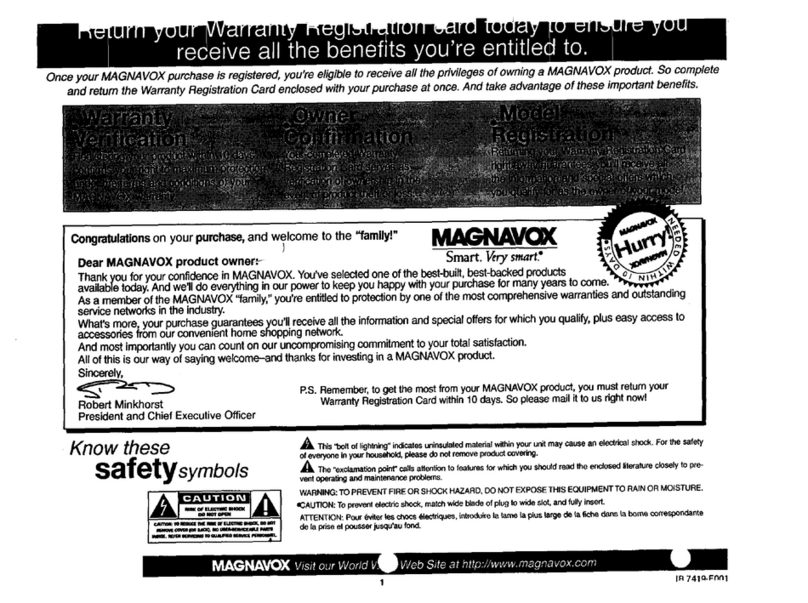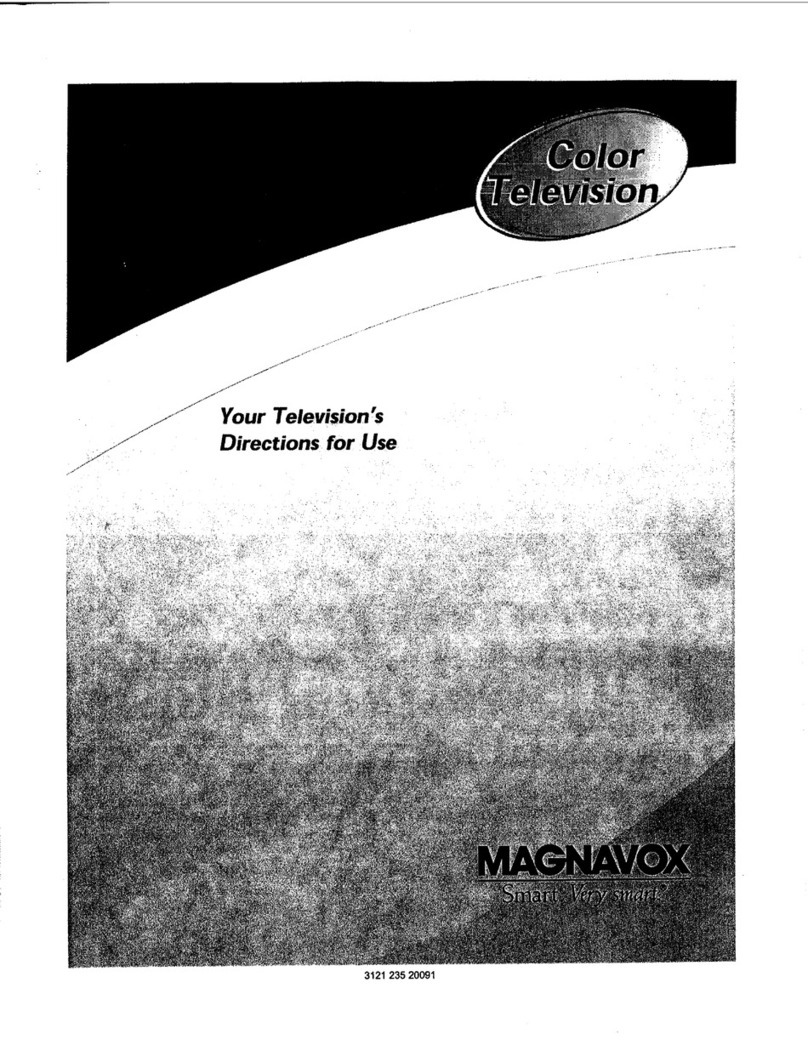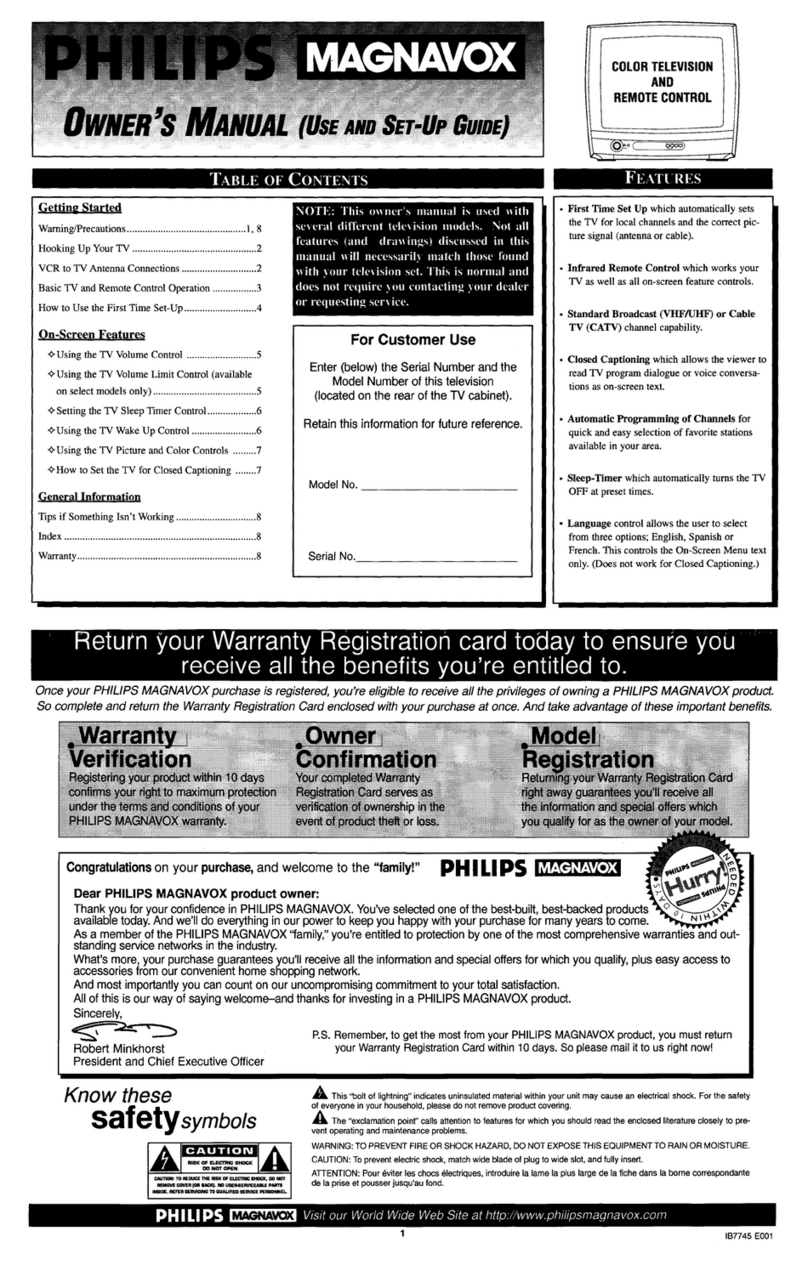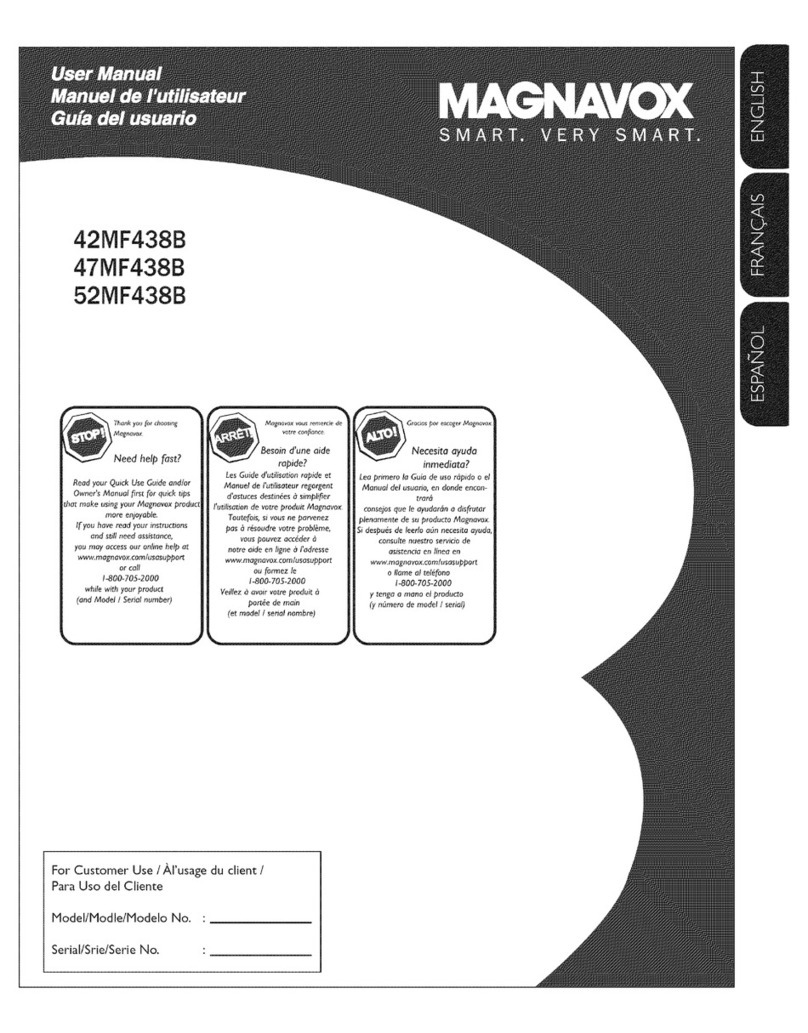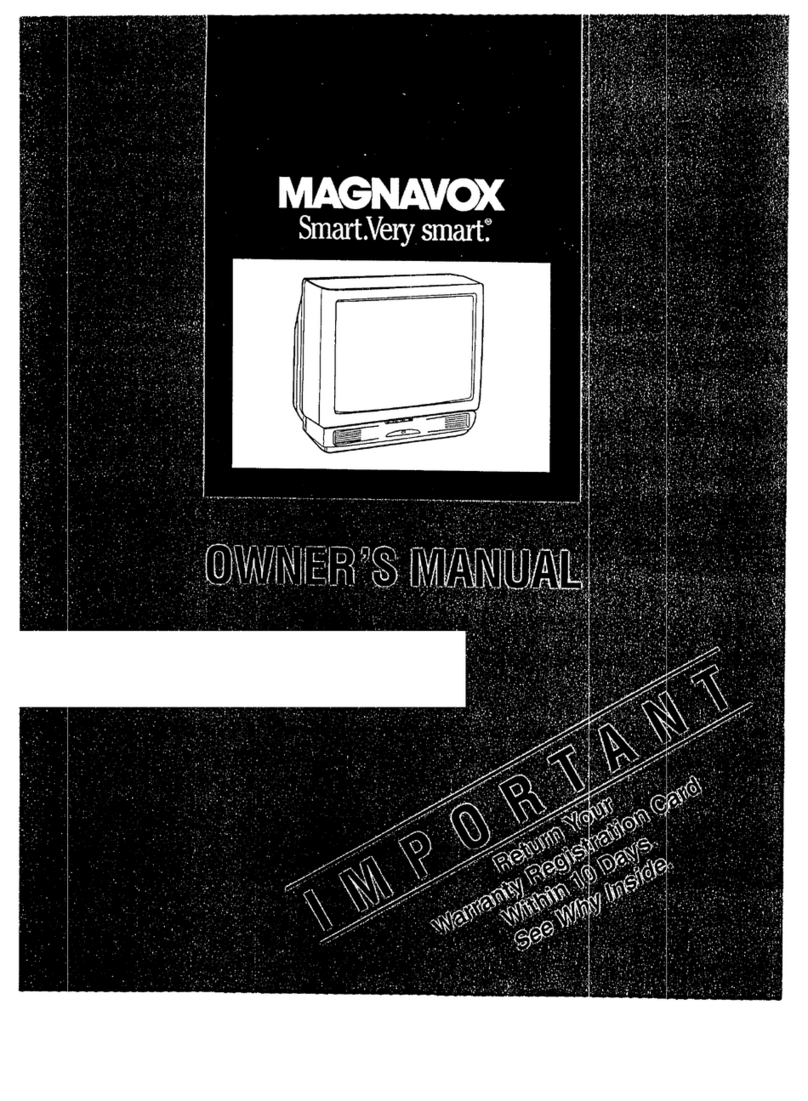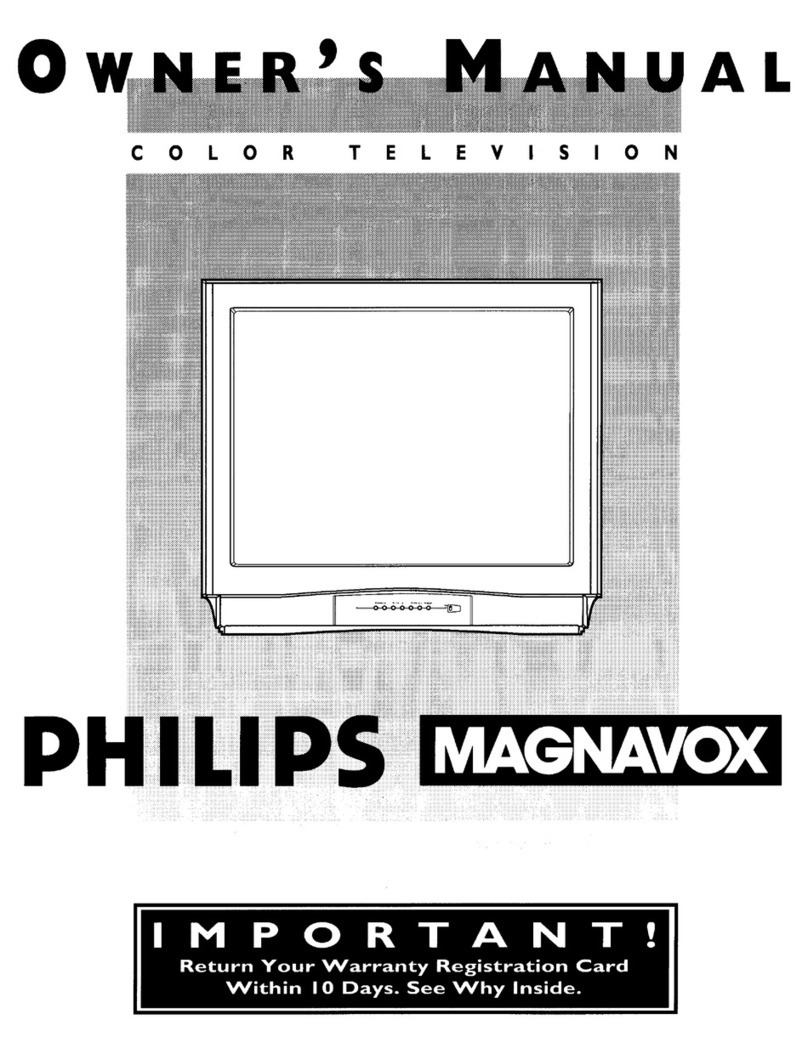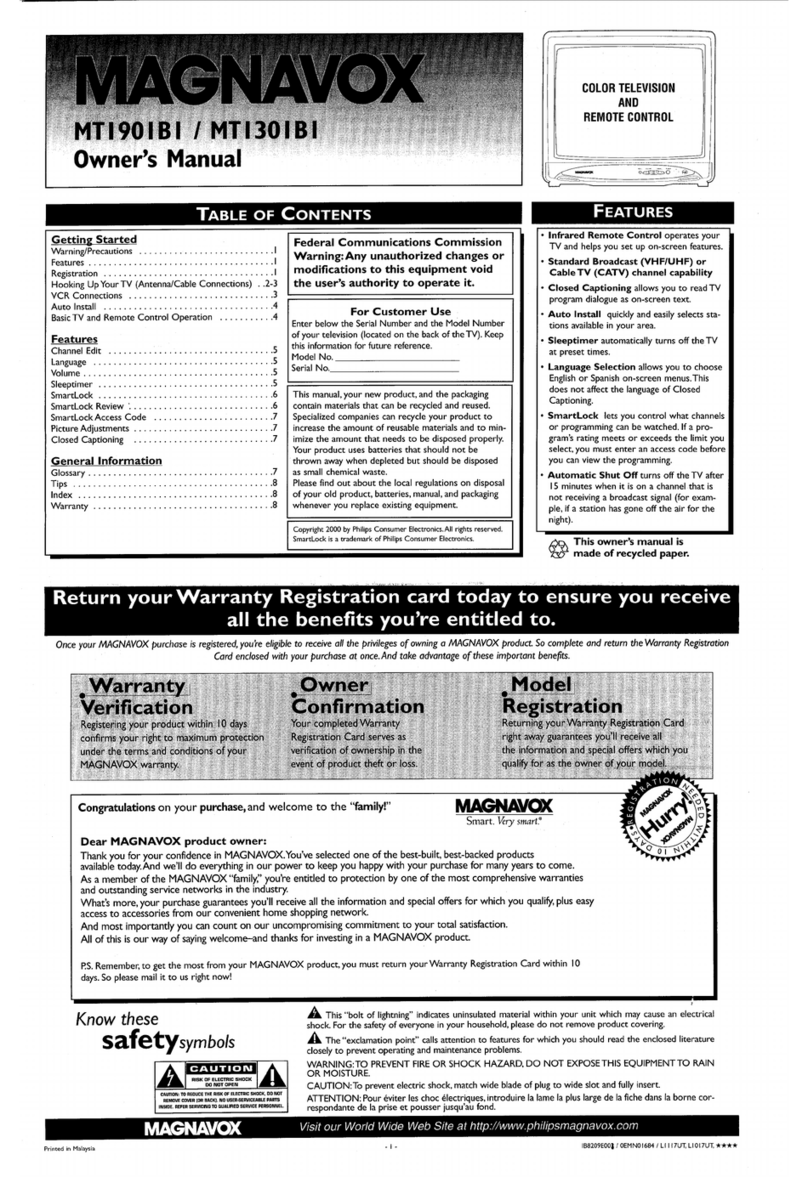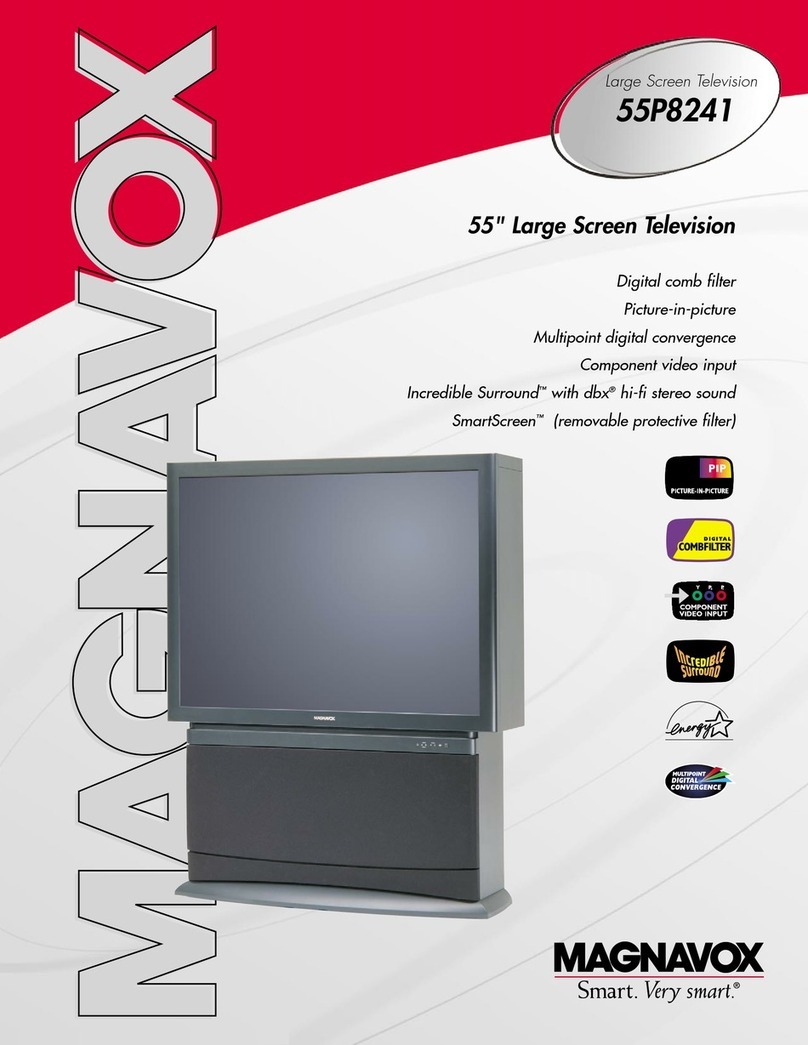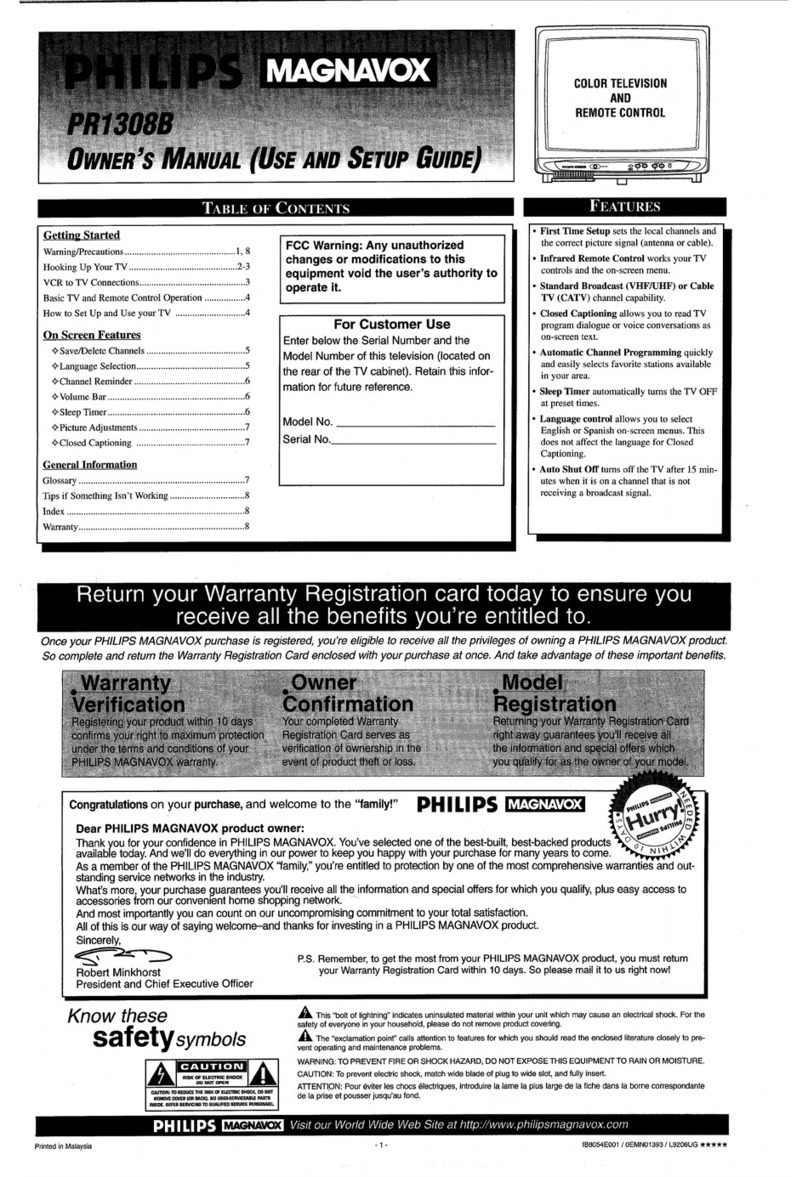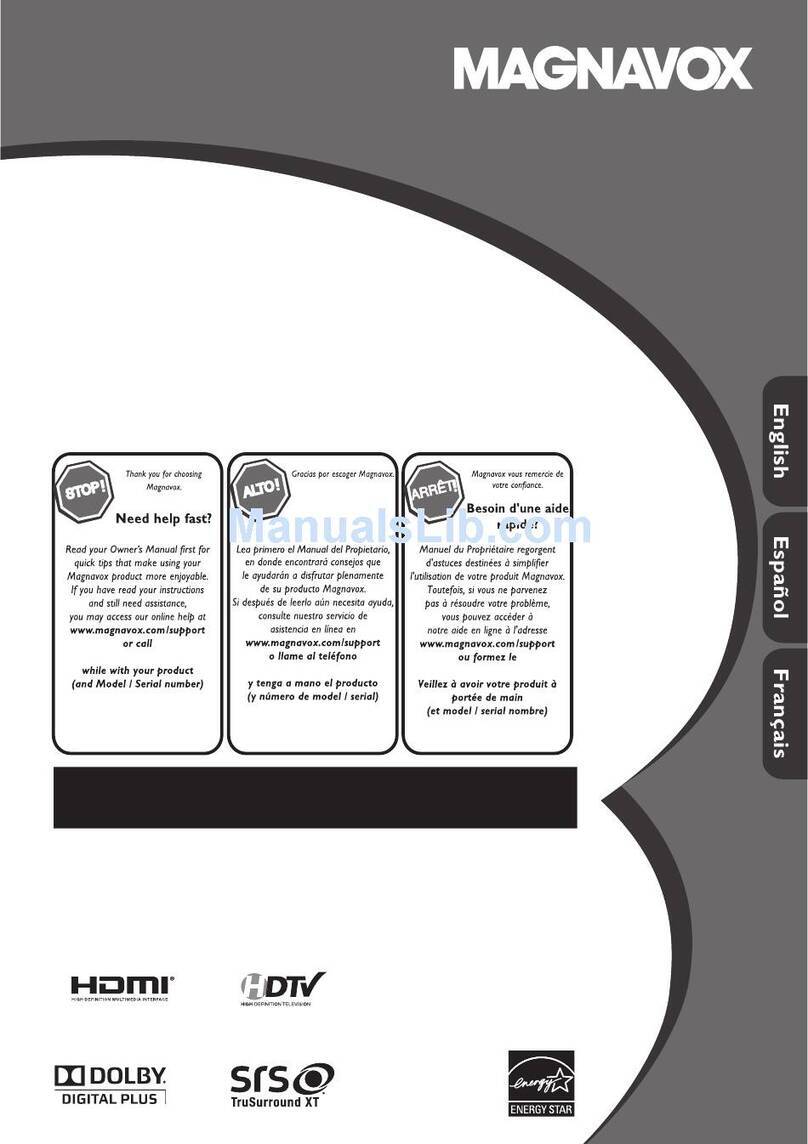÷
SAFETYINSTRUCTIONS- Readbeforeoperatingequipment
Thisproductwasdesignedand manufacturedto meetstrictqualityand
safetystandards.Thereare, however,someinstallationandoperation
precautionswhichyoushouldbeparticularlyawareof.
1. ReadIEIm_iom - Allthesafetyandoperatinginstructionsshould
bereadbeforetheapplianceisoperated.
2. RetaininstZlZCtioas-Thesafetyandoperatinginslxu_onsshould
beretainedforfuturereference.
& HeedWarnings-Allwarningsontheapplianceandintheoperating
instrucUonsshouldbeadheredto.
4. FollowIoslxu_ons- Alloperatingand useinstructionsshouldbe
followed.
5. WaterandMoisture- Theapplianceshouldnotbeusednearwater
- for example,neara bathtub,washhowl,kitchensink,laundrytub,
inawetbasementorneara swimmingpool,etc.
5. CartsandStands- Theapplianceshouldbeusedonlywitha cartor
standthatisrecommendedbytbemanufacturer.
6A. A Anapplianceand cartcombinationshouldbemoved
withcare.Quickstops,excessiveforce,anduneven
surfacesmaycausetheapplianceandcartcombination
to overturn.
7. Wallor CeilingMoHting - Theapplianceshouldbemountedto a
wallorceilingonlyasrecommendedbythemanufacturer.
8. Ve_latian - Theapplianceshouldbesituatedsothatitslocationor
positiondoesnotinterferewithitsproperventilation.Forexample,
theapplianceshouldnotbesituatedona bed,sofa,rug,or s!milar
surfacethatmayblockthe ventilationopenings;or, placeoin a
built-ininstallation,suchasa bookcaseorcabinetthatmayimpede
theflowofairthroughtheventila_onopenings.
9. Heat- Theapplianceshouldbesituatedawayfrom hearsources
suchas radiators,heatregisters,stoves, or otherappliances
(includingamplifiers)thatproduceheat.
10. PowerSources- Theapplianceshouldbe connectedto a power
supplyonlyofthetypedescribedintheoperatinginstructionsoras
markedontheappliance.
11. Power-CordProtection- Powersupplycordsshould beroutedso
thattheyarenotlikelyto bewalkedonorpinchedbyitemsplaced
uponor againstthem,payingparticularattentionto cords and
plugs,conveniencereceptacles,andthe pointwheretheyexitfrom
theappr_nce.
12. Cleaniq - Theapplianceshouldbe cleanedonlyasrecommended
bythemanufacturer.
13. PowerLines-Anoutdoorantennashouldbelocatedawayfrom
powerline_
14. OutdoorAntennaGrounding- Ifanoutsideantennaiscoonectedto
the receiver,besuretheantennasystemisGroundedsoasto
providesomeprotectionagainstvoltagesurgesandbumupstalJc
charges.
Section810of theNationalElectricCode,ANSI/NFPANo.70-1984,
providesinformationwithrespecttoproperground._gofthemats
and supportingstructuregroundingof the leao-inwire to an
antennadischargeunit,sizeof groundingconnectors,locationof
antenna-dischargeunit,connectionto groundingelectrodesand
requirementsforthegroundingelectrode.SeeR9.beJow.
15. Non-usePeriods- Thepowercordof theapplianceshouldbe
unpluggedfromthe outletwhenleftunusedfor a longperiodof
time.
16. ObjectandLiquidEntry- Careshouldbetakenso thatobjectsdo
not fall and liquidsare not spilledintothe enclosurethrough
openings.
17. DamageRequiringSe_rice-Theapplianceshouldbe servicedby
qualifiedservicepersonnelwhen:
A. Thepowersupplycordortheplughasbeendamaged;or
B. Objectshavefallen, or liquid hasbeen spilledinto the
appliance;or
C. Theappliancehasbeenexposedtorain;or
D. Theappliancedoesnotappeartooperatenormallyorexhibits
amarkedchangeinperformance;or
E. Theappliancehasbeendropped,ortheenclosuredamaged.
18. Servicing- The usershouldnotattemptto servicethe appliance
beyondthat describedin the operatinginstructions.Allother
servicingshouldbereferredtoqualifiedservicepersonnel.
Notetothe CATVsysteminstaller:.This reminderisprovidedtocallthe
CAWsysteminstaller'sattentionto Article820-40 ofthe NEC that
providesguidelinesforpropergroundingand,inparticular,specif'_sthat
the cablegroundshallbeconnectedto the groundingsystemofthe
building,asclosetothepointofcableentryaspractical.
EXAMPLEOFANTENNAGROUNDINGASPERNATIONALELECTRICALCODE(NEC)
ExampleofAntennaGrounding
as perNEC- NationalElectricCode
ANTENNALEADINWIRE
ANTENNADISCHARGEUk'Ti"cruz;s_ _8.2o)
GROUNDINGcoNDUCTORS(Ec sz'cr_ sle.zl)
GROUNDCLAMPS
-'_-_"-"_-_ POWERSERVICEGROUNDINGELECTRODESYSTEM(,,_c_2so._ZT H)
ELECTRICSERVICEEQUIPMENT
3