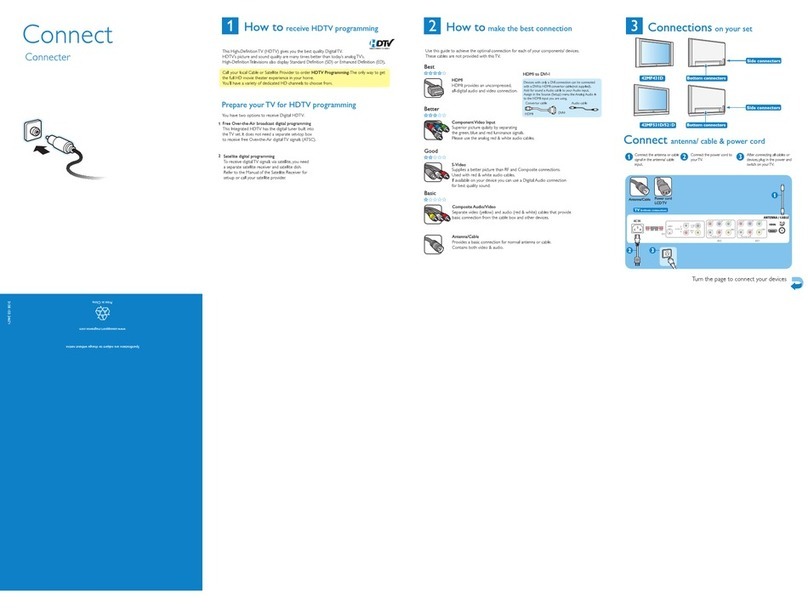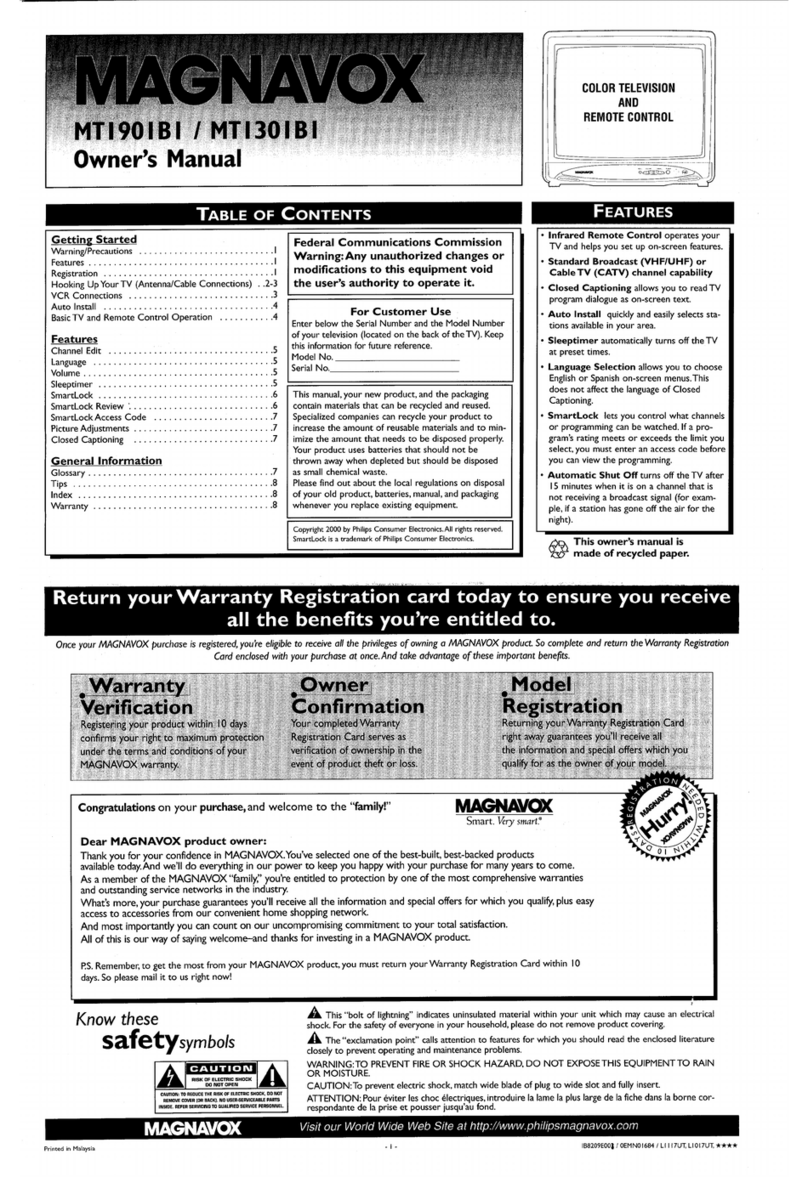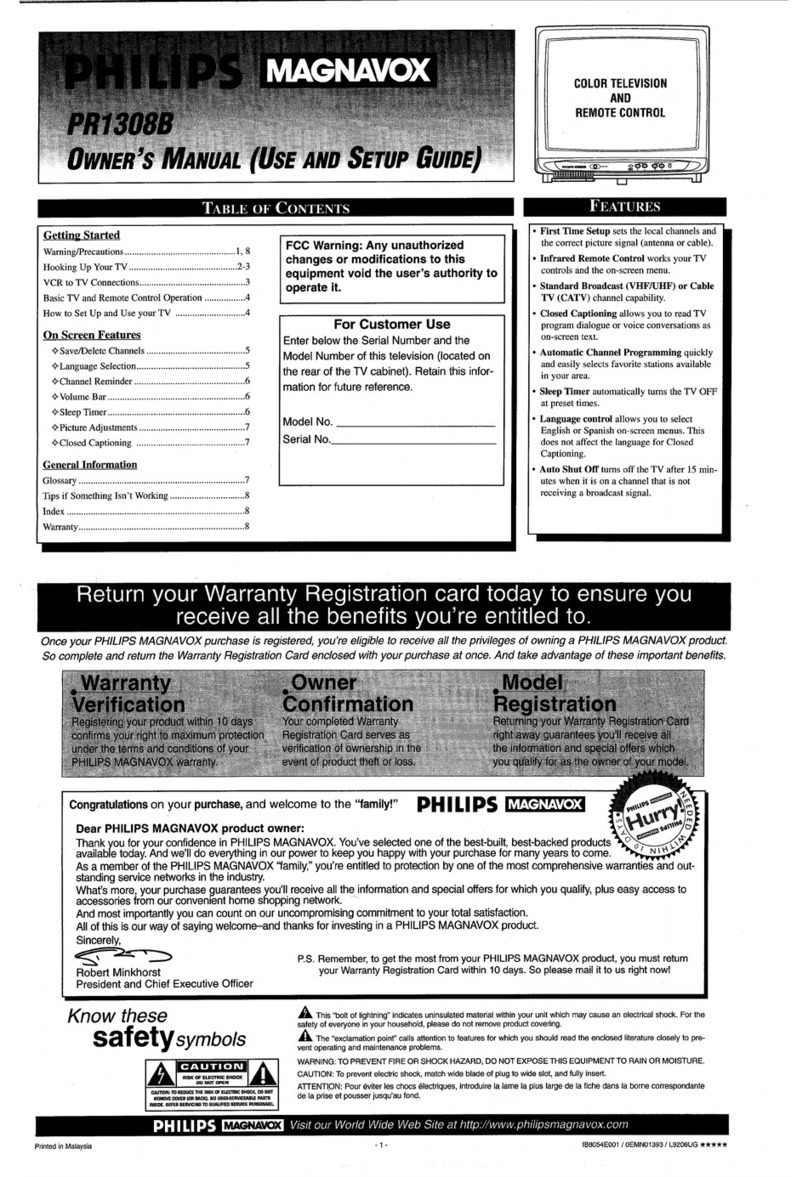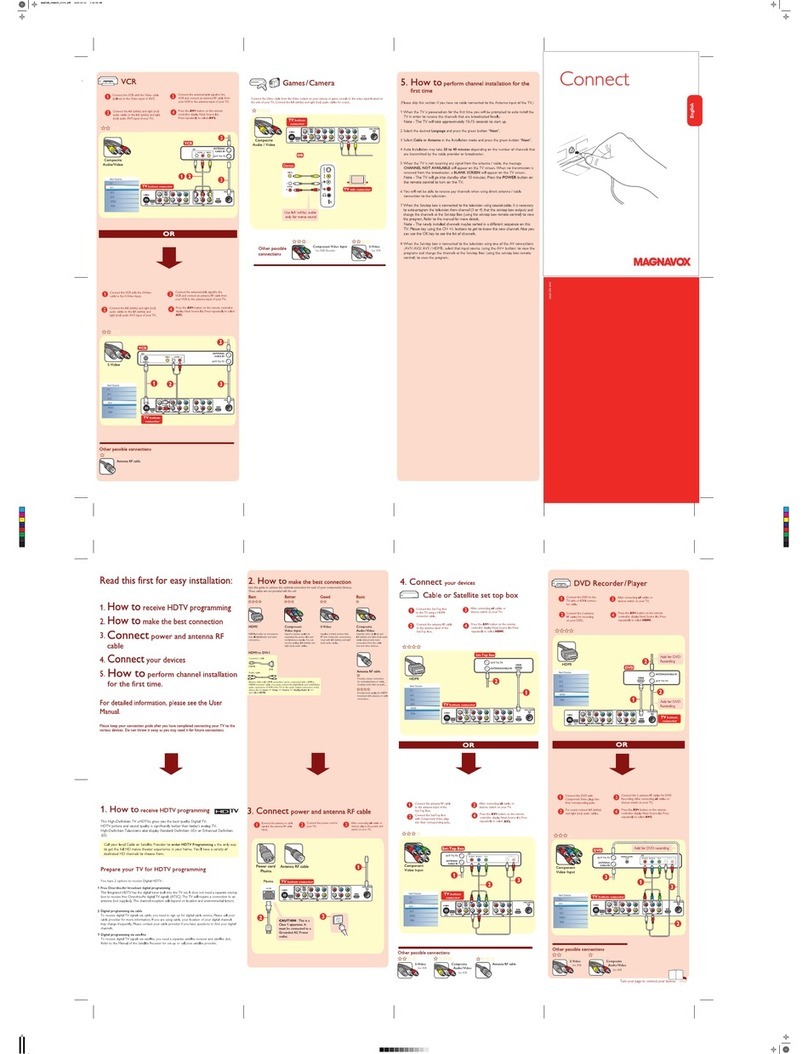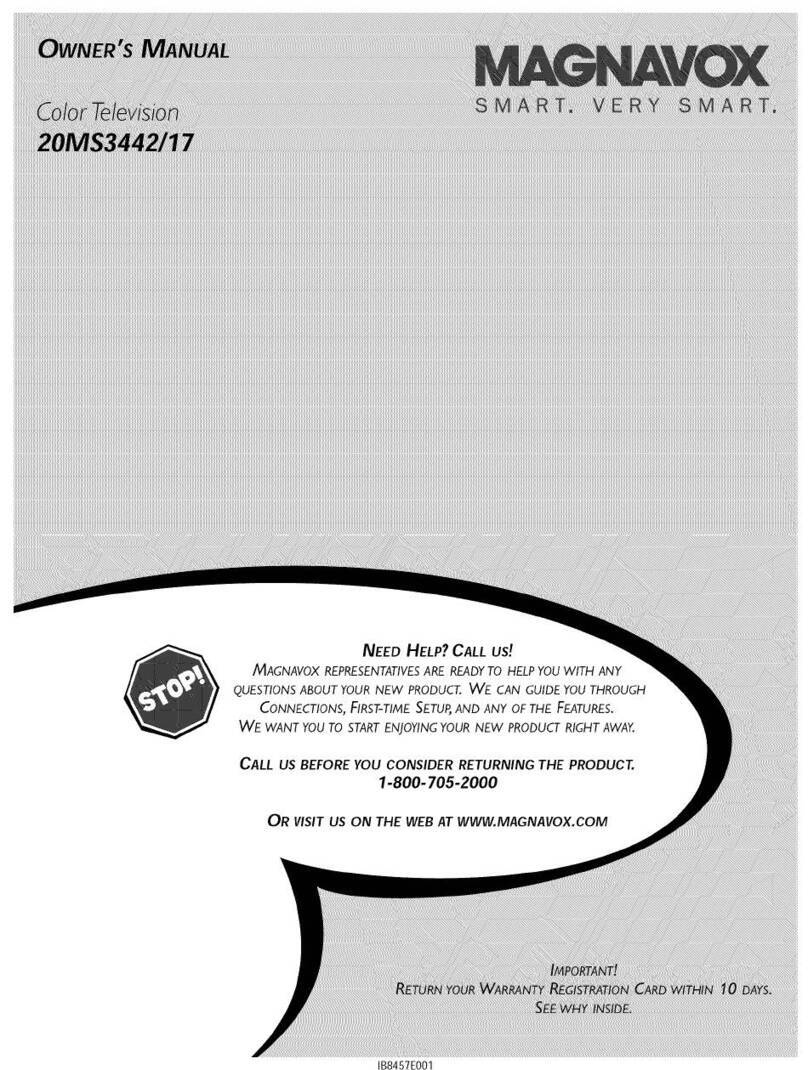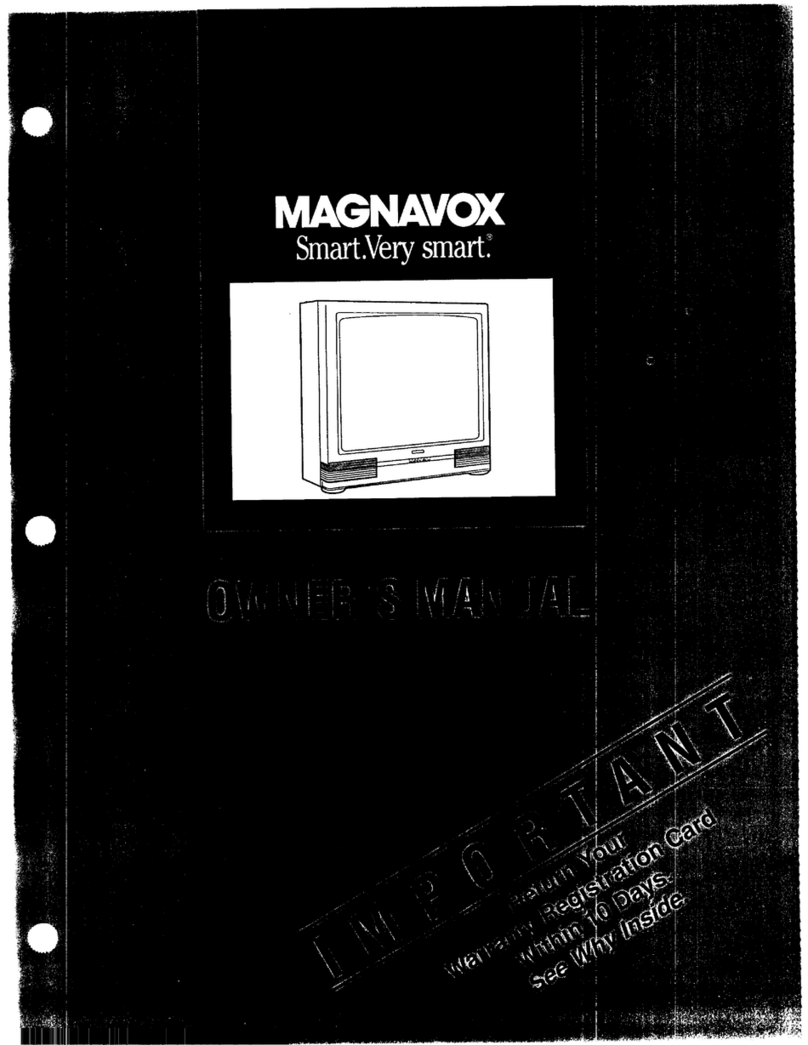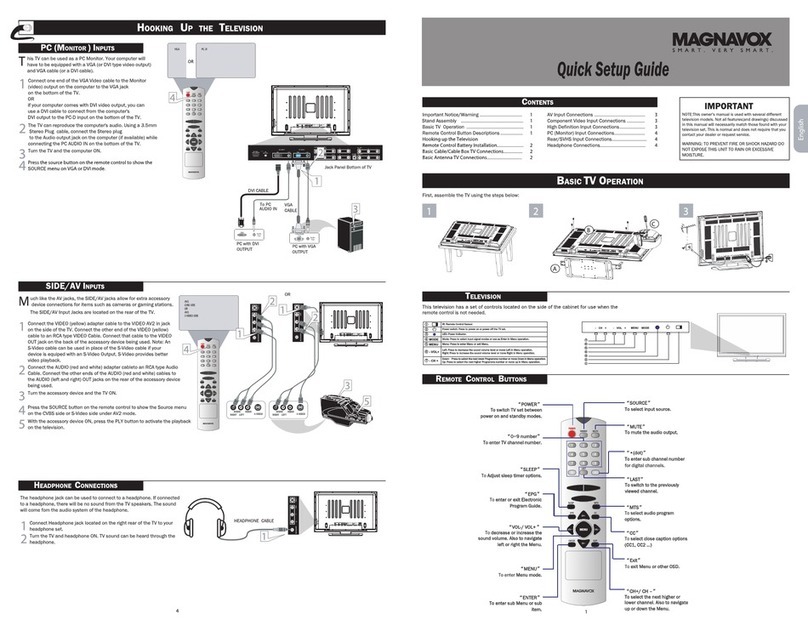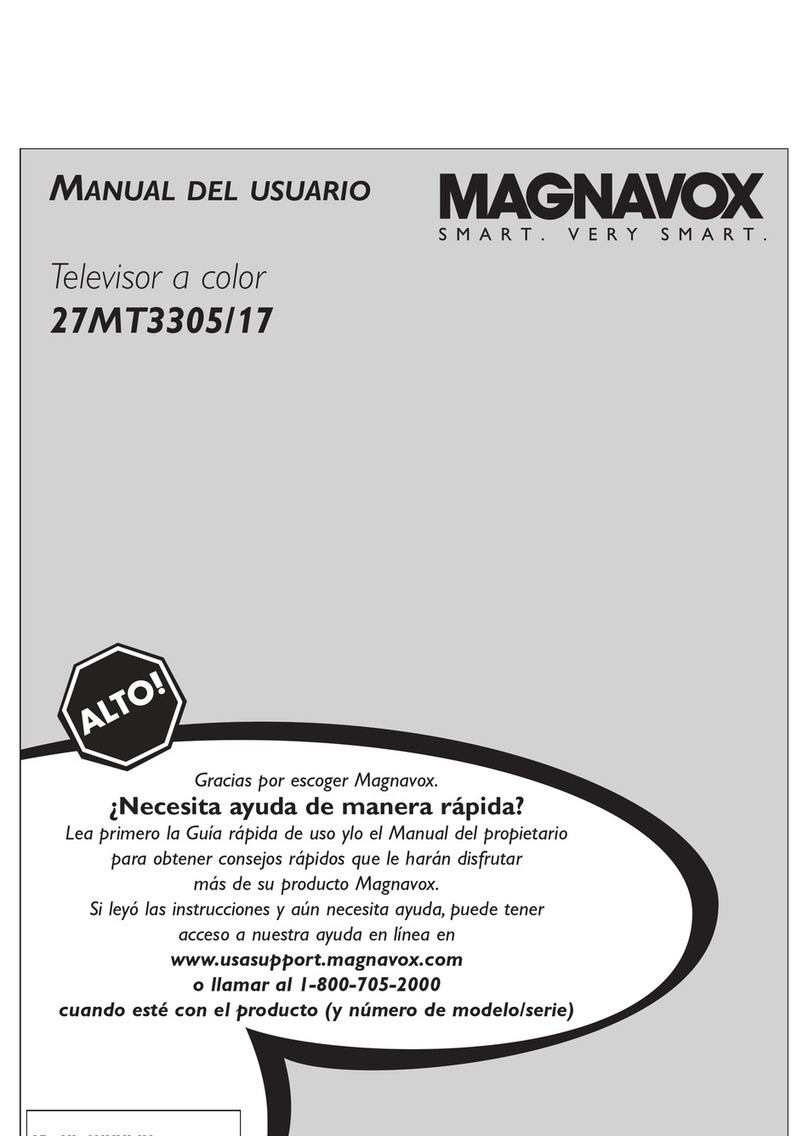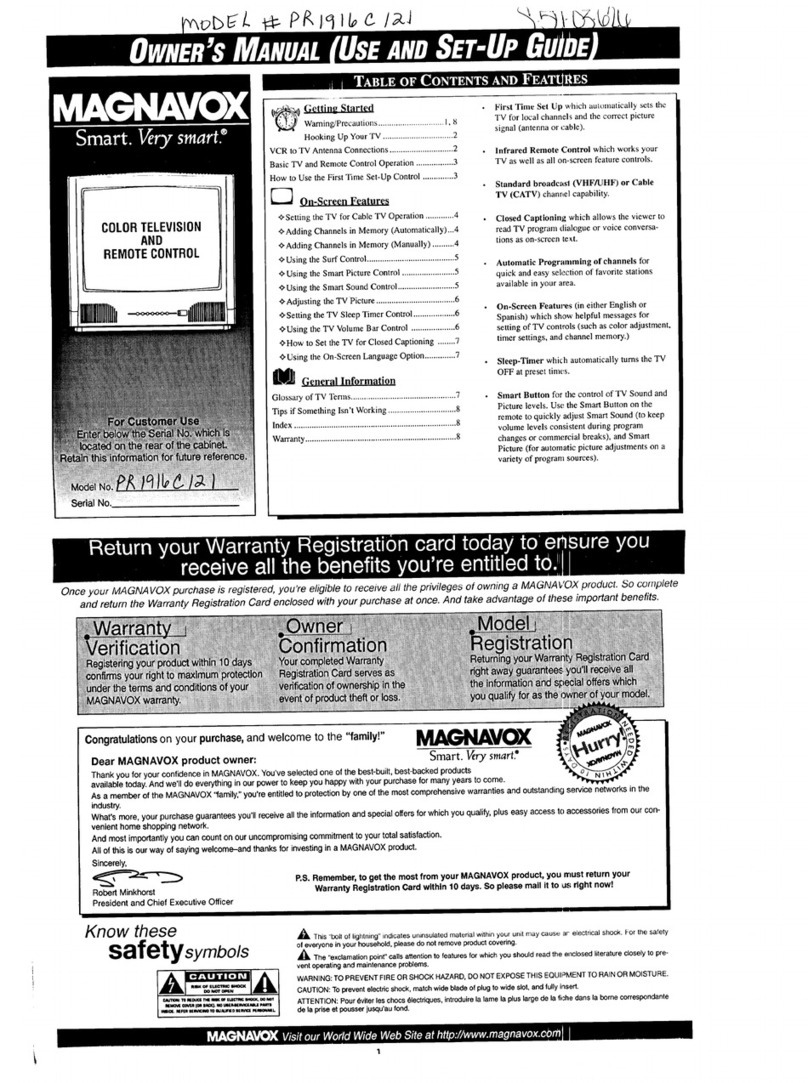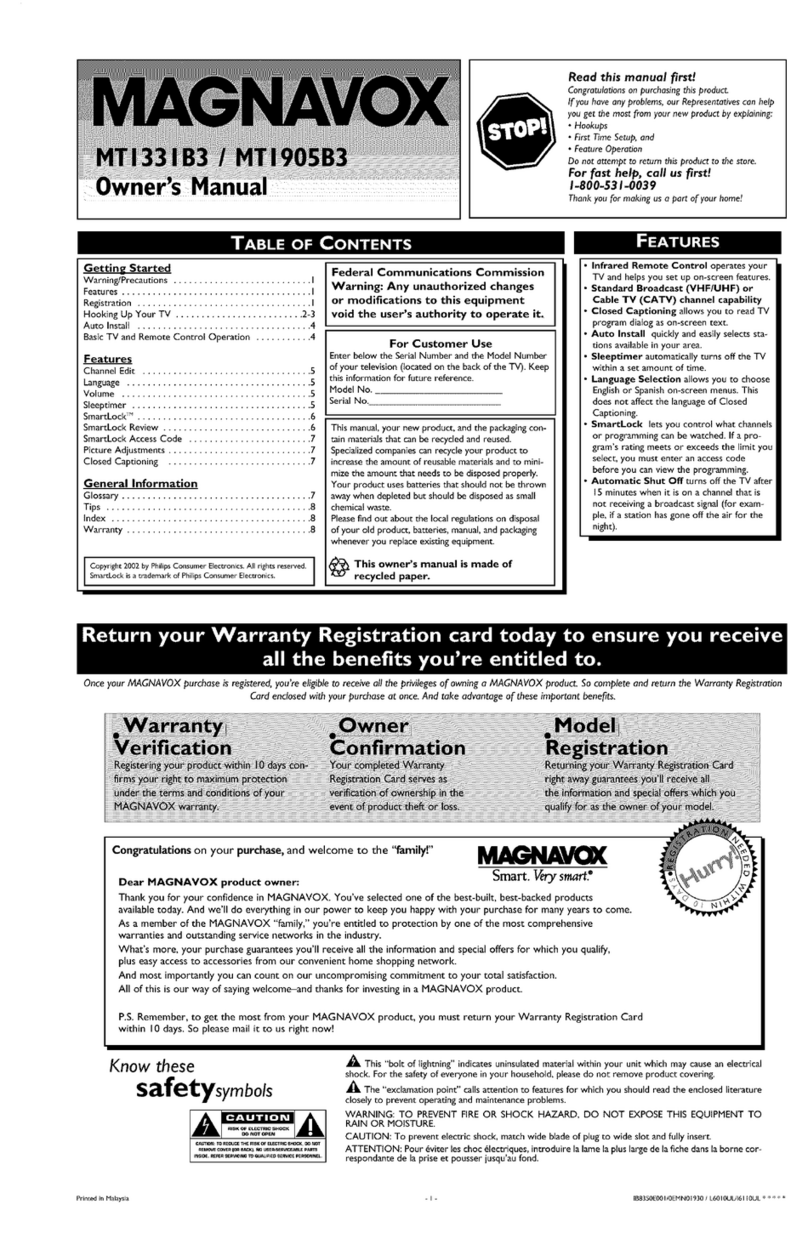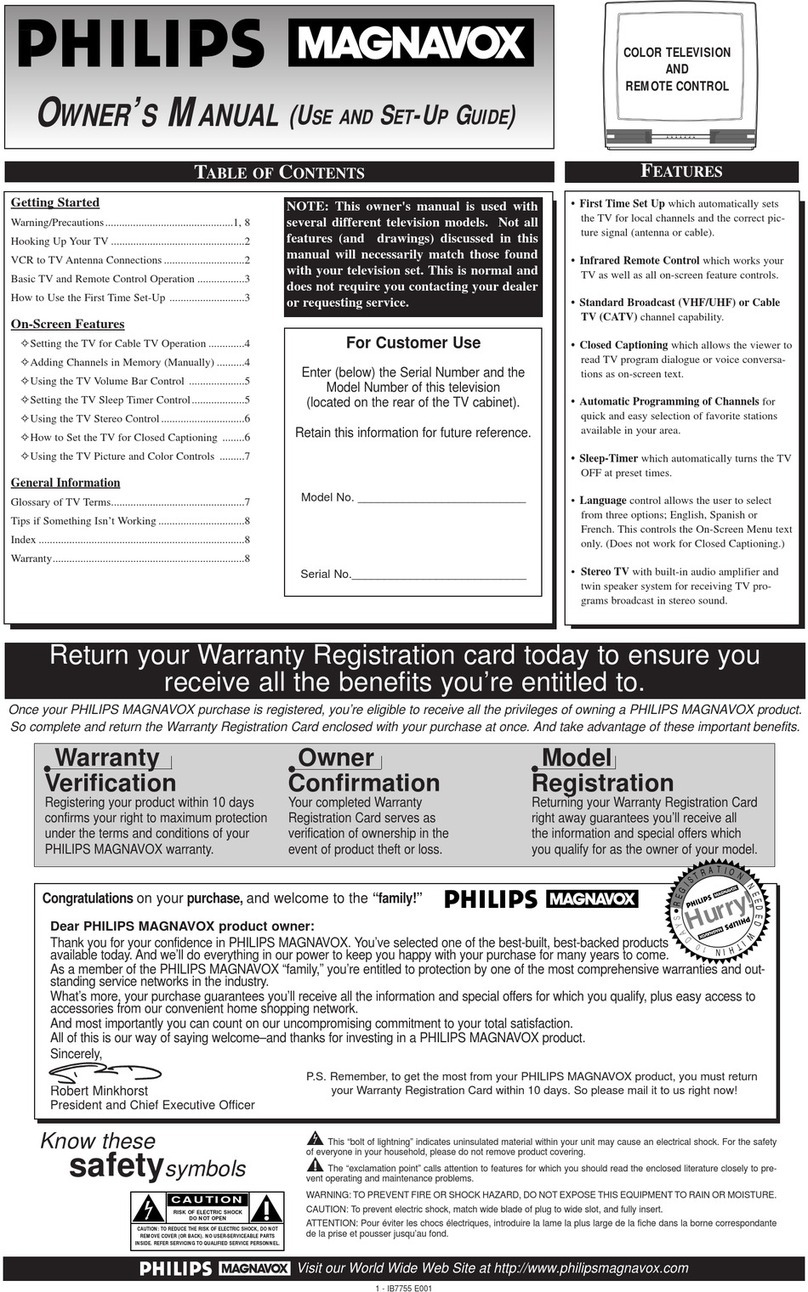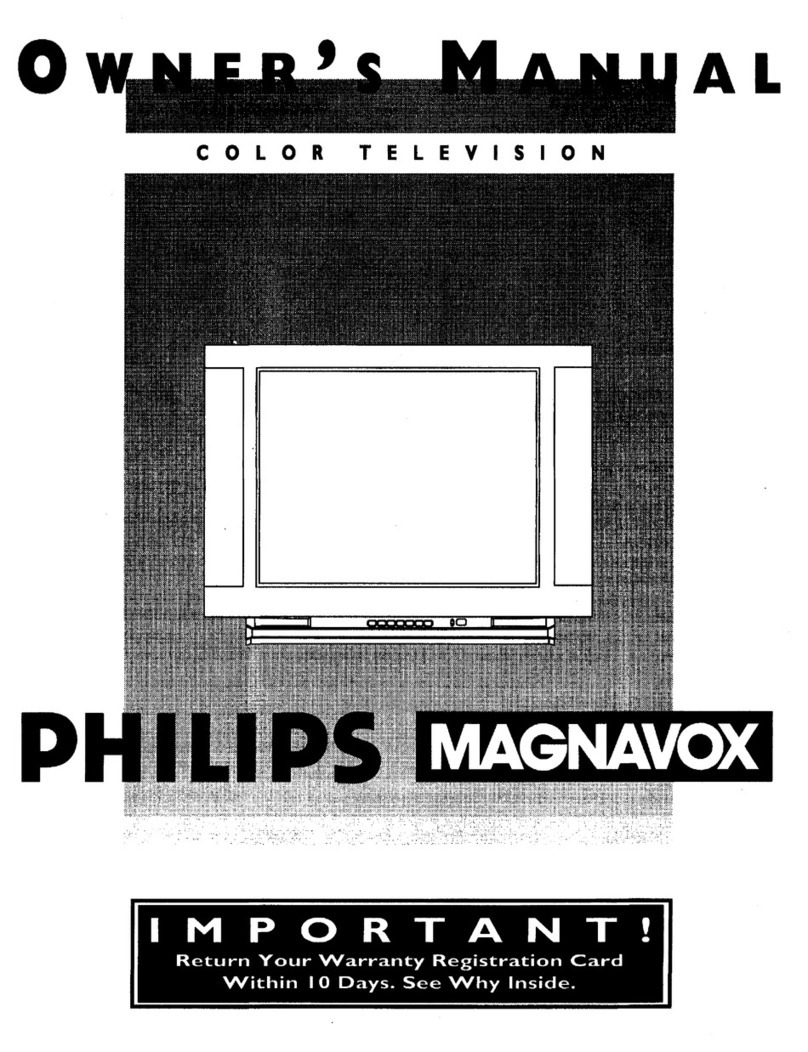SAFETYINSTRUCTIONS- Readbeforeoperatingequipment
Thisproductwasdesignedand manufacturedto meetstrictqualityand
safetystandards.Thereare, however,someinstallationandoperation
precautionswhichyoushouldbeparticularlyawareof.
1. ReadInstructions-Allthesafetyandoperatinginstructionsshould
bereadbeforetheapplianceisoperated.
2. RetainInstructions- Thesafetyandoperatinginstructionsshould
beretainedforfuturereference.
3. HeedWarnings- Allwarningsontheapplianceandintheoperating
instructionsshouldbeadheredto.
4. FollowInstructions- Alloperatinganduseinstructionsshouldbe
followed.
5. WaterandMoisture- Theapplianceshouldnotbeusednearwater
-for example,neara bathtub,washbowl,kitchensink,laundrytub,
inawetbasementornearaswimmingpool,etc.
6. CartsandStands- Theapplianceshouldbeusedonlywitha cartor
standthatisrecommendedbythemanufacturer.
6A. _Anapplianceandcartcombinationshouldbemoved
withcare. Quickstops,excessiveforce,and uneven
surfacesmaycausetheapplianceandcart combination
tooverturn.
7. WallorCeilingMounting- Theapplianceshouldbemountedto a
wallorceilingonlyasrecommendedbythemanufacturer.
8. Ventilation- Theapplianceshouldbesituatedsothatitslocationor
positiondoesnotinterferewithitsproperventilation.Forexample,
theapplianceshouldnotbesituatedona bed,sofa,rug,or similar
surfacethat mayblocktheventilationopenings;or, placedin a
built-ininstallation,suchasa bookcaseorcabinetthatmayimpede
theflowofairthroughtheventilationopenings.
9. Heat- Theapplianceshouldbesituatedawayfrom hearsources
suchas radiators,heatregisters,stoves,or otherappliances
(includingamplifiers)thatproduceheat.
10, PowerSources- Theapplianceshouldbeconnectedto apower
supplyonlyofthetypedescribedintheoperatinginstructionsoras
markedontheappliance.
11. Power-CordProtection-Powersupplycordsshouldberoutedso
thattheyarenotlikelyto bewalkedonor pinchedbyitemsplaced
uponor againstthem, payingparticularattentionto cordsand
plugs,conveniencereceptacles,andthepointwheretheyexitfrom
theappliance.
12. Cleaning- Theapplianceshouldbecleanedonlyas recommended
bythemanufacturer.
13. PowerLines - Anoutdoorantennashouldbelocatedawayfrom
powerlines.
14. OutdoorAntennaGrounding- Ifanoutsideantennaisconnectedto
the receiver,besuretheantennasystemisgroundedso as to
providesomeprotectionagainstvoltagesurgesandbuiltupstatic
charges.
Section810oftheNationalElectricCode,ANSI/NFPANo.70-1984,
providesinformationwithrespectto propergroundingofthemats
and supportingstructuregroundingof the lead-inwire to an
antennadischargeunit,sizeofgroundingconnectors,locationof
antenna-dischargeunit,connectionto groundingelectrodesand
requirementsforthegroundingelectrode.SeeFig.below.
15. Non-usePeriods - The powercordof theapplianceshouldbe
unpluggedfromthe outletwhenleftunusedforalongperiodof
time.
16. ObjectandLiquid Entry- Careshouldbetakensothatobjectsdo
notfall andliquidsare not spilledintotheenclosurethrough
openings.
17. DamageRequiringService-Theapplianceshouldbeservicedby
qualifiedservicepersonnelwhen:
A. Thepowersupplycordortheplughasbeendamaged;or
B. Objectshavefallen, or liquid hasbeen spilledinto the
appliance;or
C. Theappliancehasbeenexposedtorain;or
O. Theappliancedoesnotappeartooperatenormallyorexhibits
amarkedchangeinperformance;or
F_ Theappliancehasbeendropped,ortheenclosuredamaged.
18, Servicing- Theusershouldnotattemptto servicetheappliance
beyondthatdescribedin the operatinginstructions.All other
servicingshouldbereferredtoqualifiedservicepersonnel.
NotetotheCATVsysteminstaller:Thisreminderisprovidedtocallthe
CATVsysteminstaller'sattentionto Article820-40 of theNEC that
providesguidelinesforpropergroundingand,inparticular,specifiesthat
thecablegroundshallbeconnectedto the groundingsystemofthe
building,asclosetothepointofcableentryaspractical.
EXAMPLEOFANTENNAGROUNDINGASPERNATIONALELECTRICALCODE(NEC)
ExampleofAntennaGrounding
as perNEC- NationalElectricCode
ANTENNALEADIN WIRE
ANTENNADISCHARGEUNIT_ec sec_o__o-ze)
GROUNDINGCONDUCTORS(uecsec'no_rag-u)
]. GROUNDCLAMPS
ELECTRICSERVICEEQUIPMENT _POWERSERVICEGROUNDINGELECTRODESYSTEM(Nec_ 2r_.i,p_r,l
MAC3964