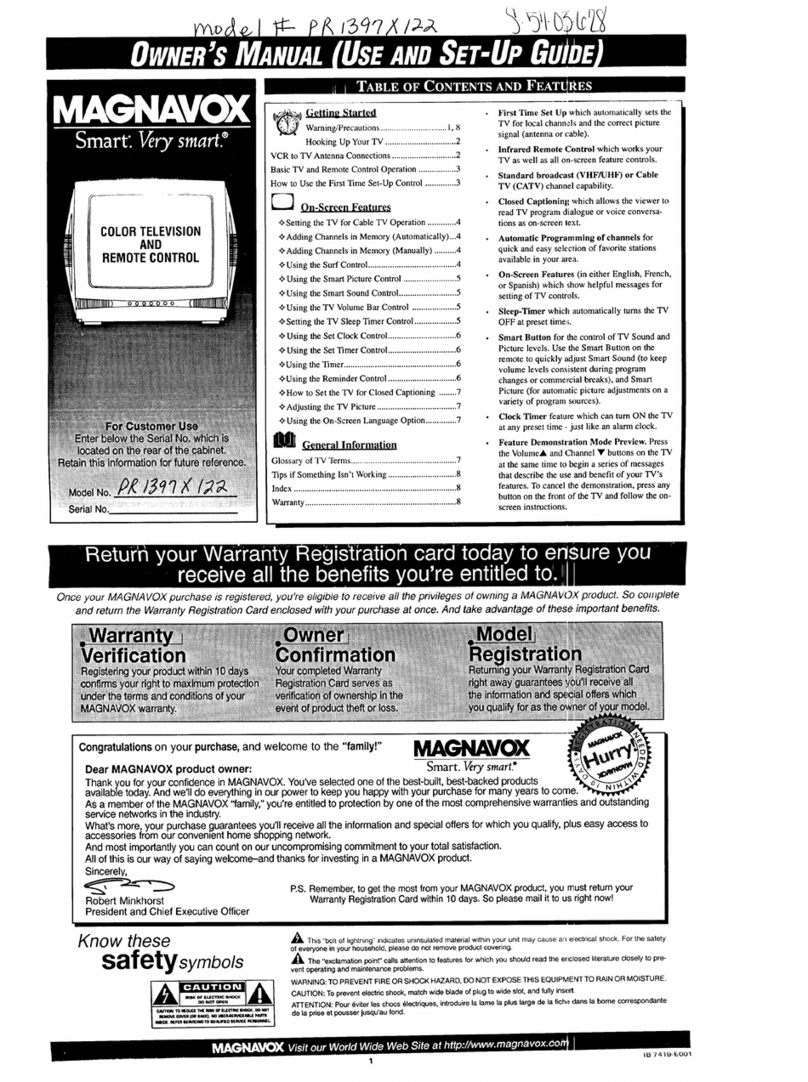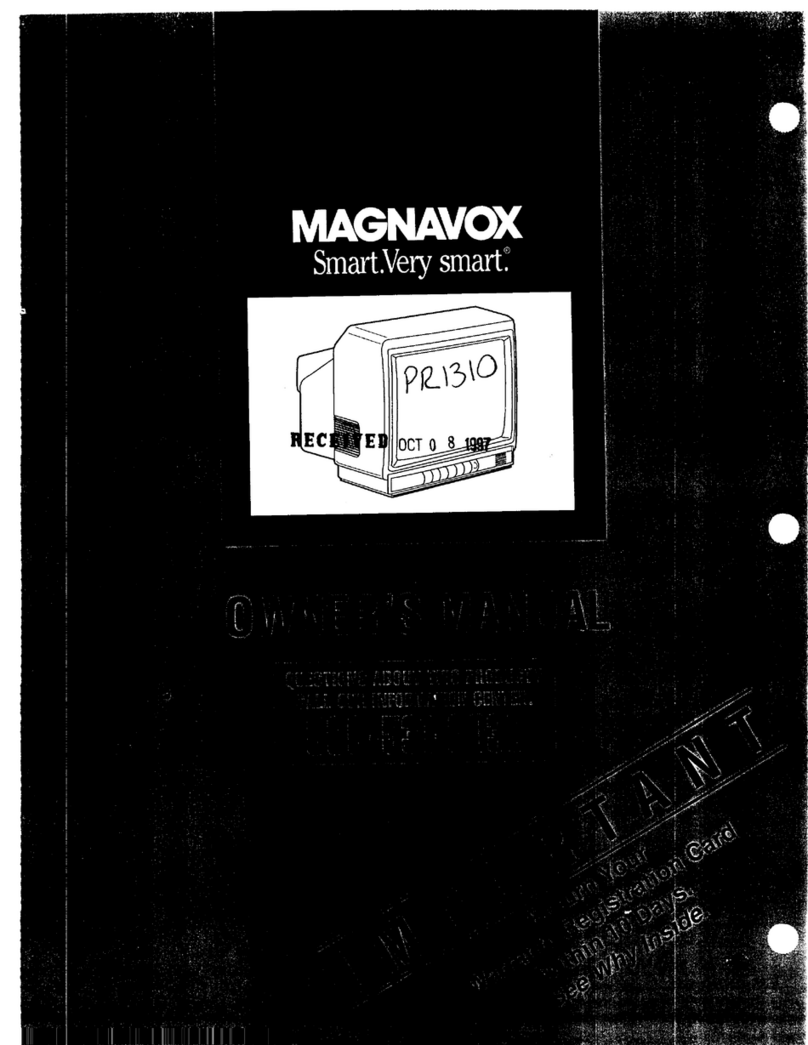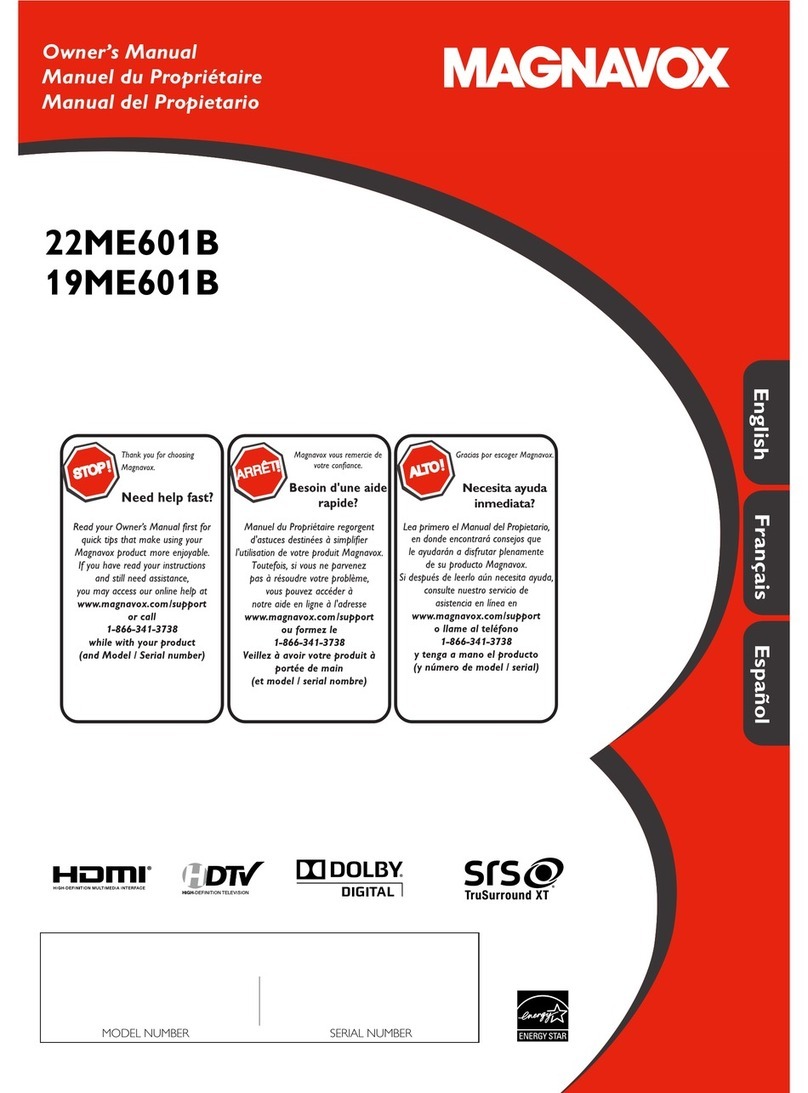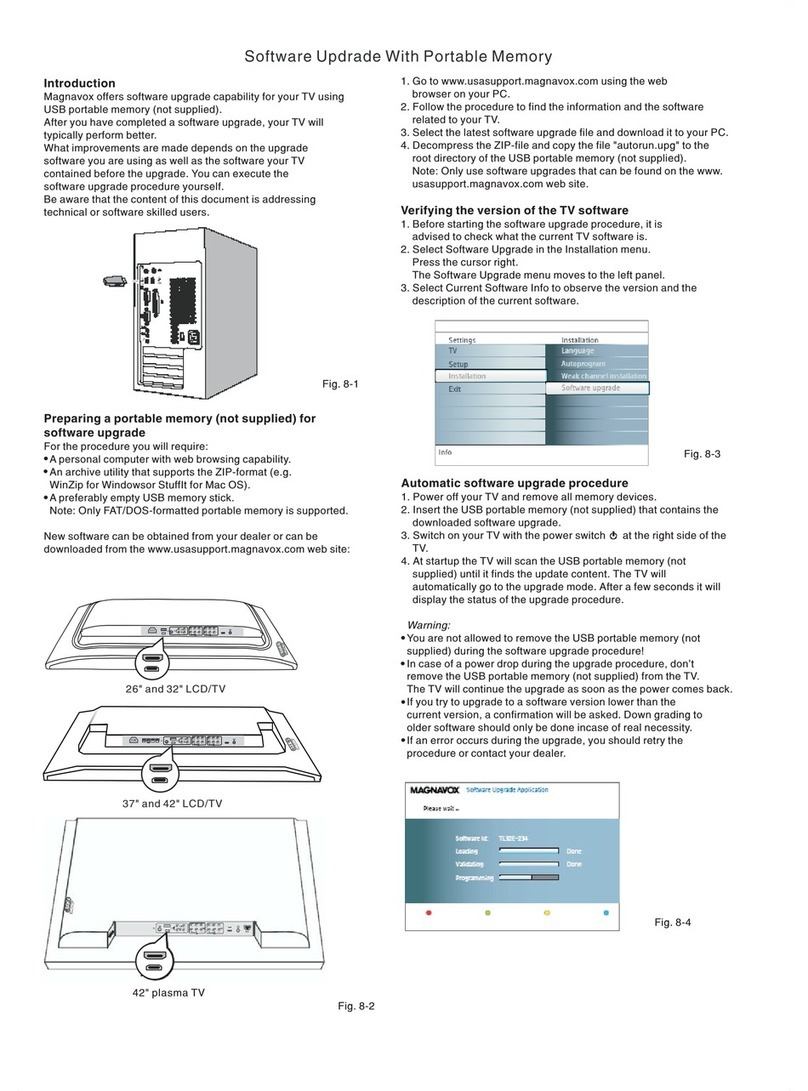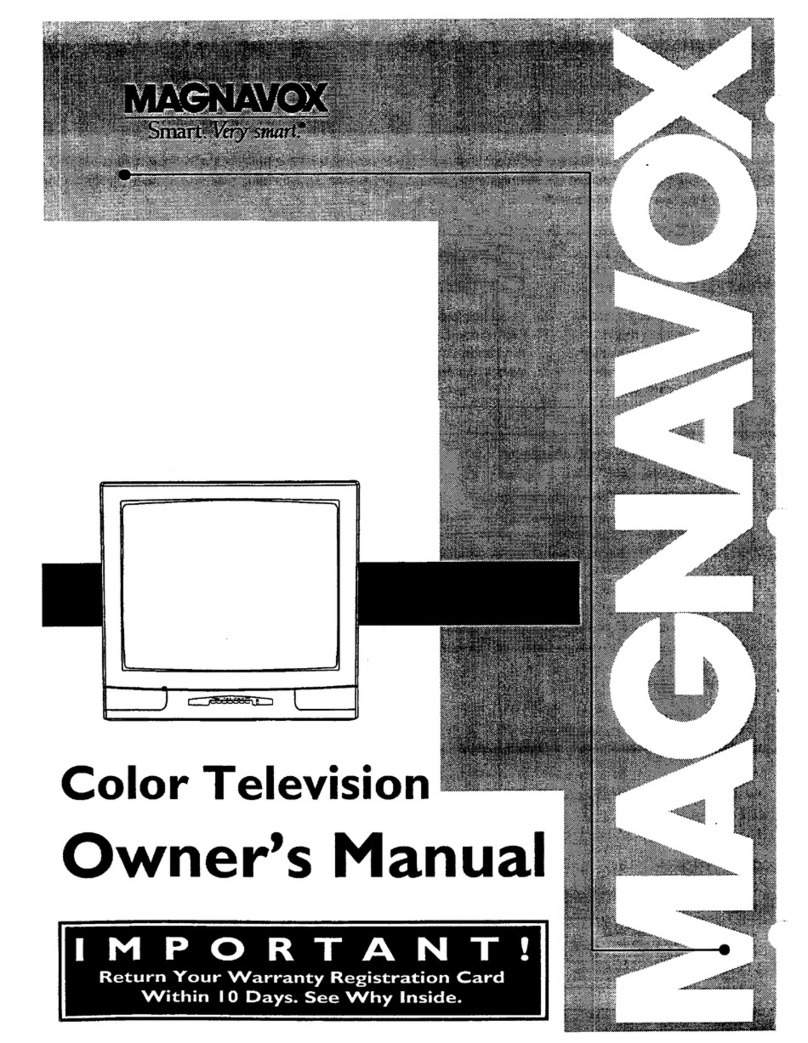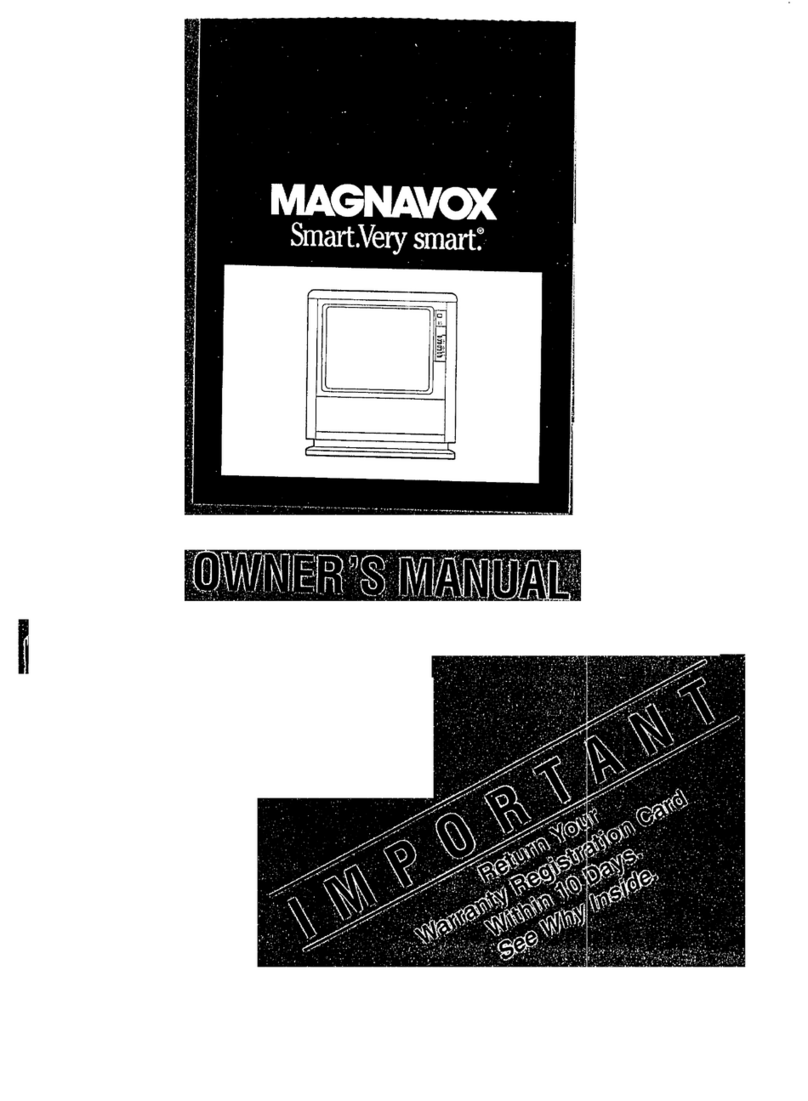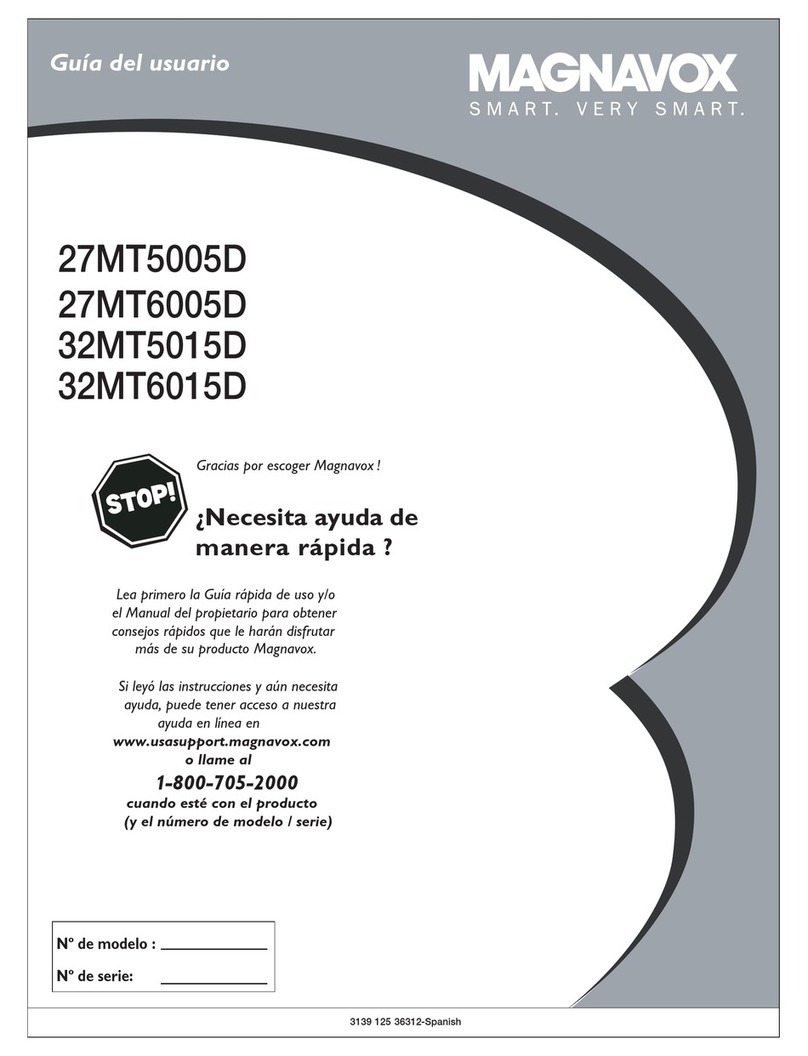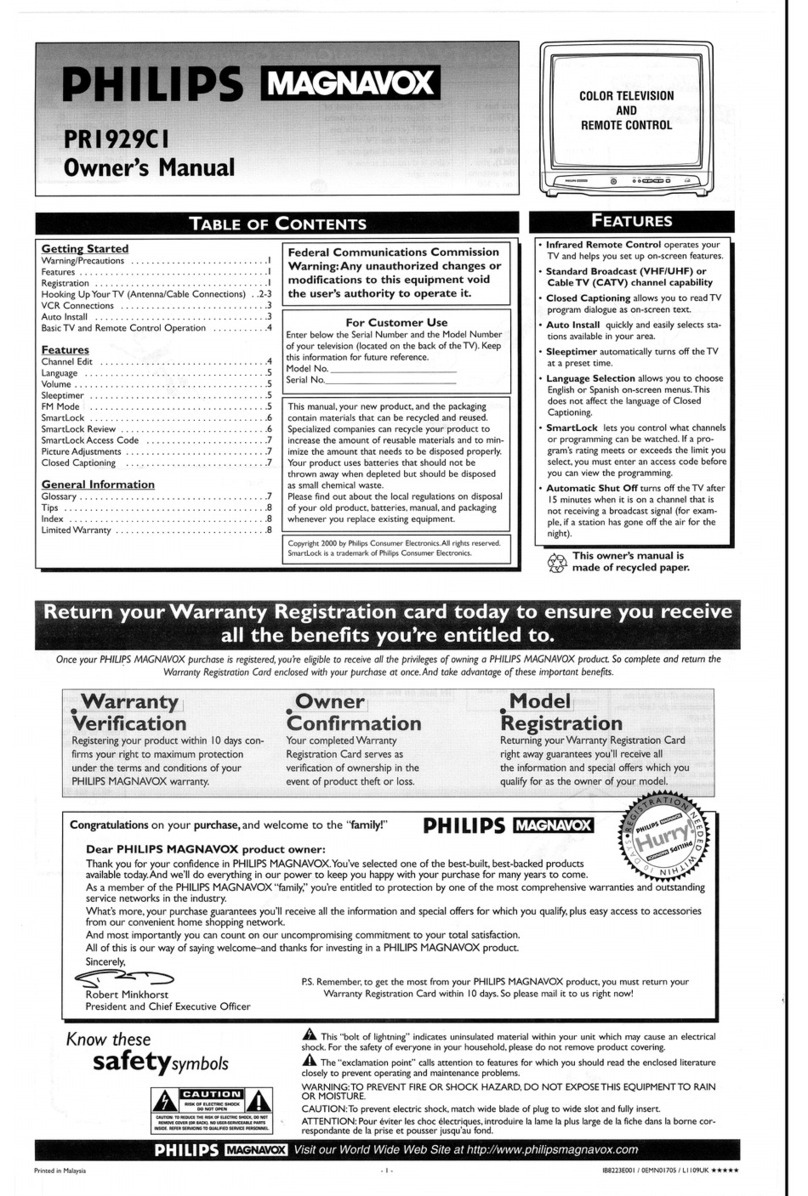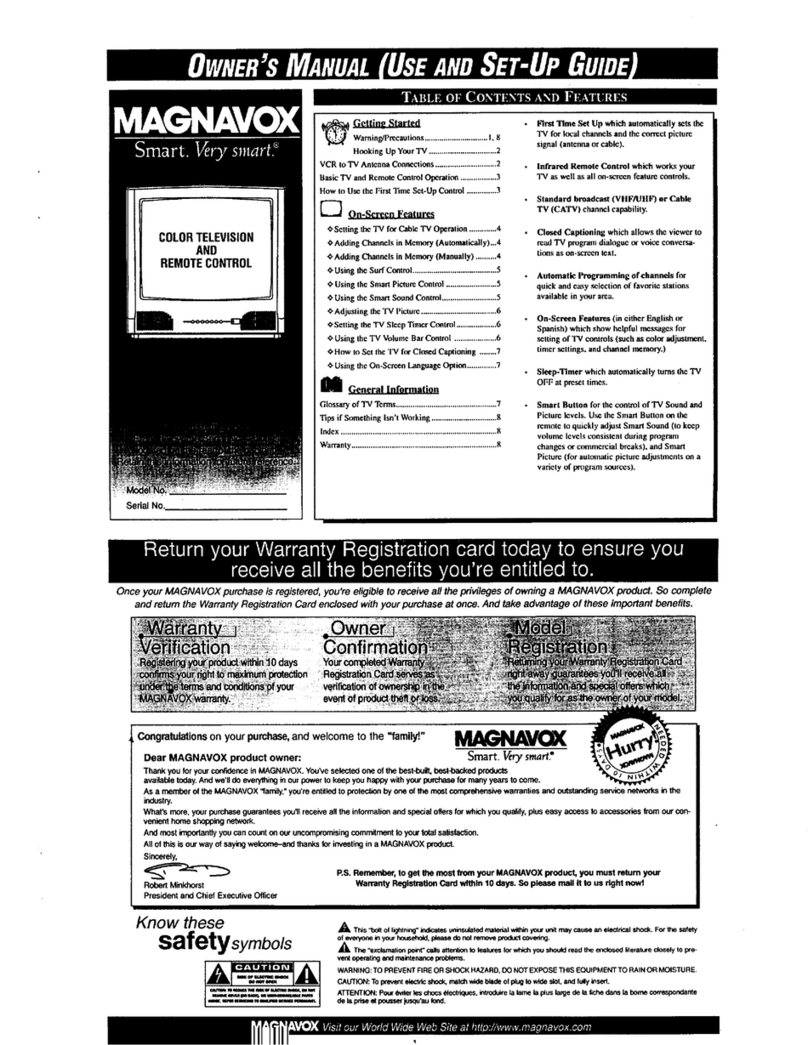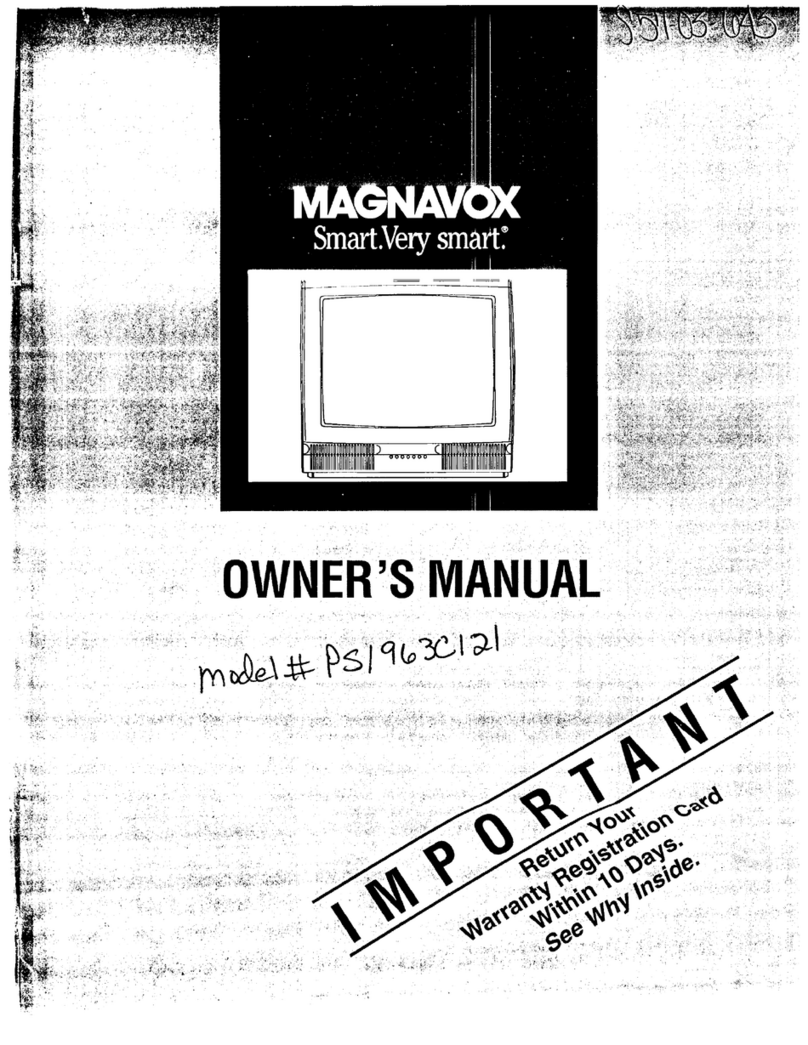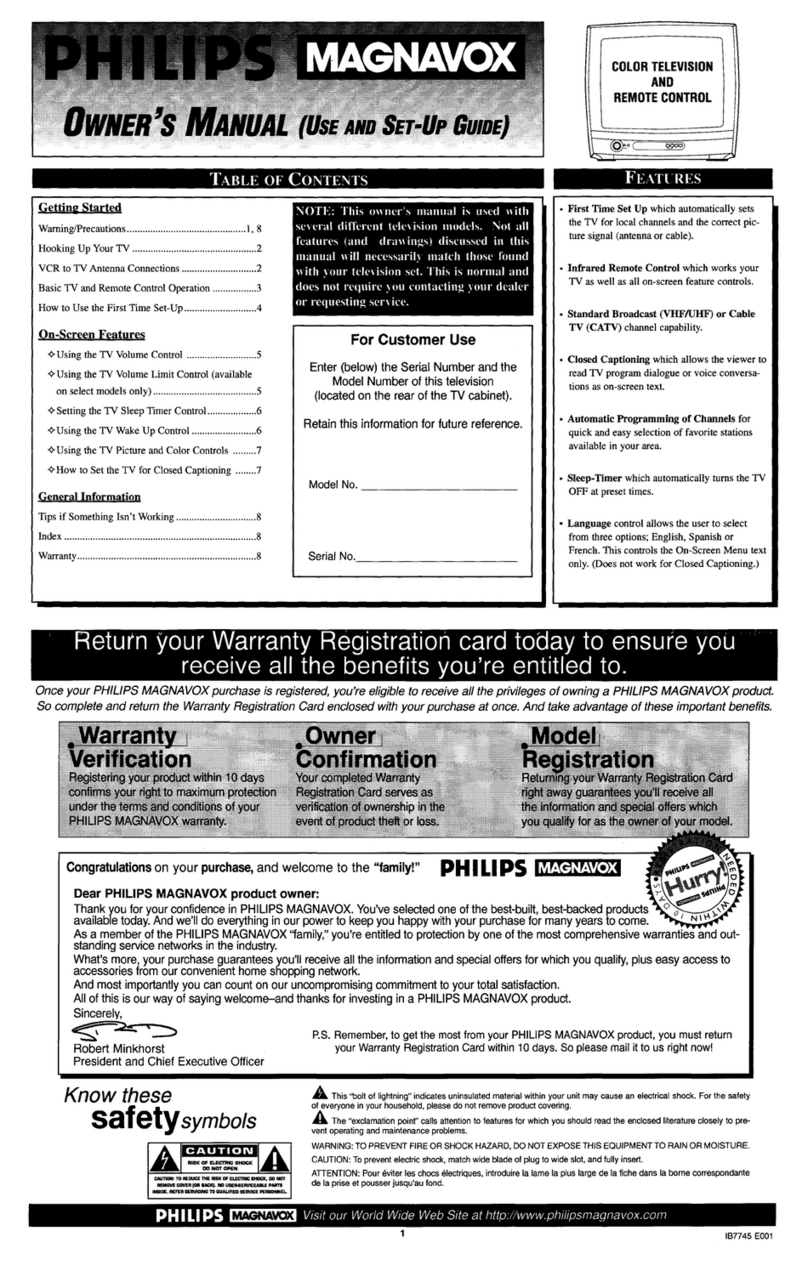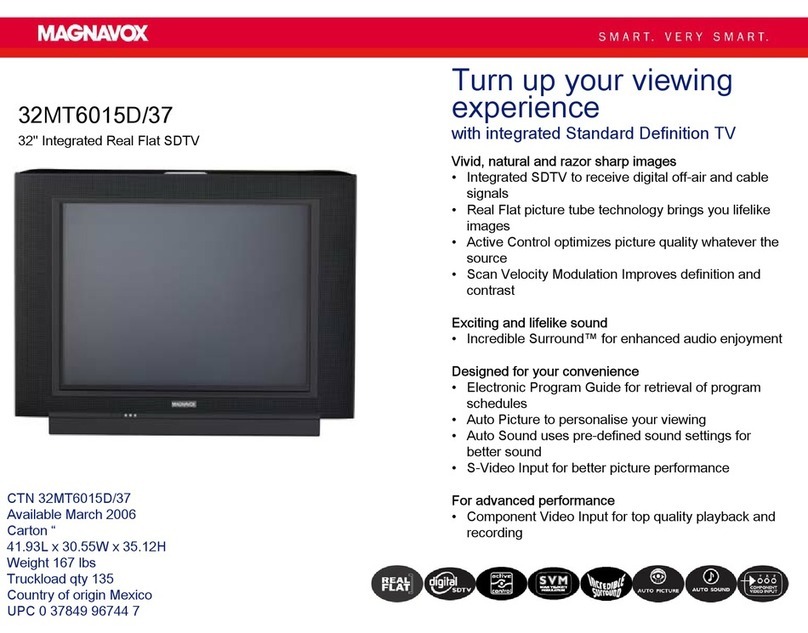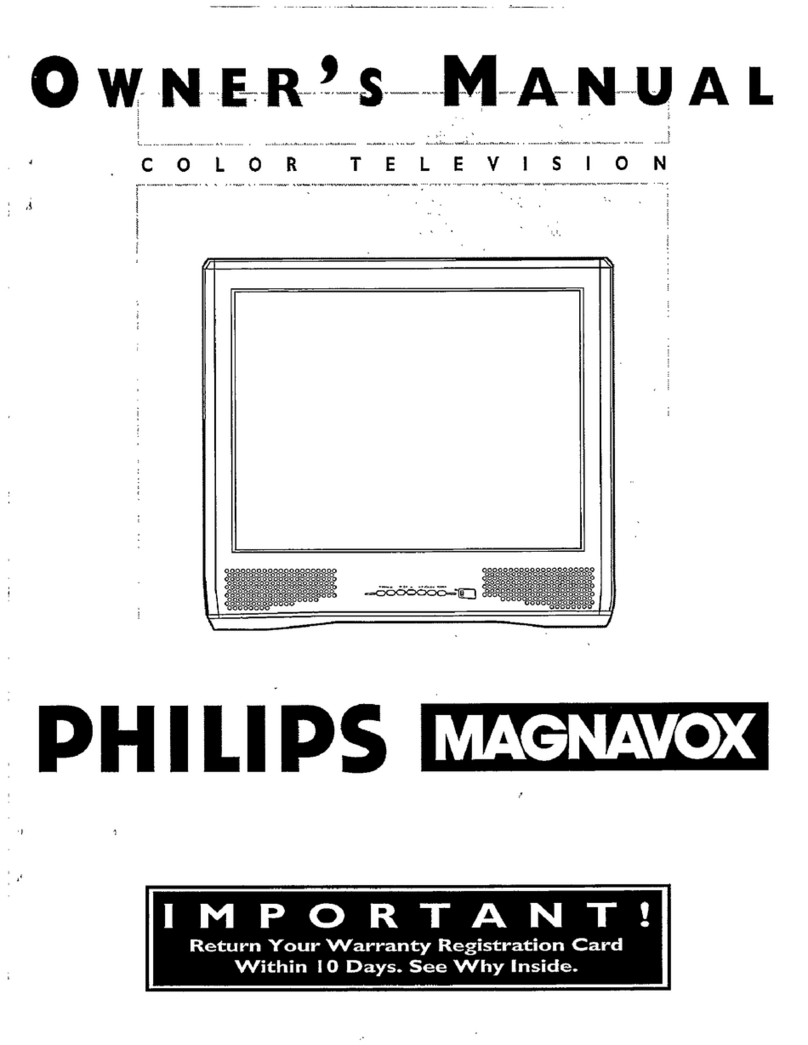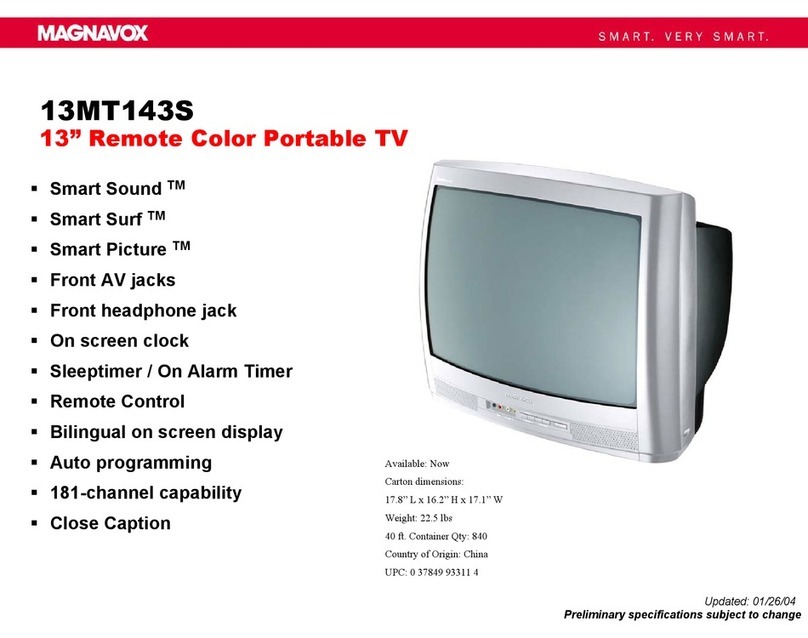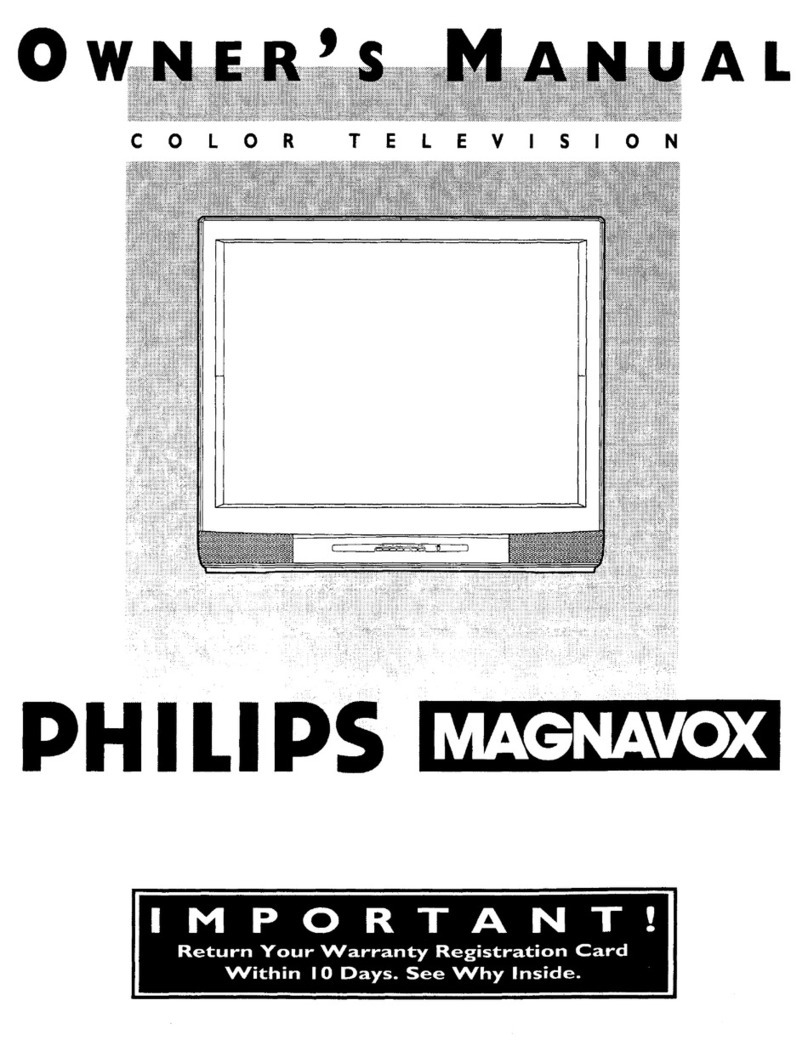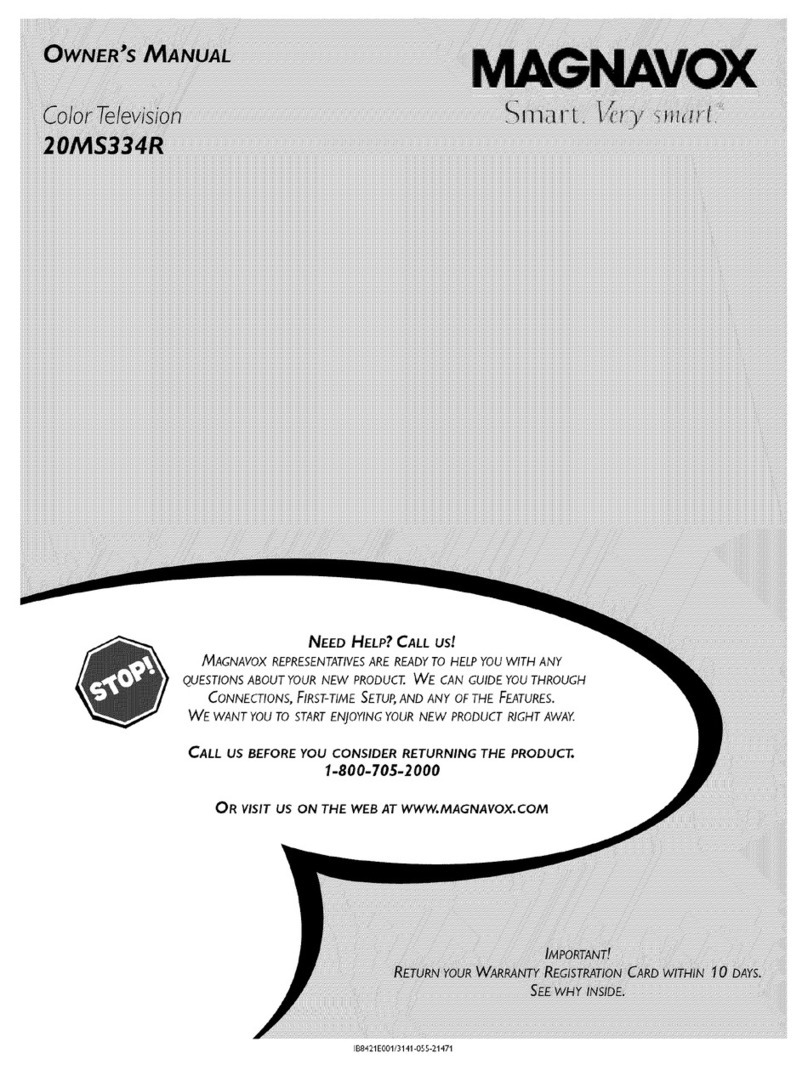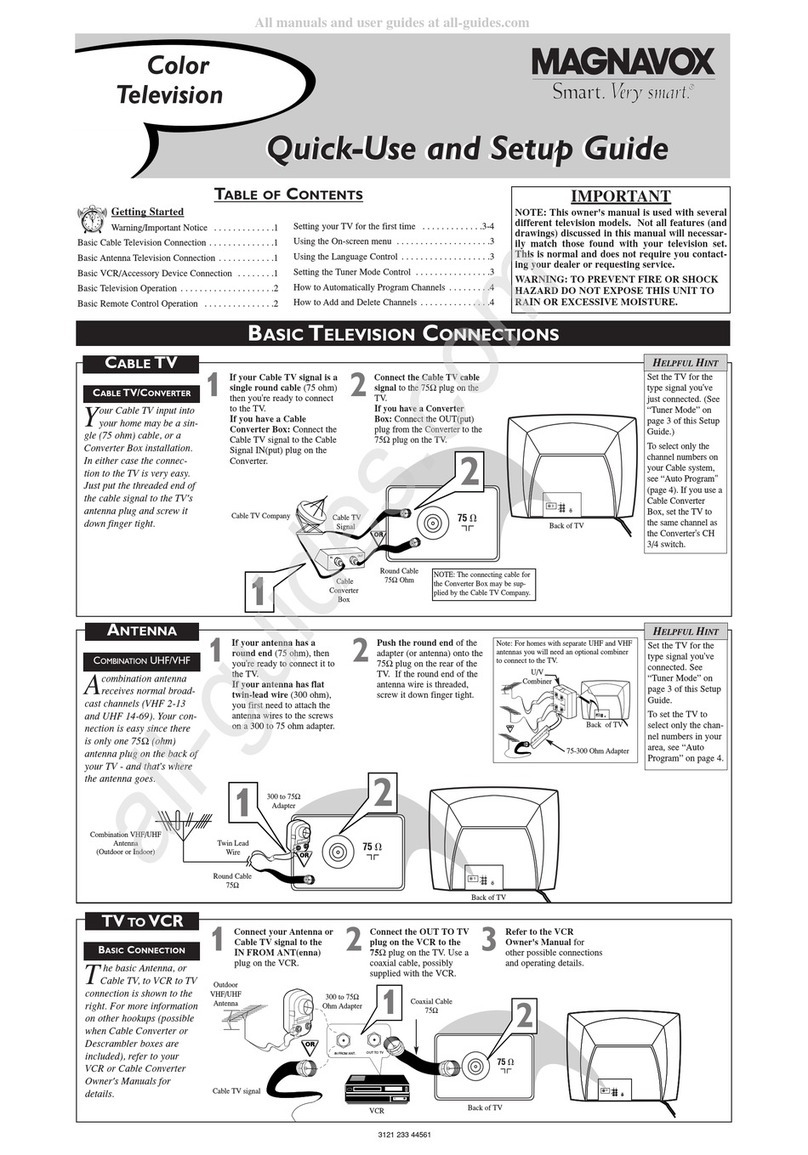SAFETYINSTRUCTIONS- Read before operating equipment
This product was designed and manufactured to meet strict quality and
safety standards. There are, however, some installation and operation
precautions which you should be particularly awareof.
1. Read Instructions - All the safety and operating instructionsshould
be read beforethe appliance is operated.
2. Retain Instructions - The safety and operating instructions should
be retained for future reference.
3. Heed Warnings - All warnings on the applianceand in the operating
instructions should be adheredto.
4. Follow Instructions - All operating and use instructions should be
followed.
5. Water and Moisture - Theappliance should not be used nearwater
- for example, near a bathtub, washbowl, kitchen sink, laundry tub,
in a wet basement or neara swimming pool,etc.
6. Cartsand Stands- Theappliance should beused only with a cart or
stand that is recommended by the manufacturer.
6A. _ An appliance and cart combination should be moved
with care. Quick stops, excessive force, and uneven
surfaces may cause the appliance and cart combination
to overturn.
7. Wall or Ceiling Mounting - The appliance should be mounted to a
wall or ceiling only as recommended by the manufacturer.
8. Ventilation - The.applianceshould be situated so that its location or
position does not interfere with its proper ventilation. For example,
the appliance should not be situated on a bed, sofa, rug, or similar
surface that may block the ventilation openings; or, placed in a
built-in installation, such as a bookcaseor cabinet that may impede
the flow of air through the ventilation openings.
9. Heat - The appliance should be situated away from hear sources
such as radiators, heat registers, stoves, or other appliances
(including amplifiers) that produce heat.
10. Power Sources- The appliance should be connected to a power
supply only of the type described in the operating instructions or as
marked on the appliance.
11. Power-Cord Protection - Power supply cords should be routed so
that they are not likely to be walked on or pinched by items placed
upon or against them, paying particular attention to cords and
plugs, convenience receptacles, and the point where they exit from
the appliance.
12. Cleaning - The appliance should be cleaned only as recommended
bythe manufacturer.
13. Power Lines - An outdoor antenna should be located away from
power lines.
14. OutdoorAntennaGrounding- If an outside antennais connected to
the receiver, be sure the antenna system is grounded so as to
provide some protection against voltage surges and built up static
charges.
Section 810 of the National Electric Code,ANSI/NFPA No. 70-1984,
provides information with respect to proper grounding of the mats
and supporting structure grounding of the lead-in wire to an
antenna discharge unit, size of grounding connectors, location of
antenna-discharge unit, connection to grounding electrodes and
requirements for the grounding electrode. See Fig. below.
15. Non-use Periods - The power cord of the appliance should be
unplugged from the outlet when left unused for a long period of
time.
16. Object and Liquid Entry - Care should be taken so that objects do
not fail and liquids are not spilled into the enclosure through
openings.
17. Damage Requiring Service - The appliance should be serviced by
qualified service personnel when:
A. The powersupply cord or the plughasbeen damaged;or
B. Objects have fallen, or liquid has been spilled into the
•. appliance;or
C. Theappliance has been exposedtorain; or
D. The appliancedoes not appeartooperate normallyor exhibits
amarkedchangein performance;or
E. Theappliance has beendropped, or theenclosuredamaged.
18. Servicing - The user should not attempt to service the appliance
beyond that described in the operating instructions. All other
servicing should be referred to qualified service personnel.
Noteto the CAW system installer: This reminder is provided to call the
CATV system installer's attention to Article 820-40 of the NEC. that
providesguidelines for propergrounding and, in particular,specifies that
the cableground shall be connected to the grounding system of the
building, ascloseto the pointof cableentryaspractical.
EXAMPLEOFANTENNAGROUNDINGASPERNATIONALELECTRICALCODE(NEC)
Example of Antenna Grounding
as per NEC-National Electric Code
ANTENNALEADIN WIRE
ANTENNADISCHARGEUNIT(NECSECTION81020)
GROUNDINGCONDUCTORS(NECSECTION810-21)
GROUND CLAMPS
I
"---'__ POWERSERVICEGROUNDINGELECTRODESYSTEM(NECART250,PARTHI
ELECTRICSERVICEEQUIPMENT