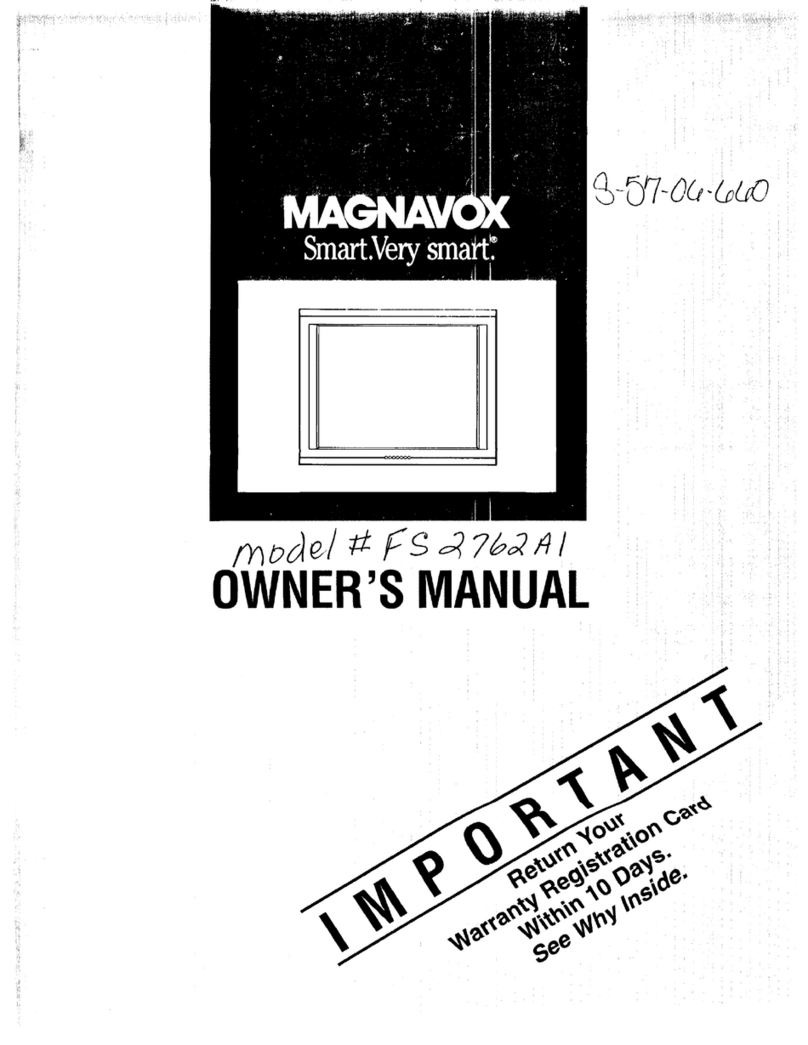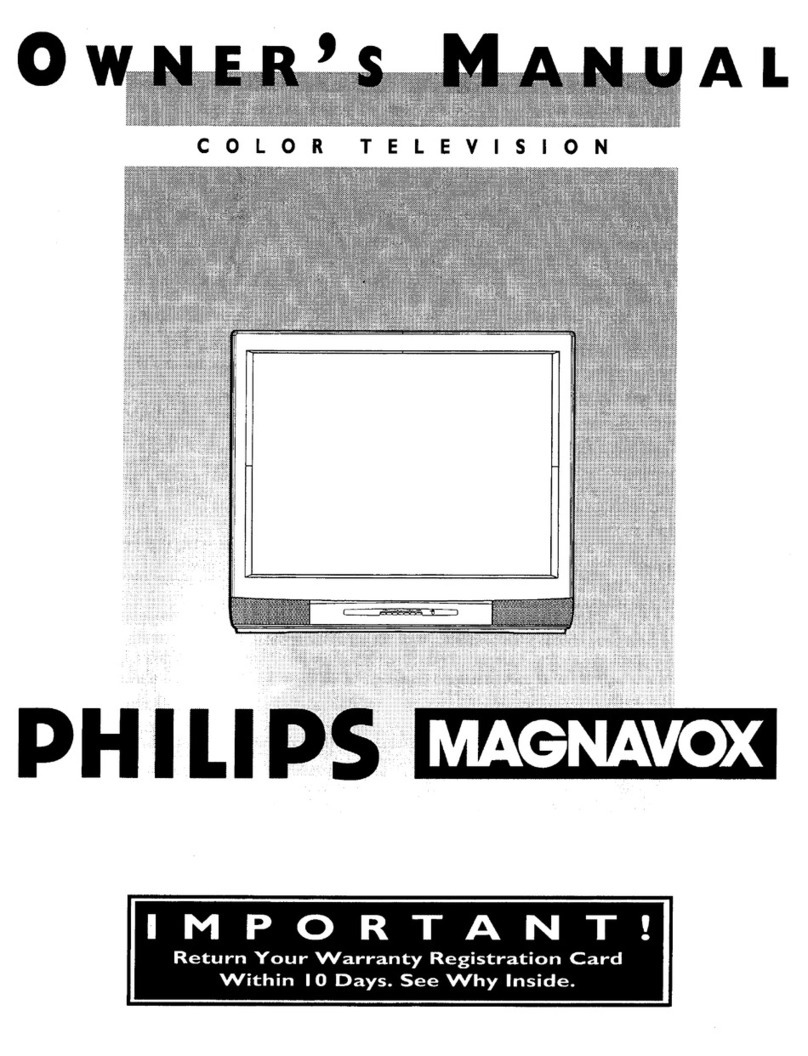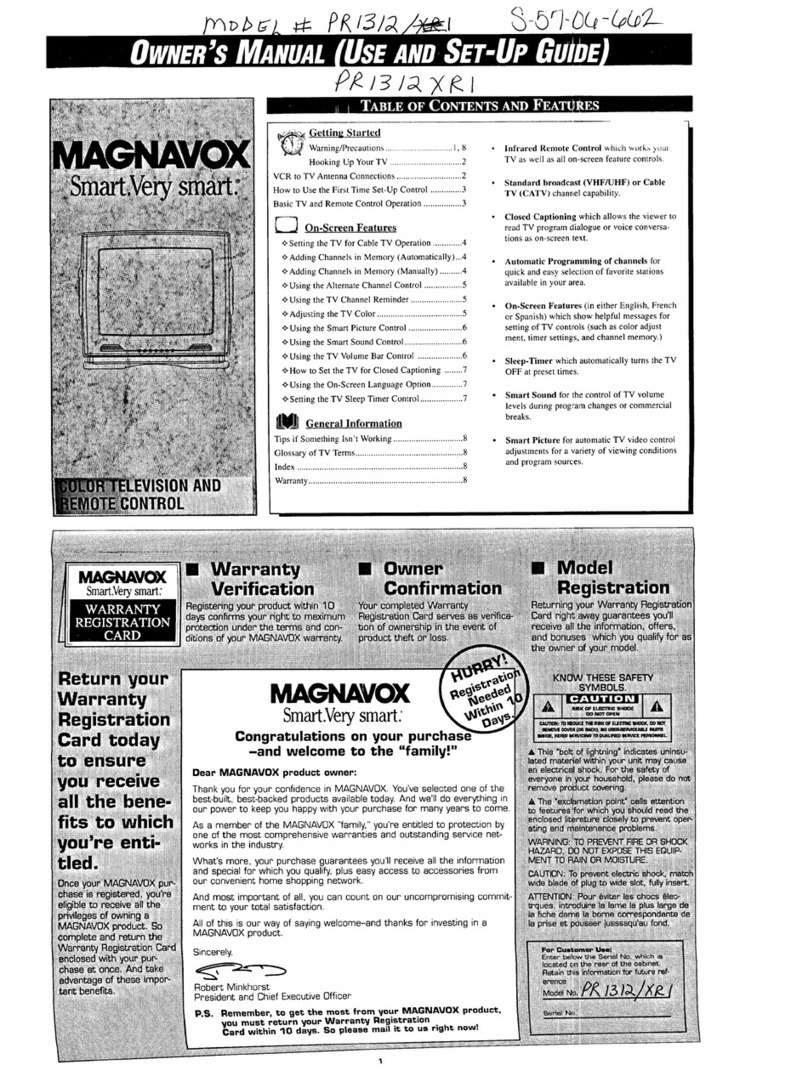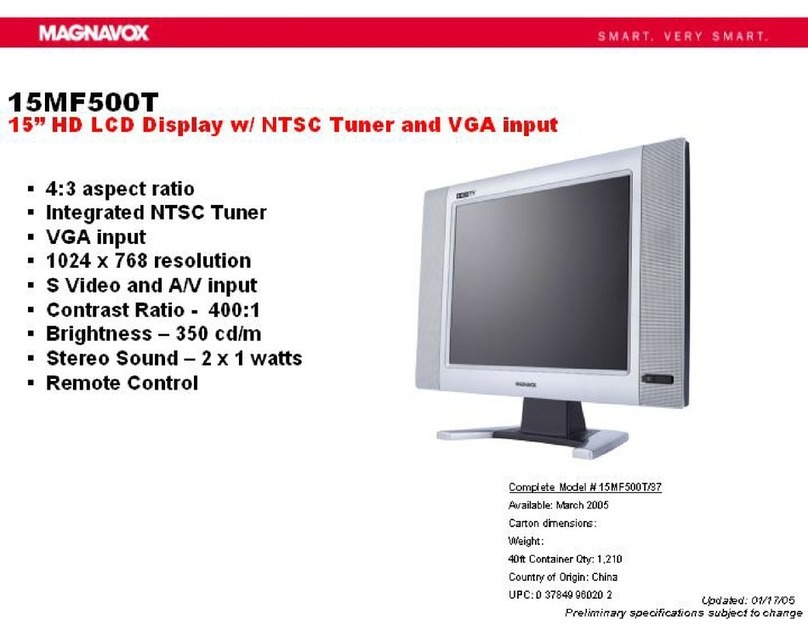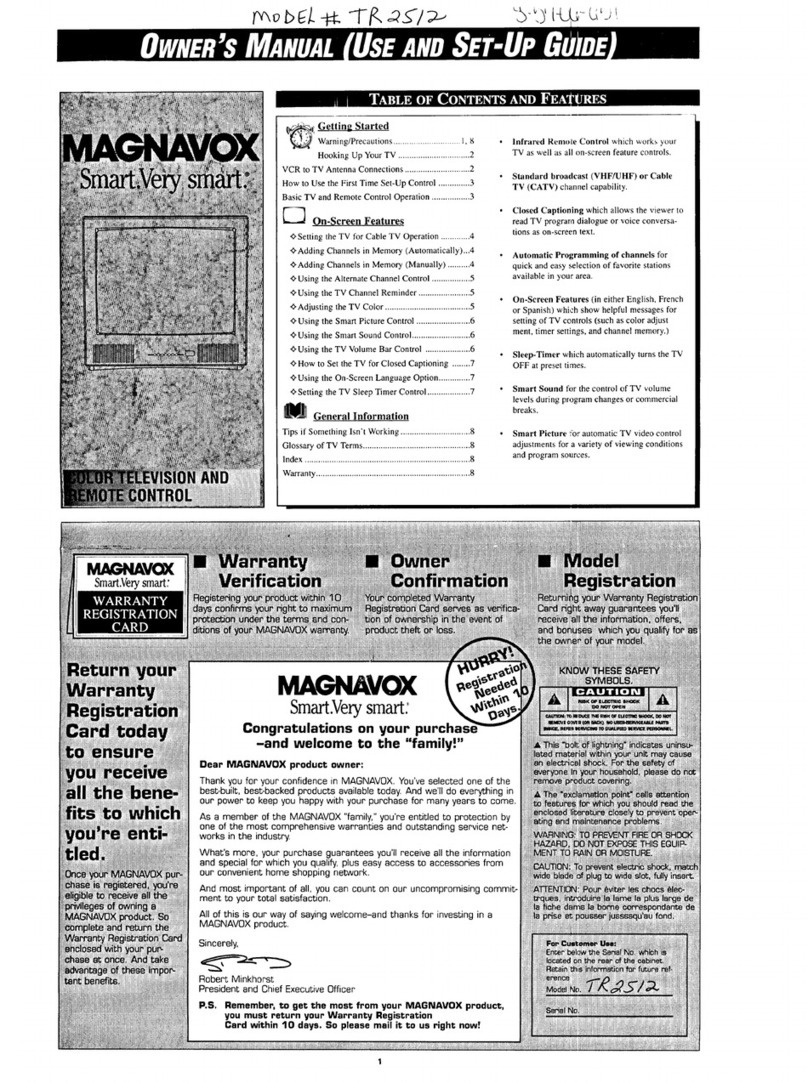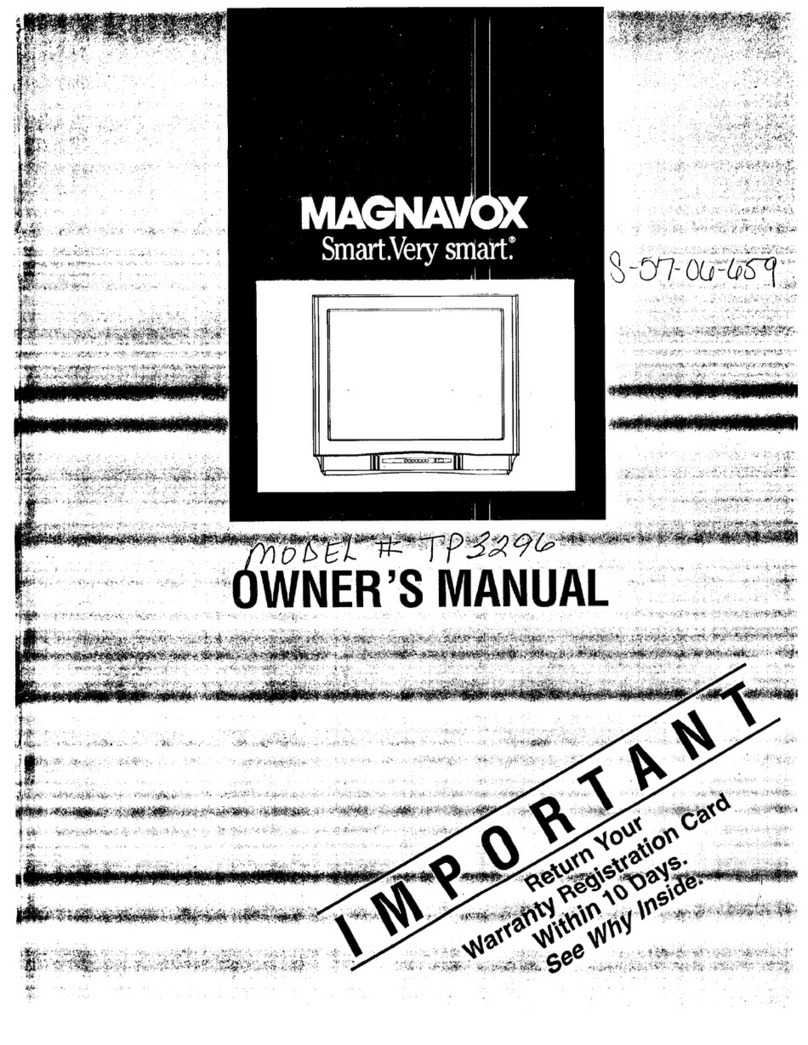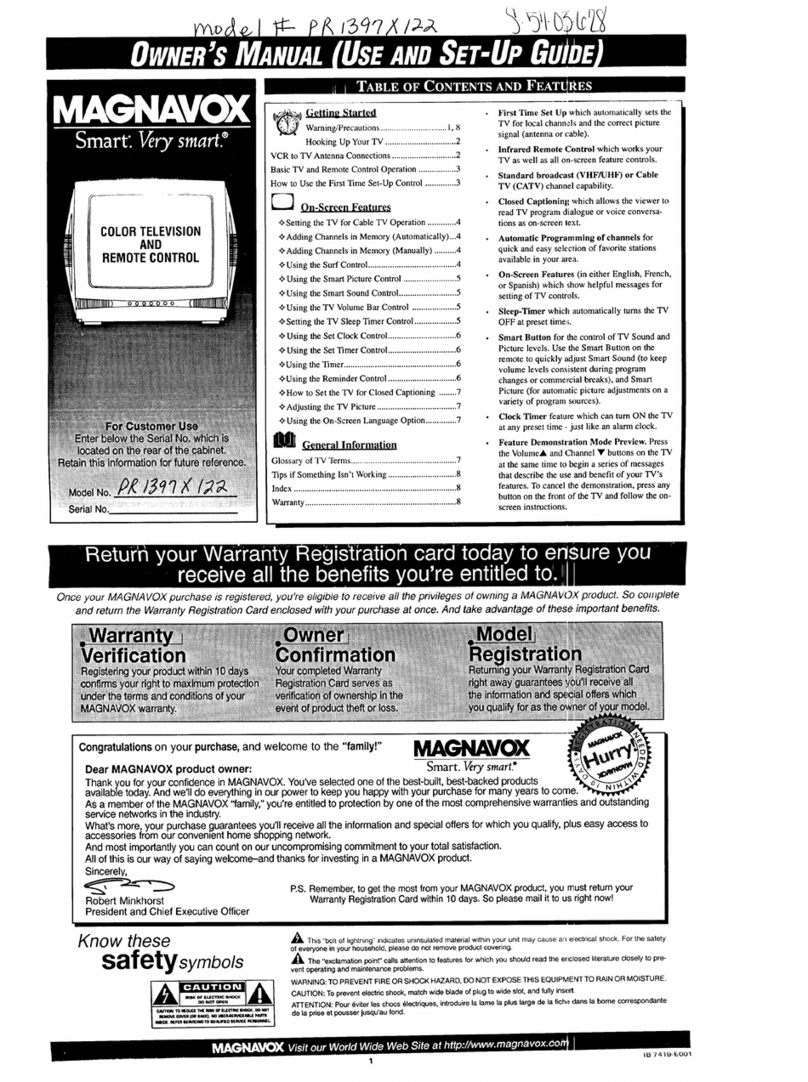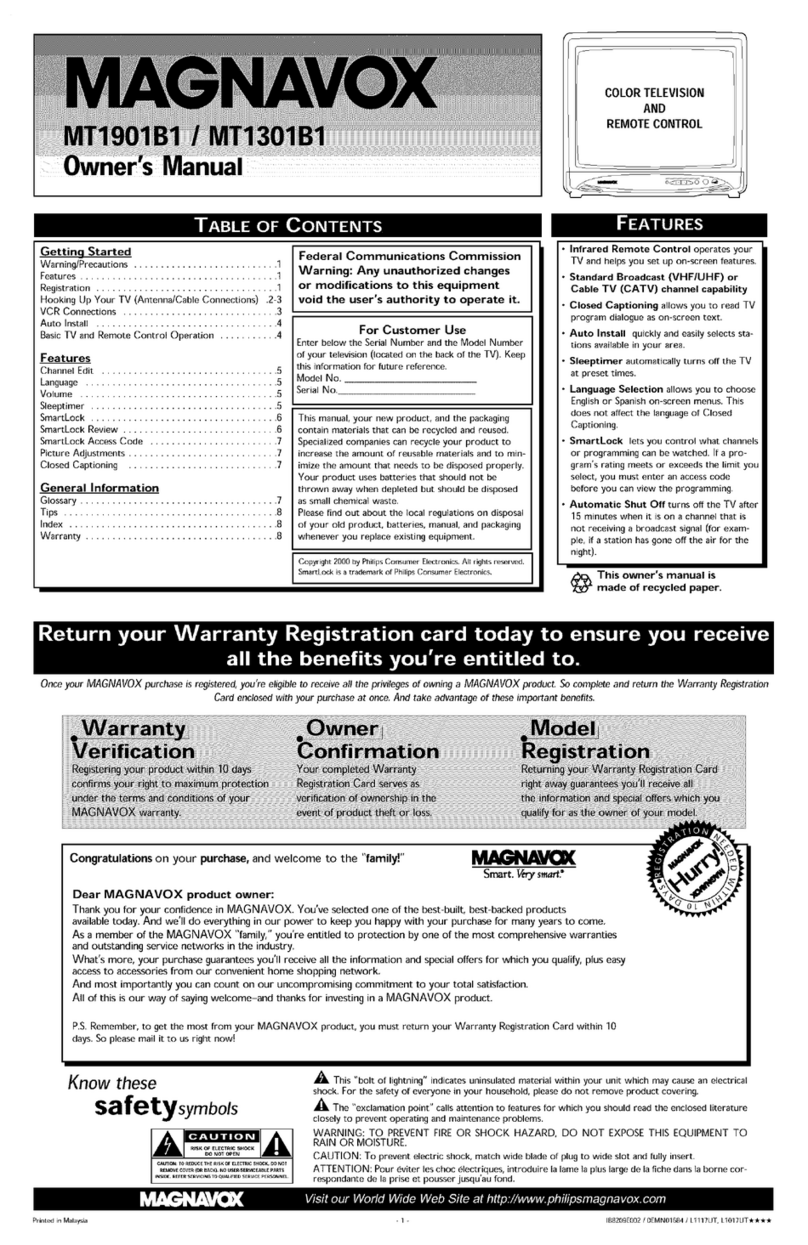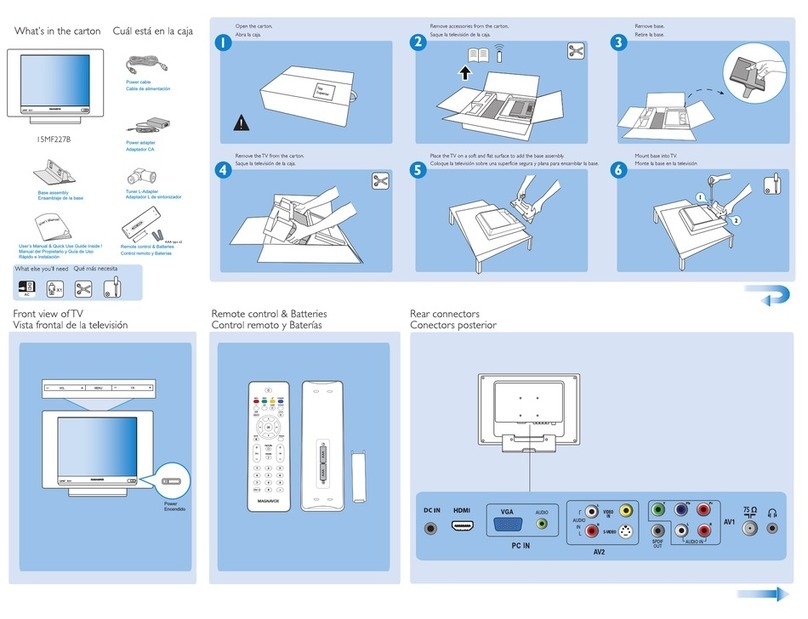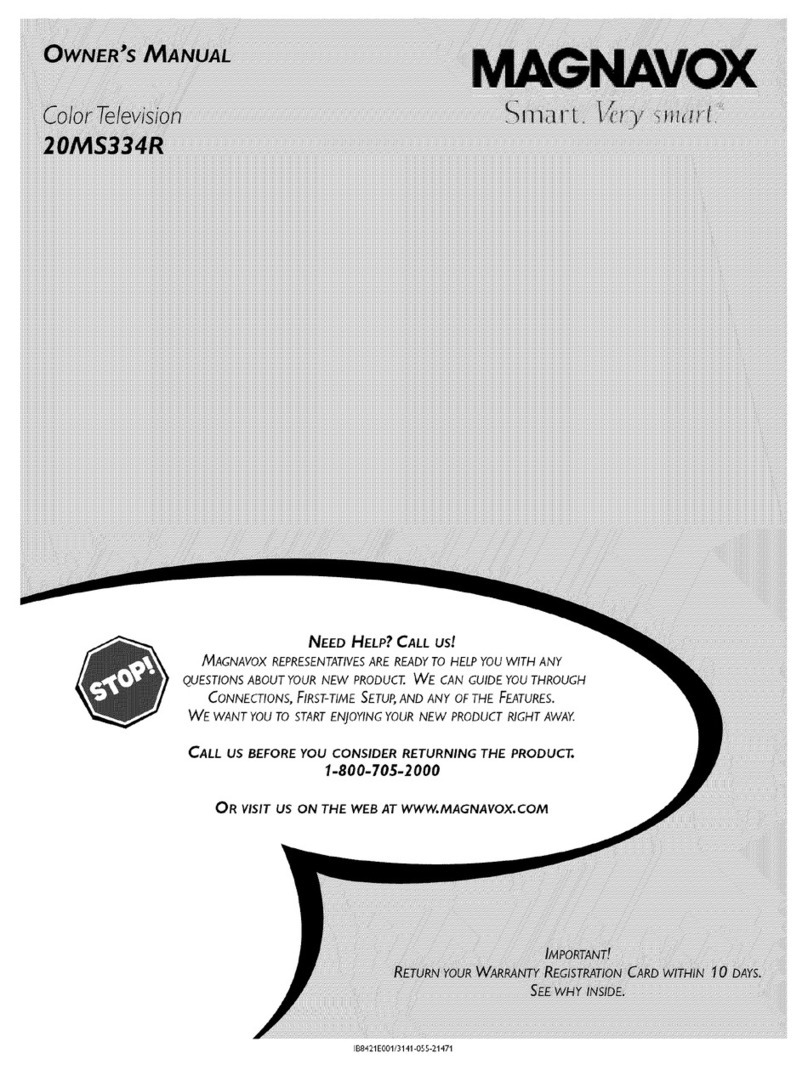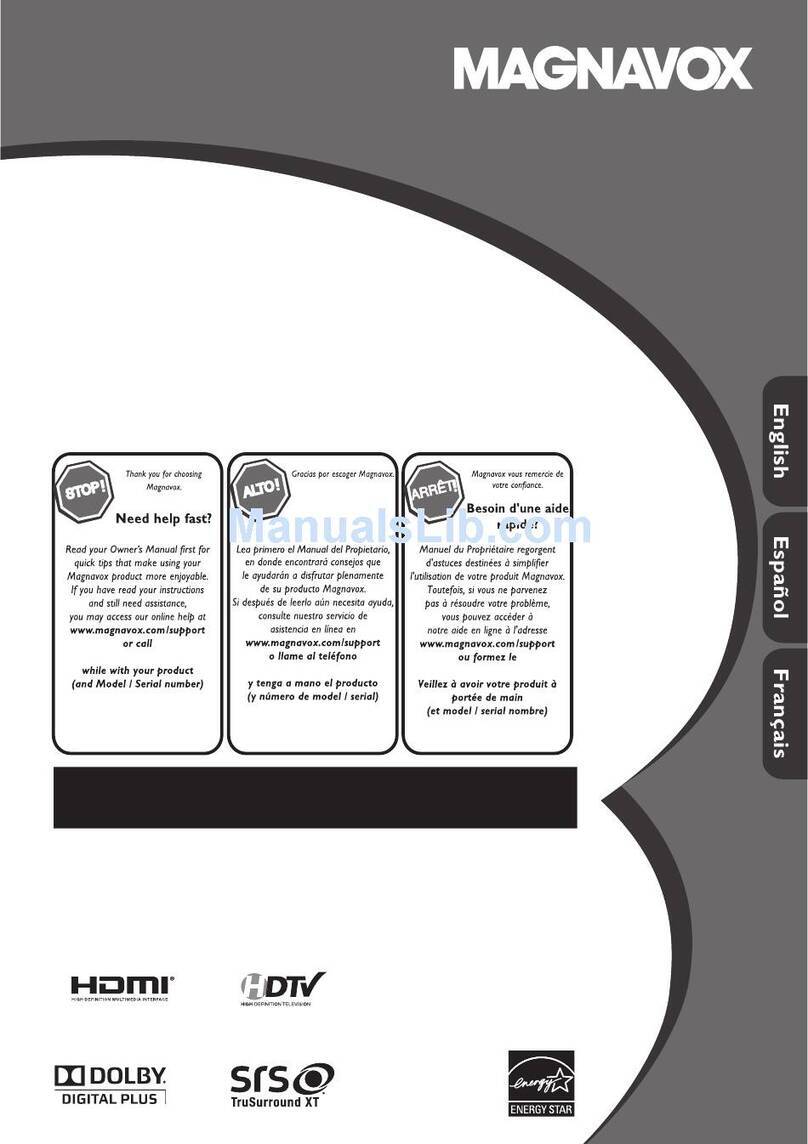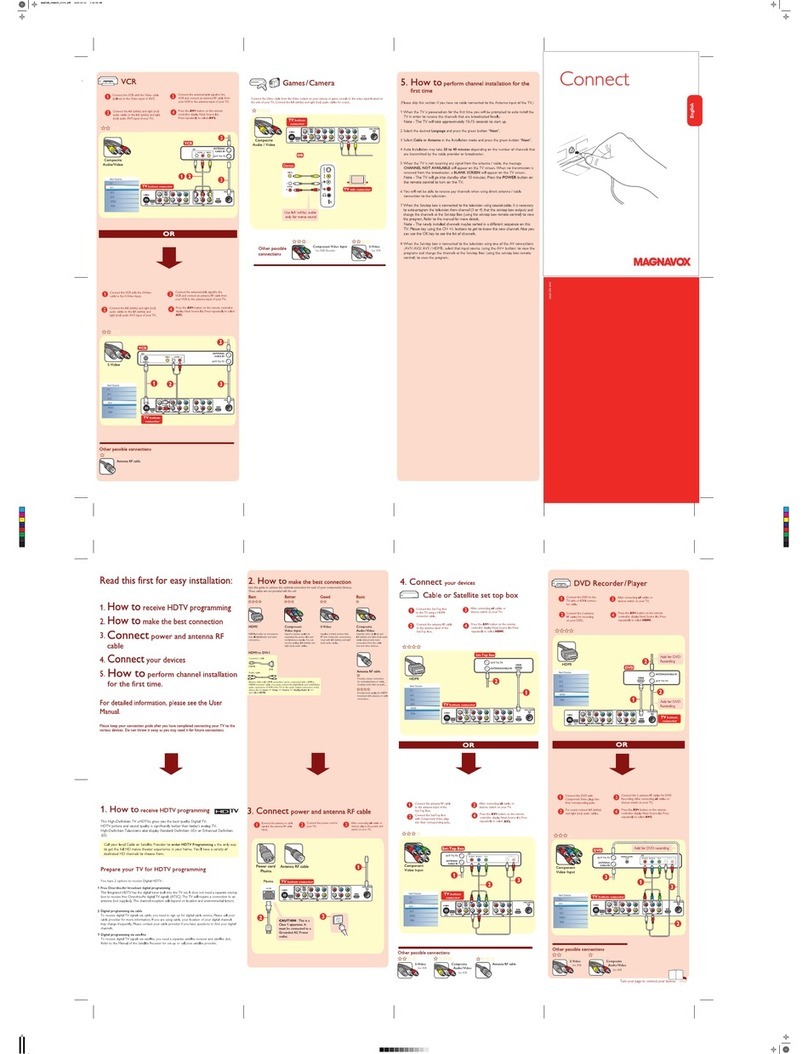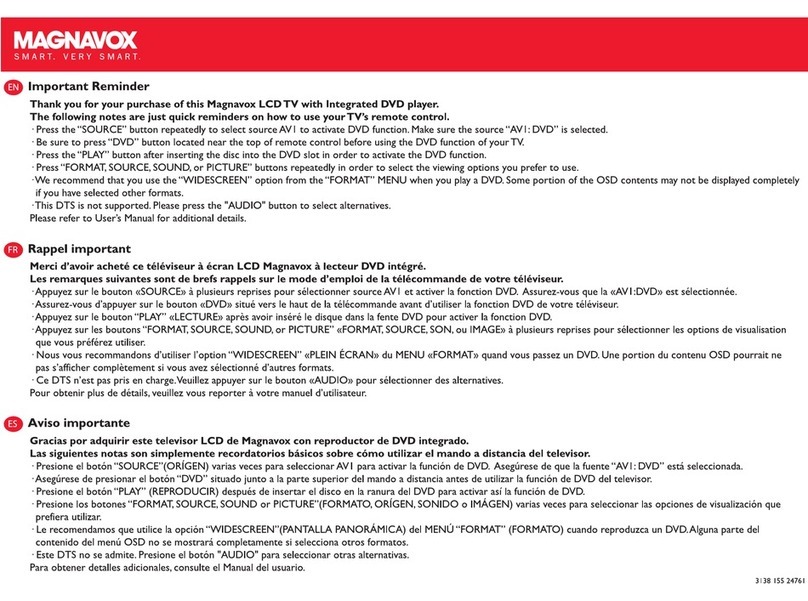Introduction
Magnavox offers software upgrade capability for your TV using
USB portable memory (not supplied).
After you have completed a software upgrade, your TV will
typically perform better.
What improvements are made depends on the upgrade
software you are using as well as the software your TV
contained before the upgrade. You can execute the
software upgrade procedure yourself.
Be aware that the content of this document is addressing
technical or software skilled users.
Preparing a portable memory (not supplied) for
software upgrade
For the procedure you will require:
A personal computer with web browsing capability.
An archive utility that supports the ZIP-format (e.g.
WinZip for Windowsor StuffIt for Mac OS).
A preferably empty USB memory stick.
Note: Only FAT/DOS-formatted portable memory is supported.
New software can be obtained from your dealer or can be
downloaded from the www.usasupport.magnavox.com web site:
·
·
·
1. Go to www.usasupport.magnavox.com using the web
browser on your PC.
2. Follow the procedure to find the information and the software
related to your TV.
3. Select the latest software upgrade file and download it to your PC.
4. Decompress the ZIP-file and copy the file autorun.upg to the
root directory of the USB portable memory (not supplied).
Note: Only use software upgrades that can be found on the www.
usasupport.magnavox.com web site.
Verifying the version of the TV software
1. Before starting the software upgrade procedure, it is
advised to check what the current TV software is.
2. Select Software Upgrade in the Installation menu.
Press the cursor right.
The Software Upgrade menu moves to the left panel.
3. Select Current Software Info to observe the version and the
description of the current software.
""
Automatic software upgrade procedure
1. Power off your TV and remove all memory devices.
2. Insert the USB portable memory (not supplied) that contains the
downloaded software upgrade.
3. Switch on your TV with the power switch at the right side of the
TV.
4. At startup the TV will scan the USB portable memory (not
supplied) until it finds the update content. The TV will
automatically go to the upgrade mode. After a few seconds it will
display the status of the upgrade procedure.
Warning:
You are not allowed to remove the USB portable memory (not
supplied) during the software upgrade procedure!
In case of a power drop during the upgrade procedure, don t
remove the USB portable memory (not supplied) from the TV.
The TV will continue the upgrade as soon as the power comes back.
If you try to upgrade to a software version lower than the
current version, a confirmation will be asked. Down grading to
older software should only be done incase of real necessity.
If an error occurs during the upgrade, you should retry the
procedure or contact your dealer.
'
Fig. 8-1
Fig. 8-2
Fig. 8-3
·
·
·
·
26" and 32" LCD/TV
37" and 42" LCD/TV
42 plasma TV"
Fig. 8-4
Software Updrade With Portable Memory