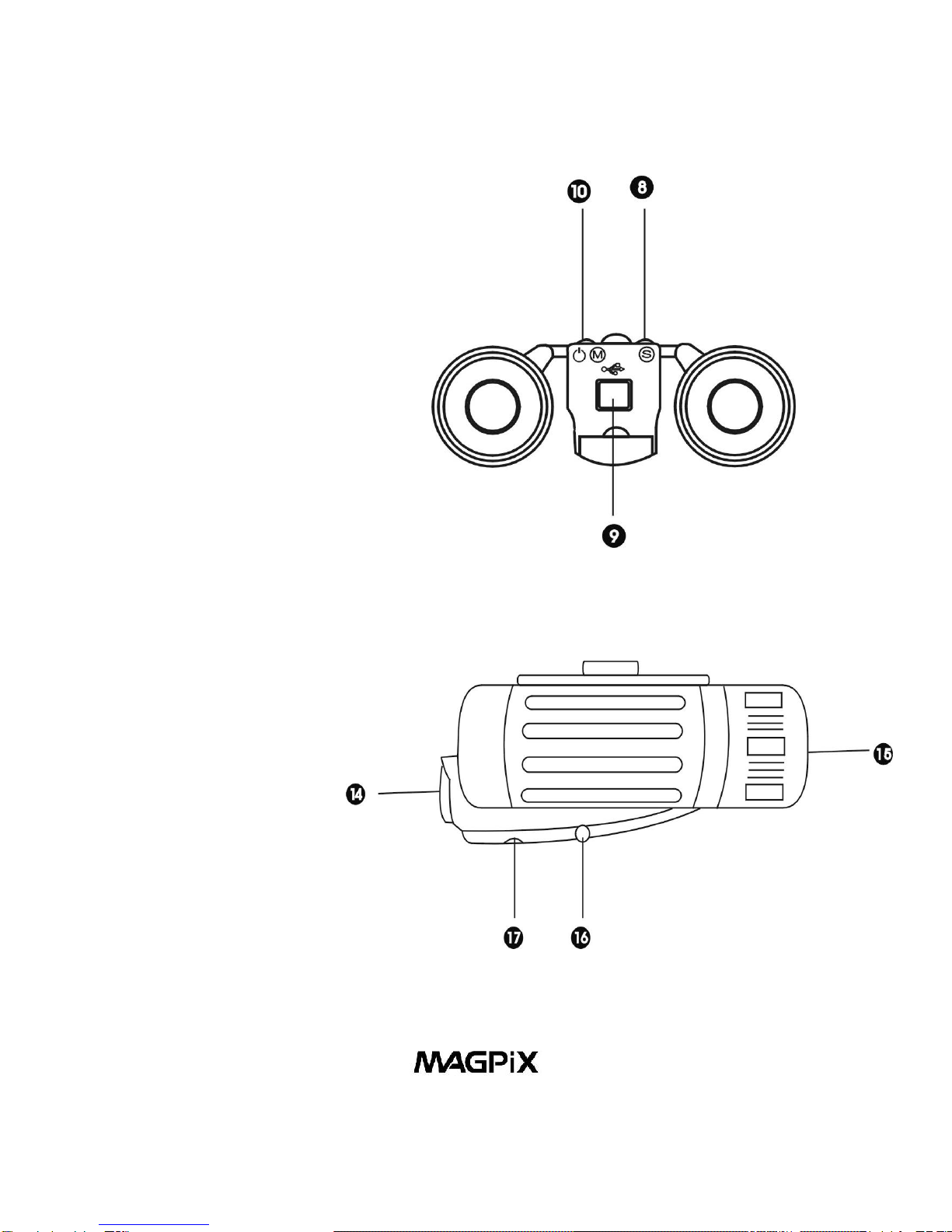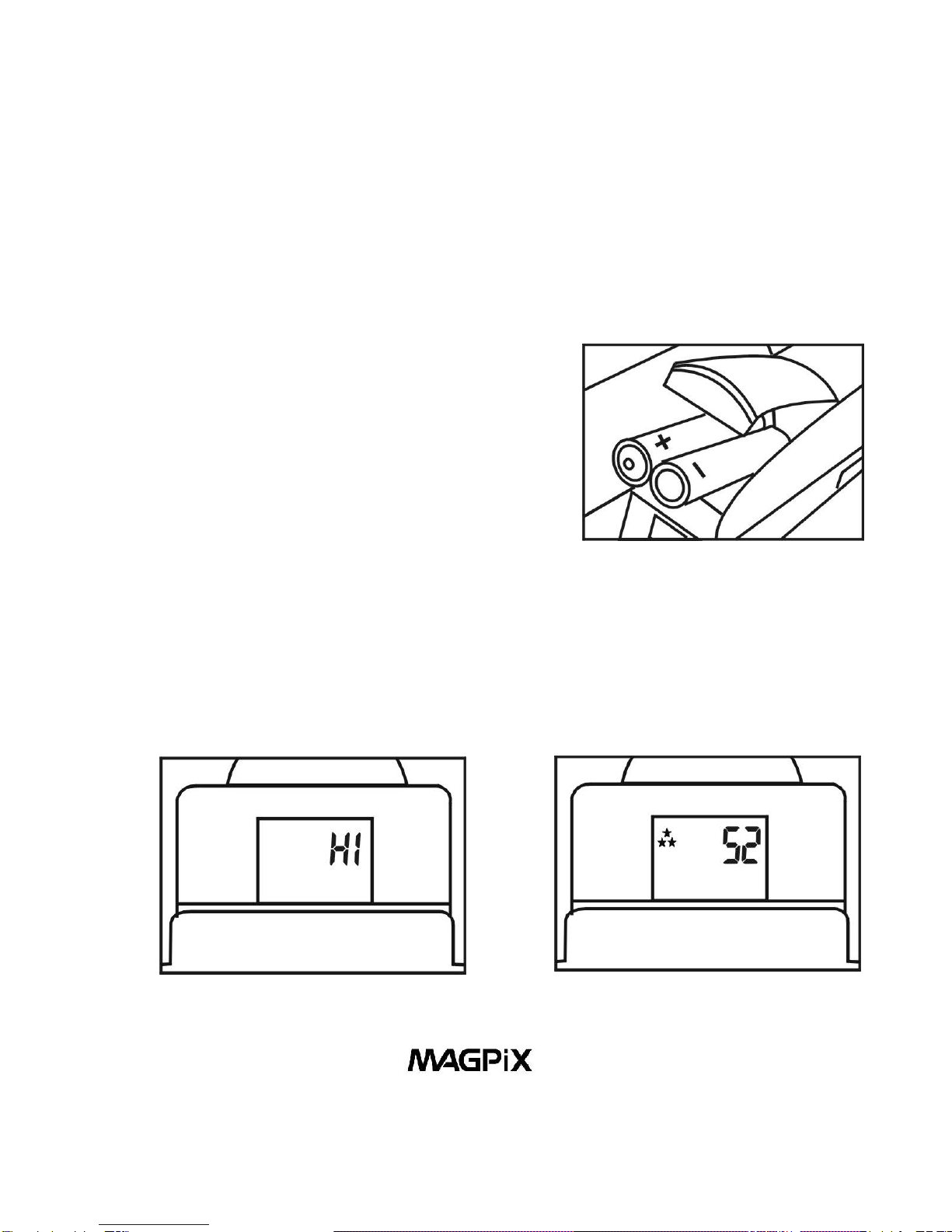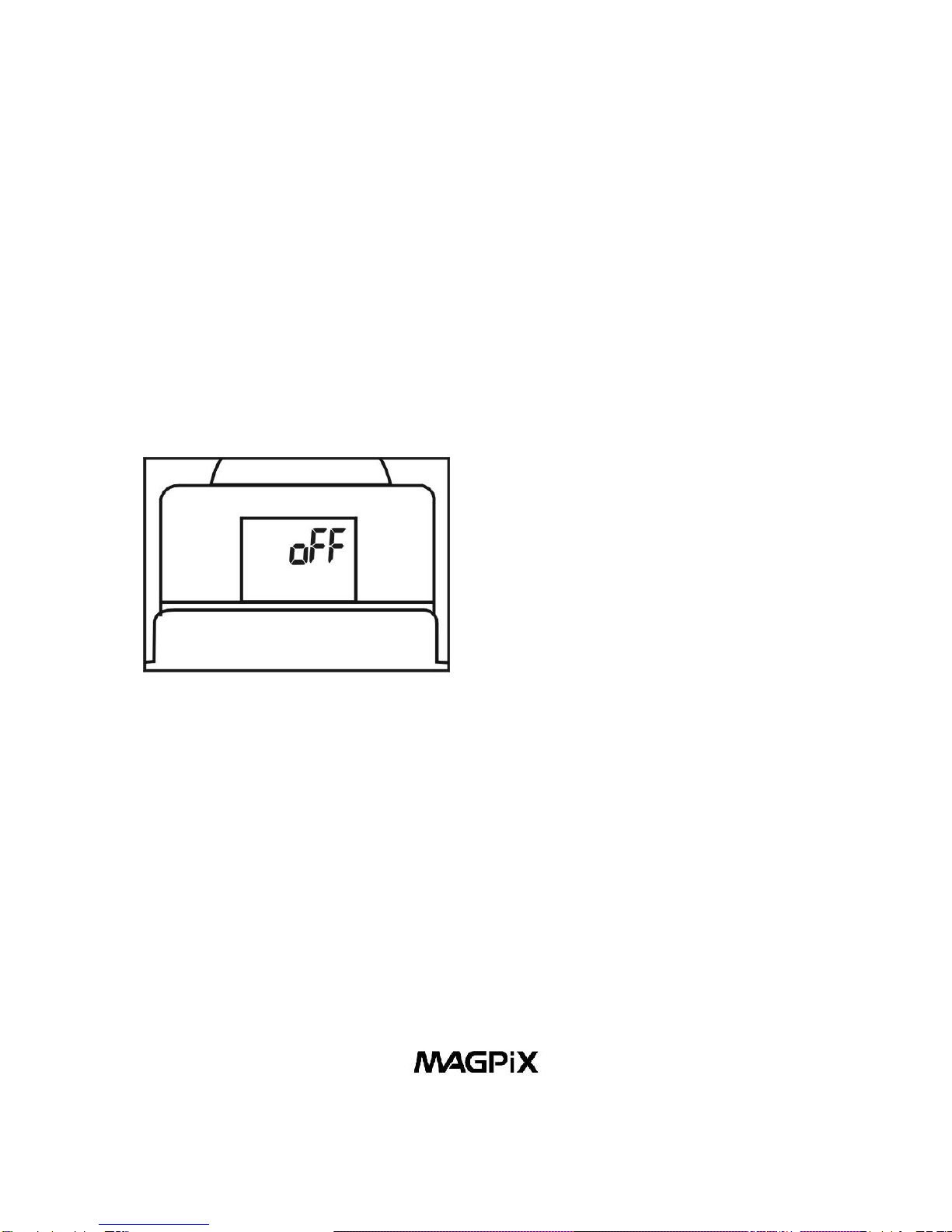5
3. Use The Eyepieces (7 & 11) To Aim Your Camera. The
camera works best at taking pictures of outdoor objects, 40ft
away from you or more. Also, since the camera is point and
shoot and independent from the binoculars, you do not need
to focus the binoculars to get great in-focus pictures.
4. Take Your Picture. Hold your MAGPiX B350 steady and
aim at a scene or object 40ft. or greater away from you.
Press the Shutter/Selection Button (8) to take the picture.
You will hear a beep. The LCD Display (13) will show “---“,
and when the number of available exposures has decreased
by one on the LCD Display (13), you will hear another ‘beep’,
and the camera is ready to take another picture. If you hear a
quick ‘double beep’ and the counter does not go down, it
means that there was not enough light for the camera to take
a picture.
.