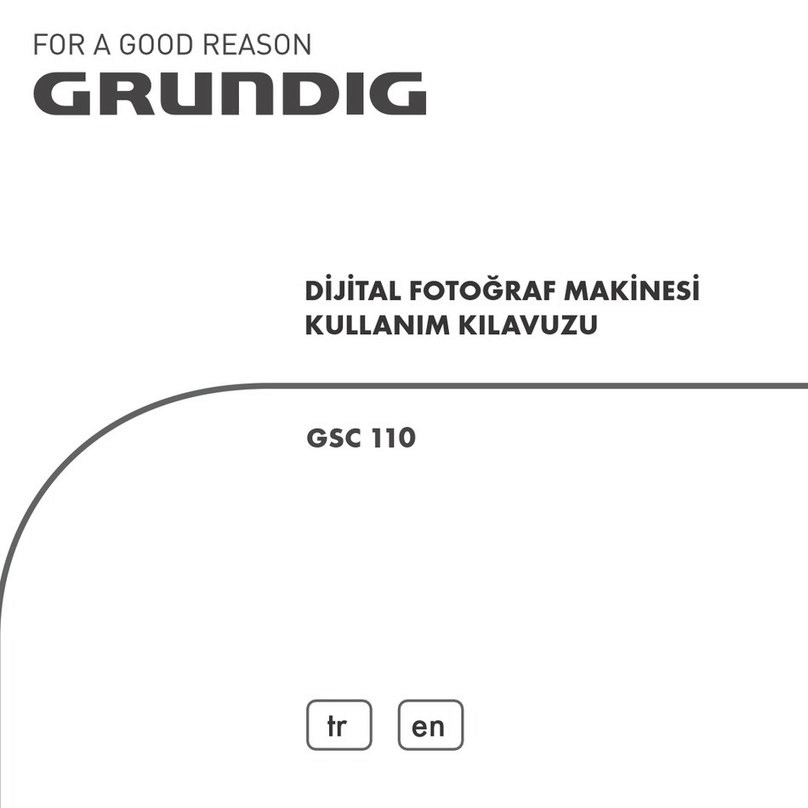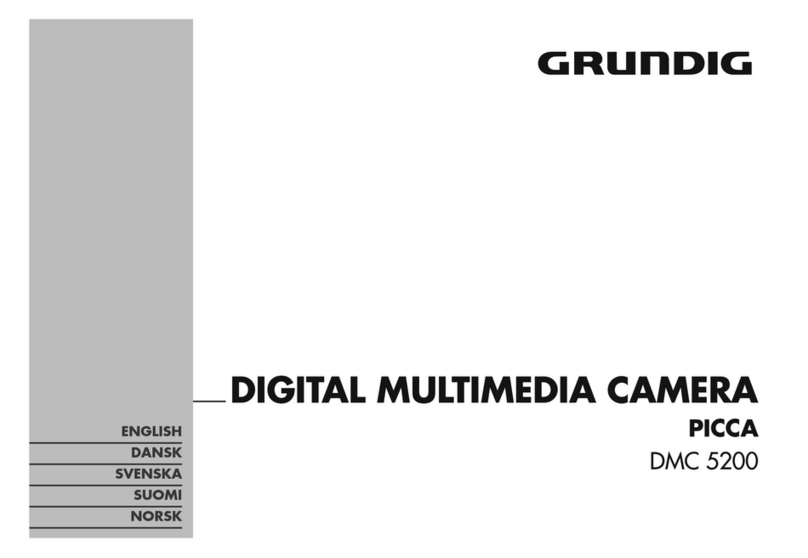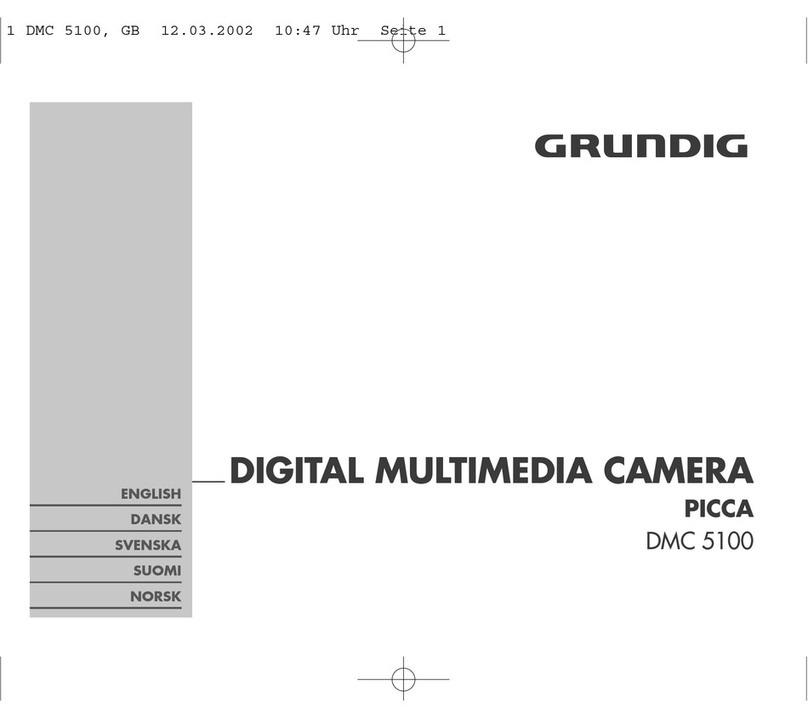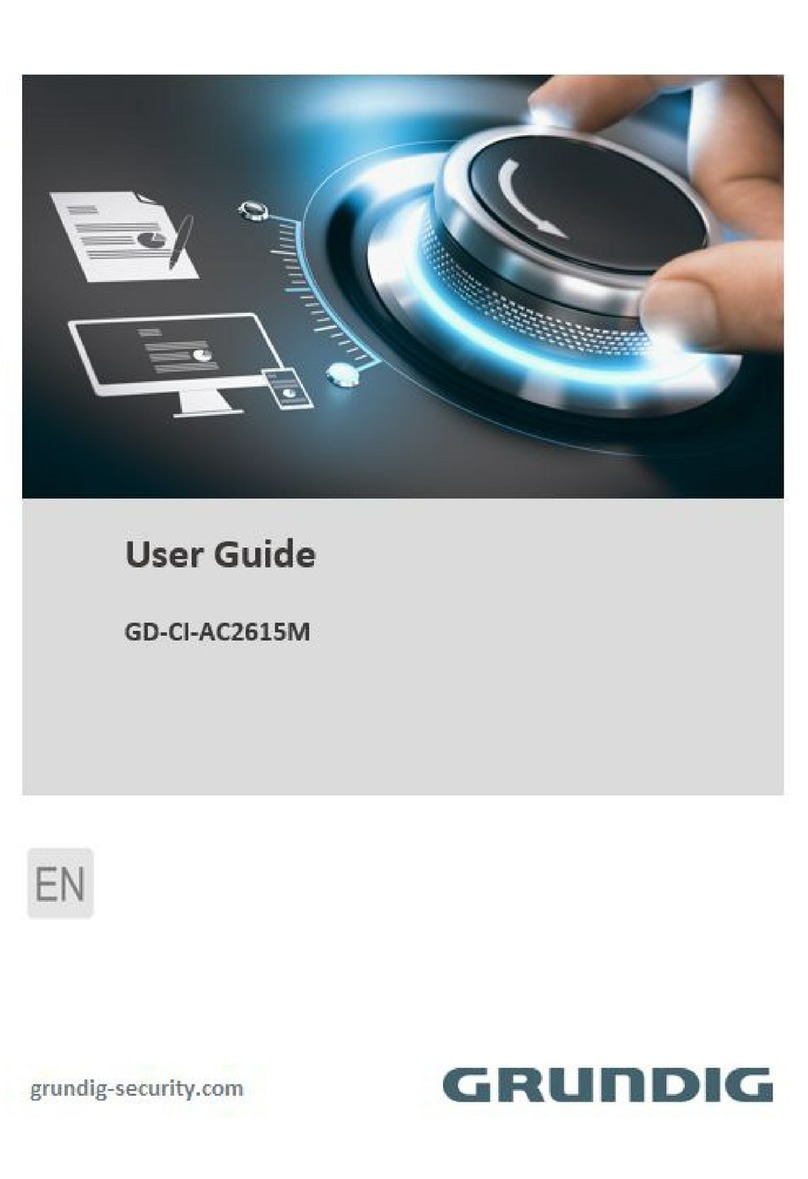1Introduction
Thank you for purchasing the Grundig Body Worn camera GBW-G0116X. This Manual applies
to the Grundig Camera GBW-G0116X.
The Manual includes instructions for using and managing the product. Pictures, charts,
images and all other information hereinafter are for description and explanation only. The
information contained in the Manual is subject to change, without notice, due to firmware
updates or other reasons. Please find the latest version on the company website.
Please use this user manual under the guidance of professionals.
EU Conformity Statement:
This product and - if applicable - the supplied accessories too are marked with "CE" and
comply therefore with the applicable harmonised European standards listed under the EMC
Directive 2004/108/EC, the RoHS Directive 2011/65/EU.
2012/19/EU (WEEE directive):
Products marked with the “(Crossed out bin)” symbol cannot be disposed of as unsorted
municipal waste in the European Union. For proper recycling, return this product to your
local supplier upon the purchase of equivalent new equipment, or dispose of it at designated
collection points. For more information see: www.recyclethis.info.
2006/66/EC (battery directive):
This product contains a battery that cannot be disposed of as unsorted municipal waste in
the European Union. See the product documentation for the specific battery information.
The battery is marked with a “(Crossed out bin)” symbol, which may include lettering to
indicate cadmium (Cd), lead (Pb), or mercury (Hg). For proper recycling,
return the battery to your supplier or to a designated collection point. For more information
see: www.recyclethis.info.
1Important Safety Instructions
Be sure to use only the standard adapter that is specified in the specification sheet.
Using any other adapter could cause fire, electrical shock, or damage to the product.
Incorrectly connecting the power supply or replacing the battery may cause explosion,
fire, electric shock, or damage to the product. Do not connect multiple products to one
single adapter. Exceeding the capacity may cause abnormal heat generation or fire.
Do not place conductive objects (e.g. screwdrivers, coins or any metal items) or
containers filled with water on top of the product. Doing so may cause personal injury
due to fire, electric shock, or falling objects.
If any unusual smells or smoke comes out of the unit, stop using the product. In this
case, immediately disconnect the power source and contact the service center.
Continued use in such a condition may cause fire or electric shock.