FLIR A400 Series User manual
Other FLIR Digital Camera manuals

FLIR
FLIR MPX C233BD User manual

FLIR
FLIR A6 Series User manual

FLIR
FLIR BLACKFLY S USB Vision User manual
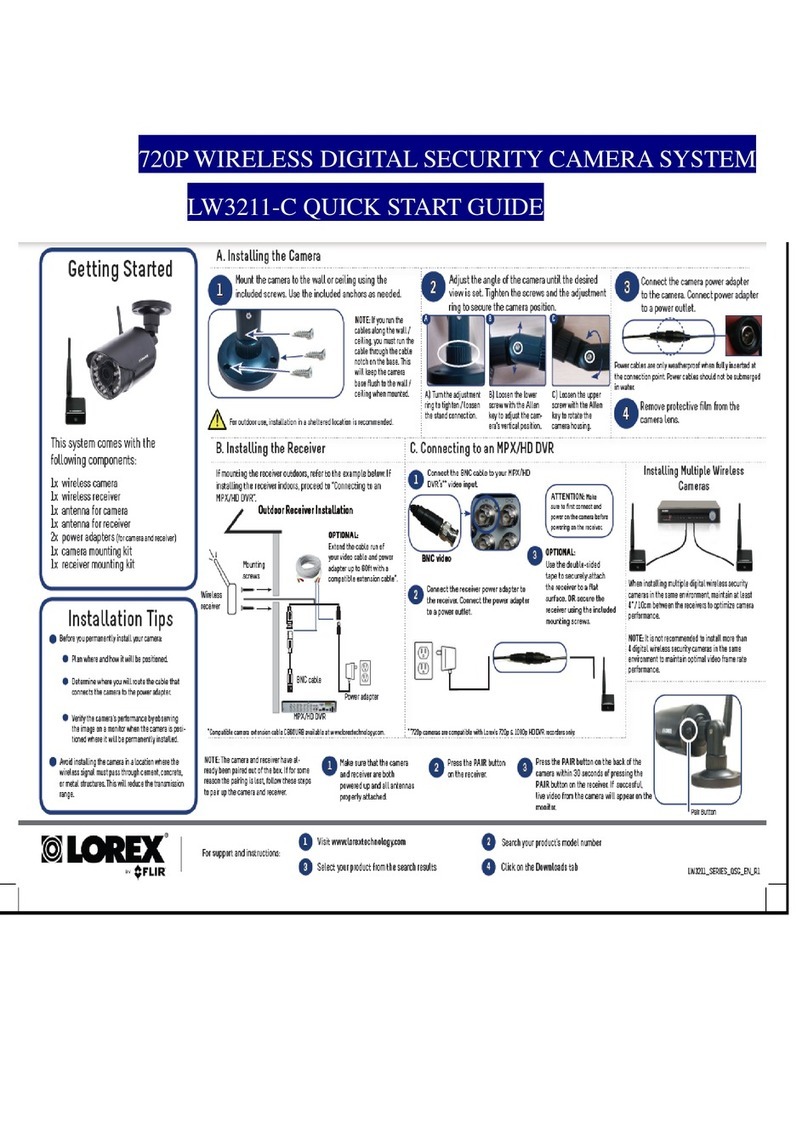
FLIR
FLIR Lorex LW3211-C User manual

FLIR
FLIR M-Series User manual

FLIR
FLIR Quasar Gen III CP-6302 Series User manual

FLIR
FLIR GF300 User manual

FLIR
FLIR CP-4221-300 User manual

FLIR
FLIR AX Series User manual

FLIR
FLIR ORYX R User manual

FLIR
FLIR PTZ-35 MS User manual

FLIR
FLIR Tau User manual
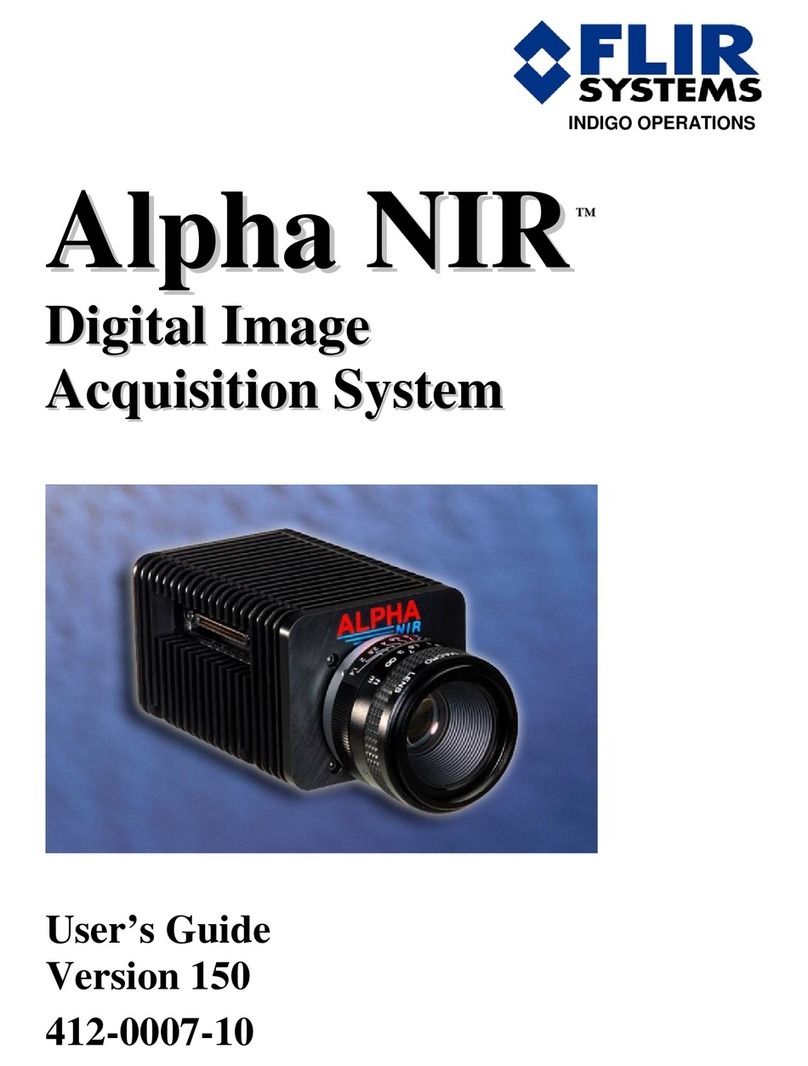
FLIR
FLIR Alpha Nir User manual

FLIR
FLIR Scout Bi-Ocular User manual

FLIR
FLIR Tau User manual

FLIR
FLIR HS-324 User manual

FLIR
FLIR Tau Camera TAU-0035-00-10 User manual

FLIR
FLIR Flir MPX User manual

FLIR
FLIR Quasar CM-6405 User manual

FLIR
FLIR A310 ex Series User manual































