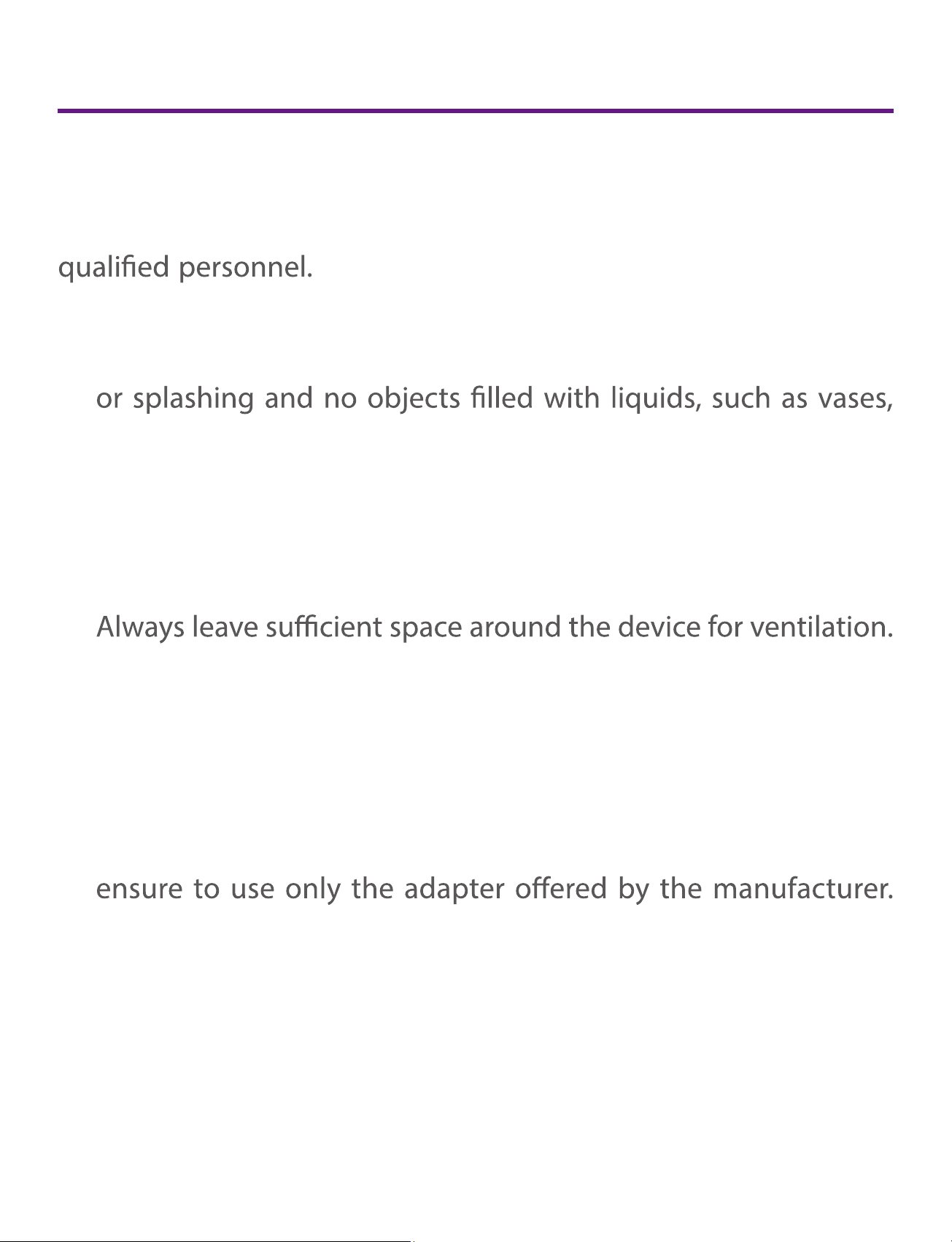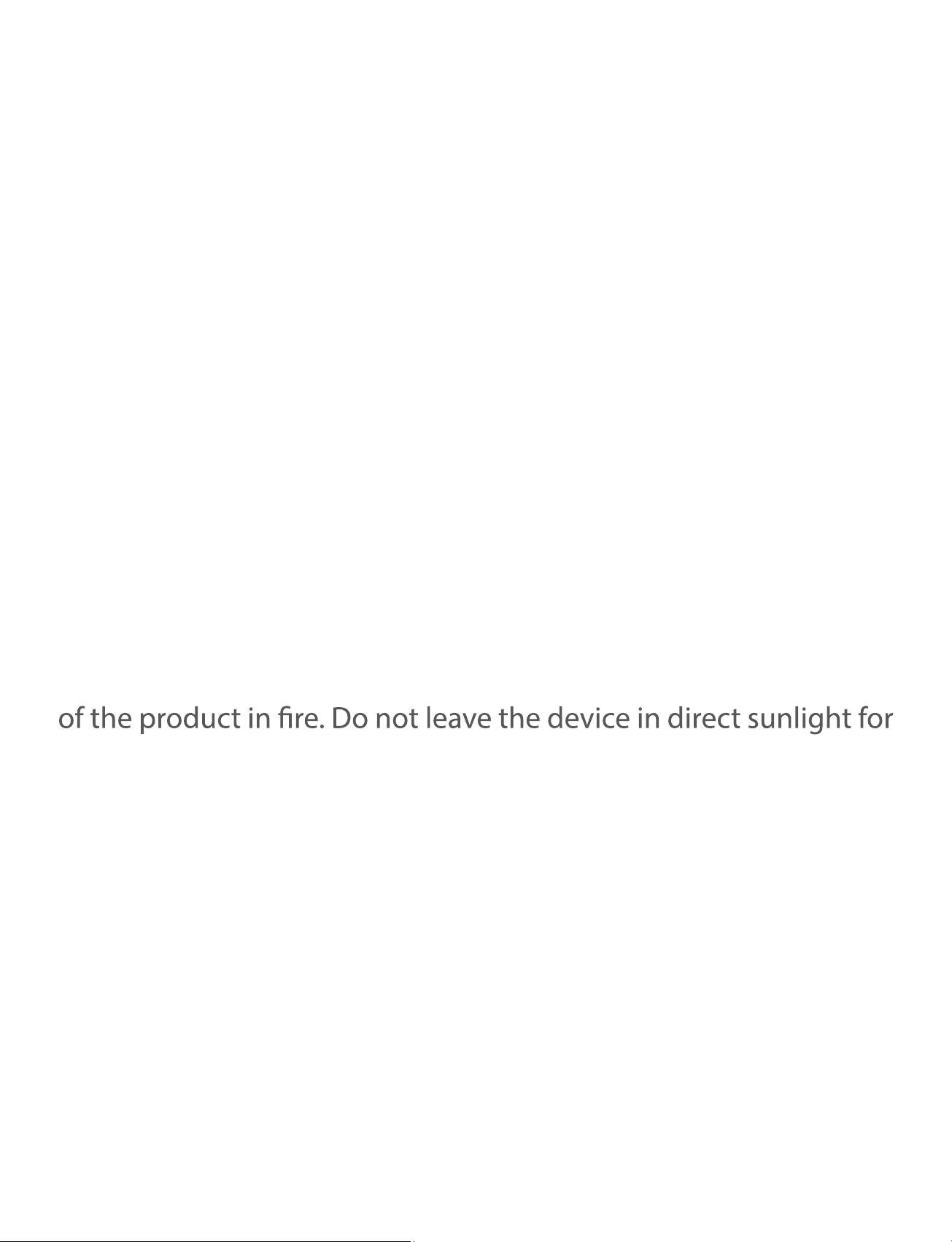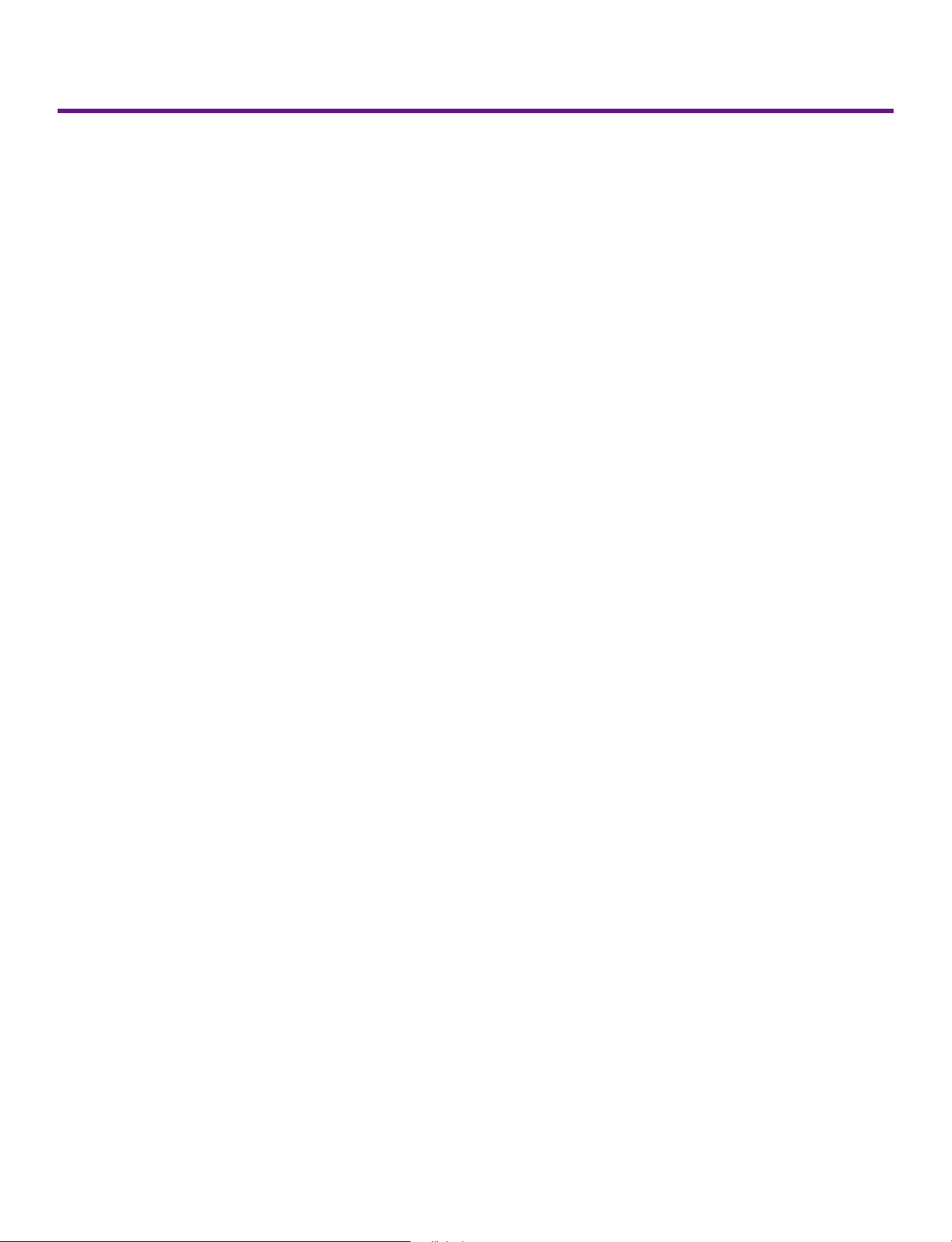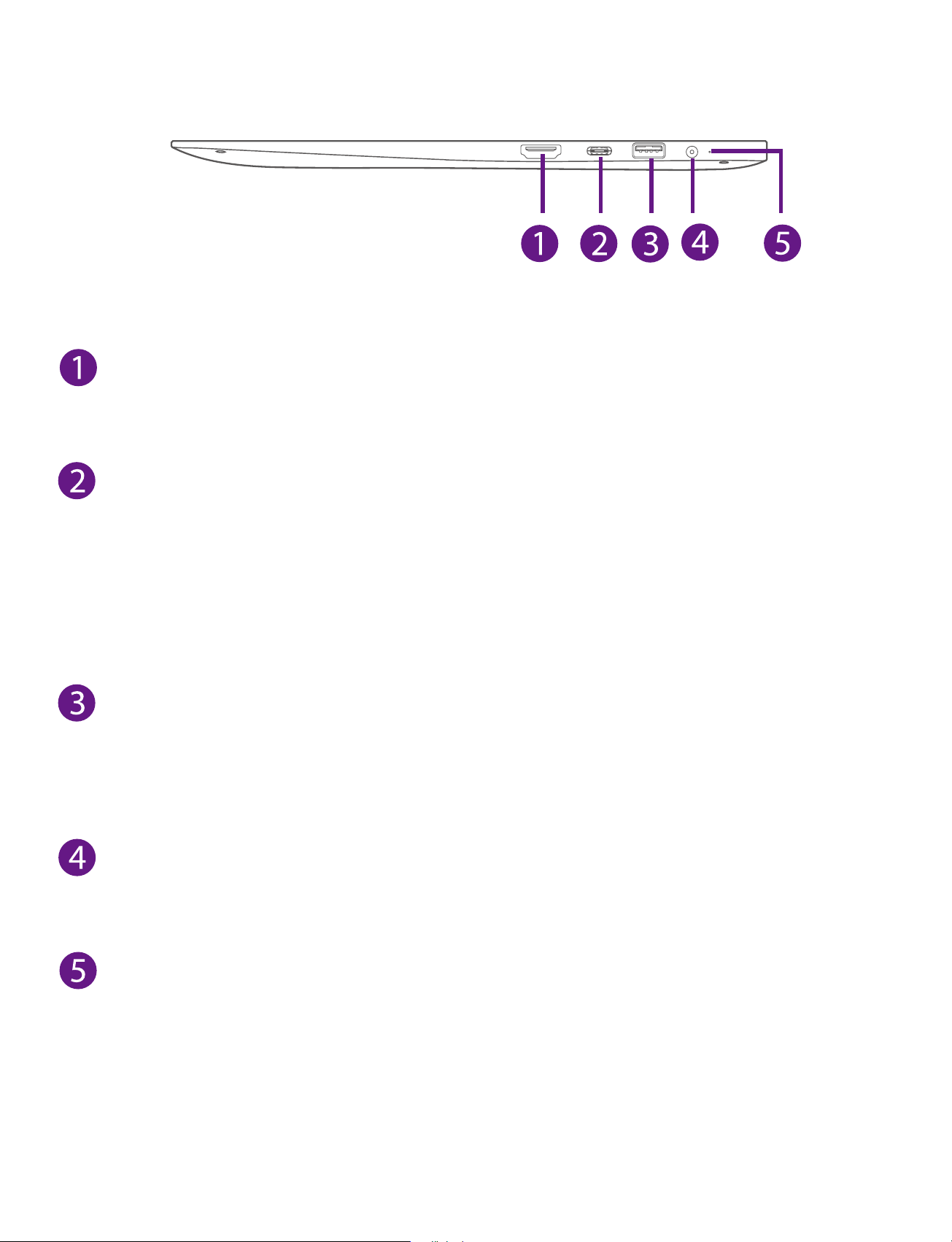5
MaiBooK S_S431_e-manual - V1.0
Safety Precautions .....................................................................1
Getting Started ....................................................................... 5
Getting to know MaiBooK S.................................................................... 5
Charging MaiBooK S................................................................................... 10
Turning MaiBooK S on ................................................................................12
Put MaiBooK S to Sleep ..............................................................................14
Power Management .............................................................................15
Basics ....................................................................................... 16
Start menu ............................................................................................... 16
Action center ......................................................................................... 19
Task view .................................................................................................. 22
Fingerprint recognition ............................................................. 23
Using the touchpad ............................................................................ 25
Using the keyboard ............................................................................. 28
Connections and Setup .......................................................... 31
Inserting a microSD card ................................................................... 31
External display ..................................................................................... 32
Connecting to a Wi-Fi network ....................................................... 34
Airplane mode ...................................................................................... 36
Bluetooth ...................................................................................... 37
Brightness ...................................................................................... 38
Volume ..................................................................................................... 39
Troubleshooting ...................................................................... 40
Specications ........................................................................... 42
Legal and Safety Notices ......................................................... 43
Contents