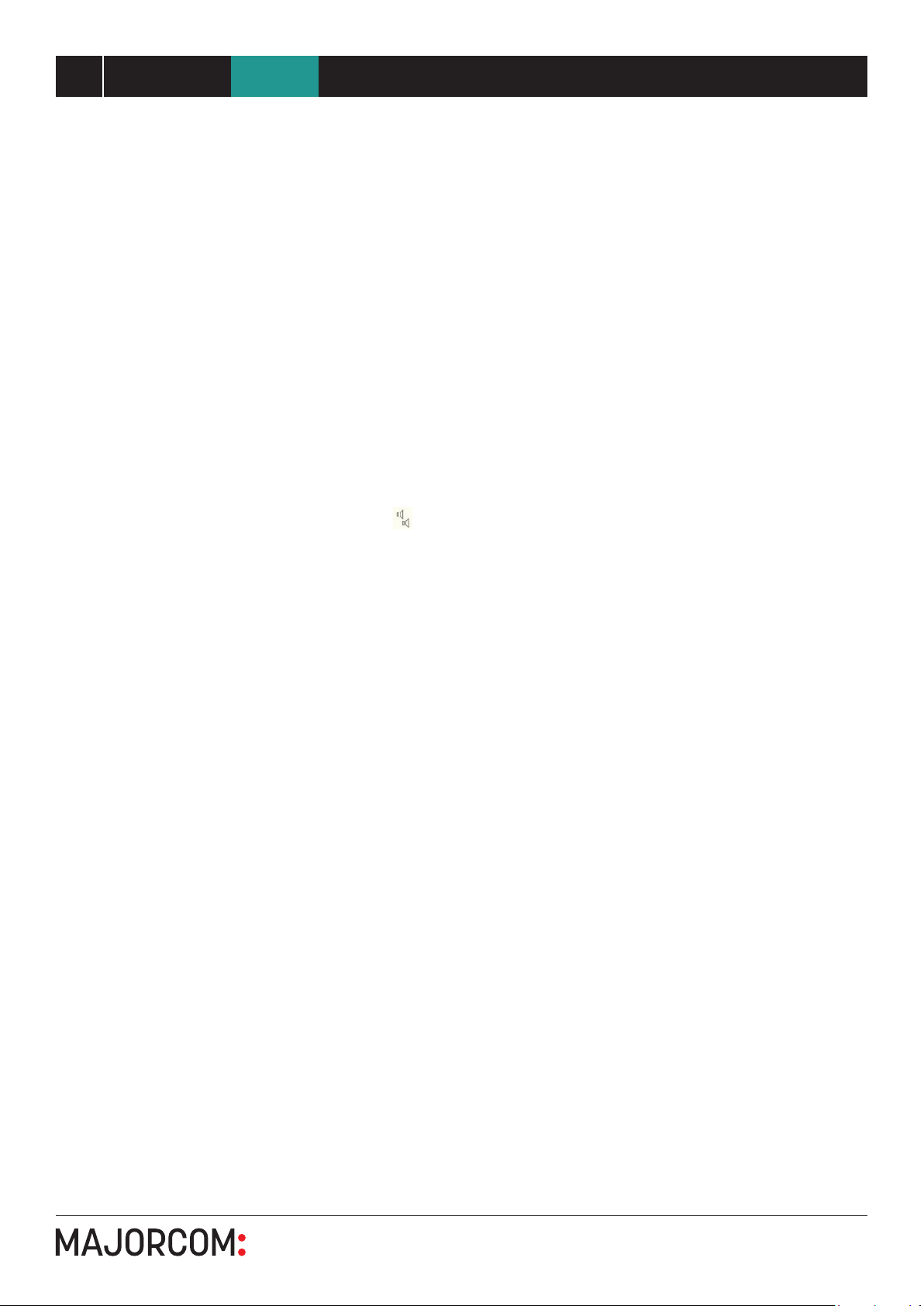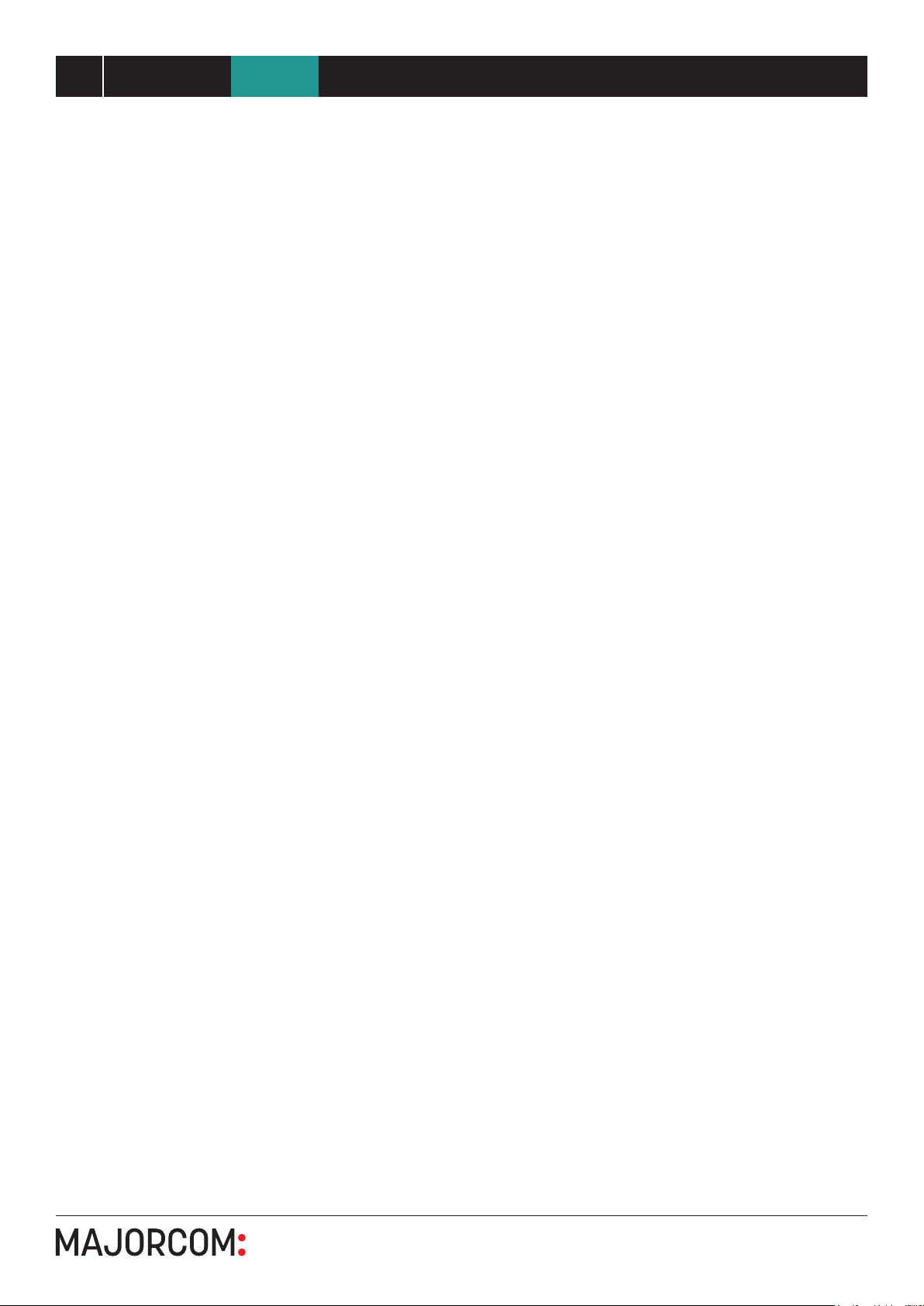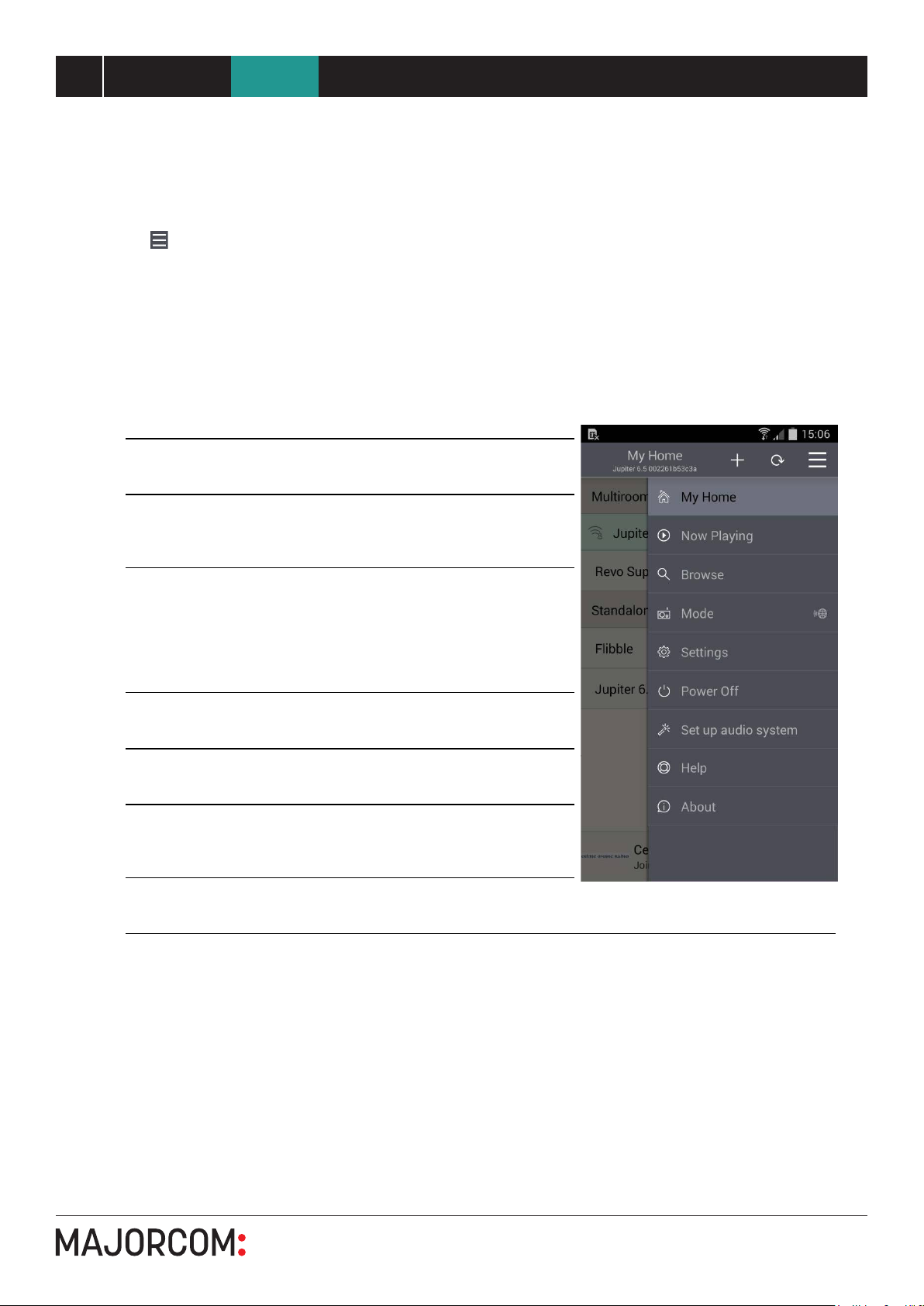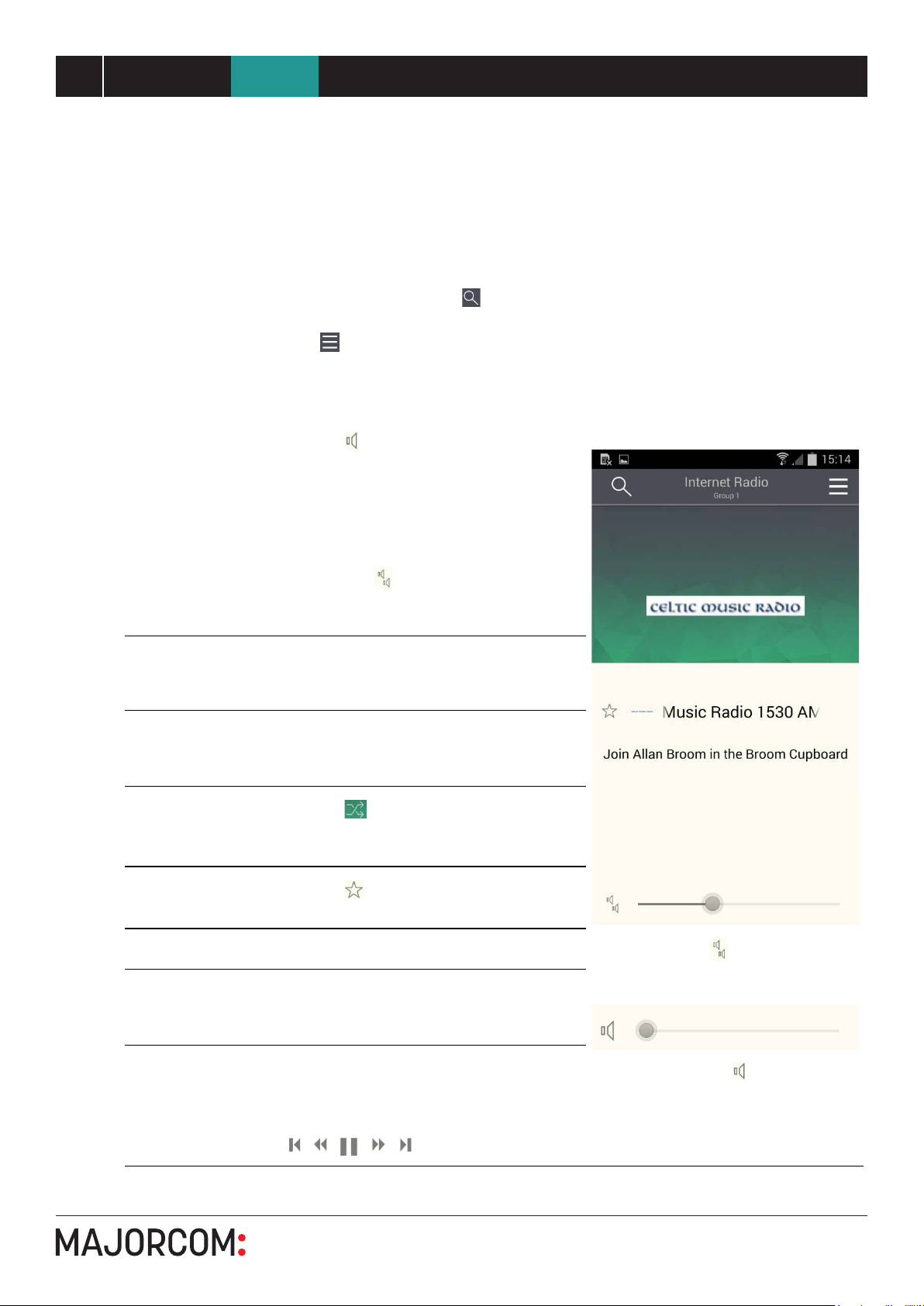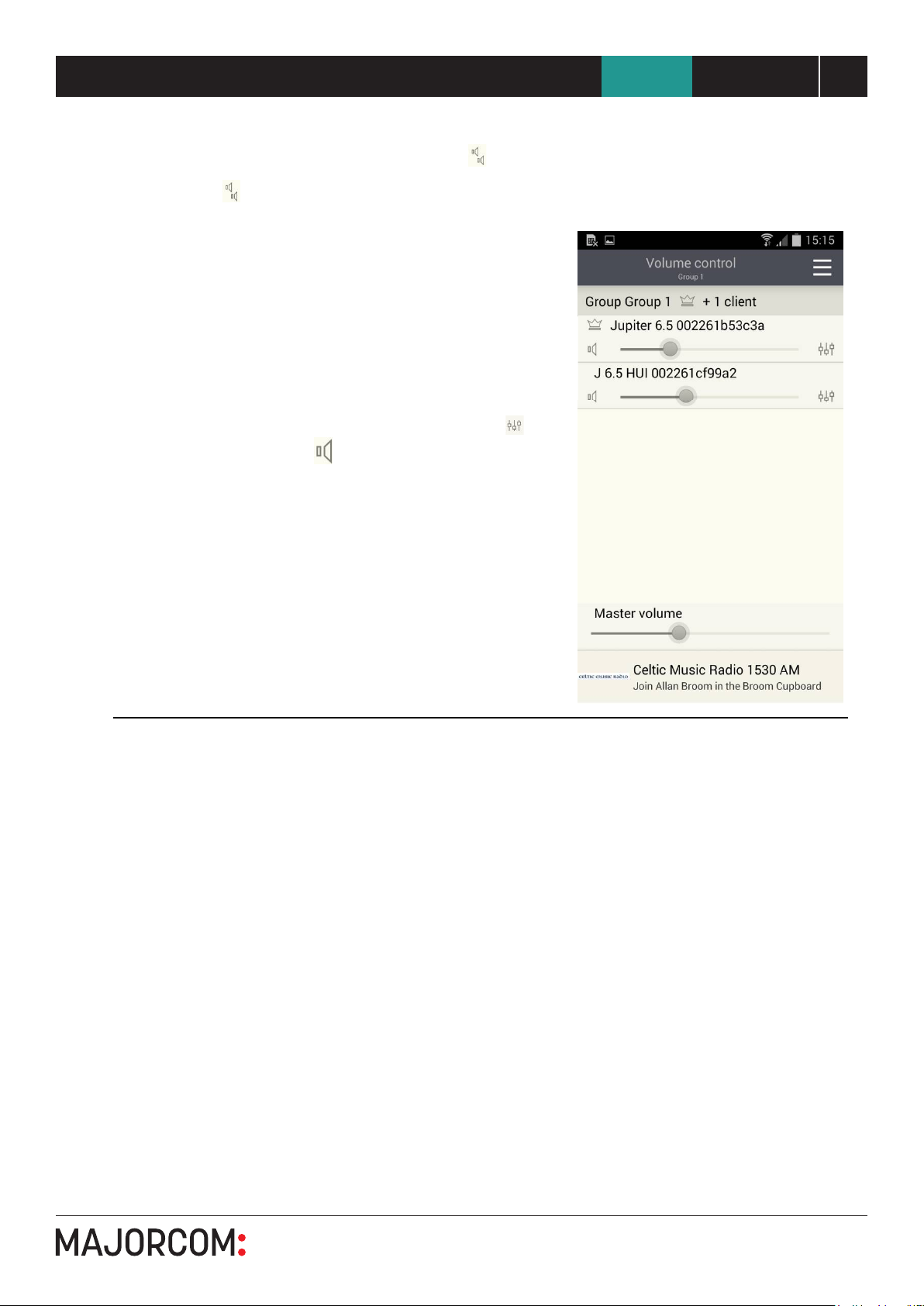56, chemin de la Flambère · 31300 Toulouse · FRANCE · Tél. 33 (0)5 61 31 86 87
User manual
8UNDOK Android remote control application
NTU-200
6 Now Playing Screen
Once an audio source has been selected, the now playing screen show details of the current track in the
chosen audio mode. The display will vary dependent on the functionality available in the audio mode and
the images and information associated with the audio file or broadcast currently playing.
Note: As well as the Navigation Menu the Now Playing screen is accessible via the now playing preview bar at
the bottom of most other screens.
The title bar shows the current audio mode. The search icon on the left-hand side of the header
provides a shortcut to browse content for the current mode or in the case of Spotify mode opens the
Spotify app. The Menu icon on the right-hand side provides access to the Navigation Menu.
To control speaker
volumes
Controlling a single audio device:
the slider at the bottom of the screen
adjusts the volume
Tap the speaker icon on the left of the
volume slide to mute the speaker (when
muted the icon has a diagonal line
through it).
Controlling a multiroom group of devices:
the slider controls the master volume for
the group.
Tapping the Multiple speaker Icon
provides access to the Volume control
screen, see section 6.1 below.
Multiroom group
Single audio device
To change the
master volume Drag the volume slider up or down
To control group
individual speaker
volumes
Tap the multiple speaker icon on the right
of the volume slider
To shuffle the
current playlist
Tap the shuffle icon to the left of the
track/service image to toggle shuffle
mode on and off
To save or select a
preset
Tap the star icon to the left of the
track/service title. See section 6.2 below
To play/pause Tap the play or pause icon
To tune/search in
FM mode
Options to tune and/or search up or down
the radio frequencies are presented in FM
mode
To skip/fast
forward/back tracks
Tap on the relevant control icon. Note: the
options presented will depend on the
functionality available in the current audio
mode.