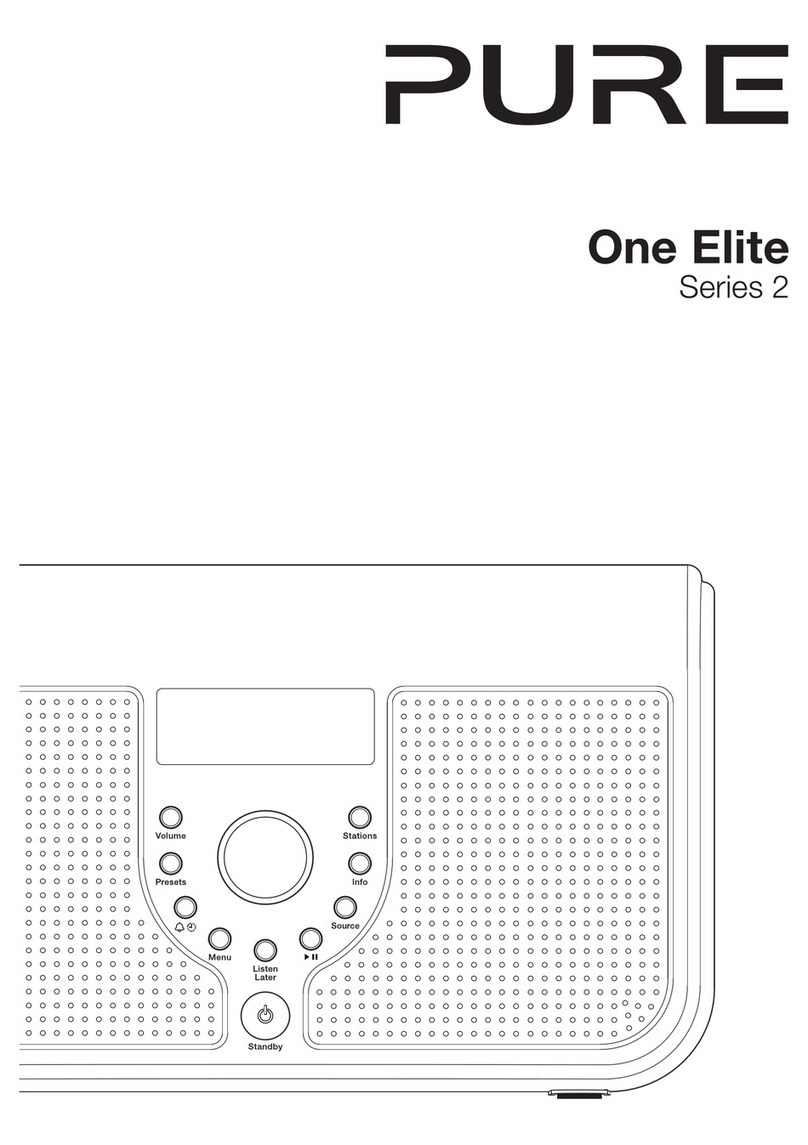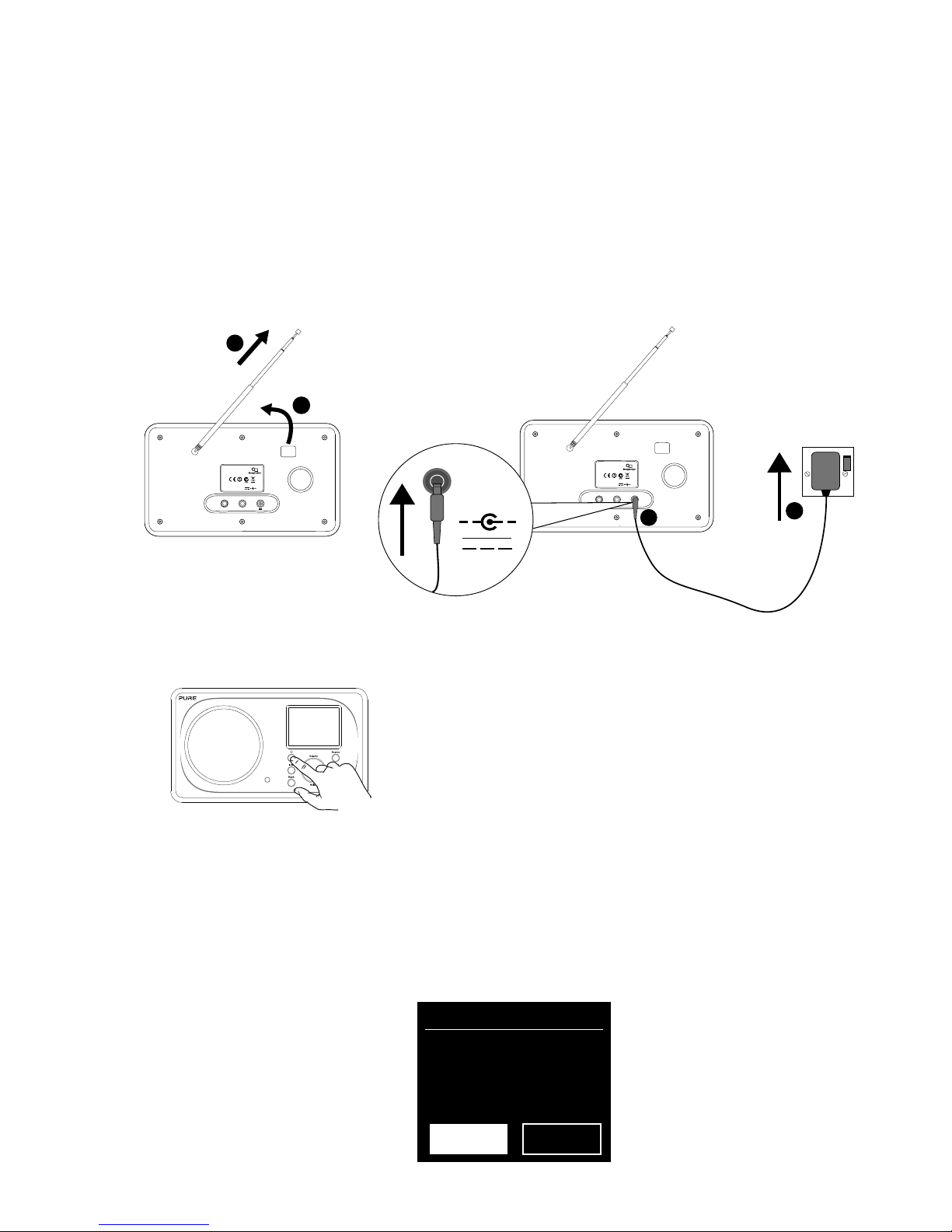2
Safety information
1. Familiarise yourself with all of the safety information and instructions before using the radio. When passing
this radio on to others, please include all documents.
2. Always protect the radio against moisture and humidity. Do not put this radio in water or any other liquid
as this can cause serious damage. If liquid or water is spilled on to the radio, switch it off at the mains
immediately, disconnect the mains plug and contact your dealer.
3. Using the radio in rooms or climates with high humidity and temperatures may cause condensation to form
inside the radio, which can damage the radio.
4. Using the radio in dusty conditions may cause damage to the interior electronic components, which may
lead to the radio malfunctioning.
5. The radio must be placed on a flat table surface and should not be subjected to vibrations.
6. To reduce the risk of electric shock, do not remove any screws as there are no user-serviceable parts
inside. Refer servicing to qualified personnel.
7. Avoid extreme degrees of temperature,either hot or cold. Place the device well away from heat sources
such as radiators or gas/electric fires.
8. Fit the mains adapter to an easily accessible socket located near the radio and ONLY use the mains power
adapter supplied.
9. Never touch the plug or the radio itself with wet hands. Never pull the power cable when disconnecting the
power adapter from the power supply.
10. Ensure that the available supply voltage corresponds with the required operational voltage of the radio
before use.
11. Disconnect your radio from the power supply if you will not use your radio for a long period of time (e.g. if
you are going on holiday).
12. Always unplug your radio from the mains socket before cleaning.
13. When cleaning the radio, do not use any type of abrasive pad or abrasive cleaning solutions as these may
damage the radio’s surface.
We do not recommended listening to your radio with headphones or ear phones via the 3.5mm Line Out
socket. If you decide to use headphones or earphones, the excessive sound pressure or volume may
damage your hearing. Always adjust the volume to a level that is pleasant and not too loud. If the volume
of your radio is too high when listening via your headphones or earphones for an extended period it can
damage your hearing.