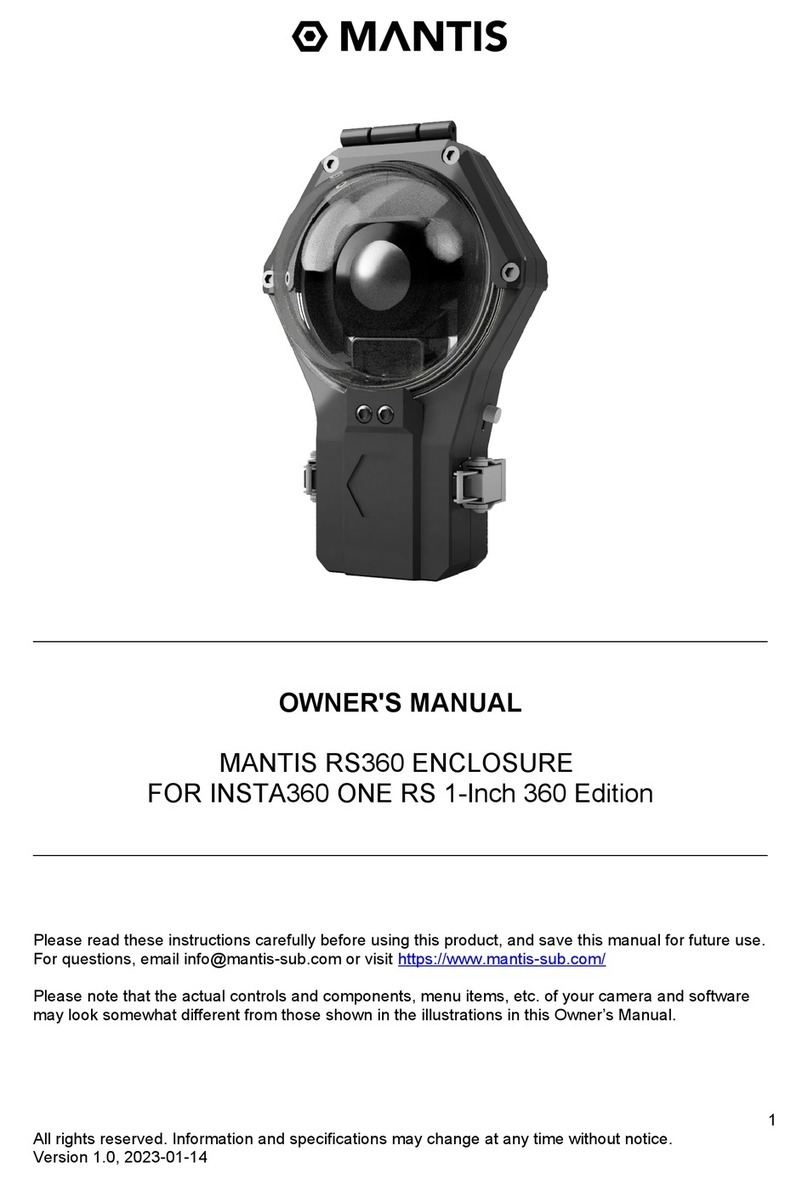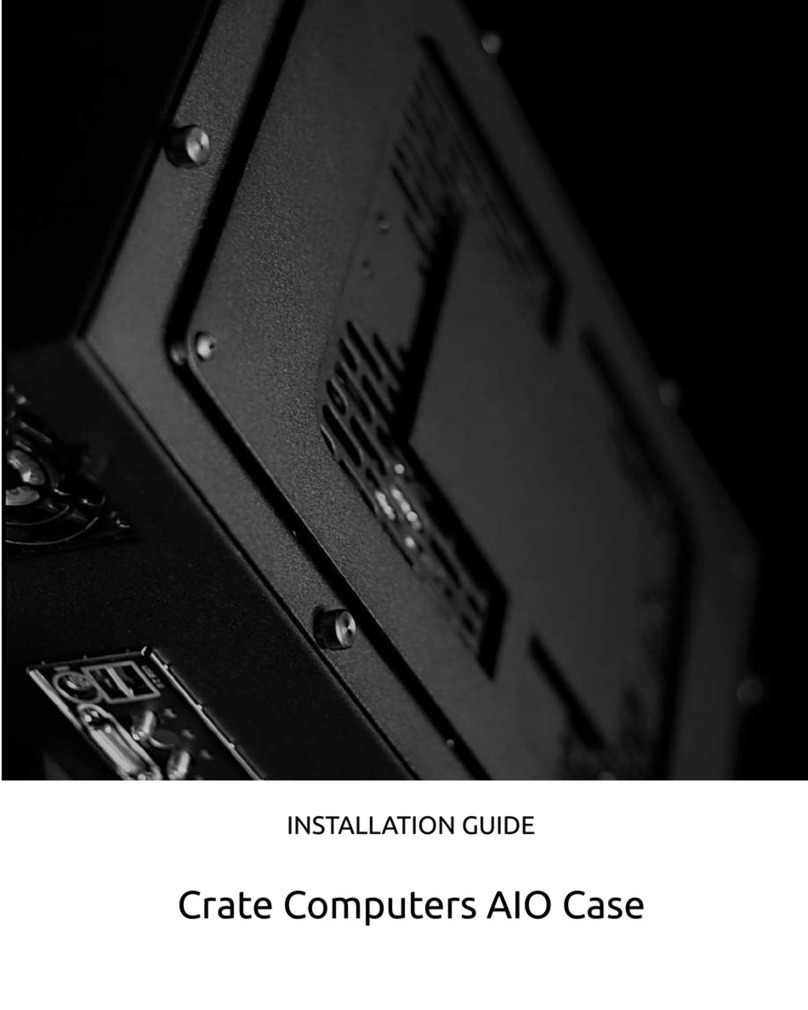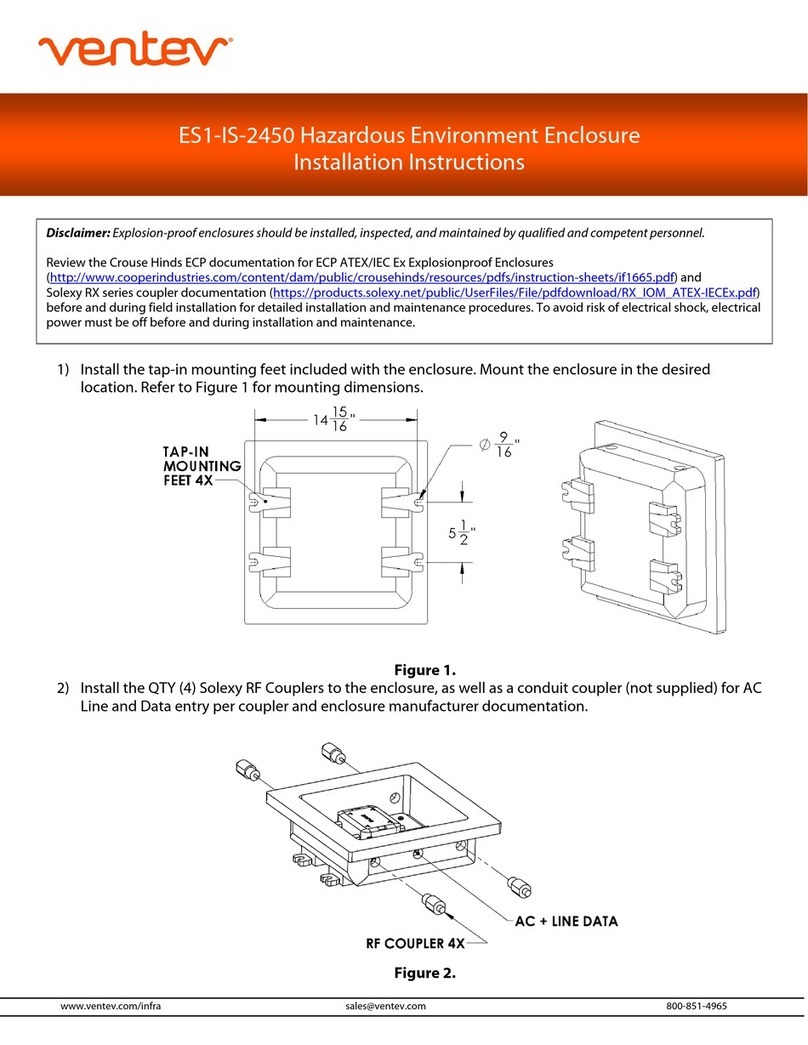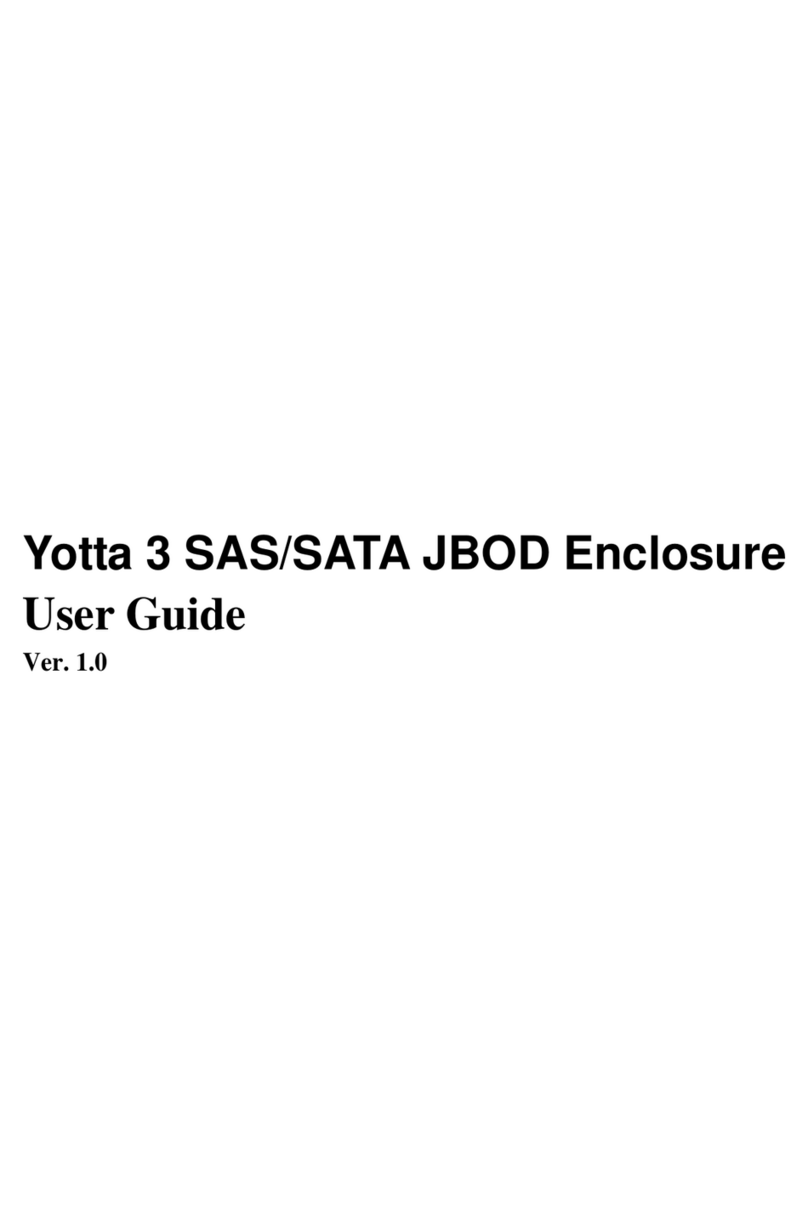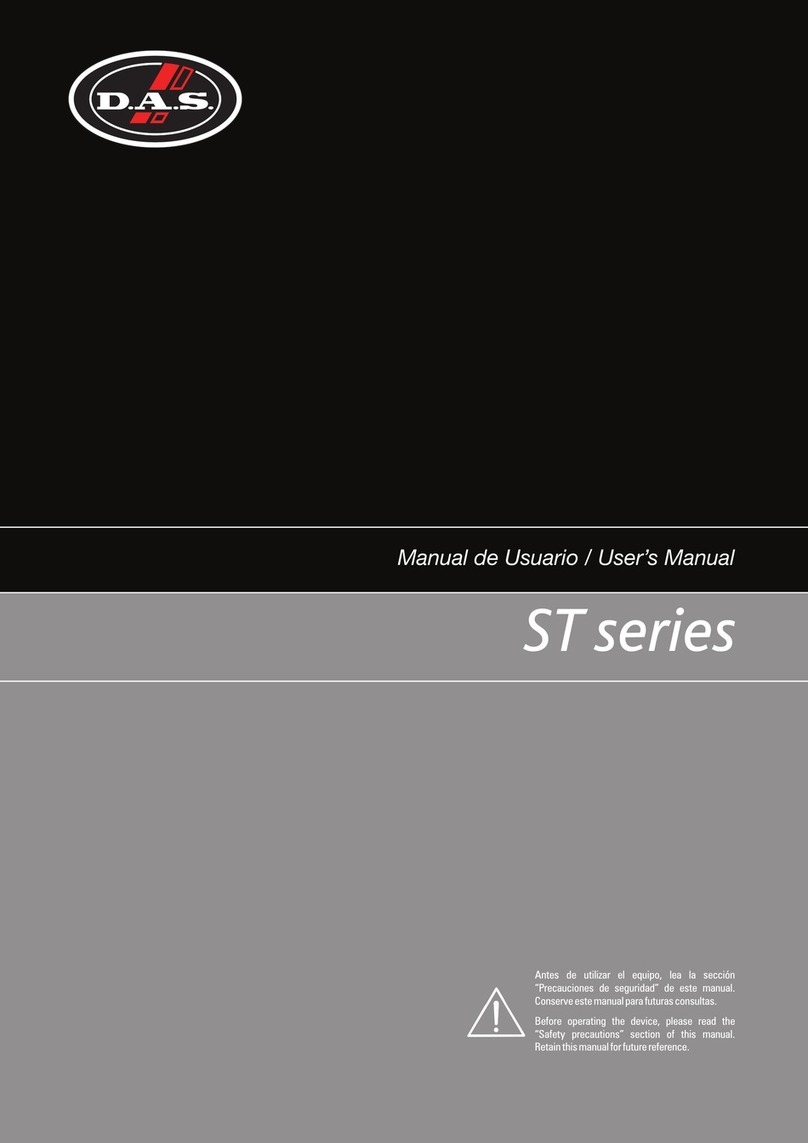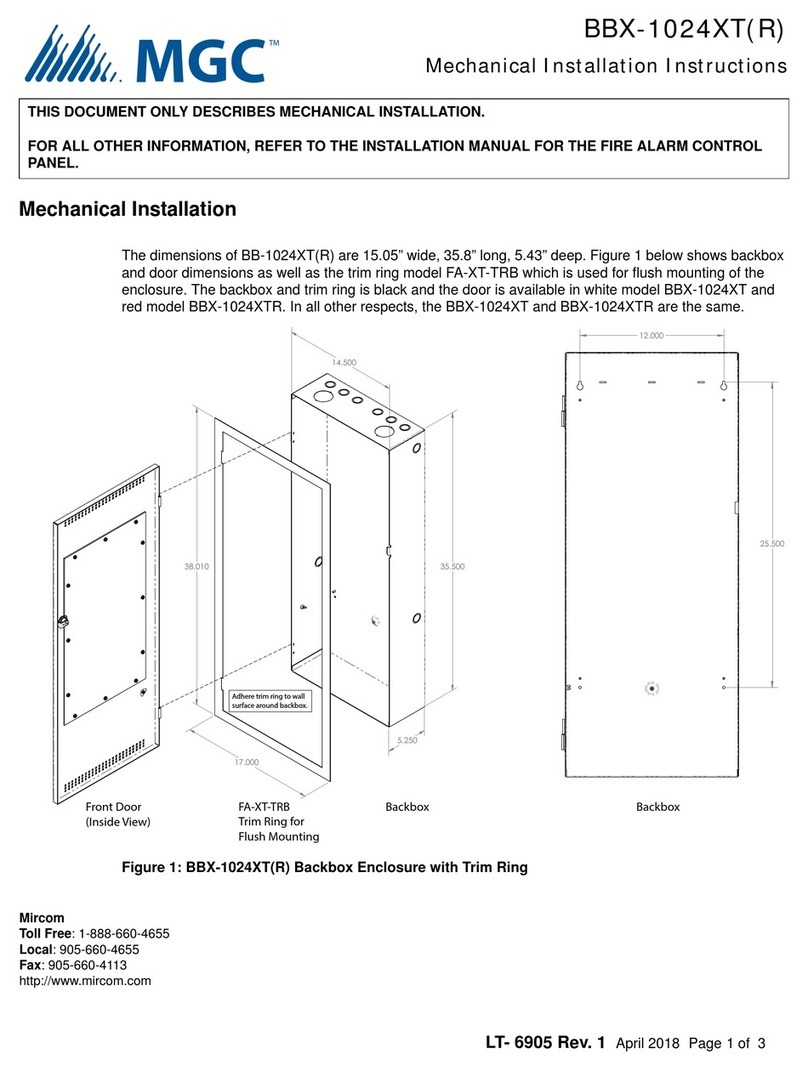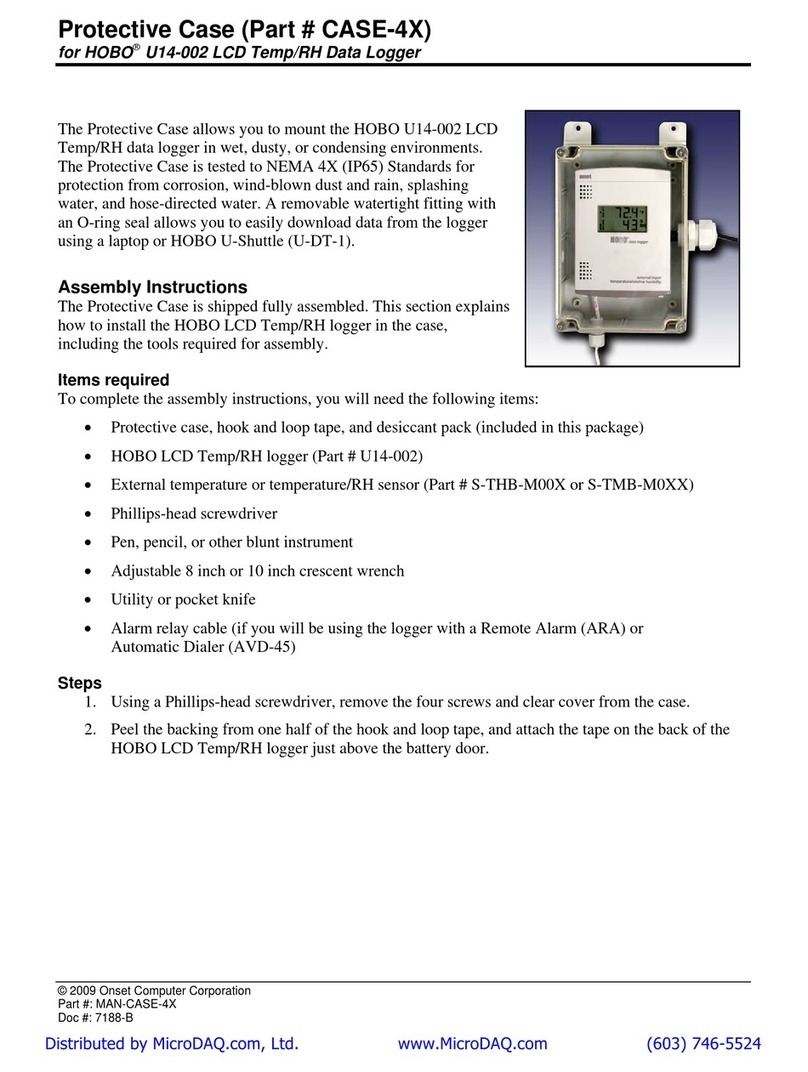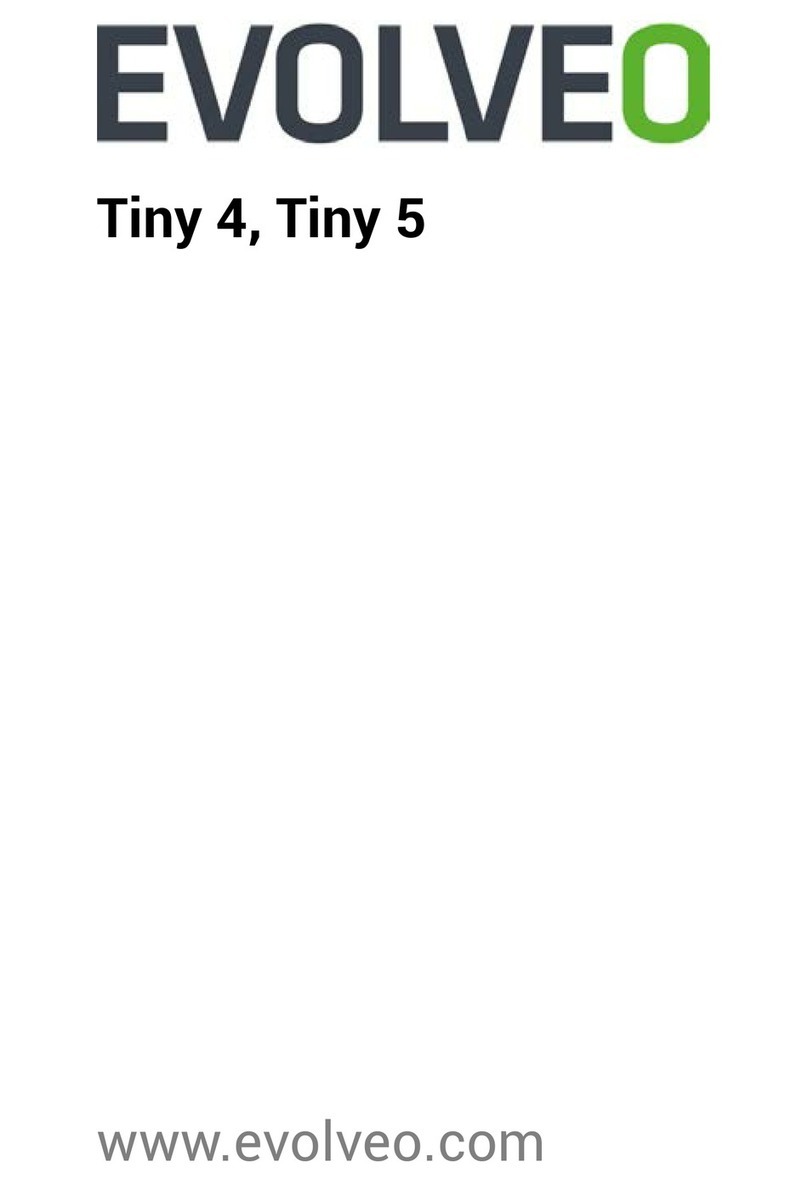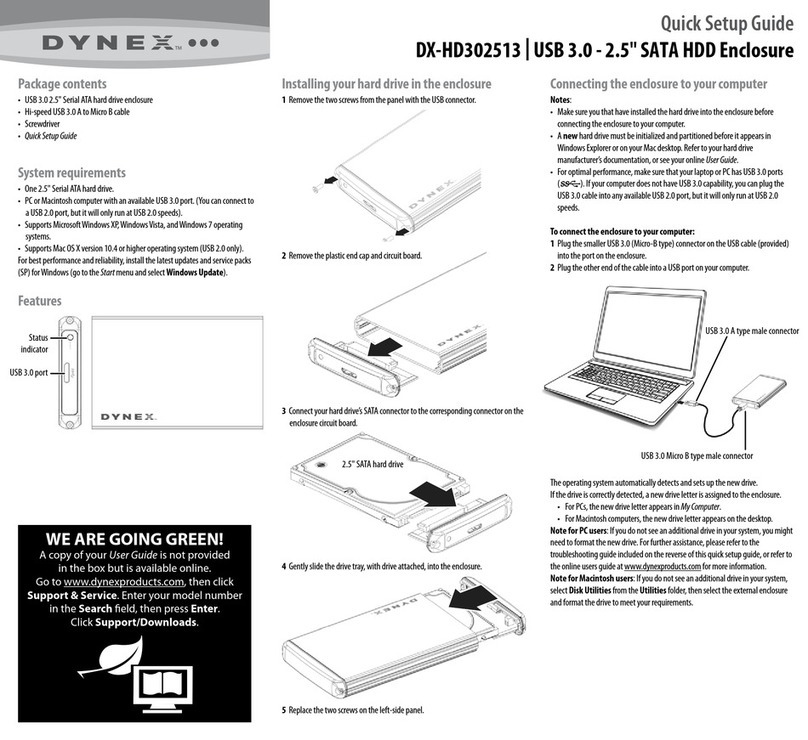Mantis SUB User manual

All rights reserved. Information and specifications may change at any time without notice.
Version 2.5, 2021-06-21
1
OWNER'S MANUAL
MANTIS SUB ENCLOSURE
FOR INSTA360 PRO/PRO2
Please read these instructions carefully before using this product, and save this manual for future
use. For questions, email info@mantis-sub.com or visit https://www.mantis-sub.com/
Please note that the actual controls and components, menu items, etc. of your camera and software
may look somewhat different from those shown in the illustrations in this Owner’s Manual.

All rights reserved. Information and specifications may change at any time without notice.
Version 2.5, 2021-06-21
2
Table of Contents
CAUTIONS FOR USE................................................................................................ 4
WARRANTY AND LIMITATIONS OF LIABILITY .................................................... 5
PACKAGE LIST......................................................................................................... 5
FEATURES ................................................................................................................ 5
SPECIFICATIONS ..................................................................................................... 5
PREPARATION BEFORE CLOSING THE ENCLOSURE.......................................6
INFORMATION on the Battery PACK.....................................................................6
PRE-DIVE CHECKLIST.............................................................................................6
POST-DIVE CHECKLIST..........................................................................................7
TURNING ON.............................................................................................................7
TURNING OFF........................................................................................................... 7
RECORDING VIDEO .................................................................................................7
STOP RECORDING VIDEO...................................................................................... 8
CAPTURING TIME-LAPSE PHOTOS ......................................................................8
STOP CAPTURING TIME-LAPSE PHOTOS...........................................................8
LIVE Streaming......................................................................................................... 9
SWITCH BETWEEN INSTA360 APP AND MANTIS CONTROLLER..................... 9
ADJUSTING RECORDING SETTINGS....................................................................9
CARE AND MAINTENANCE...................................................................................10
RECOMMENDED CAMERA SETTINGS................................................................ 10
TROUBLESHOOTING.............................................................................................10
DECLARATION OF CONFORMITY .......................................................................13
For Customers in the U.S.A..................................................................................13
For Customers in Canada.....................................................................................14
For Customers in Europe...................................................................................... 14
INTERFERENCE......................................................................................................15
TRADEMARKS........................................................................................................ 15
CONTACT................................................................................................................16

All rights reserved. Information and specifications may change at any time without notice.
Version 2.5, 2021-06-21
3
ABOUT THE MANTIS SUB SUB ENCLOSURE
Mantis Sub underwater housings make it easy to achieve professional 360/VR
productions with the Insta360 Pro and Pro2 cameras —8K, 3D and live-streamed.
•8K, 6K, 4K video in 2D (monoscopic) and 3D (stereoscopic).
•Up to 7680x7680 still images (3D).
•4K live-streaming, pre-stitched direct from the camera.
•8K live-streaming, using optional Insta360 Live software.
•Ideal for photogrammetry / 3D reconstruction.
“There’s nothing that delivers underwater 360 3D at the same calibre as
the Mantis Sub housing.”
—Richie Robinson, award-winning underwater photojournalist

All rights reserved. Information and specifications may change at any time without notice.
Version 2.5, 2021-06-21
4
CAUTIONS FOR USE
•A water-tight test in a bathtub or similar is highly recommended when using
the system for the first time and after the changing of port and O-ring(s).
Submerge the enclosure fully for several minutes, and watch for any bubbles.
•Before cleaning the enclosure, remove the batteries or the DC coupler, or
disconnect the power plug from the outlet.
•Do not use solvents such as benzine, thinner, alcohol, kitchen detergents, etc,
to clean the enclosure, since it may deteriorate the external case or the
coating may peel off.
•Do not leave the enclosure with the lens facing the sun, as rays of light from
the sun may cause it to malfunction.
•Do not leave any metal items (such as clips or hex keys) near the contact
areas of the power plug or near the batteries.
•Store batteries in a cool and dry place with a relatively stable temperature:
oRecommended temperature: 15ºC to 25ºC (59ºF to 77ºF)
oRecommended humidity: 40%RH to 60%RH
•Do not store batteries for a long time while fully charged. When storing
batteries for a long period of time, we recommend charging them once a year.
•Do not use lubricants from other brands with the nitrile rubber O-ring on this
enclosure, only use the lubricant provided by Mantis.
•Discontinue use immediately should you notice any leakage.
•Store the enclosure in a robust, shock-proof container during transportation;
avoid transporting while turned on.
•When travelling by air, do not close the enclosure latches, as this may lead to
a pressure difference between the atmosphere and inside the enclosure.
•Care must be taken when opening the enclosure, as pressure may build up
inside the enclosure which increases the opening force.
•Do not open the product in a wet or sandy environment. Protect the interior
from moisture and debris in order to prevent malfunction or leakage.
•Do not store the product in an environment of high humidity.
•Do not leave the enclosure in direct sunlight for prolonged periods.
•Keep out of reach of children, failure to do so could result in injury.
•Defective products should be shipped to our factory or distributors for service.
Unauthorised disassembling and/or modifications could result in malfunction
or leakage.

All rights reserved. Information and specifications may change at any time without notice.
Version 2.5, 2021-06-21
5
WARRANTY AND LIMITATIONS OF LIABILITY
For warranty, limitations of liability and terms of sale see our standard terms at
https://www.mantis-sub.com/
PACKAGE LIST
•1x Waterproof transport case
•1x Mantis Sub underwater enclosure with
o6x domes, mounted.
o1x Nauticam M14 Vacuum Valve II (push-button release), installed.
o1x M14 port plug, installed.
o2x M16 port plug, installed.
o2x Sacrificial anodes, installed.
o1x Camera tray with Mantis Sub electronics, installed.
•1x 2mm hex key for domes.
•1x O-ring kit.
•1x O-ring grease.
•2x 2dBi SMA stub antennas (replace Insta360 standard to fit inside housing).
•1x Ethernet cable coupler.
•1x Mantis Sub housing stand.
•1x Neoprene bag for underwater enclosure.
•1x Vacuum pump.
FEATURES
•Clean nadir and zenith - full 3D/360 view, no black discs/occlusions.
•10mm port for observing Insta360 display.
•WiFi for control, setup (surface), web interface to controller for remote control
and log files.
•RGB Status LED
•Integrated vacuum sensor.
•Support for hydrophone in top bulkheads.
•Support for power, Ethernet and HDMI connection through bottom bulkhead.
•Battery pack to extend runtime.
•Vacuum valve installed as standard.
SPECIFICATIONS
•Housing body: Aluminium alloy.
•Surface treatment: Hard anodised.
•Dome Material: Acrylic.
•Depth rating: 90m/300ft.
•Buoyancy: freshwater 200g/7oz positive, seawater 300g/10oz positive
•Dimensions:
oDome: 90x70x40mm / 3.5*2.8*1.6 inch

All rights reserved. Information and specifications may change at any time without notice.
Version 2.5, 2021-06-21
6
oEnclosure w/o dome: 138*163*250mm / 5.5*6.4*9.85 inch
oEnclosure with domes: 190*209*250mm / 7.5*8.2*1.6 inch
•Weight without camera and batteries: 2.2 kg/4.8 lbs.
•Weight with camera and batteries: 3.7 kg/8.2 lbs.
•Battery life, controller: up to 12 hours
PREPARATION BEFORE CLOSING THE ENCLOSURE
•Ensure the DHCP setting of the Insta360 Pro/Pro2 is set to “Direct” and fan is
set to “On”.
•Insert the camera into enclosure and ensure the lens is centered.
•Connect the Ethernet cable to the camera.
•Connect battery pack to the tray. You will see the lights on the Ethernet port
turn on.
•The Mantis Sub controller boots (~30 seconds). During booting the LED
changes from red to blue to white.
•A white LED signals that the Mantis Sub controller is ready and waiting for
connection to the Insta360 Pro/Pro2.
INFORMATION ON THE BATTERY PACK
•The battery shuttle inside the takes 3x 18650 batteries.
•A battery pack with 3x 3000mAh 18650 batteries can power the Mantis Sub
controller for up to 20 hours.
•The battery pack can also power the Insta360 Pro/Pro2 via the extension
cable and provide up to 30 minutes of additional runtime, depending on
battery and health. This reduces the overall runtime of the controller.
PRE-DIVE CHECKLIST
1. Confirm the Insta360 Pro/Pro2 is charged and properly seated
2. Confirm the Ethernet cable is connected.
3. Confirm the Mantis Sub controller is powered on.
4. Confirm the O-ring is in place, undamaged, and free of debris.
5. Confirm the O-ring was not pinched while the housing was closed.
6. Confirm all four latches have locked securely.
7. Hold the power button for two seconds to power on Insta360 Pro/Pro2.
8. Observe display to confirm Insta360 Pro/Pro2 is ready.
9. Confirm the status LED has turned yellow to signal the controller is connected
to the Insta360 Pro/Pro2.
10.Unscrew the vacuum port cover and pump 5-6 times to create vacuum.
11.Confirm the status LED has turned green to signal vacuum is achieved.
12.Replace the vacuum port cover.
13.Press the record button and wait for the recording to start. Confirm the status
LED has turned magenta while the Insta360 Pro/Pro2 is preparing to record.
14.Confirm the status LED has turned off to not interfere with the recording.

All rights reserved. Information and specifications may change at any time without notice.
Version 2.5, 2021-06-21
7
15.Press the stop button and wait for the recording to stop.
16.Confirm the status LED has turned magenta while the Insta360 Pro/Pro2 is
saving.
17.Hold the power button for three seconds to power off the Insta360 Pro/Pro2.
18.Confirm the status LED has turned Cyan after the Insta360 Pro/Pro2 has
turned off to signal the vacuum is present and the camera disconnected.
19.Confirm the status LED remains cyan for several minutes to signal vacuum is
stable.
20.Place the camera inside the neoprene bag to protect the domes while getting
into the water.
POST-DIVE CHECKLIST
•Place the enclosure inside the neoprene bag to protect the domes while
getting out of the water.
•Remove the housing from water.
•Rinse the enclosure with fresh water after use; wipe the housing with a towel
before opening.
•If you’re done for the day:
oOpen the enclosure.
oTurn off power to the controller.
oRemove the battery tray.
oRemove the batteries from the tray and recharge them.
oRemove the camera and charge it.
TURNING ON
•Turn on camera by pressing the mechanical button (right-hand side) all the
way in and hold for 2 seconds.
•The camera boots (~20 seconds). During this time, the display will turn on, off,
and on again. If you press your ear against the enclosure you can hear the
fan.
oIf the camera doesn’t boot, try holding the button for 10 seconds for a
soft reset. Then press the button again to start the camera.
•After the camera has booted, the Mantis Sub controllers automatically
connects to the camera.
TURNING OFF
•Turn off camera by pressing the mechanical button (right-hand side) all the
way in and hold for 3 seconds.
RECORDING VIDEO
•Ensure the camera is turned on.

All rights reserved. Information and specifications may change at any time without notice.
Version 2.5, 2021-06-21
8
•If the camera was turned off, the controller will automatically reconnect. This
can take up to 10 seconds after turning on the camera due to network
timeouts.
•Press the top button firmly to start recording.
•The status LED turns magenta while the Insta360 Pro/Pro2 is preparing to
record.
•The status LED turns off when the Insta360 Pro/Pro2 is recording to not
interfere with the recording.
•Note: The Insta360 Pro2 takes approximately 10 seconds before it starts
recording.
Troubleshooting
•If the camera does not start recording, try pressing the record button
again.
•If the camera still does not start recording and the display remains
unchanged, reboot the camera and try again.
STOP RECORDING VIDEO
•Press lower button firmly to stop recording.
•The status LED turns magenta while the Insta360 Pro/Pro2 is saving.
•The status LED turns green when the Insta360 Pro/Pro2 has saved and is
ready.
•Note: The Insta360 Pro2 takes approximately 7 seconds to stop recording.
CAPTURING TIME-LAPSE PHOTOS
You can capture time-lapse photos by setting the recording mode in the Mantis
WebApp to “Timelapse”.
Note: The Insta360 Pro/Pro2 needs to be configured with the Insta360 Pro App for
time-lapse photo mode before entering the water.
•Ensure the camera is turned on
•Press the on/off button to enter photo mode.
•Press the on/off button again to start taking photos.
Alternatively, you can use the main on/off button to start/stop time-lapse recording
without using the Mantis Sub controller buttons. This will record time-lapse photos
even when the recording mode is set to a video format.
STOP CAPTURING TIME-LAPSE PHOTOS
•Press the mechanical button to stop taking photos.
•The camera remains in photo mode. You can still start video recording by
pressing the top Mantis Sub controller button.

All rights reserved. Information and specifications may change at any time without notice.
Version 2.5, 2021-06-21
9
LIVE STREAMING
You can start a livestream by setting the recording mode in the Mantis WebApp to
“Live”.
•Ensure the camera is turned on.
•If the camera was turned off, the controller will automatically reconnect. This
can take up to 10 seconds after turning on the camera due to network
timeouts.
•Press the top button firmly to start streaming.
•The status LED turns magenta while the Insta360 Pro/Pro2 is preparing to
stream.
•The status LED turns off when the Insta360 Pro/Pro2 is streaming to not
interfere with the video.
•Note: The Insta360 Pro2 takes approximately 10 seconds before it starts
streaming.
•To stop a live-stream, press the lower button.
Troubleshooting
•If the camera does not start streaming, try pressing the top button again.
•If the camera still does not start streaming and the display remains
unchanged, reboot the camera and try again.
Alternatively, you can use the Insta360 Pro App to control the camera and start/stop
a livestream.
SWITCH BETWEEN INSTA360 APP AND MANTIS CONTROLLER
The Mantis Sub controller will automatically connect to the Insta360 Pro/Po2. The
Insta360 Pro/Pro2 only allows one active connection at a time. When the Insta App
is connected, the Mantis Sub controller can’t connect. Please use the Mantis Sub
controller WebApp to disconnect or reconnect the Mantis Sub controller from the
camera.
•Connect to the Insta360-Pro WiFi with password 88888888
•Navigate to http://192.168.43.2/
•Follow on-screen instructions.
ADJUSTING RECORDING SETTINGS
•The Mantis Sub controller includes a WebApp that allows you to view status,
logs, and change settings.
•Connect to the Insta360-Pro WiFi with password 88888888 (8 times 8).
•Your device may warn you that you do not have an internet connection, ignore
the warning.

All rights reserved. Information and specifications may change at any time without notice.
Version 2.5, 2021-06-21
10
•Open the browser, then navigate to http://192.168.43.2/to access the control
interface.
•Follow on-screen instructions to change settings.
•After changing settings, press “Save”.
•The settings will be applied immediately, there is no need to reboot the
controller.
•The settings will remain in effect after reboot until changed again.
CARE AND MAINTENANCE
1. Soak the enclosure in fresh water after each salt water use, during which all
control buttons/knobs should be operated a few times to avoid the
accumulation of salt residue; wipe the enclosure with a towel before opening.
2. After each day of diving, it is advisable to have the main O-ring in the front
part of the enclosure removed from its groove and inspected for damage. Also
check that the O-ring retains its original circular shape; never stretch the O-
ring excessively or remove it with a sharp object.
3. The O-ring groove should be cleaned to ensure it is free from any salt deposit
or foreign material; lightly coat the O-ring with the provided lubricant before
reinstalling it in the groove.
4. A damaged O-ring should be discarded immediately and replaced only with
one that is provided by Mantis.
5. Replace the tow main O-rings and three dome O-rings annually.
6. It is recommended that you ship the enclosure to the factory or our distributor
for a complete overhaul every year or after every 200 dives.
RECOMMENDED CAMERA SETTINGS
While lighting conditions vary widely underwater, tests suggest that setting white
balance manually to 6500, limiting ISO to 400 and shooting with iLog switched off is
the best starting point for good results. We encourage users to experiment in their
local environment, especially if using artificial light.
TROUBLESHOOTING

All rights reserved. Information and specifications may change at any time without notice.
Version 2.5, 2021-06-21
11
Situation: Camera doesn’t turn on when power button is pressed
Reason: Camera battery is empty, or camera needs resetting
Resolution:
1) Force turn off camera (Hold Camera Power Button for 10s to force)
2) Restart camera (Hold Camera Power Button for 1s)
3) Wait for camera to start.
Situation: LED Blue (forever)
Reason: Mantis Controller failed to boot properly
Resolution:
1) Reinstall firmware
i. Navigate to https://www.mantis-sub.com/downloads and download
firmware,
ii. Follow online instructions for installing the firmware.
Situation: LED White or Cyan
Reason: Camera powered off
Resolution:
1) Turn on camera (Hold Camera Power Button for 1s)
Situation: LED White
Reason: Camera on but not connected
Resolution, on surface:
1) Turn off camera (Hold Camera Power Button for 3s, or 10s to force)
2) Reset controller (Press Start Recording Button 5x)
3) Restart camera (Hold Camera Power Button for 1s)
4) Wait for connection.
Resolution:
5) Turn off camera (Hold Camera Power Button for 3s, or 10s to force)
6) Reset controller (Press Start Recording Button 5x)
7) Restart camera (Hold Camera Power Button for 1s)
8) Wait for connection.

All rights reserved. Information and specifications may change at any time without notice.
Version 2.5, 2021-06-21
12
Situation: LED blinking yellow
Reason: Vacuum too great
Resolution:
1) Remove vacuum valve screw cap
2) Press red vacuum valve button in short intervals until LED turns green.
3) Reseat vacuum valve screw cap
Situation: LED blinking Red
Reason: Vacuum lost
Resolution:
1) Resurface
2) Reseal housing using pre-flight checklist
Situation: LED blinking Green
Reason: Other controller is connected to camera (e.g. Insta App) and blocking
connection by the Mantis controller.
Resolution:
1) Disconnect Insta360 App
Situation: LED blinking Blue
Reason: Other controller is connected to camera (e.g. Insta App)) and blocking
connection by the Mantis controller.
Resolution:
1) Disconnect Insta360 App
Situation: Camera does not start recording
Reason: Camera connection error.
Resolution:
1) Repeat Camera Power Button press
2) Restart camera if problem persists
Situation: Camera does not stop recording
Reason: Camera malfunction.
Resolution:
1) Press Camera Power Button to stop recording
2) Observe viewport and wait for camera to enter ready state
3) Press Stop Recording Button (#3)
4) Restart camera if problem persists
Situation: Camera connection error persists.
Reason: Camera/Controller malfunction.
Resolution:
1) Turn off camera (Hold Camera Power Button for 3s, or 10s to force)
2) Reset controller (Press Start Recording Button 5x)
3) Restart camera (Hold Camera Power Button for 1s)
4) Wait for connection.

All rights reserved. Information and specifications may change at any time without notice.
Version 2.5, 2021-06-21
13
DECLARATION OF CONFORMITY
a
For Customers in the U.S.A.
Trade Name: MANTIS SUB
Model No.: Mantis Sub
Responsible Party: Global Dive Limited, Auckland, New Zealand
This equipment has been tested and found to comply with the limits for a class B
digital device, pursuant to part 15 of the FCC Rules. These limits are designed to
provide reasonable protection against harmful interference in a residential
installation. This equipment generates, uses and can radiate radio frequency energy
and if not installed and used in accordance with the instructions, may cause harmful
interference to radio communications. However, there is no guarantee that
interference will not occur in a particular installation. If this equipment does cause
harmful interference to radio or television reception, which can be determined by
turning the equipment off and on, the user is encouraged to try to correct the
interference by one or more of the following measures
•Reorient or relocate the receiving antenna
•Increase the separation between the equipment and receiver
•Connect the equipment into an outlet on a circuit different from that to which
the receiver is connected
•Consult the dealer or an experienced radio/TV technician for help
This equipment has been verified to comply with the limits for a class B computing
device, pursuant to FCC Rules. In order to maintain compliance with FCC
regulations, shielded cables must be used with this equipment. Operation with non-
approved equipment or unshielded cables is likely to result in interference to radio
and TV reception. The user is cautioned that changes and modifications made to the
equipment without the approval of manufacturer could void the user’s authority to
operate this equipment.

All rights reserved. Information and specifications may change at any time without notice.
Version 2.5, 2021-06-21
14
Caution
You are cautioned that any changes or modifications not expressly approved in this
manual could void your authority to operate this equipment.
Caution: Exposure to Radio Frequency Radiation
This device must not be co-located or operating in conjunction with any other
antenna or transmitter.
Contains TX FCC ID: OYR-CFWU710N
For Customers in Canada
This device complies with Industry Canada licence-exempt RSS standard(s).
Operation is subject to the following two conditions: (1) this device may not cause
interference, and (2) this device must accept any interference, including interference
that may cause undesired operation of the device.
Caution: Exposure to Radio Frequency Radiation
The installer of this radio equipment must ensure that the antenna is located or
pointed such that it does not emit RF field in excess of Health Canada limits for the
general population; consult Safety Code 6, obtainable from Health Canada’s website
www.hc-sc.gc.ca/ewh-semt/ pubs/radiation/radio_guide-lignes_direct-eng.php#sc6
Contains TX FCC ID: OYR-CFWU710N
For Customers in Europe
Notice for the customers in the countries applying EU Directives.
Hereby, Global Dive Limited, declares that this equipment is in compliance with the
essential requirements and other relevant provisions of Directive 1999/5/EC. For
details, please access the following URL: https://www.mantis-sub.com/
If static electricity or electromagnetism causes data transfer to discontinue midway
(fail), restart the application or disconnect and connect the communication cable
(USB, etc.) again.
This product has been tested and found compliant with the limits set out in the EMC
regulation for using connection cables shorter than 3 meters (9.8 feet).
The electromagnetic fields at the specific frequencies may influence the picture and
sound of this unit.

All rights reserved. Information and specifications may change at any time without notice.
Version 2.5, 2021-06-21
15
Caution: Exposure to Radio Frequency Radiation
This device must not be co-located or operating in conjunction with any other
antenna or transmitter.
Contains TX FCC ID: OYR-CFWU710N
INTERFERENCE
This equipment has been tested and found to comply with the limits for a class B
digital device, pursuant to part 15 of the FCC Rules. These limits are designed to
provide reasonable protection against harmful interference in a residential
installation. This equipment generates, uses and can radiate radio frequency energy
and if not installed and used in accordance with the instructions, may cause harmful
interference to radio communications. However, there is no guarantee that
interference will not occur in a particular installation. If this equipment does cause
harmful interference to radio or television reception, which can be determined by
turning the equipment off and on, the user is encouraged to try to correct the
interference by one or more of the following measures
•Reorient or relocate the receiving antenna
•Increase the separation between the equipment and receiver
•Connect the equipment into an outlet on a circuit different from that to which
the receiver is connected
Consult the dealer or an experienced radio/TV technician for help
This equipment has been verified to comply with the limits for a class B computing
device, pursuant to FCC Rules. In order to maintain compliance with FCC
regulations, shielded cables must be used with this equipment. Operation with non-
approved equipment or unshielded cables is likely to result in interference to radio
and TV reception. The user is cautioned that changes and modifications made to the
equipment without the approval of manufacturer could void the user’s authority to
operate this equipment.
Contains TX FCC ID: OYR-CFWU710N
TRADEMARKS
•Insta360 and Pro/Pro2 are trademarks or registered trademarks of Shenzhen
ARASHI VISION INC.in the United States and/or other countries.
•NAUTICAM is a trademark of NAUTICAM HOLDINGS LIMITED.
•All product names, logos, brands, trademarks and
registered trademarks are property of their respective owners. All company,
product and service names used in this manual are for identification purposes
only. Use of these names, trademarks and brands does not imply
endorsement.
Other manuals for SUB
2
Table of contents
Other Mantis Enclosure manuals