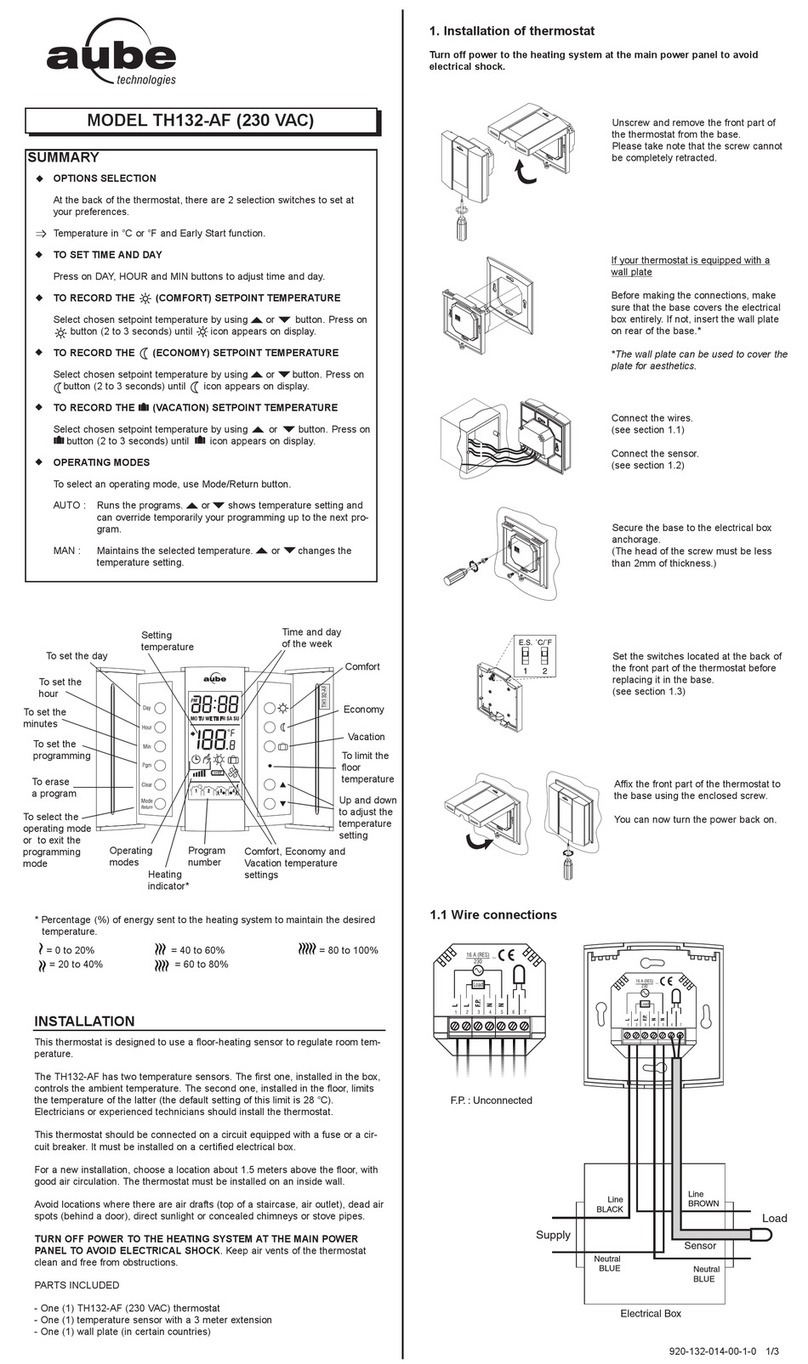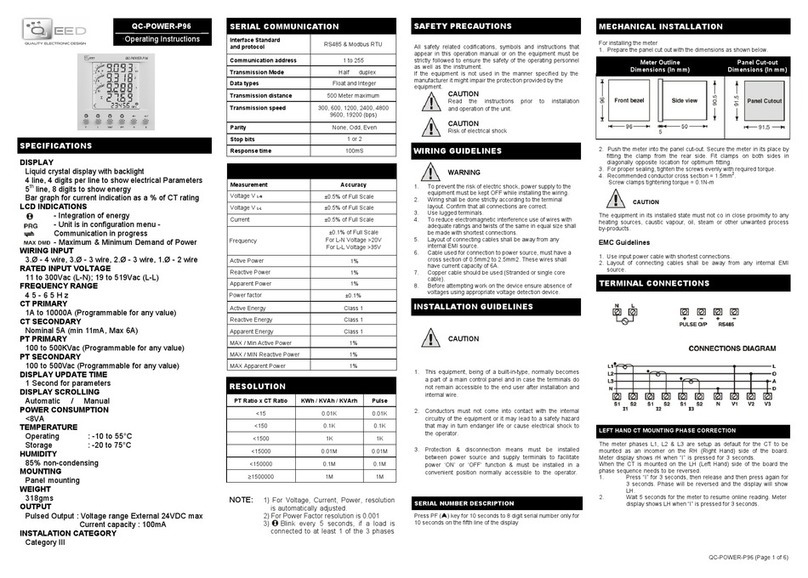Mapei MAPEHEAT THERMO BASIC User manual

1
MAPEHEAT
THERMO BASIC
User Guide

32
TABLE OF CONTENTS
Description ........................................................................................ 4
Certication.......................................................................................5
Navigation Principal ...................................................................6
Getting Started................................................................................7
Navigation Structure ................................................................. 8
Working Modes...............................................................................9
Event Mode .........................................................................................9
Constant Mode ...............................................................................10
Boost Mode.......................................................................................10
Settings ................................................................................................11
Event Settings ..................................................................................11
User Settings....................................................................................12
Engineer Settings.........................................................................14
Trouble Shooting..........................................................................16
Technical Specication ...........................................................17
MAPEHEAT THERMO
BASIC
User Manual

54
Description
The Mapei Mapeheat Thermo Basic thermostat is a smart electronic
thermostat designed for electrical under floor heating. It is designed to
control your under floor heating in order to give you the best possible
comfort at the lowest possible energy consumption. The Mapeheat Thermo
Basic is equipped with an ambient sensor and a floor sensor and is thus
capable of monitoring and controlling your floor heating cables in 4 different
modes (Room sensing mode / Floor sensing mode / Room sensing mode with
floor limiter / No sensor mode) depending on your needs.
The Mapeheat Thermo Basic will switch on and off your floor heating in
order to obtain the set-temperature. When the Mapeheat Thermo Basic
is switching on the electrical floor heating, the symbol ( ) is visible on the
display.
The Mapeheat Thermo Basic is controlling your electrical floor heating in 3
working modes (see Table 1).
Working Mode Description Symbol
Constant Mode
In the Constant Mode, the Mapeheat Thermo
Basic is aiming for 1 temperature only. You can
easily adapt this set temperature by using the
+/- button
Event Mode
In the Event Mode, the thermostat is working
according to a weekly schedule. The Event Mode
is created in order to maximize the comfort
while minimizing the energy consumption of
your electrical floor heating system
Boost Mode
The Boost Mode is a temporary override of
the Constant Mode or the Event Mode. When
activating the Boost Mode, you can choose
a temporary Set temperature and a duration
for the Boost Mode. After this duration, the
Mapeheat Thermo Basic will automatically
switch back to the last used Mode (Constant or
Event)
or

76
Getting Started
When you power up the Mapeheat Thermo Basic for the first time, you will
be asked to follow a set-up wizard with 4 simple questions.
1. Select Language 2. Confirm Time
3. Confirm Date 4. Select Sensor
Remark: This wizard will only be requested when installing the thermostat for the first time or
when you choose to reset to the factory settings (see Factory reset)
In select Sensor you have the choice between:
•
Factory = sensor delivered in the box of the Mapeheat Thermo Basic
•
Other = in case of retrofitting of a thermostat with a different type of
If you have the sensor reference value table, please use this to set the
correct reference values at +15°C, +20°C, +25°C and +30°C. Otherwise use
the standard table settings by confirming the values with the OK button.
Navigation Principal
The Mapeheat Thermo Basic is a thermostat with a big and clear display of
1.8’’.
1. On/OFF switch
2. Day and time
3. Working mode
4. Heating symbol
5. Display temperature
6. 3 Commands
7. 3 Buttons
Use the button (7) in order to execute the command (6).
In the example on figure 3:
•
The Left and Right buttons show “-“ & “+”, this means
that you can change the set temperature with 0.5°C by
using these buttons
•
The Middle button shows “Menu”, this means that you
can enter the Menu by using this button
13
4
2
5
6
7
figure 3

98
Working Modes
EVENT MODE (weekly schedule mode)
The Event Mode is the Energy efficient mode. In this mode a weekly
schedule has been set-up and can easily be adapted to your needs.
The weekly schedule in the Event Mode is based on a 7 days schedule where
each day can be defined as 1 to 6 events. Events are a combination of a
duration (From – To) and a temperature.
The Event Mode is pre-programmed as follows:
Schedule Period 1 Period 2 Period 3 Period 4 Period 5 Period 6
Mon-Fri
00:00-06:30 06:30-08:30 08:30-18:00 18:00-21:00 21:00-24:00
N/A
+16°C +23°C +16°C +23°C +16°C
N/A
Sat-Sun
00:00-08:00 08:00-24:00
N/A N/A N/A N/A
16°C 23°C
N/A N/A N/A N/A
00 06 12 18 24
02 04 16
14
1008 20 22
00 06 12 18 24
02 04 16
14
1008 20 22
+23°C
+16°C
+23°C
+16°C
00 06 12 18 24
02 04 16
14
1008 20 22
00 06 12 18 24
02 04 16
14
1008 20 22
+23°C
+16°C
+23°C
+16°C
To program the weekly schedule (see Event settings).
Remark: You can temporarily step away from the weekly schedule by
activating the Boost Mode
(see Boost Mode)
Navigation Structure
In the Mapeheat Thermo Basic, it is very easy to navigate in the Menu
structure to activate working modes or to change settings.
Standby
Home Boost Mode
Event Mode Constant
Mode
Boost Mode Settings
User
settings
Engineer
settings
Event
settings
List of
user
settings
List of
advanced
settings
Programming
the events
CHANGING/CONSULTING SETTINGS
MENU
WORKING MODES
Direct access to
BOOST is only active
in Event Mode using
the + and - button
When entering the MENU, you can directly
activate the working modes (Boost Mode, Event
Mode or Constant Mode) or enter the Settings.
...
Constant Mode
Event Mode
Boost Mode
...
SELECT
...
Engineering Mode
User settings
Event settings
...
SELECT
...
Event Mode
Boost Mode
Exit
...
SELECT
21.0°C
Stop
MONDAY 11:40
23.0°C
Menu
MONDAY 11:42
...
Mon-Fri
Sat-Sun
...
SELECT
SELECT DAY(S)
From To
07:00 09:00
OK
Mon-Fri, Period 2
From To
00:00 07:00
OK
Mon-Fri, Period 1
OK
Mon-Fri, Period 1
16.0°C
OK
Mon-Fri, Period 2
23.0°C
23.0°C
Menu
MONDAY 14:22
23.0°C
MONDAY 14:00
23.0°C
Menu
23.0°C
MONDAY 14:30
23.0°C
Menu
MONDAY 14:22
...
Constant Mode
Event Mode
Boost Mode
...
SELECT
23.0°C
Menu
MONDAY 14:32
The settings are divided in 3 categories:
• Event settings = program the weekly schedule
(see Event settings)
•
User settings = for users to make small changes
(see User settings)
• Engineer settings = for installers or experienced
users (see Engineer settings)
...
Constant Mode
Event Mode
Boost Mode
...
SELECT
...
Engineer settings
User settings
Event settings
...
SELECT
...
Event Mode
Boost Mode
Exit
...
SELECT
21.0°C
Stop
MONDAY 11:40
23.0°C
Menu
MONDAY 11:42
...
Mon-Fri
Sat-Sun
...
SELECT
SELECT DAY(S)
From To
07:00 09:00
OK
Mon-Fri, Period 2
From To
00:00 07:00
OK
Mon-Fri, Period 1
OK
Mon-Fri, Period 1
16.0°C
OK
Mon-Fri, Period 2
23.0°C
23.0°C
Menu
MONDAY 14:22
23.0°C
MONDAY 14:00
23.0°C
Menu
23.0°C
MONDAY 14:30
23.0°C
Menu
MONDAY 14:22
...
Constant Mode
Event Mode
Boost Mode
...
SELECT
23.0°C
Menu
MONDAY 14:32

1110
Settings
EVENT SETTINGS (Programming a weekly schedule)
The Event settings are used in order to program or adapt a weekly schedule
used in the Event Mode.
Programming the weekly schedule is done in 3 steps:
Step 1: Select a day or a sequence of
days to program
Step 2: Program up to 6 periods for this day:
Period 1:
• Duration = From 00:00 to xx:xx
• Temperature = XX.X ºC
Period 2:
• Duration = From 07:00 to xx:xx
• Temperature = XX.X °C
Period 3 -6 (or when 24:00 is reached)
...
Constant Mode
Event Mode
Boost Mode
...
SELECT
...
Engineering Mode
User settings
Event settings
...
SELECT
...
Event Mode
Boost Mode
Exit
...
SELECT
21.0°C
Stop
MONDAY 11:40
23.0°C
Menu
MONDAY 11:42
...
Mon-Fri
Sat-Sun
...
SELECT
SELECT DAY(S)
From To
07:00 09:00
OK
Mon-Fri, Period 2
From To
00:00 07:00
OK
Mon-Fri, Period 1
OK
Mon-Fri, Period 1
16.0°C
OK
Mon-Fri, Period 2
23.0°C
23.0°C
Menu
MONDAY 14:22
23.0°C
MONDAY 14:00
23.0°C
Menu
23.0°C
MONDAY 14:30
23.0°C
Menu
MONDAY 14:22
...
Constant Mode
Event Mode
Boost Mode
...
SELECT
23.0°C
Menu
MONDAY 14:32
...
Constant Mode
Event Mode
Boost Mode
...
SELECT
...
Engineering Mode
User settings
Event settings
...
SELECT
...
Event Mode
Boost Mode
Exit
...
SELECT
21.0°C
Stop
MONDAY 11:40
23.0°C
Menu
MONDAY 11:42
...
Mon-Fri
Sat-Sun
...
SELECT
SELECT DAY(S)
From To
07:00 09:00
OK
Mon-Fri, Period 2
From To
00:00 07:00
OK
Mon-Fri, Period 1
OK
Mon-Fri, Period 1
16.0°C
OK
Mon-Fri, Period 2
23.0°C
23.0°C
Menu
MONDAY 14:22
23.0°C
MONDAY 14:00
23.0°C
Menu
23.0°C
MONDAY 14:30
23.0°C
Menu
MONDAY 14:22
...
Constant Mode
Event Mode
Boost Mode
...
SELECT
23.0°C
Menu
MONDAY 14:32
...
Constant Mode
Event Mode
Boost Mode
...
SELECT
...
Engineering Mode
User settings
Event settings
...
SELECT
...
Event Mode
Boost Mode
Exit
...
SELECT
21.0°C
Stop
MONDAY 11:40
23.0°C
Menu
MONDAY 11:42
...
Mon-Fri
Sat-Sun
...
SELECT
SELECT DAY(S)
From To
07:00 09:00
OK
Mon-Fri, Period 2
From To
00:00 07:00
OK
Mon-Fri, Period 1
OK
Mon-Fri, Period 1
16.0°C
OK
Mon-Fri, Period 2
23.0°C
23.0°C
Menu
MONDAY 14:22
23.0°C
MONDAY 14:00
23.0°C
Menu
23.0°C
MONDAY 14:30
23.0°C
Menu
MONDAY 14:22
...
Constant Mode
Event Mode
Boost Mode
...
SELECT
23.0°C
Menu
MONDAY 14:32
...
Constant Mode
Event Mode
Boost Mode
...
SELECT
...
Engineering Mode
User settings
Event settings
...
SELECT
...
Event Mode
Boost Mode
Exit
...
SELECT
21.0°C
Stop
MONDAY 11:40
23.0°C
Menu
MONDAY 11:42
...
Mon-Fri
Sat-Sun
...
SELECT
SELECT DAY(S)
From To
07:00 09:00
OK
Mon-Fri, Period 2
From To
00:00 07:00
OK
Mon-Fri, Period 1
OK
Mon-Fri, Period 1
16.0°C
OK
Mon-Fri, Period 2
23.0°C
23.0°C
Menu
MONDAY 14:22
23.0°C
MONDAY 14:00
23.0°C
Menu
23.0°C
MONDAY 14:30
23.0°C
Menu
MONDAY 14:22
...
Constant Mode
Event Mode
Boost Mode
...
SELECT
23.0°C
Menu
MONDAY 14:32
...
Constant Mode
Event Mode
Boost Mode
...
SELECT
...
Engineering Mode
User settings
Event settings
...
SELECT
...
Event Mode
Boost Mode
Exit
...
SELECT
21.0°C
Stop
MONDAY 11:40
23.0°C
Menu
MONDAY 11:42
...
Mon-Fri
Sat-Sun
...
SELECT
SELECT DAY(S)
From To
07:00 09:00
OK
Mon-Fri, Period 2
From To
00:00 07:00
OK
Mon-Fri, Period 1
OK
Mon-Fri, Period 1
16.0°C
OK
Mon-Fri, Period 2
23.0°C
23.0°C
Menu
MONDAY 14:22
23.0°C
MONDAY 14:00
23.0°C
Menu
23.0°C
MONDAY 14:30
23.0°C
Menu
MONDAY 14:22
...
Constant Mode
Event Mode
Boost Mode
...
SELECT
23.0°C
Menu
MONDAY 14:32
CONSTANT MODE (single temperature mode)
The Constant Mode is a simple working mode where the Mapeheat Thermo
Basic is aiming for 1 temperature only. In this mode, you can choose the
temperature by using the + & - buttons.
Remark: You can temporarily step away from the Constant Mode by activating the Boost Mode
(see Boost Mode).
BOOST MODE (temporary override mode)
The Boost Mode is a temporary override of the working mode (Event Mode or
Constant Mode). At the end of the Boost Mode, the Mapeheat Thermo Basic
thermostat will continue working in the mode that was active just before the
activation of the Boost Mode.
When activating the Boost Mode, the Mapeheat Thermo Basic will ask
you to confirm the requested temperature and duration of the temporary
override.
The Boost Mode is identified on the screen by the
Boost Icon:
• When coming from the Constant Mode:
• When coming from the Event Mode:
In order to stop the Boost Mode, simply press on
the Stop button.
...
Constant Mode
Event Mode
Boost Mode
...
SELECT
...
Engineer settings
User settings
Event settings
...
SELECT
...
Event Mode
Boost Mode
Exit
...
SELECT
21.0°C
Stop
MONDAY 11:40
23.0°C
Menu
MONDAY 11:42
...
Mon-Fri
Sat-Sun
...
SELECT
SELECT DAY(S)
From To
07:00 09:00
OK
Mon-Fri, Period 2
From To
00:00 07:00
OK
Mon-Fri, Period 1
OK
Mon-Fri, Period 1
16.0°C
OK
Mon-Fri, Period 2
23.0°C
23.0°C
Menu
MONDAY 14:22
23.0°C
MONDAY 14:00
23.0°C
Menu
23.0°C
MONDAY 14:30
23.0°C
Menu
MONDAY 14:22
...
Constant Mode
Event Mode
Boost Mode
...
SELECT
23.0°C
Menu
MONDAY 14:32
In order to activate the Boost Mode, press on the Menu button, navigate to
the Boost Mode and then press on select.
23.0°C
Menu
MONDAY 11:42
...
Constant Mode
Event Mode
Boost Mode
...
SELECT
...
Event Mode
Boost Mode
Exit
...
SELECT
23.0°C
Menu
MONDAY 11:42
...
Constant Mode
Event Mode
Boost Mode
...
SELECT
...
Event Mode
Boost Mode
Exit
...
SELECT
23.0°C
Menu
MONDAY 11:42 ...
Constant Mode
Event Mode
Boost Mode
...
SELECT
...
Event Mode
Boost Mode
Exit
...
SELECT
Note: If you are running in Event Mode, you can
activate the Boost Mode by pressing on
the + or – button directly.

1312
ENERGY MONITORING
You can display some statistics of the use of the Mapeheat Thermo Basic. In
order to be able to do this, the currency, the load and the cost of energy need
to be filled in. In the energy monitoring menu, you will find:
• Currency (what currency do you use)
• Load (how much electrical heating cable is installed in this room in kW)
• Cost/unit (cost of 1 kWh)
In the energy monitoring menu, you will see the values calculated for the last
2 days, for the last month & for the last year.
USER SETTINGS
TIME AND DATE
With the time and date setting, you can adjust the clock and calendar.
CHILD LOCK
By activating the child lock, the Mapeheat Thermo
Basic will go to the home screen and a lock sign will
appear on the screen.
The child lock will prevent the thermostat settings
to be changed by accident.
To unlock the Mapeheat Thermo Basic, press and
hold the 3 buttons for 5 seconds.
...
Constant Mode
Event Mode
Boost Mode
...
SELECT
...
Engineering Mode
User settings
Event settings
...
SELECT
...
Event Mode
Boost Mode
Exit
...
SELECT
21.0°C
Stop
MONDAY 11:40
23.0°C
Menu
MONDAY 11:42
...
Mon-Fri
Sat-Sun
...
SELECT
SELECT DAY(S)
From To
07:00 09:00
OK
Mon-Fri, Period 2
From To
00:00 07:00
OK
Mon-Fri, Period 1
OK
Mon-Fri, Period 1
16.0°C
OK
Mon-Fri, Period 2
23.0°C
23.0°C
Menu
MONDAY 14:22
23.0°C
MONDAY 14:00
23.0°C
Menu
23.0°C
MONDAY 14:30
23.0°C
Menu
MONDAY 14:22
...
Constant Mode
Event Mode
Boost Mode
...
SELECT
23.0°C
Menu
MONDAY 14:32
DISPLAY SETTINGS
In the display setting you can decide to customize
what appears on the display.
You can make changes to:
• Time and Day:
Show/hide the time and day on the
home screen
• Temperature:
Show the desired temperature (called set
temperature) or the measured temperature
(called actual temperature)
• Screen saver:
You can activate or deactivate the screen saver.
The screen saver shows the temperature, time
and day after 60 seconds of inactivity of the
thermostat
• Screen mode:
The screen can be displayed in standard
mode or in inverted mode.
...
Constant Mode
Event Mode
Boost Mode
...
SELECT
...
Engineering Mode
User settings
Event settings
...
SELECT
...
Event Mode
Boost Mode
Exit
...
SELECT
21.0°C
Stop
MONDAY 11:40
23.0°C
Menu
MONDAY 11:42
...
Mon-Fri
Sat-Sun
...
SELECT
SELECT DAY(S)
From To
07:00 09:00
OK
Mon-Fri, Period 2
From To
00:00 07:00
OK
Mon-Fri, Period 1
OK
Mon-Fri, Period 1
16.0°C
OK
Mon-Fri, Period 2
23.0°C
23.0°C
Menu
MONDAY 14:22
23.0°C
MONDAY 14:00
23.0°C
Menu
23.0°C
MONDAY 14:30
23.0°C
Menu
MONDAY 14:22
...
Constant Mode
Event Mode
Boost Mode
...
SELECT
23.0°C
Menu
MONDAY 14:32
...
Constant Mode
Event Mode
Boost Mode
...
SELECT
...
Engineering Mode
User settings
Event settings
...
SELECT
...
Event Mode
Boost Mode
Exit
...
SELECT
21.0°C
Stop
MONDAY 11:40
23.0°C
Menu
MONDAY 11:42
...
Mon-Fri
Sat-Sun
...
SELECT
SELECT DAY(S)
From To
07:00 09:00
OK
Mon-Fri, Period 2
From To
00:00 07:00
OK
Mon-Fri, Period 1
OK
Mon-Fri, Period 1
16.0°C
OK
Mon-Fri, Period 2
23.0°C
23.0°C
Menu
MONDAY 14:22
23.0°C
MONDAY 14:00
23.0°C
Menu
23.0°C
MONDAY 14:30
23.0°C
Menu
MONDAY 14:22
...
Constant Mode
Event Mode
Boost Mode
...
SELECT
23.0°C
Menu
MONDAY 14:32
ON OFF
...
Constant Mode
Event Mode
Boost Mode
...
SELECT
...
Engineering Mode
User settings
Event settings
...
SELECT
...
Event Mode
Boost Mode
Exit
...
SELECT
21.0°C
Stop
MONDAY 11:40
23.0°C
Menu
MONDAY 11:42
...
Mon-Fri
Sat-Sun
...
SELECT
SELECT DAY(S)
From To
07:00 09:00
OK
Mon-Fri, Period 2
From To
00:00 07:00
OK
Mon-Fri, Period 1
OK
Mon-Fri, Period 1
16.0°C
OK
Mon-Fri, Period 2
23.0°C
23.0°C
Menu
MONDAY 14:22
23.0°C
MONDAY 14:00
23.0°C
Menu
23.0°C
MONDAY 14:30
23.0°C
Menu
MONDAY 14:22
...
Constant Mode
Event Mode
Boost Mode
...
SELECT
23.0°C
Menu
MONDAY 14:32
...
Constant Mode
Event Mode
Boost Mode
...
SELECT
...
Engineering Mode
User settings
Event settings
...
SELECT
...
Event Mode
Boost Mode
Exit
...
SELECT
21.0°C
Stop
MONDAY 11:40
23.0°C
Menu
MONDAY 11:42
...
Mon-Fri
Sat-Sun
...
SELECT
SELECT DAY(S)
From To
07:00 09:00
OK
Mon-Fri, Period 2
From To
00:00 07:00
OK
Mon-Fri, Period 1
OK
Mon-Fri, Period 1
16.0°C
OK
Mon-Fri, Period 2
23.0°C
23.0°C
Menu
MONDAY 14:22
23.0°C
MONDAY 14:00
23.0°C
Menu
23.0°C
MONDAY 14:30
23.0°C
Menu
MONDAY 14:22
...
Constant Mode
Event Mode
Boost Mode
...
SELECT
23.0°C
Menu
MONDAY 14:32
...
Constant Mode
Event Mode
Boost Mode
...
SELECT
...
Engineering Mode
User settings
Event settings
...
SELECT
...
Event Mode
Boost Mode
Exit
...
SELECT
21.0°C
Stop
MONDAY 11:40
23.0°C
Menu
MONDAY 11:42
...
Mon-Fri
Sat-Sun
...
SELECT
SELECT DAY(S)
From To
07:00 09:00
OK
Mon-Fri, Period 2
From To
00:00 07:00
OK
Mon-Fri, Period 1
OK
Mon-Fri, Period 1
16.0°C
OK
Mon-Fri, Period 2
23.0°C
23.0°C
Menu
MONDAY 14:22
23.0°C
MONDAY 14:00
23.0°C
Menu
23.0°C
MONDAY 14:30
23.0°C
Menu
MONDAY 14:22
...
Constant Mode
Event Mode
Boost Mode
...
SELECT
23.0°C
Menu
MONDAY 14:32
Standard Inverted

1514
TEMPERATURE SCALE
The Temperature scale settings provide the possibility to limit the minimum
and maximum settable temperature in the working modes (Event Mode,
Constant Mode or Boost Mode).
BACKLIGHT
You can define how the backlight (blue light) of the Mapeheat Thermo Basic
is reacting. There are 3 possible settings:
•
Auto
The backlight is deactivated after 30 seconds of inactivity
•
On heat
The backlight lights up every time the thermostat is heating
•
Constant On
The back light does not go off
SENSOR
In the Sensor setting, you select the type of sensor that is installed. The
possible sensors are:
•
Factory = sensor delivered with the Mapeheat Thermo Basic
•
•
•
•
•
With the exception of the Factory sensor, you will be asked to give reference
points of your sensor at +15, +20, +25 and +30°C. If you do not have these
reference points of the sensor, the Mapeheat Thermo Basic is proposing you
a standard calibration of the sensor. This might not be 100% accurate but will
be close to the real values.
LANGUAGE
The Mapeheat Thermo Basic is translated into 11 languages. In this menu
you can choose to use the following languages for the firmware: Czech,
Dutch, English, Finnish, French, German, Lithuanian, Norwegian, Polish,
Russian or Swedish.
FACTORY RESET
If you need to reset all the settings to the factory settings, you can use the
factory reset.
INFORMATION
In the information section of the thermostat, you will find information on
how to contact us, on the measured temperatures and calibration and on
the software version in the thermostat.
ENGINEER SETTINGS
TEMPERATURE CALIBRATION
When running in Floor sensor mode (see Sensor setting)
You can calibrate the floor sensor to the actual floor temperature by using
the calibration menu. The floor temperature can differ from temperature
measured by the floor sensor depending on the floor construction.
When running in Room sensor mode (see Sensor setting)
You can calibrate the ambient sensor to the actual room temperature by
using the calibration menu.
The Mapeheat Thermo Basic is performing an auto calibration of the
Room Sensor after each factory reset (or after first installation). The
manual calibration of the Room sensor should only be performed after
this automatic calibration and only in the few cases where the automatic
calibration seems not to be 100% accurate.
ADAPTIVE FUNCTION
Thanks to the adaptive function, the Mapeheat Thermo Basic will know
when to switch your heating on, in order to obtain the desired temperature
at the desired time. The Adaptive function is only active in the Event Mode
and is activated from factory. You can de-activate the Adaptive function in
the Adaptive function menu.
The Adaptive function will optimize the energy consumption to the desired
comfort of the user.
SENSOR SETTING
The Mapeheat Thermo Basic can operate in different sensor settings. Some
of the settings are activated in the thermostat when a physical floor sensor is
installed; others are activated when there is no external sensor installed.
• When there is a floor sensor installed and connected
• Floor
The Mapeheat Thermo Basic is regulating the temperature based on the
input given by the floor sensor (embedded in the floor)
• Room/limit
The Mapeheat Thermo Basic is regulating the temperature based on the
input of the room sensor (integrated in the thermostat) but is making
sure the floor is not exceeding a desired temperature measured by the
floor sensor
• When there is no external sensor installed or connected
• Room
The Mapeheat Thermo Basic is regulating the temperature based on the
input of the room sensor (integrated in the thermostat)
• No sensor
The thermostat works like a regulator. It will work in duty cycles and it
will activate the electrical heating cables during a percentage of this duty
cycle.

1716
Supply voltage
230VAC +/- 10%, 50Hz
Power consumption in sleep mode
400 mW
Power consumption in max. load
1000 mW
Main power switch
2-pole
Relay output
230V, max. 12A
Setpoint range
0ºC to +40ºC
Ambient temperature
- transport
-20ºC to +70ºC
Protection class
IP21
Terminals
2.5mmscrew cage clamp
Floor sensor with 3m cable
12k at +25ºC +/- 0.75ºC (no:38165)
Maximum length of oor sensor cable
100m, 2 x 1.5mm(230VAC cable)
Dimension with frame 84 X 84 X 40mm
Color square front RAL 9003
Color switch gear frame RAL 9003
Display 1.8’’ Dot Matrix LCD display (100 x 64
pixels) with blue backlight
Trouble Shooting
In the event of damage or malfunction of one of the temperature sensors,
the heating output cuts off (fail safe) and an error code is displayed.
Number Error Type
E0
Room failure. Mapeheat Thermo Basic is defective. Please
replace the thermostat
E1
Room sensor defective or short circuited. Please replace the
thermostat.
E2
Floor sensor defective or short circuited. Please check or
replace the external sensor*
E5
Internal overheating. Please inspect the installation
*The floor sensor may be replaced by a new one

1918
Control modes Floor Sensor (active when floor sensor
installed and connected)
Room Sensor with floor limiter (active
when floor sensor installed and
connected)
Room Sensor (active when no floor
sensor is connected)
No Sensor % regulator with cycles
of 20 minutes (active when no floor
sensor is connected)
Working modes Constant Mode, Event Mode, Boost
Mode
Temperature regulation method PWM (pulse with modulation method)
with PI control loop
Accuracy – floor/room sensor 0.2°C in the range 0°C to +40°C
Back-up for set values In non-volatile memory
Back-up for time and date 5 years storage or 10 years with 50%
power on
Type of action 1.B. (39)*
Control pollution Degree 2 (49)*
Rated impulse voltage 4kV (75)*
Temperature for the ball pressure test +125°C (77)*
SELV limits realized 22 VDC (86)*
* According to the EN 60730-1 table 1

20
C.P. MK6484030 (UK) 08/2022
0121 508 6970 | mapei.co.uk
MAPEI UK LTD
Mapei House
Steel Park Road
Halesowen
West Midlands. B62 8HD
0121 508 6970
MAPEI WORLD LONDON CITY
6 Great Sutton Street
Clerkenwell
London
EC1V 0BX
020 3302 9610
clerkenwell@mapei.co.uk
TECHNOLOGY FROM
Table of contents
Other Mapei Thermostat manuals
Popular Thermostat manuals by other brands

Lux Products
Lux Products LuxPro PSP300 Series Installation and operating instructions

Watts
Watts Radiant 519 Quick setup guide

Lux Products
Lux Products PSD111 SERIES Installation and operating instructions
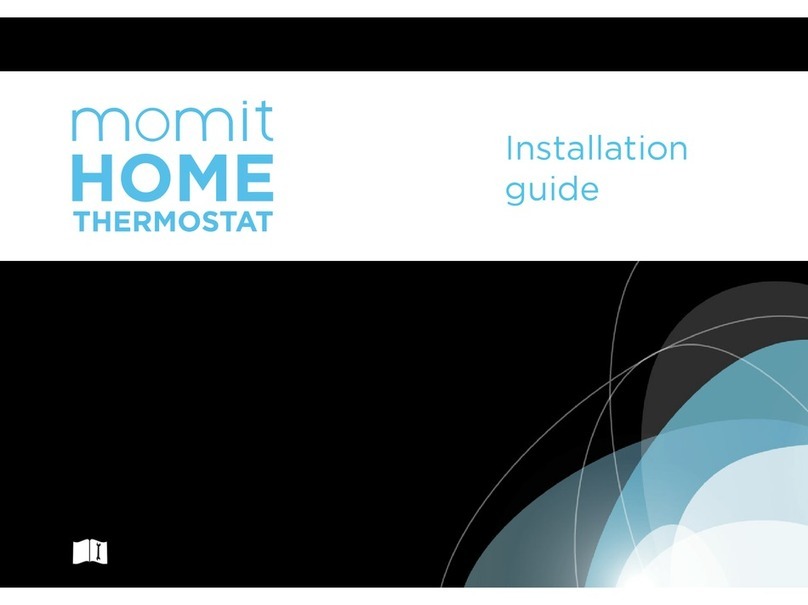
momit
momit Home installation guide

Smart temp
Smart temp 44-101 manual

Dimplex
Dimplex HTC621W owner's manual