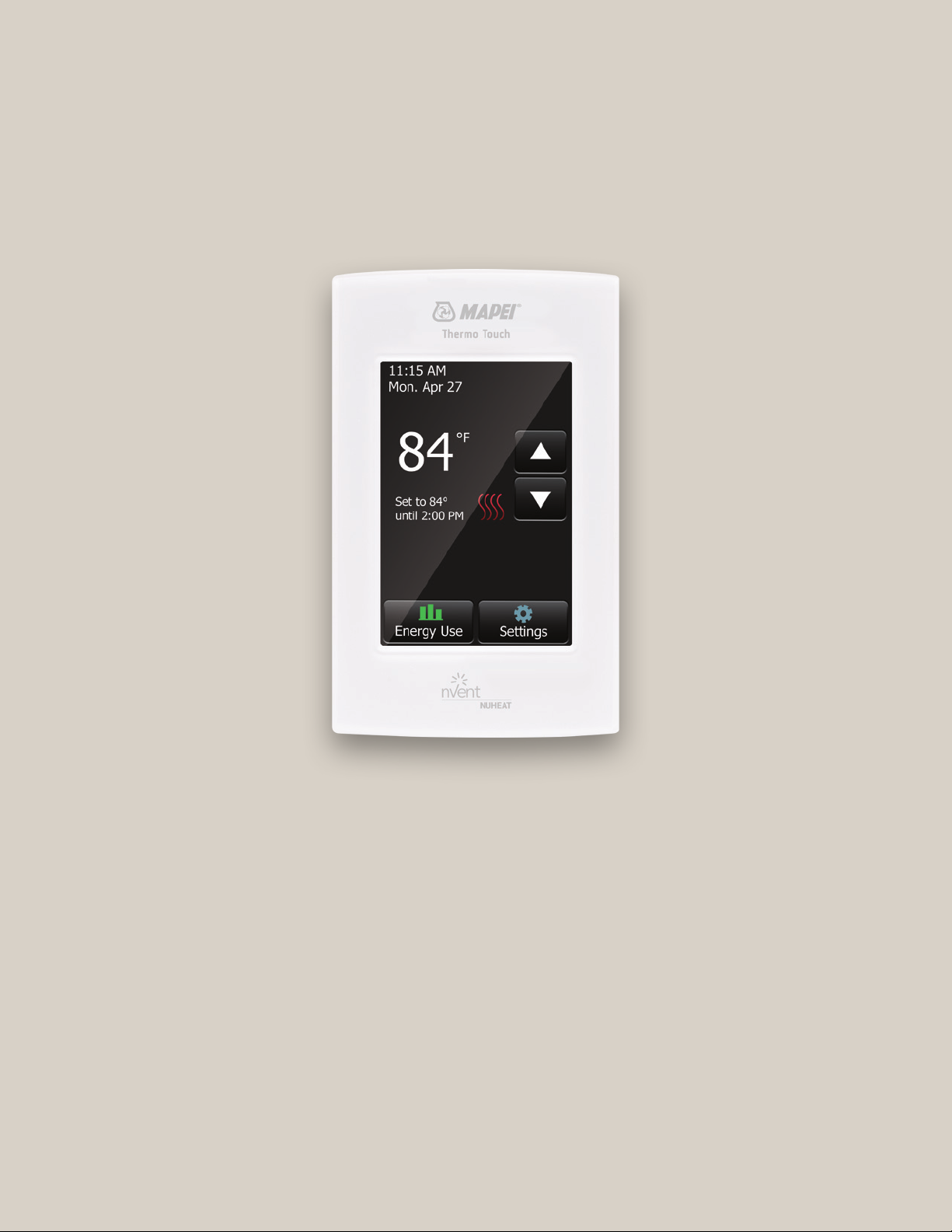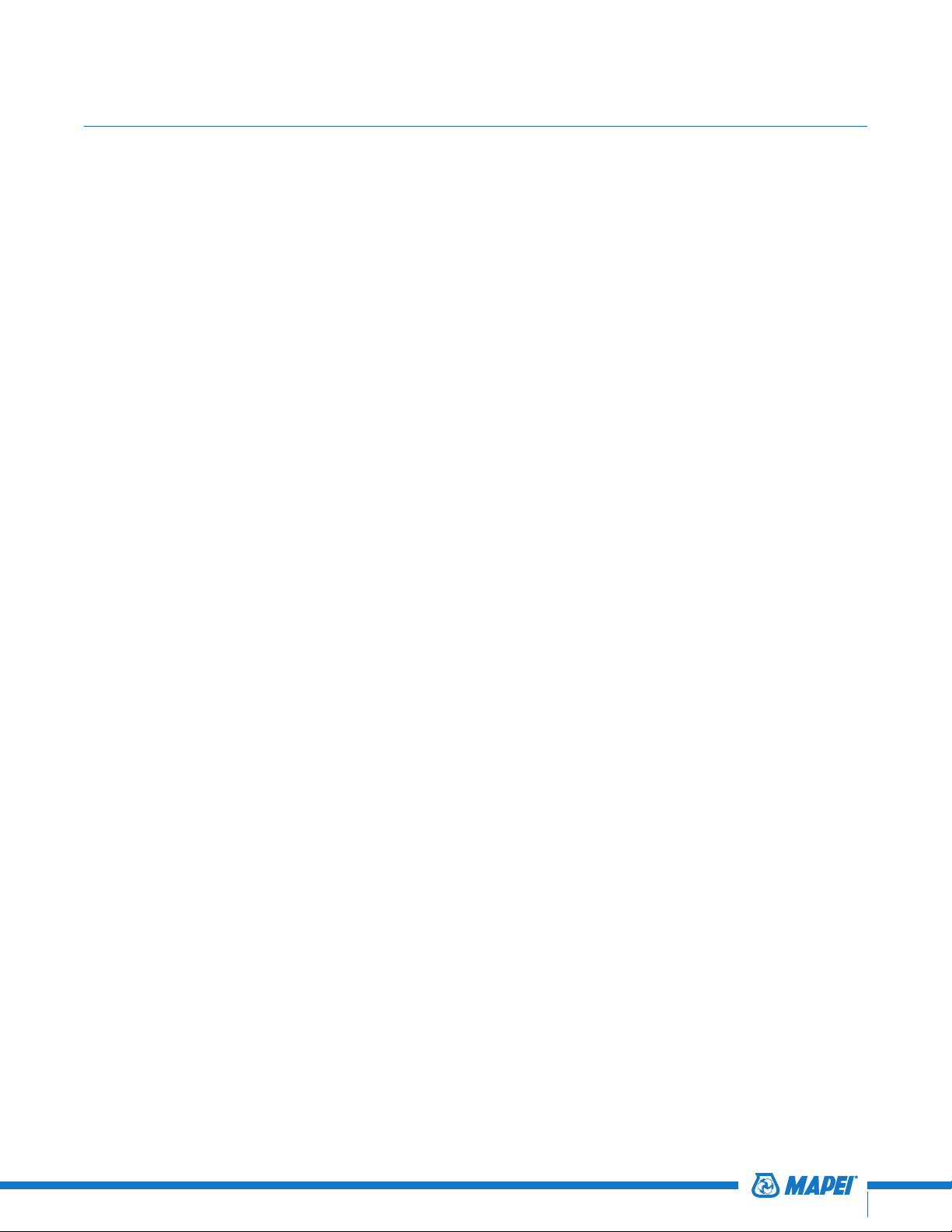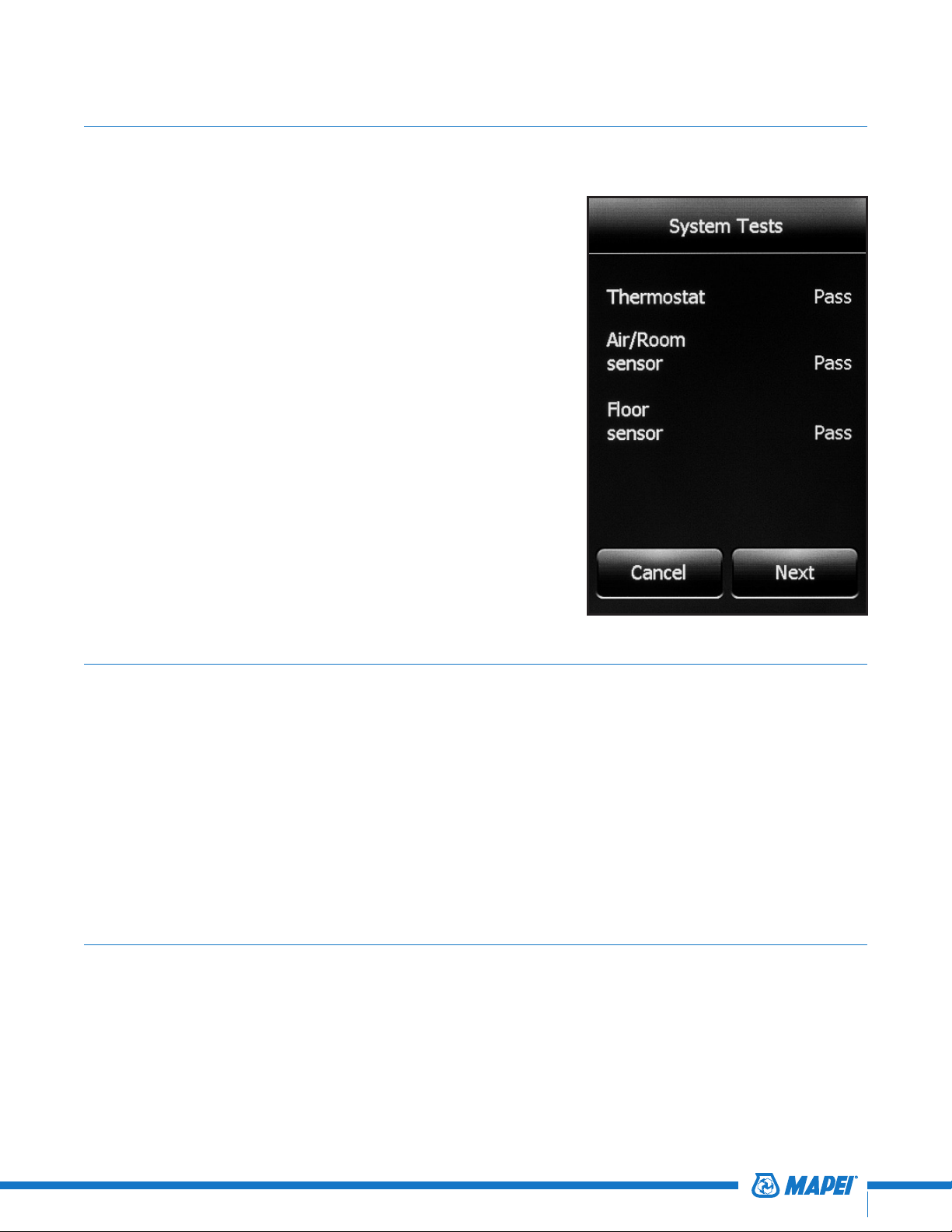1
Table of Contents
Introduction..................................................................................................................................... 2
System Tests.....................................................................................................................................3
Setup Wizard....................................................................................................................................3
GFCI.........................................................................................................................................................3
Section 1: Home Screen ......................................................................................... 4
1.1 Temporary bypass and hold options ............................................ 5
1.2 Energy use......................................................................................................... 5
1.3 Settings................................................................................................................ 6
Section 2: Setup/Preferences ..............................................................................7
2.1 Language........................................................................................................... 7
2.2 Date ........................................................................................................................ 7
2.3 Time........................................................................................................................ 7
2.4 Unit..........................................................................................................................8
2.5 Operating mode...........................................................................................8
2.6 Temperature control.................................................................................. 9
2.7 Temperature display.................................................................................. 9
2.8 Floor type ......................................................................................................... 10
2.9 “Early Start”..................................................................................................... 10
2.10 Floor limit ...........................................................................................................11
2.11 Screen brightness........................................................................................11
2.12 Screensaver ......................................................................................................11
Section 3: Program/Schedule............................................................................ 12
Section 4: Thermostat Information................................................................ 13
Section 5: Factory Reset....................................................................................... 13