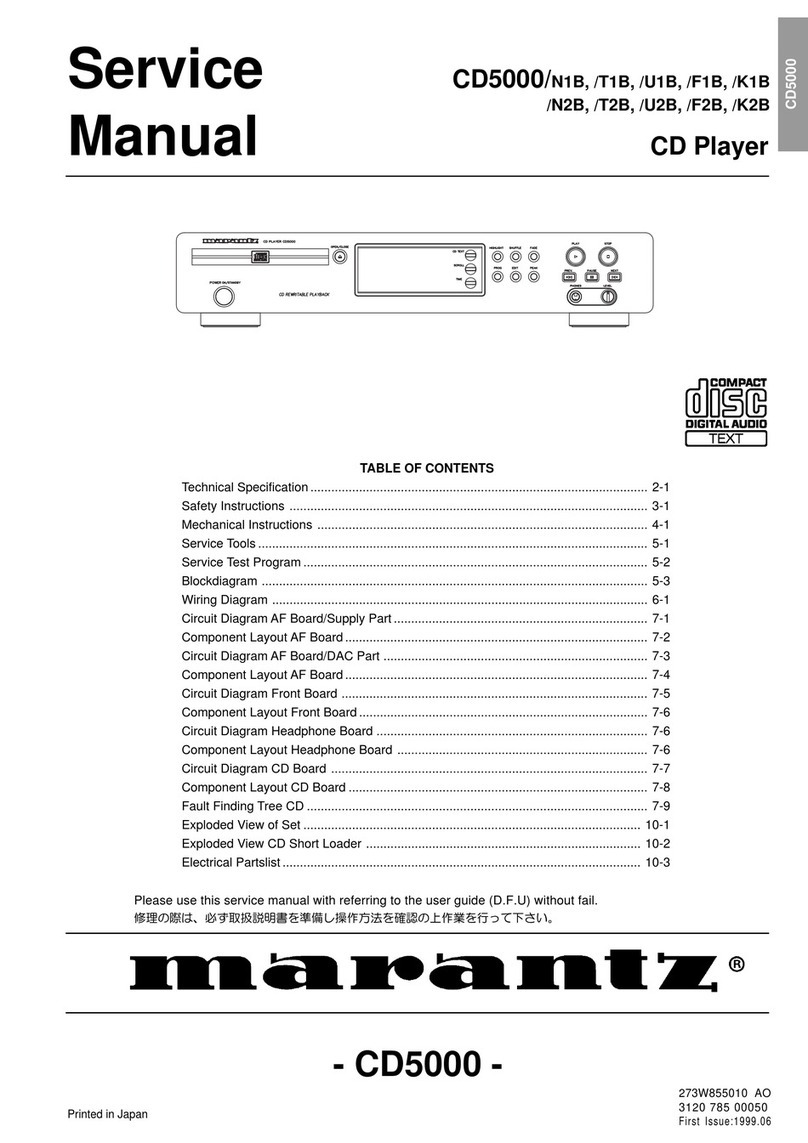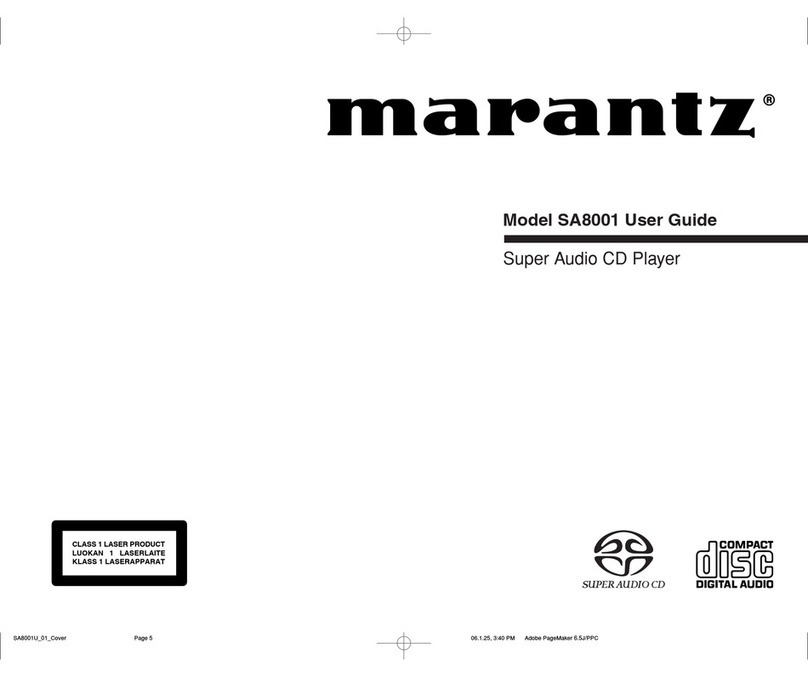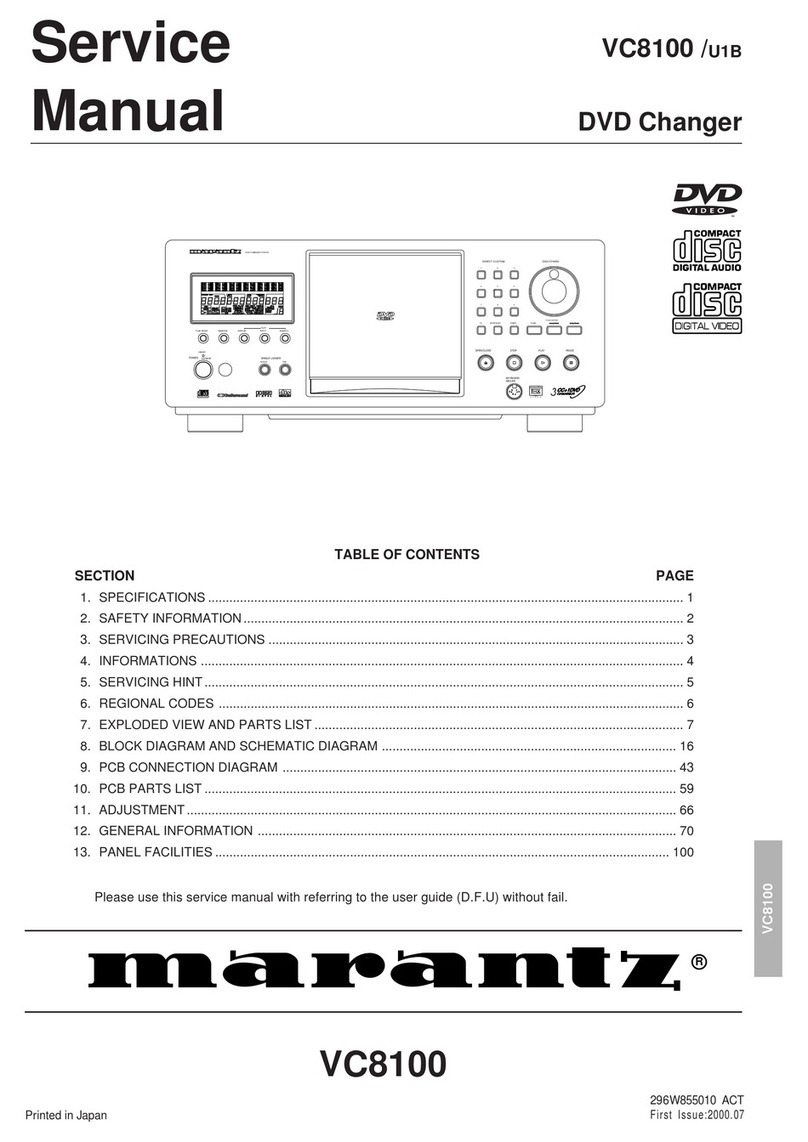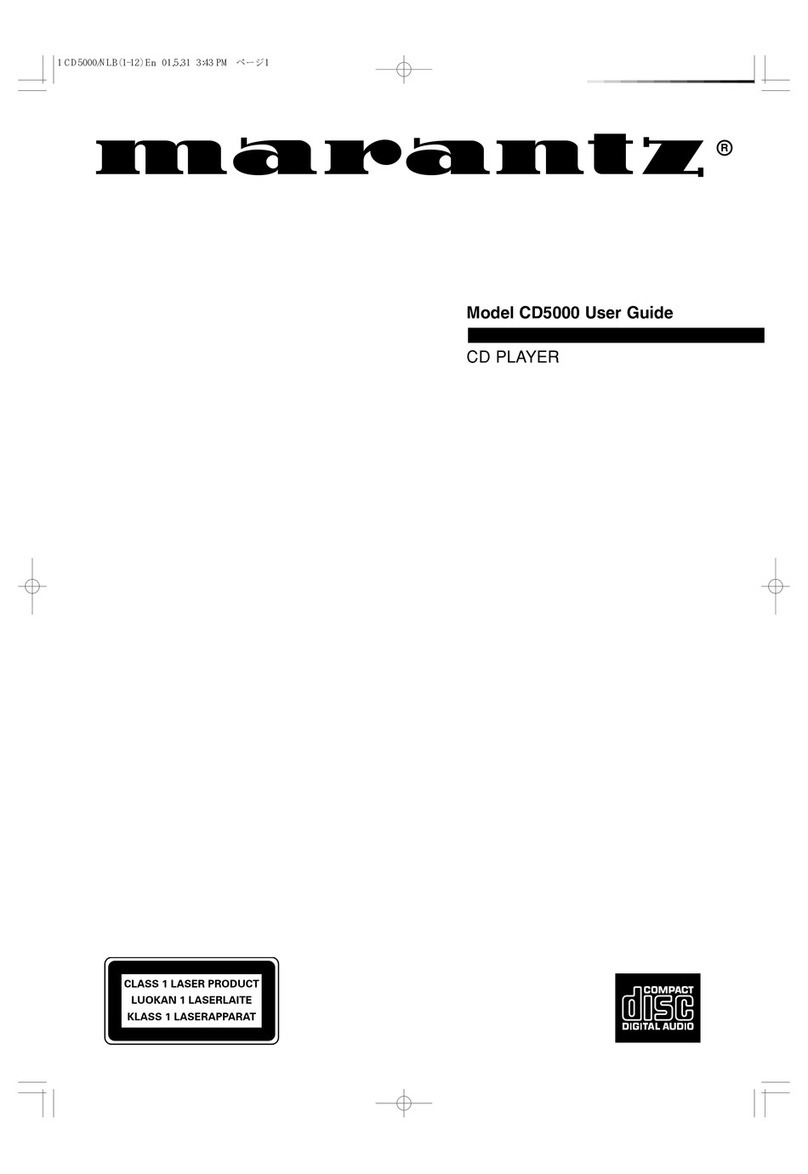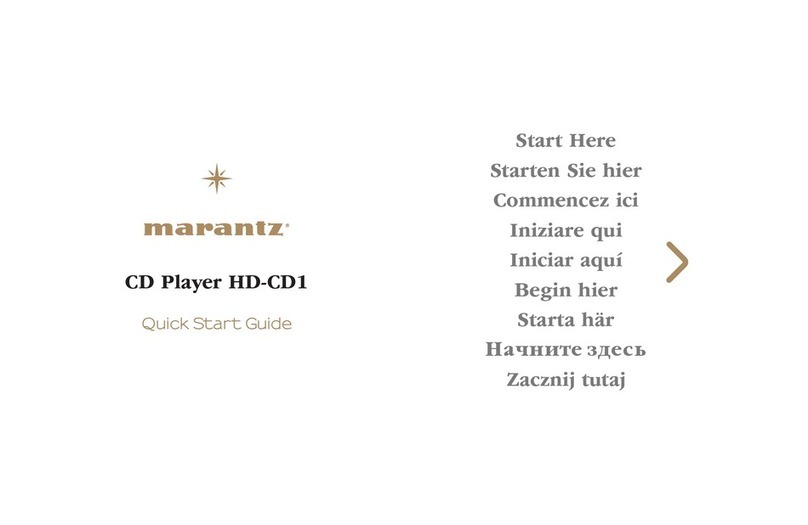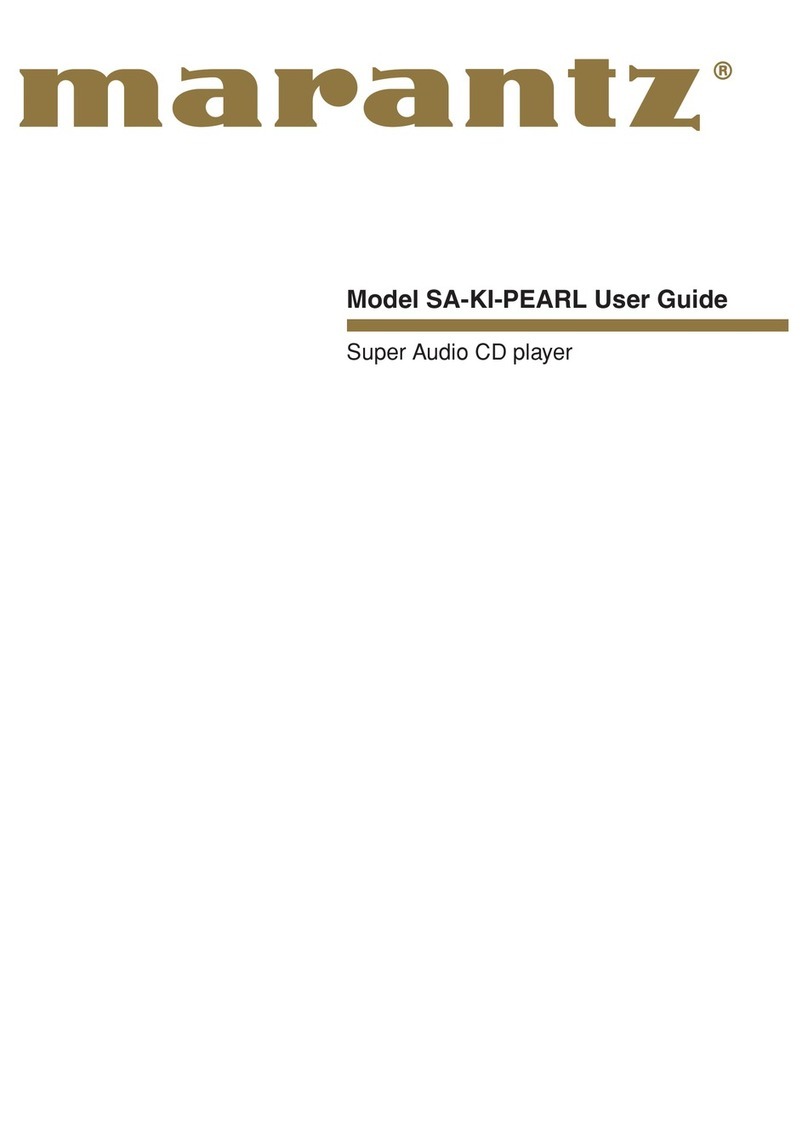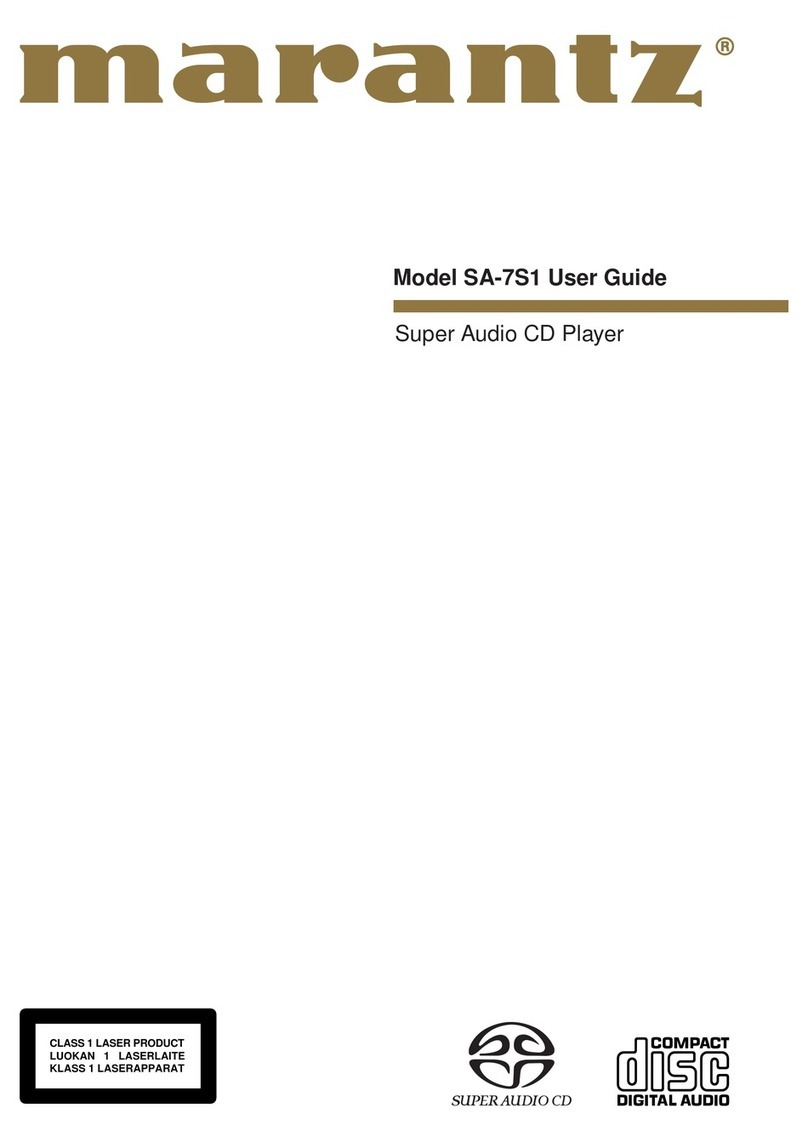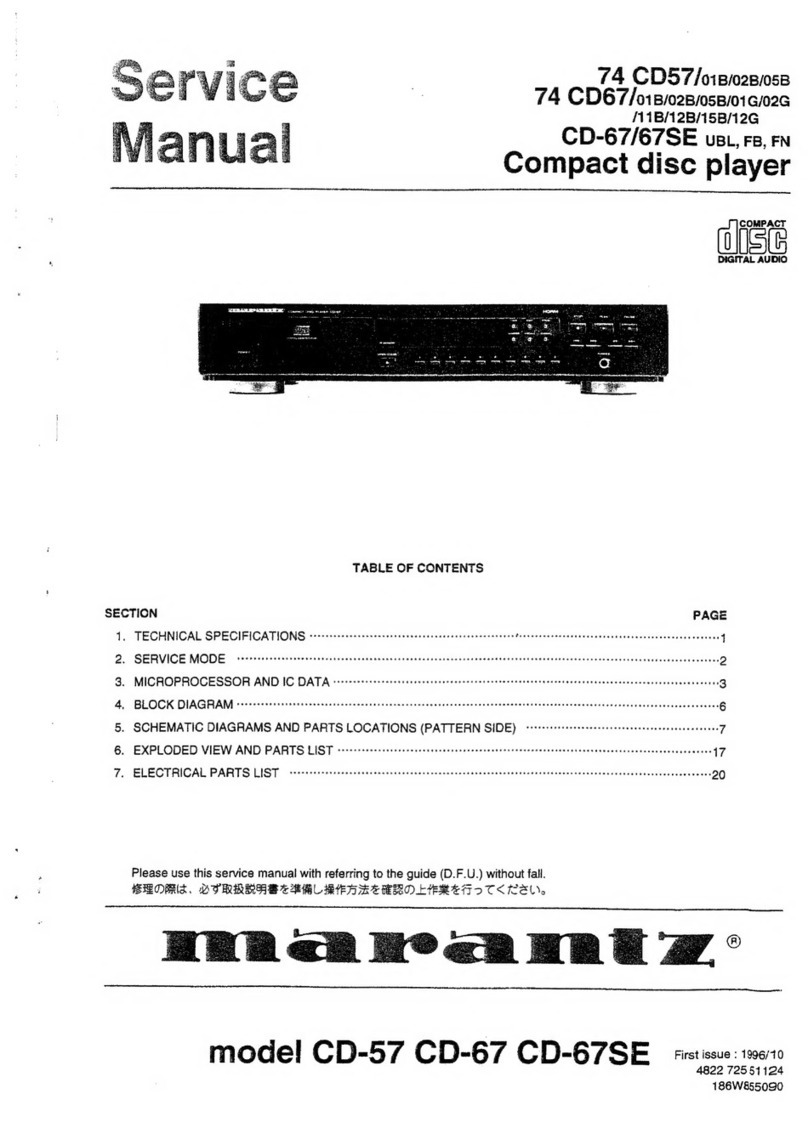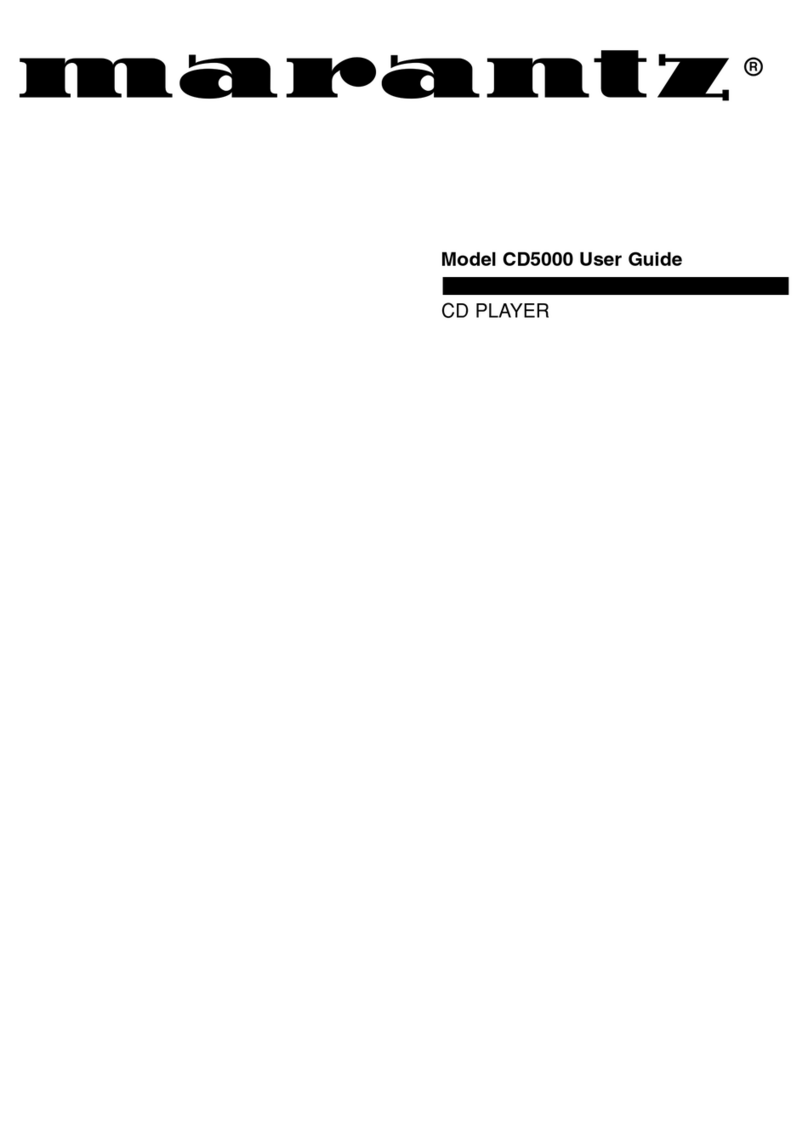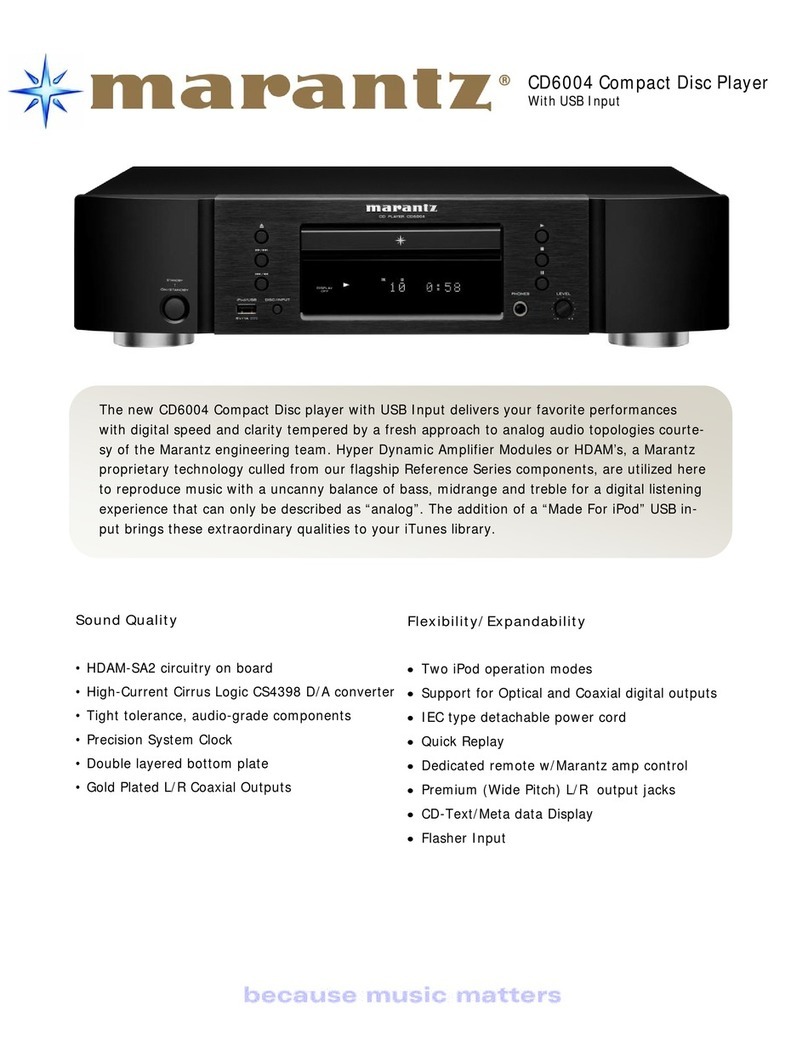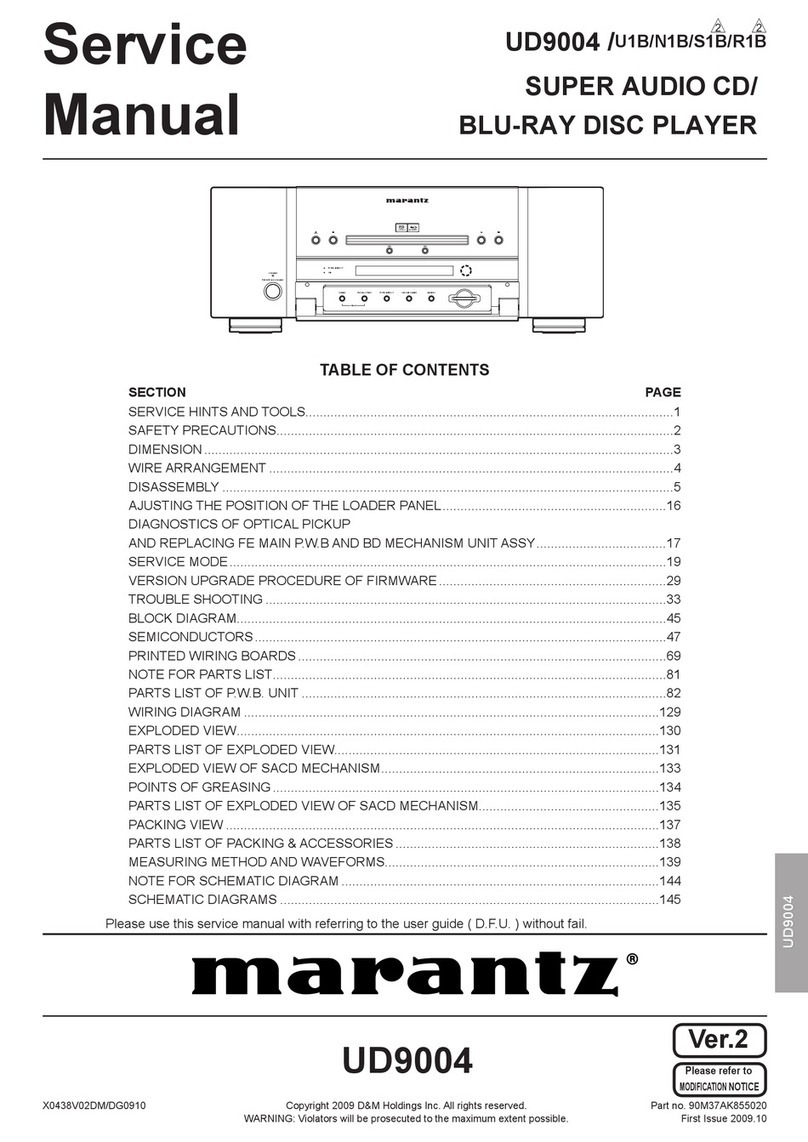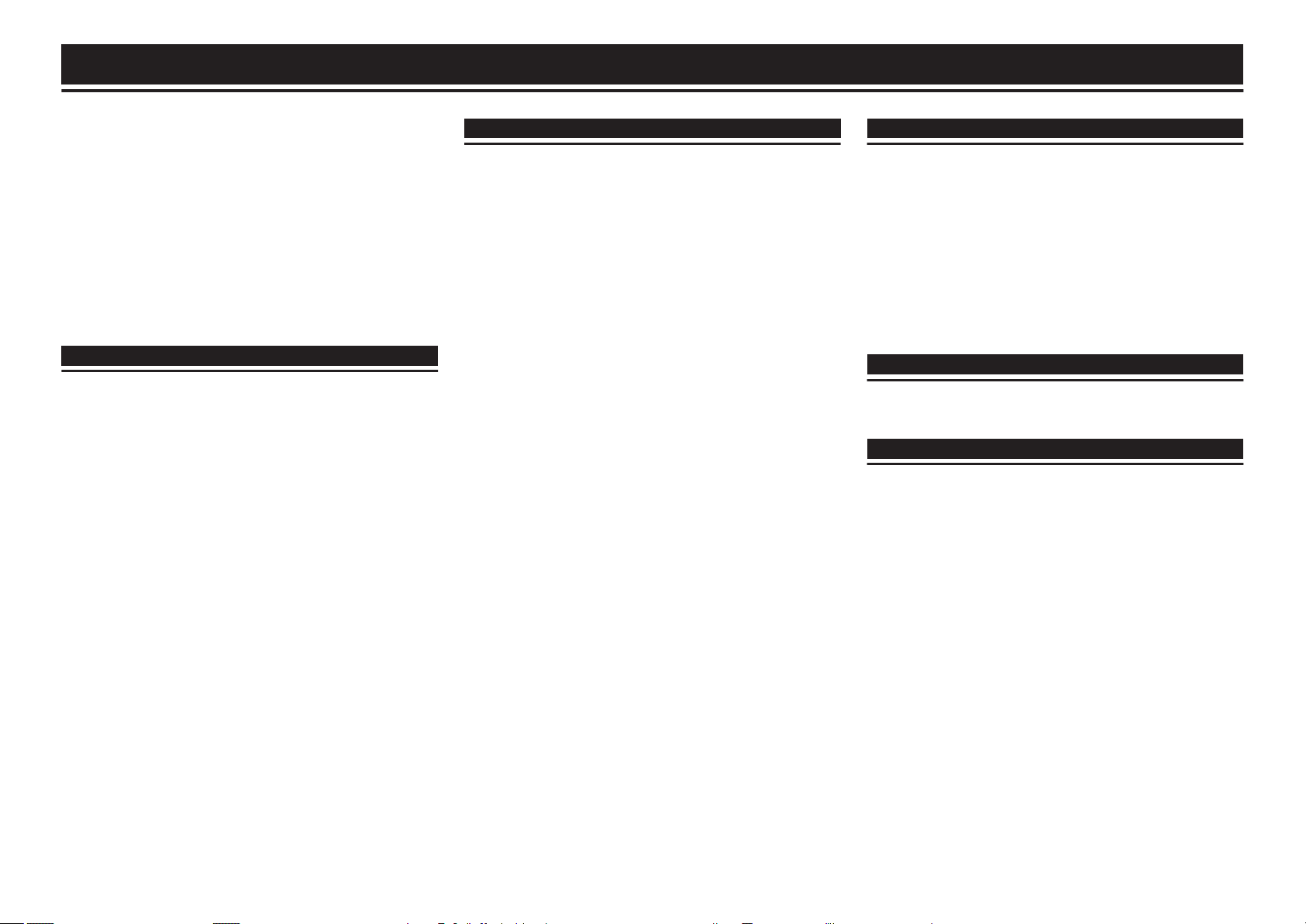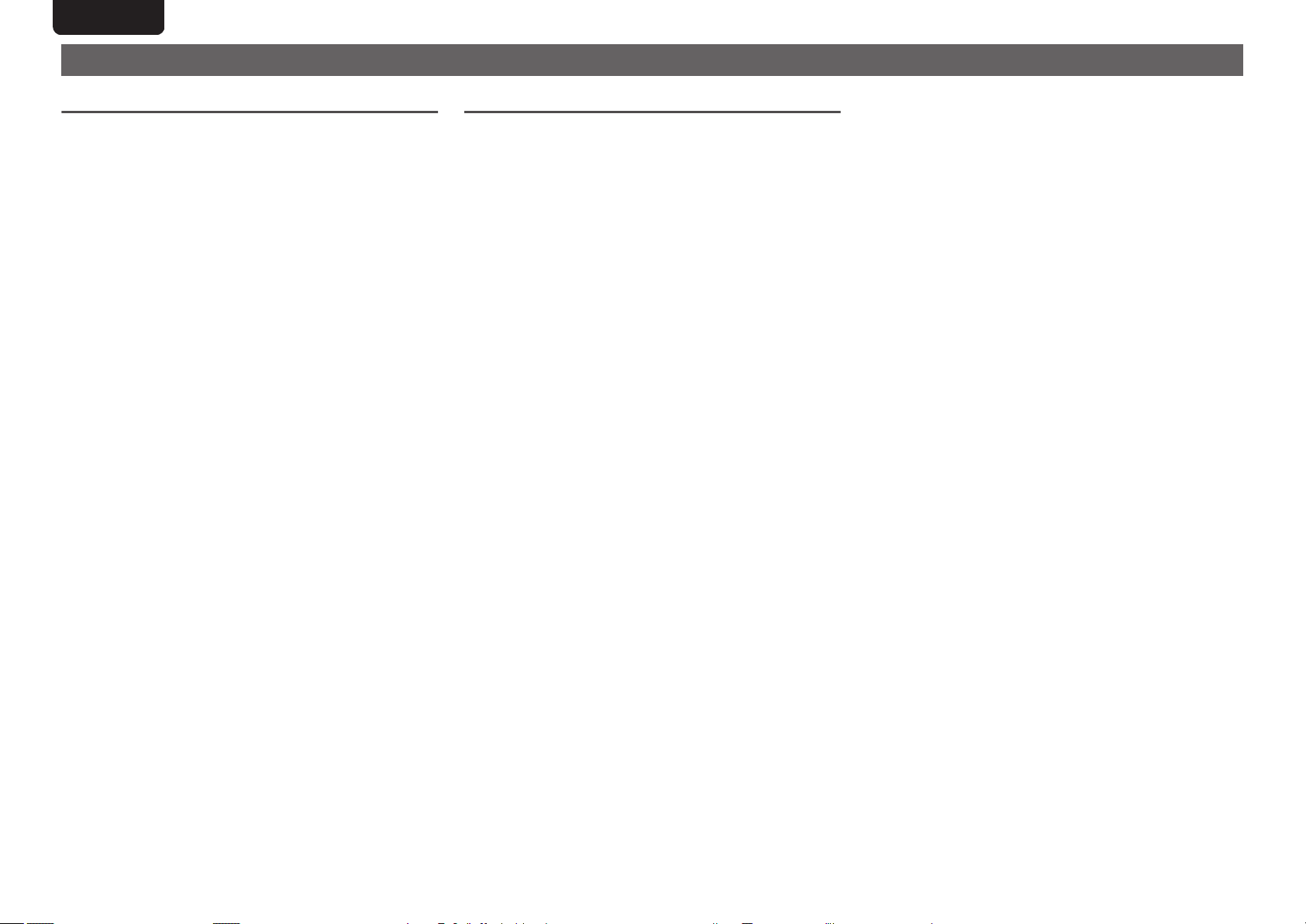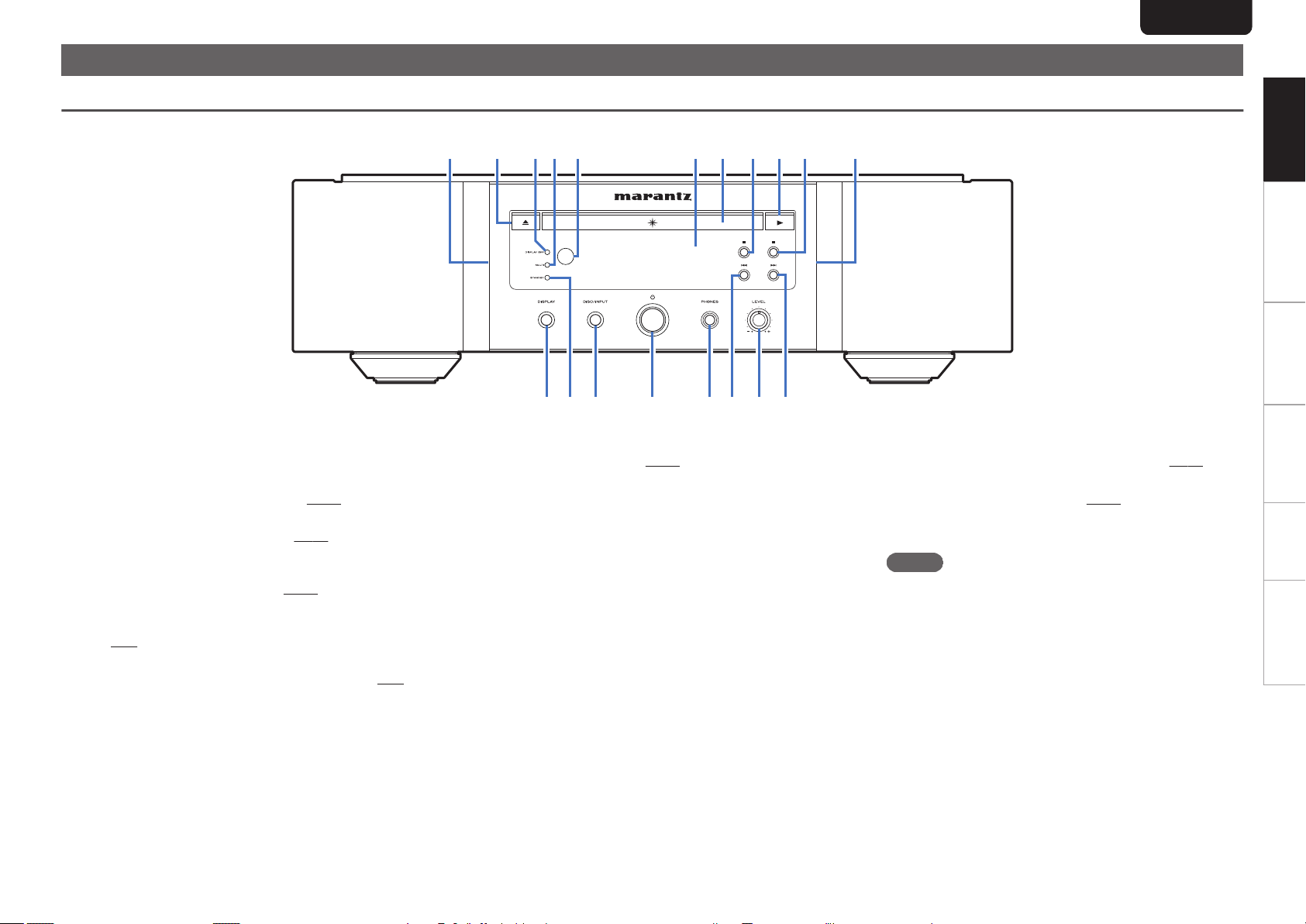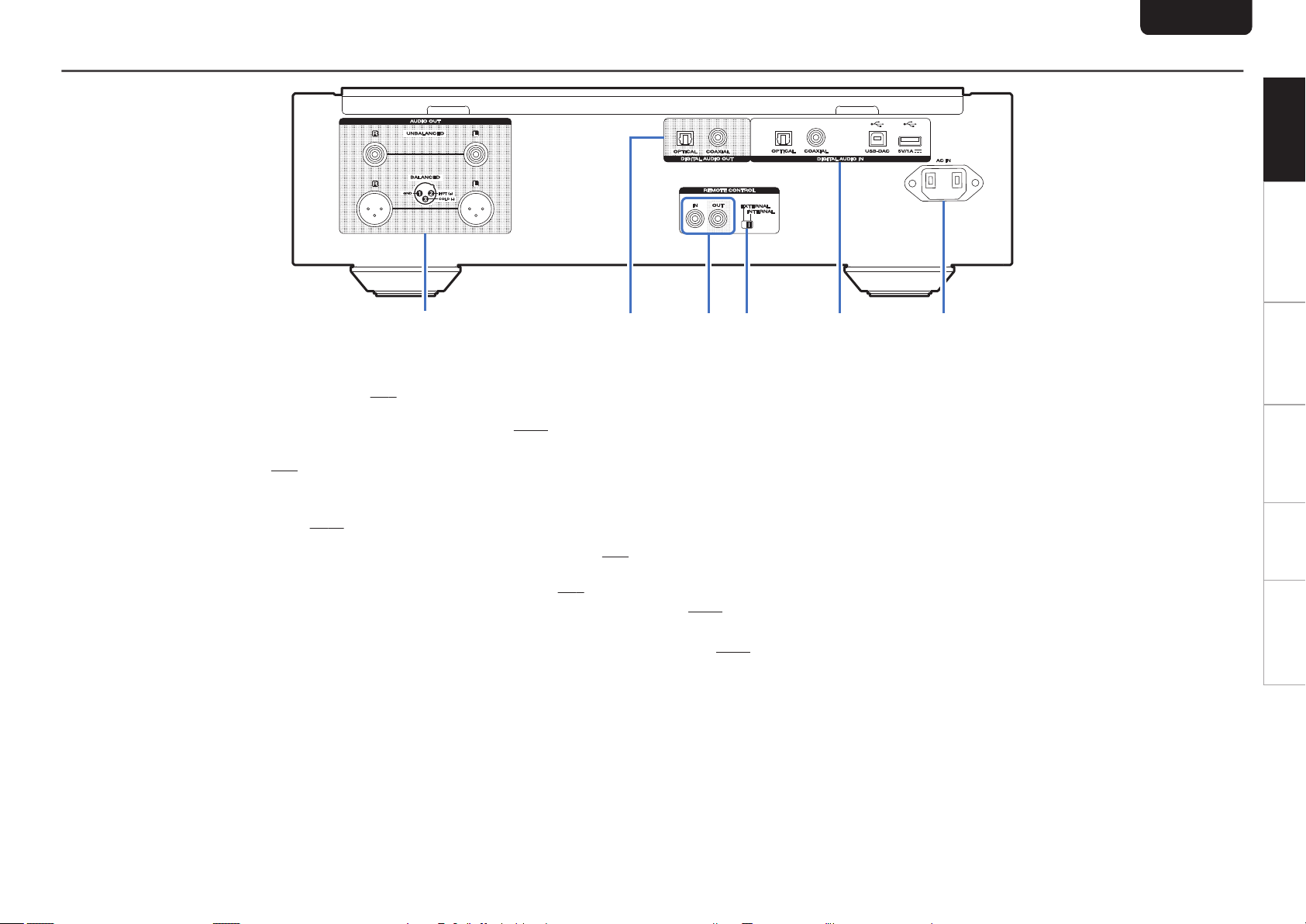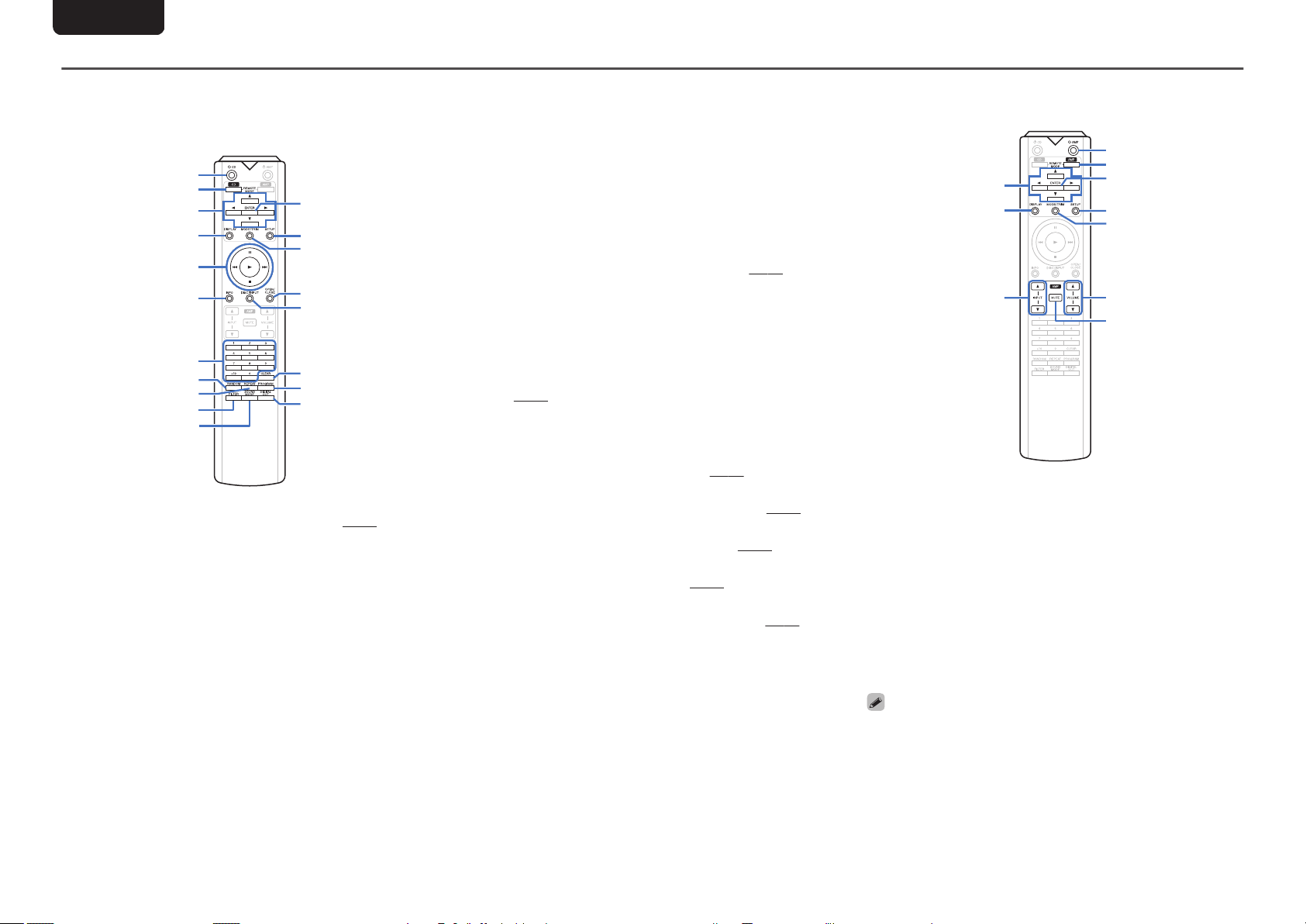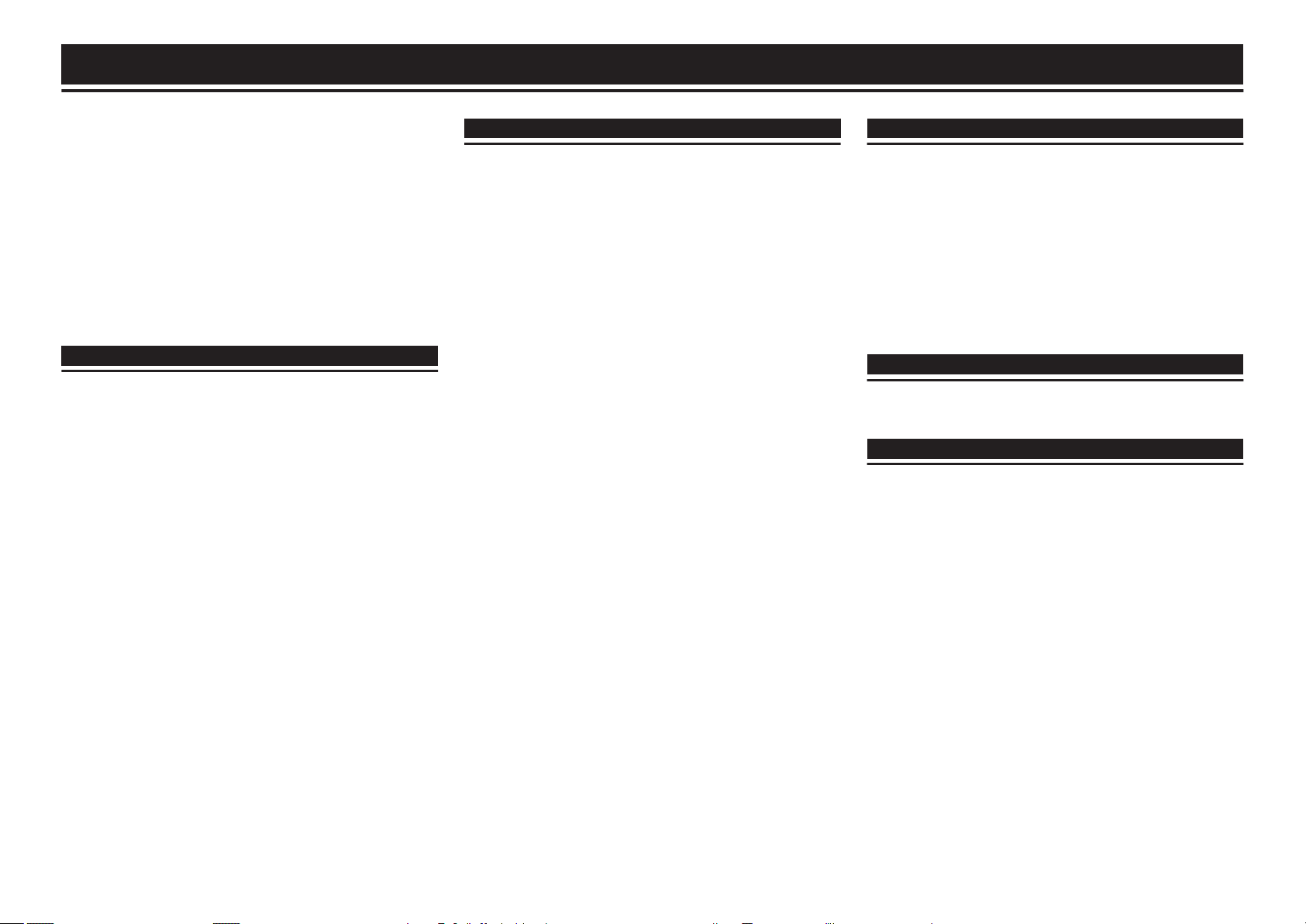
Contents
Accessories .................................................................................... 2
About the remote control .............................................................. 2
Inserting the batteries ................................................................... 2
Operating range of the remote control unit .................................... 2
Features .......................................................................................... 3
High quality sound ........................................................................ 3
High performance ......................................................................... 3
Part names and functions ............................................................. 4
Front panel ................................................................................... 4
Display .......................................................................................... 5
Rear panel .................................................................................... 6
Remote control unit ....................................................................... 7
Connections ........................................................... 8
Connecting to a stereo audio amplifier ....................................... 8
Connecting to a device with digital audio input connectors
.......................................................................................................... 8
Connecting to a device with digital audio output connectors
.......................................................................................................... 9
Connecting an iPod or USB memory device to the USB port
.......................................................................................................... 9
Connecting a PC or Mac ............................................................. 10
Connecting devices with remote control connectors .............. 10
Connection ................................................................................. 10
Setting ........................................................................................ 10
Connecting the timer device ...................................................... 10
Connecting the power cord ........................................................ 10
Playback ............................................................... 11
Basic operation ............................................................................ 11
Turning the power on .................................................................. 11
Selecting the playback media mode ........................................... 11
Having the display and the illumination lamp off ......................... 11
Having the illumination lamp always off ...................................... 11
Stopping digital outputs .............................................................. 12
Setting the top priority playback layer for Super Audio CDs ........ 12
Playing CDs/Super Audio CDs ................................................... 13
Playing CDs and Super Audio CDs ............................................. 13
Playing tracks in a specific order (Program playback) ................ 14
Playing Data CDs and Data DVDs .............................................. 15
Playing files ................................................................................ 15
Playing an iPod ............................................................................ 16
Listening to music on an iPod ..................................................... 16
Setting operation mode (“On-Display” mode) ............................. 16
Charging the iPod ....................................................................... 17
Playing a USB memory device ................................................... 18
Playing files stored on USB memory devices ............................. 18
Using as a D/A converter ............................................................ 20
Connecting and playing back from a computer (USB-DAC) ....... 20
Connect and playback from a digital device (Coaxial/Optical) .... 24
Specifying the desired sound quality ........................................ 24
Switching the filter characteristics ............................................... 24
Settings ................................................................ 25
Menu map ..................................................................................... 25
Menu operation ........................................................................... 25
Dither ............................................................................................ 26
NoiseShaper ................................................................................. 26
Phones .......................................................................................... 26
HP AMP Gain ................................................................................ 26
Resume Play ................................................................................ 27
Phase ............................................................................................ 27
AutoStandby ................................................................................ 27
Timer Play ..................................................................................... 27
Tips ....................................................................... 28
Tips ............................................................................................. 29
Troubleshooting .......................................................................... 30
Appendix .............................................................. 34
Playable media ............................................................................. 34
Discs ........................................................................................... 34
USB memory device ................................................................... 36
Playback order of music files ...................................................... 37
About discs and files ................................................................... 37
Cautions on using media ............................................................ 37
Inserting a disc ............................................................................ 37
How to handle media .................................................................. 38
Cleaning discs ............................................................................ 38
D/A converter ............................................................................... 39
Specifications of supported audio formats .................................. 39
Explanation of terms ................................................................... 39
Trademark information ............................................................... 40
Specifications .............................................................................. 41
Index ............................................................................................. 43
1