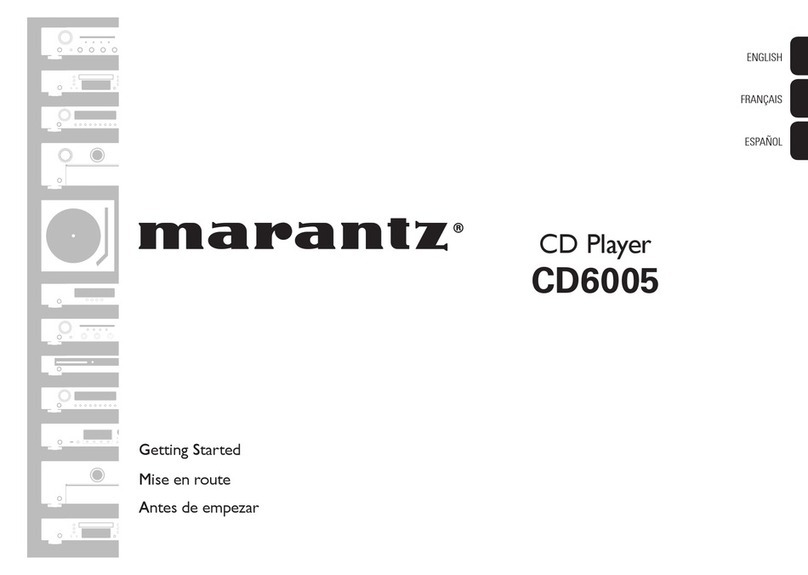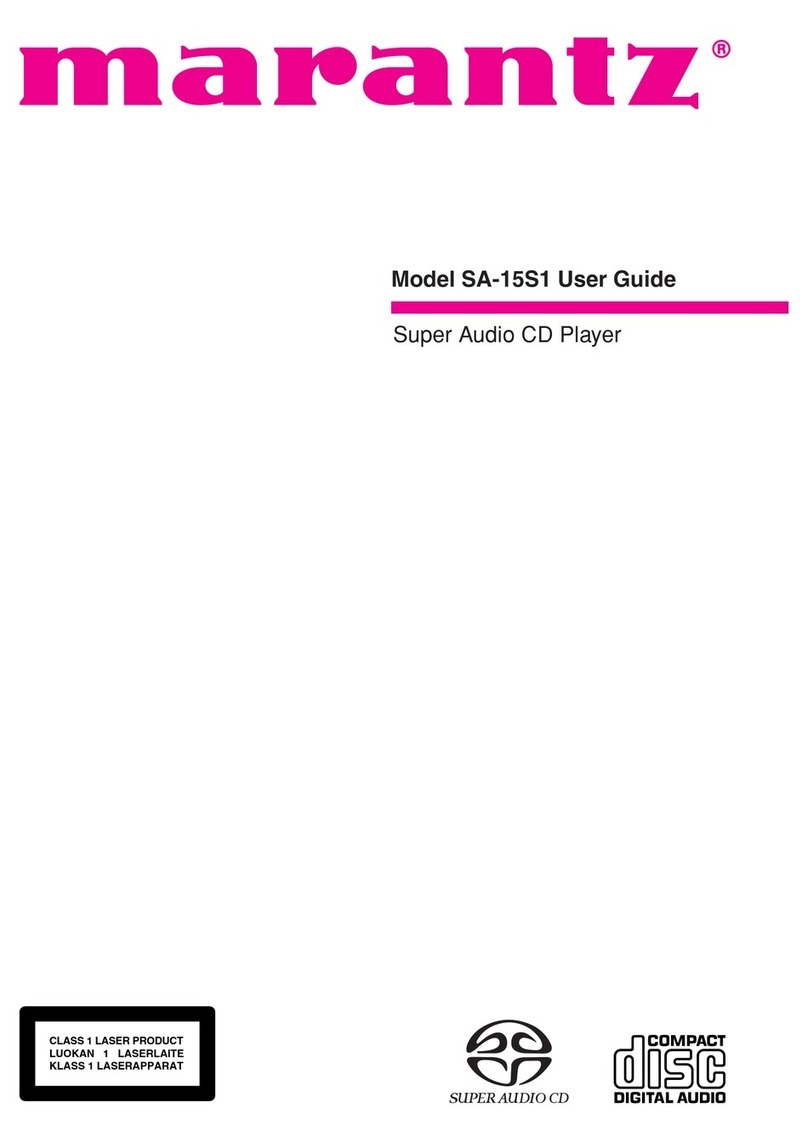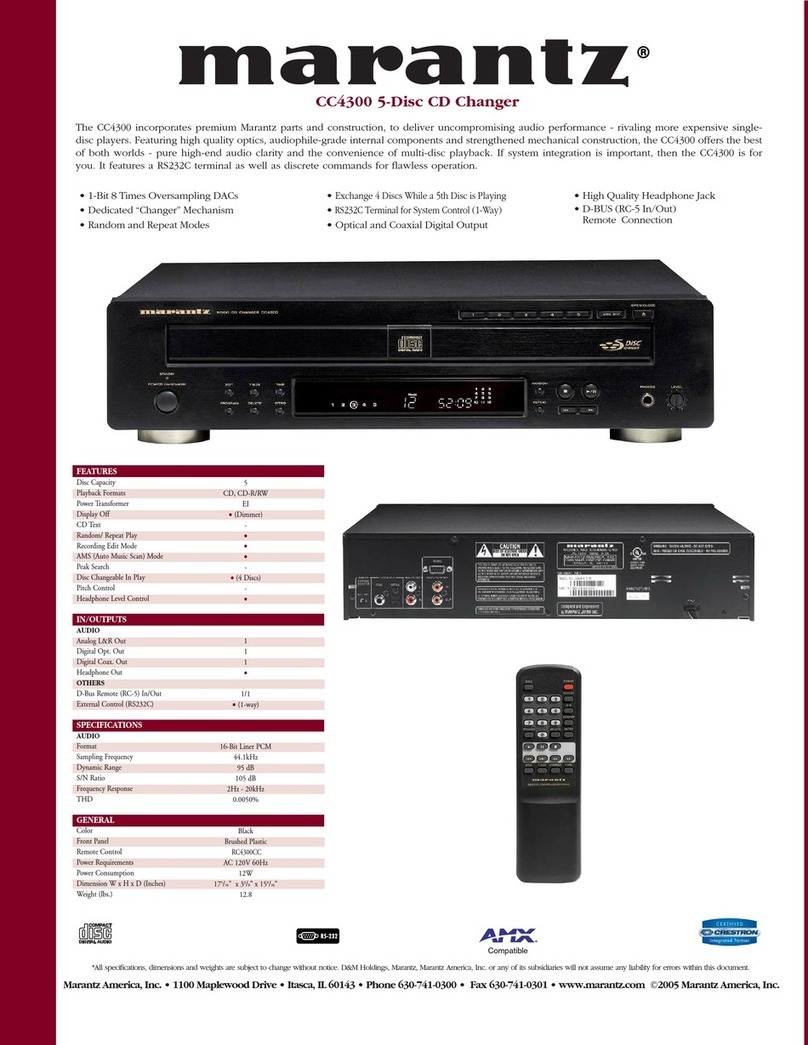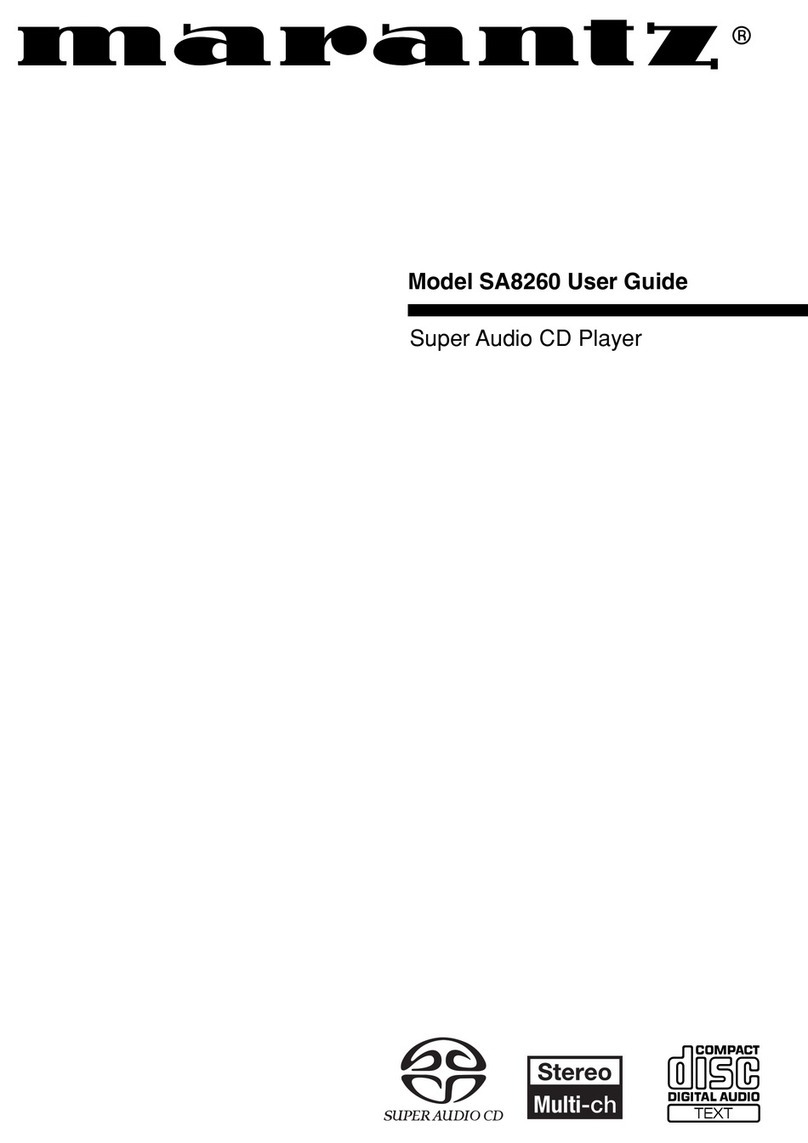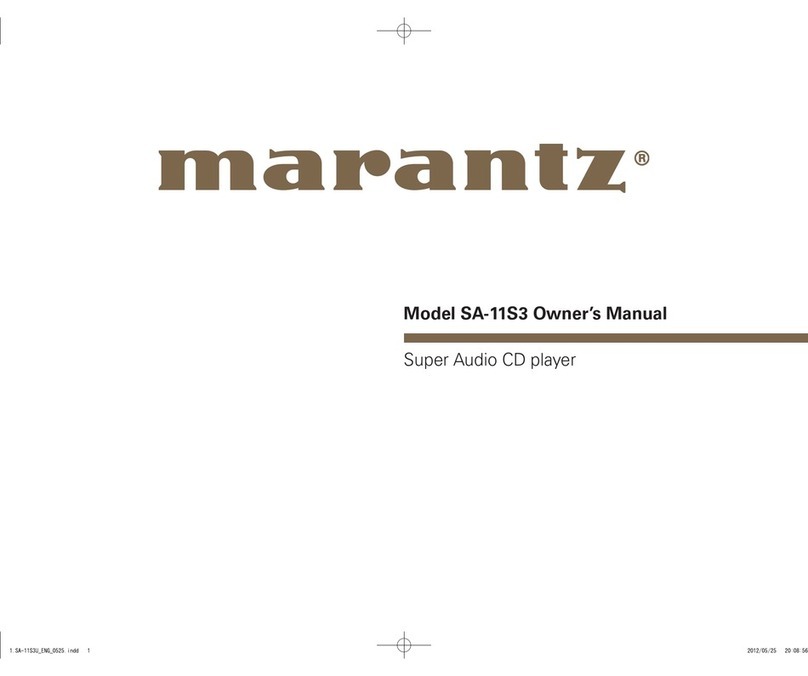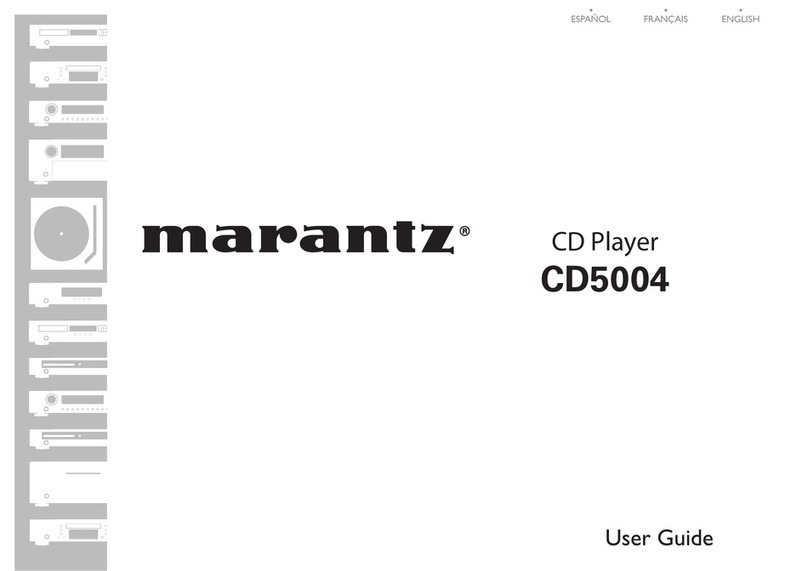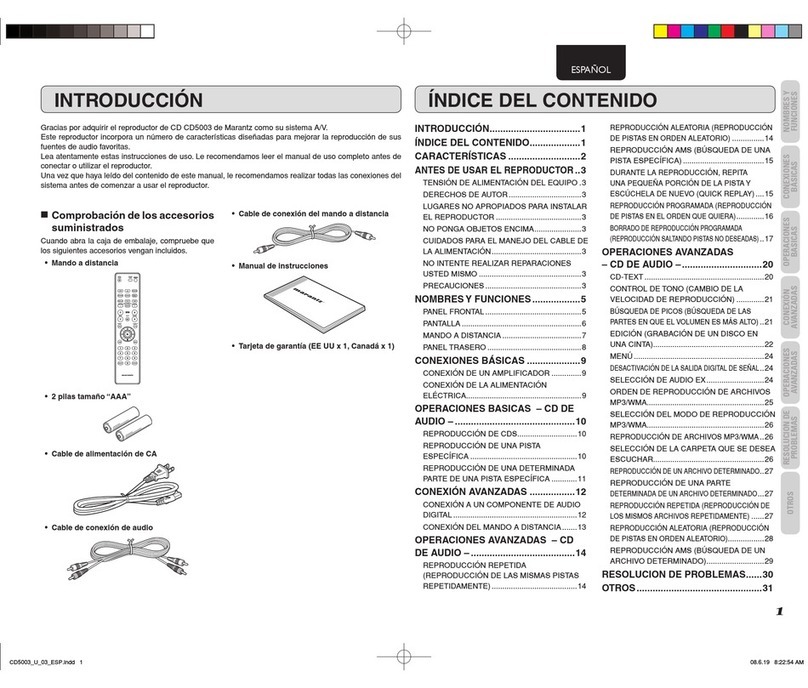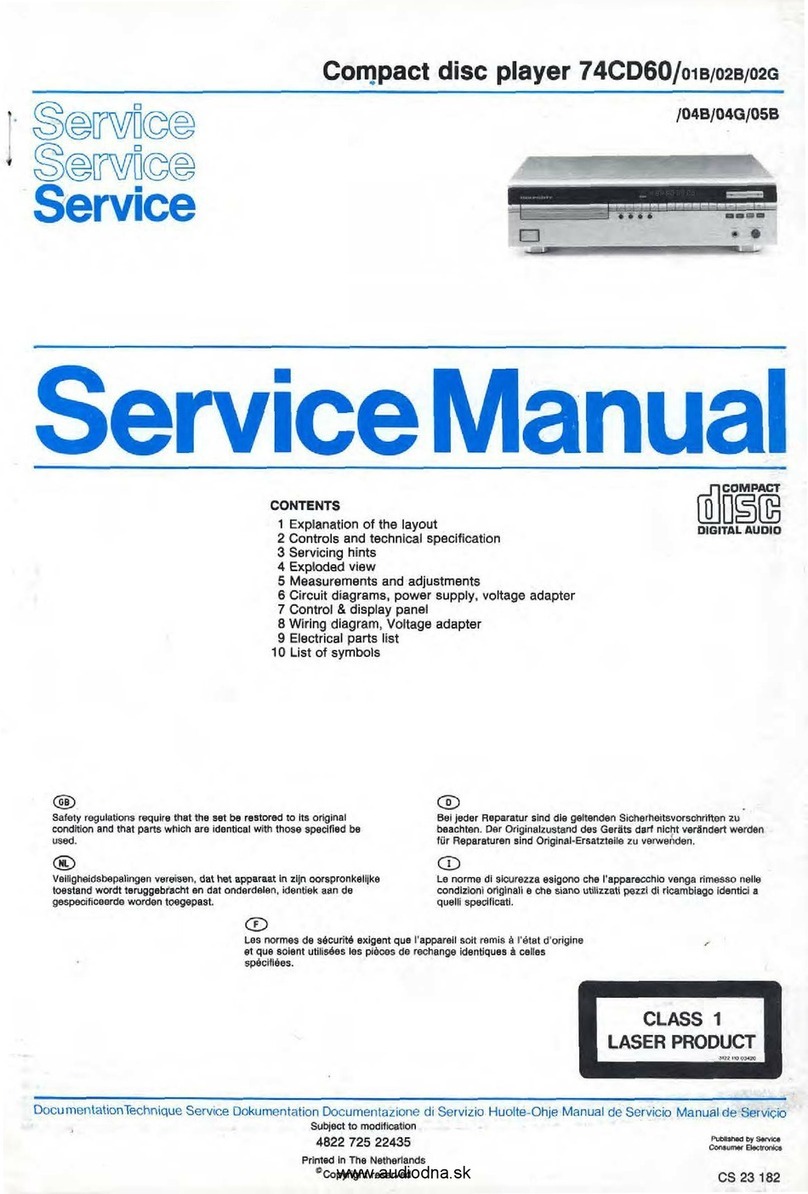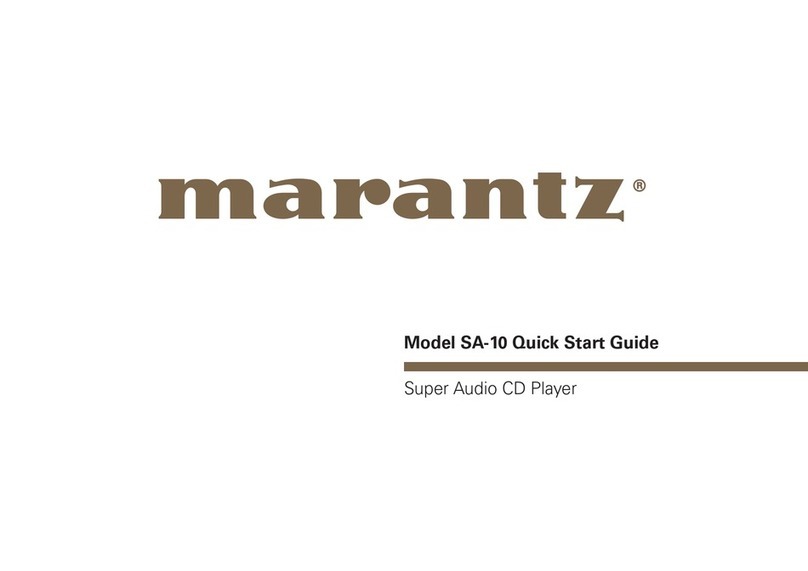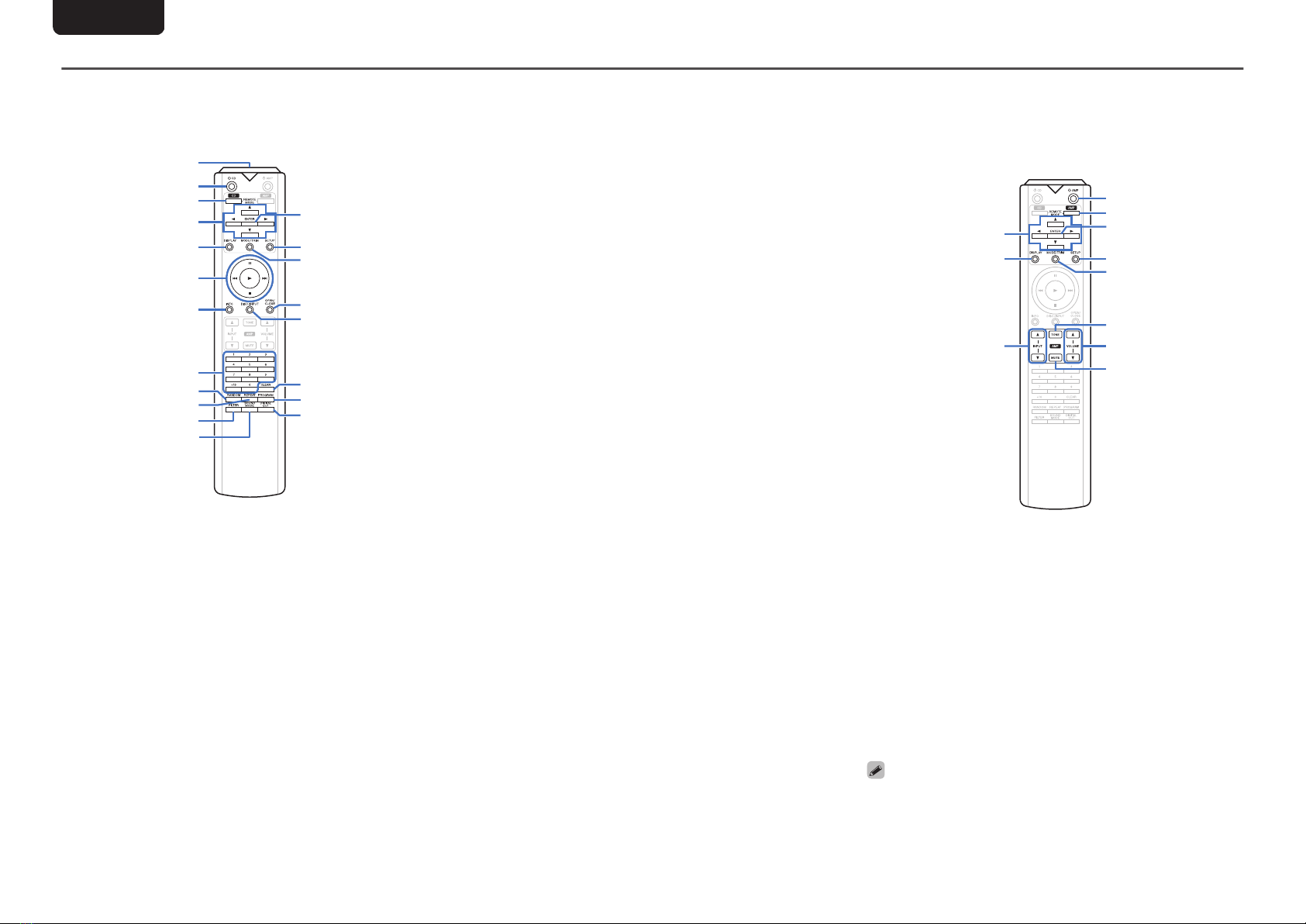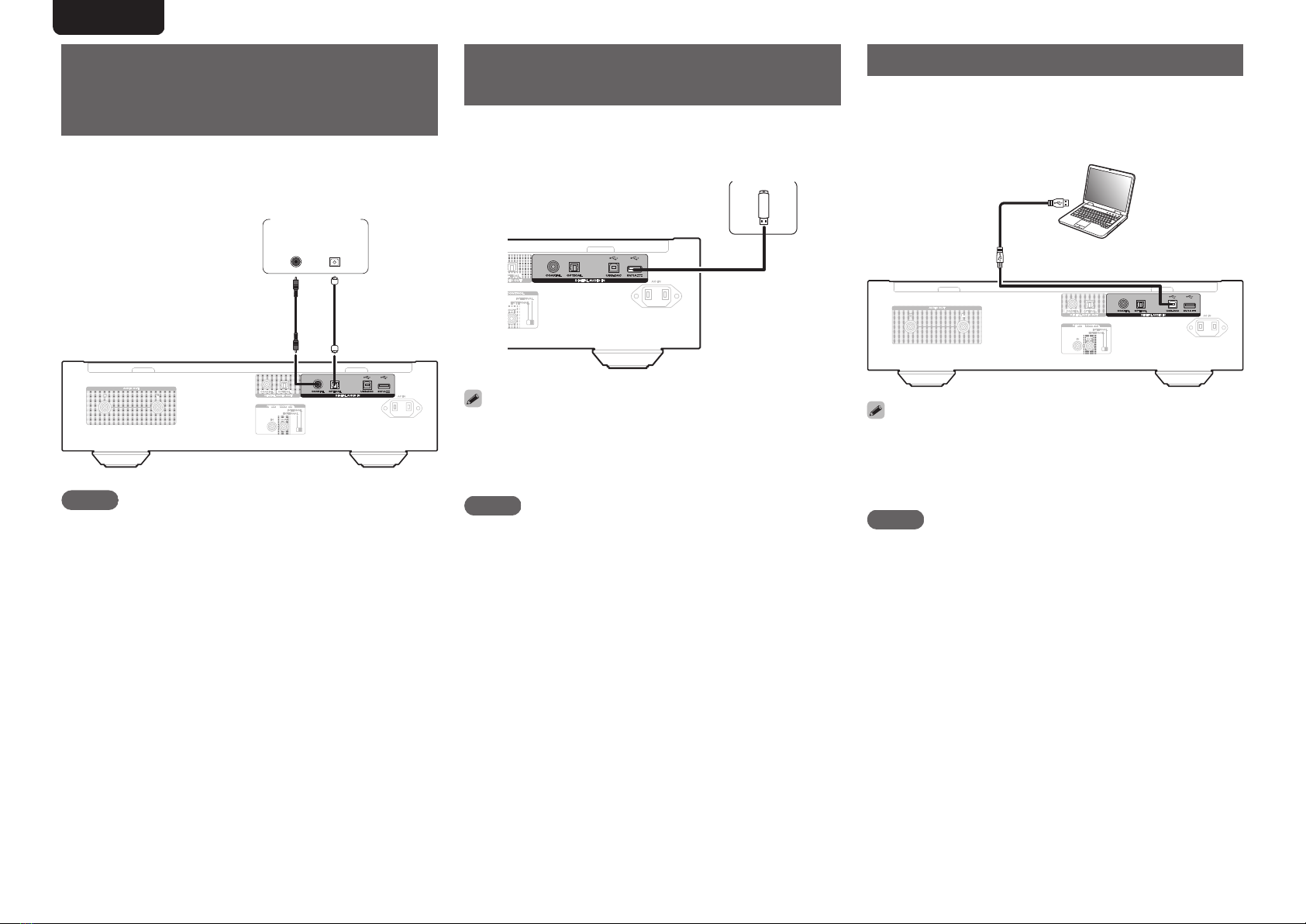Contents
Accessories ................................................................................... 2
About the remote control .............................................................. 2
Inserting the batteries ................................................................... 2
Operating range of the remote control unit .................................... 2
Features .......................................................................................... 3
High quality sound ........................................................................ 3
High performance ......................................................................... 3
Part names and functions ............................................................. 4
Front panel ................................................................................... 4
Display .......................................................................................... 5
Rear panel .................................................................................... 6
Remote control unit ....................................................................... 7
Connections .......................................................... 8
Connecting an amplifier ................................................................ 8
Connecting to a device with digital audio input connectors .... 8
Connecting to a device with digital audio output connectors
.......................................................................................................... 9
Connecting a USB memory device to the USB port ................... 9
Connecting a PC or Mac ............................................................... 9
Connecting devices with remote control connectors ............. 10
Connection ................................................................................. 10
Setting ........................................................................................ 10
Connecting the timer device ...................................................... 10
Connecting the power cord ........................................................ 10
Playback ............................................................... 11
Basic operation ............................................................................ 11
Turning the power on .................................................................. 11
Selecting the playback media mode ........................................... 11
Having the display and the illumination lamp off ......................... 11
Having the illumination lamp always off ...................................... 11
Stopping digital outputs .............................................................. 12
Setting the top priority playback layer for Super Audio CDs ........ 12
Playing CDs/Super Audio CDs ................................................... 13
Playing CDs/Super Audio CDs ................................................... 13
Playing tracks in a specific order (Program playback) ................ 14
Playing Data CDs and Data DVDs .............................................. 15
Playing files ................................................................................ 15
Playing a USB memory device ................................................... 16
Playing files stored on USB memory devices ............................. 16
Using as a D/A converter ............................................................ 18
Connecting and playing back from a computer (USB-DAC) ....... 18
Connect and playback from a digital device (Coaxial/Optical) .... 22
Specifying the desired sound quality ....................................... 22
Switching the filter characteristics ............................................... 22
Settings ................................................................ 23
Menu map ..................................................................................... 23
Menu operation ........................................................................... 23
Phones .......................................................................................... 24
HP AMP Gain ................................................................................ 24
Resume Play ................................................................................ 24
AutoStandby ................................................................................ 24
Timer Play .................................................................................... 24
Tips ....................................................................... 25
Tips ............................................................................................. 26
Troubleshooting .......................................................................... 27
Appendix .............................................................. 31
Playable media ............................................................................ 31
Discs ........................................................................................... 31
USB memory device ................................................................... 33
Playback order of music files ...................................................... 34
About discs and files ................................................................... 34
Cautions on using media ............................................................ 34
Loading discs ............................................................................. 34
How to handle media .................................................................. 35
Cleaning discs ............................................................................ 35
D/A converter ............................................................................... 36
Specifications of supported audio formats .................................. 36
Explanation of terms ................................................................... 36
Trademark information ............................................................... 37
Specifications .............................................................................. 38
Index ............................................................................................. 40
1