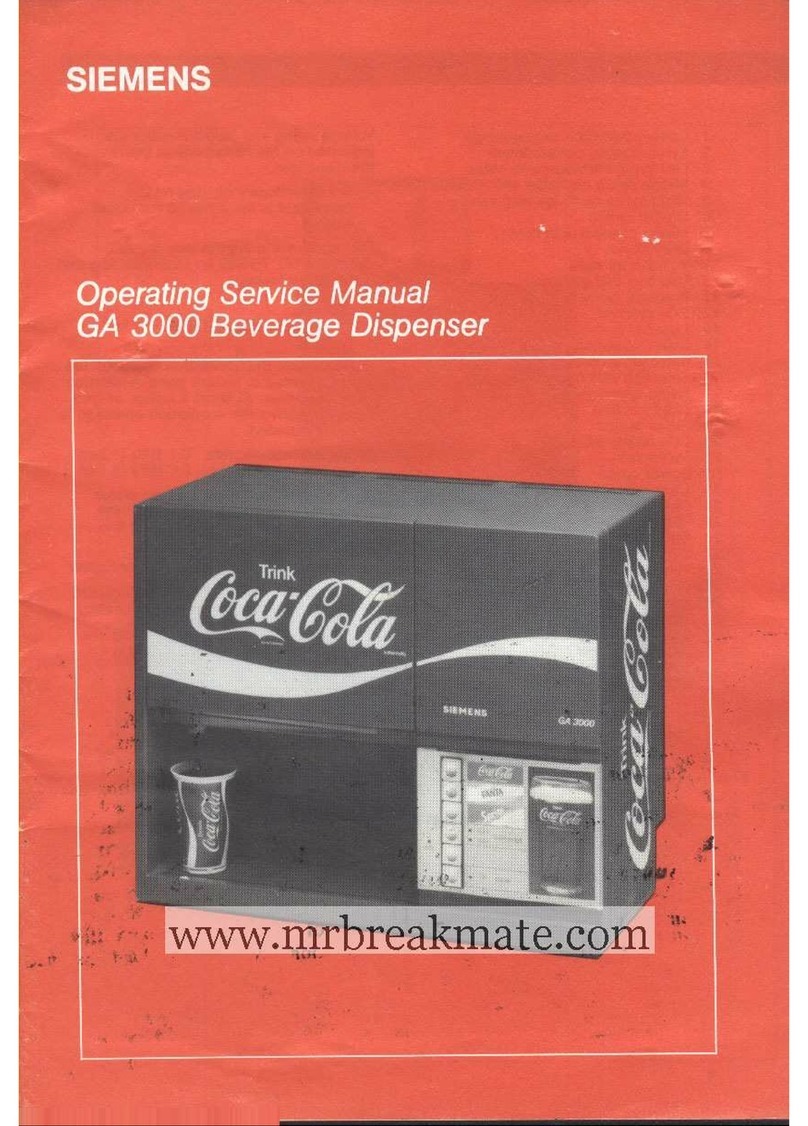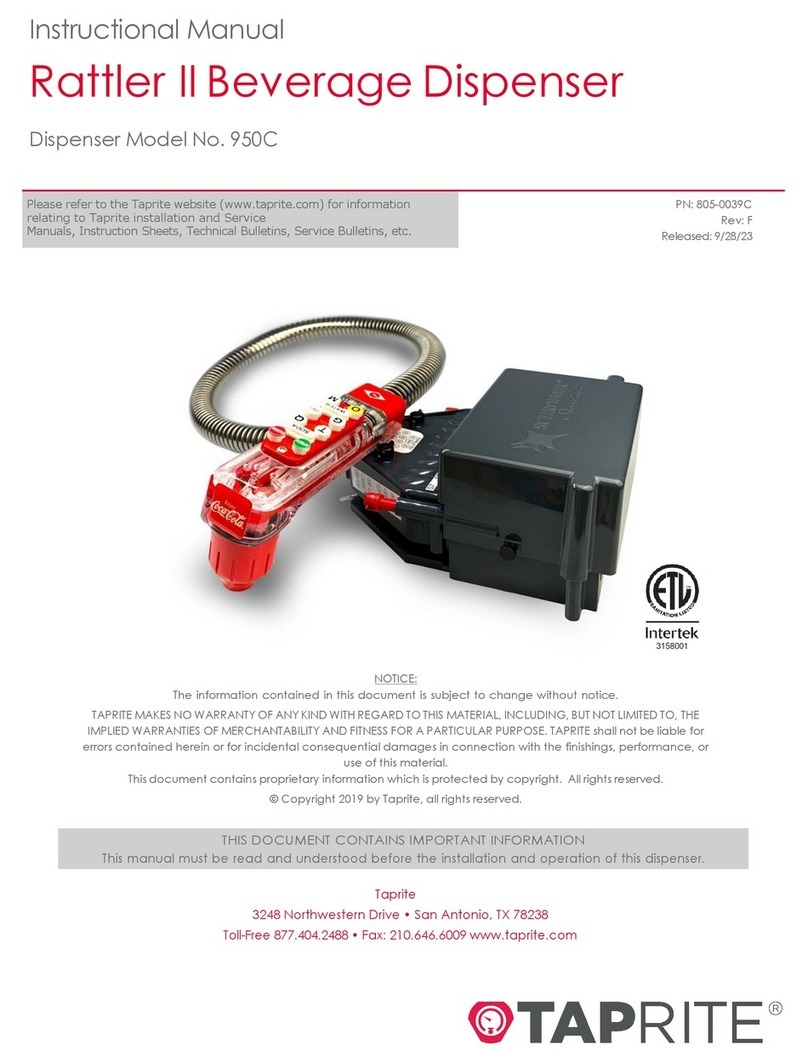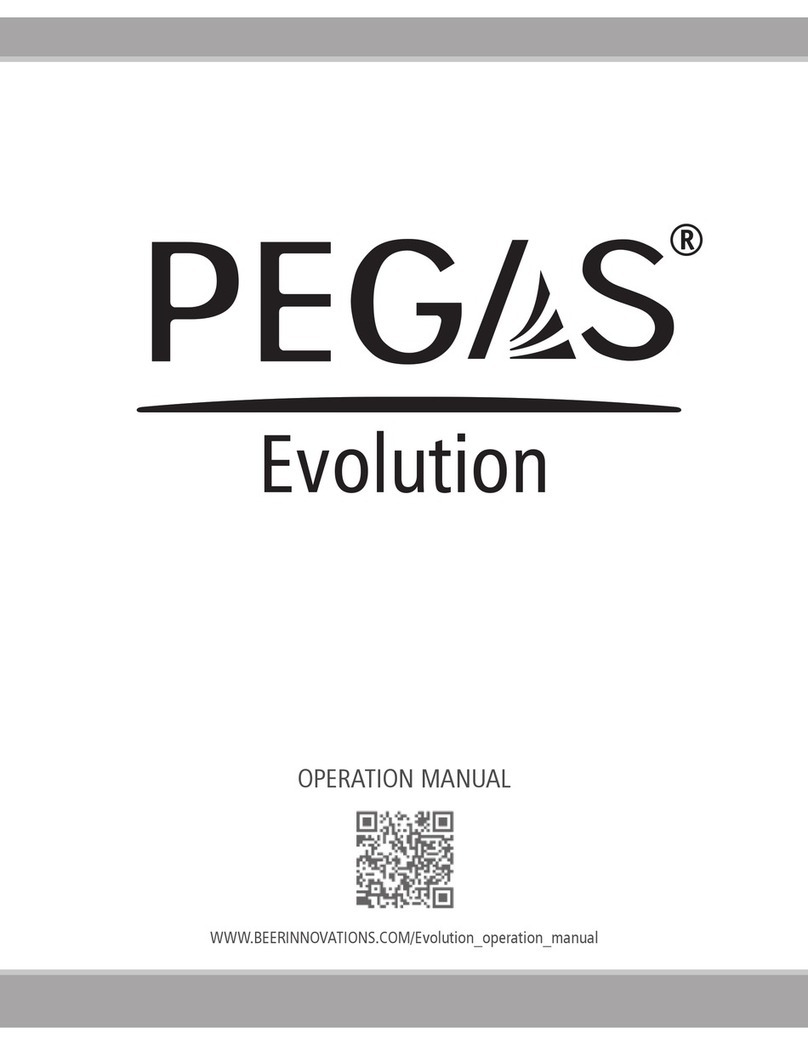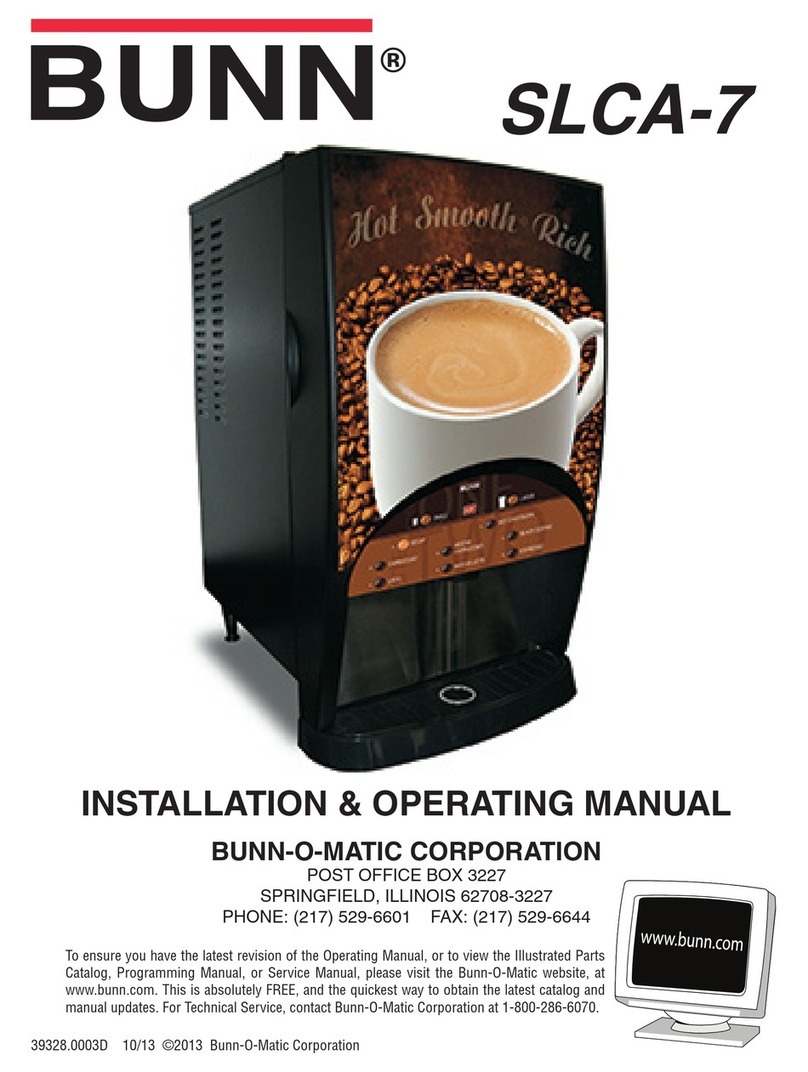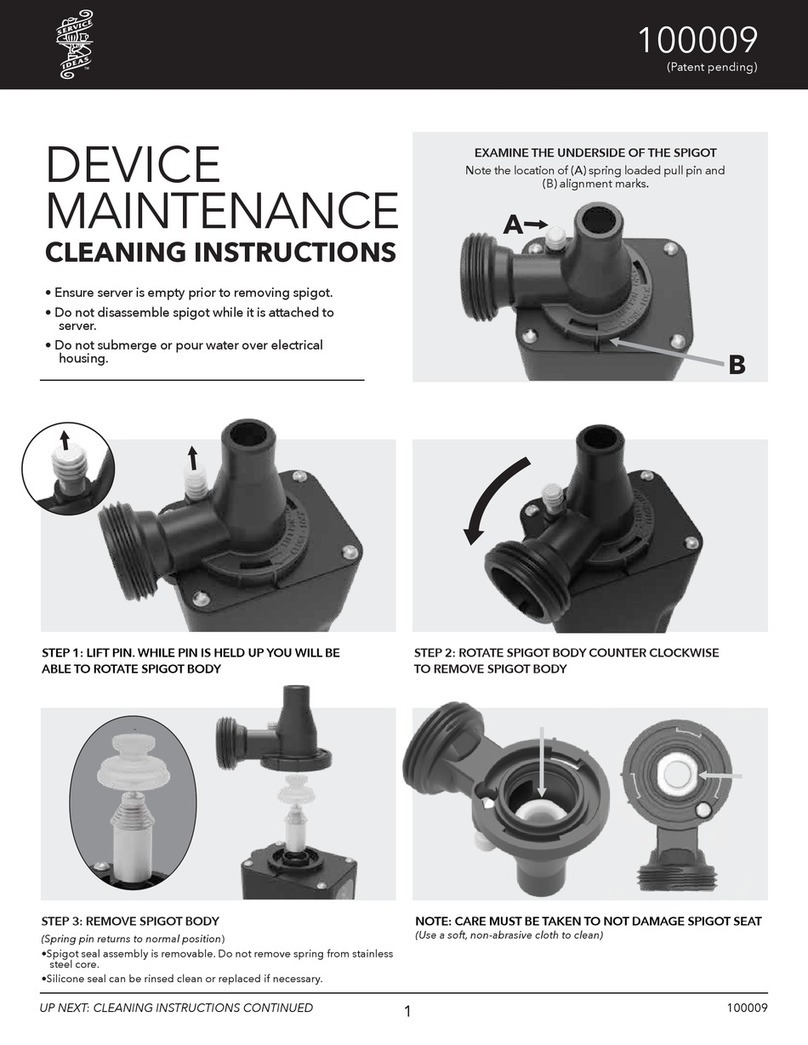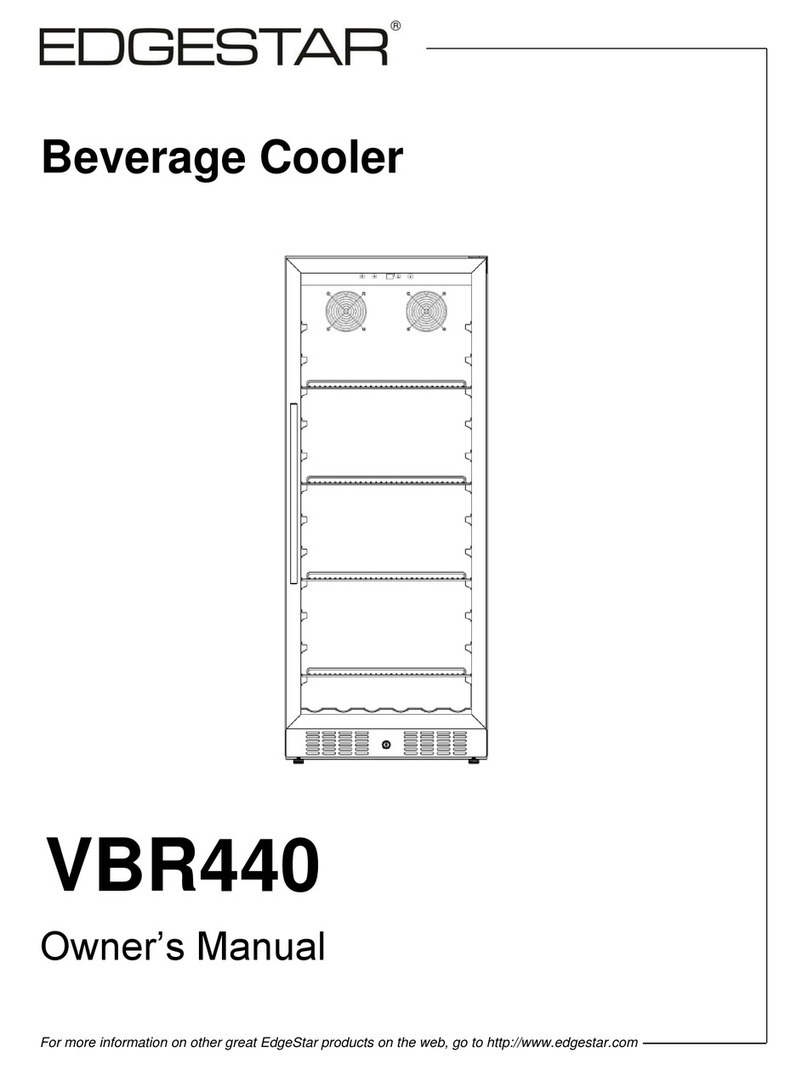Adding
Media
Content to
Playlists
Adding Media Content to Playlist
To add your content
you’d like displayed to your playlist(s),
select the symbol next to the playlist
you wish to add content to.
This example shows the “default” playlist
being edited.
Adding Content to Playlist
You will see your media file(s) in the unit’s
video folder (left), as well as files currently
on the playlist you are editing (right.) To
copy your media file(s) from the IDC Pro’s
video folder to your selected playlist:
select your file to be transferred in the
“video folder”, then the symbol which
will copy the file to your playlist.
Arranging Content Play Order
Once you have copied the video file(s)
from the Video Folder to your playlist,
you are able to rearrange them in the
order you’d like them to play by using the
up and down symbols to the right of
your playlist folder.
The example above shows MP4 Video 1
playing first, followed by MP4 Video 2,
then the static PNG image.
Removing Content from Playlist
To remove a file from the playlist you are
editing: select the file in the playlist folder
(right folder) so it is highlighted in blue,
then select the symbol on the right
side of the screen to remove the file.
Select “Save” once complete.