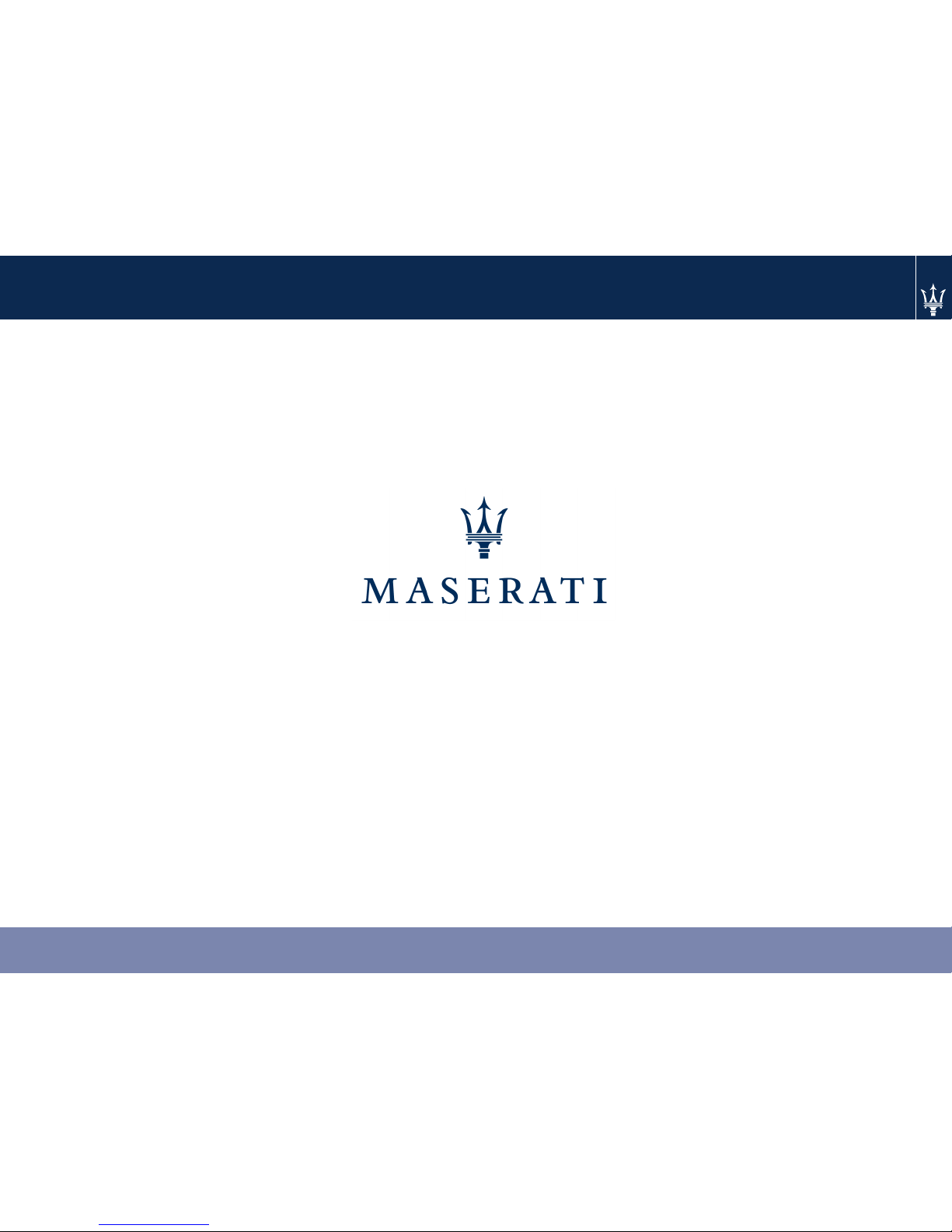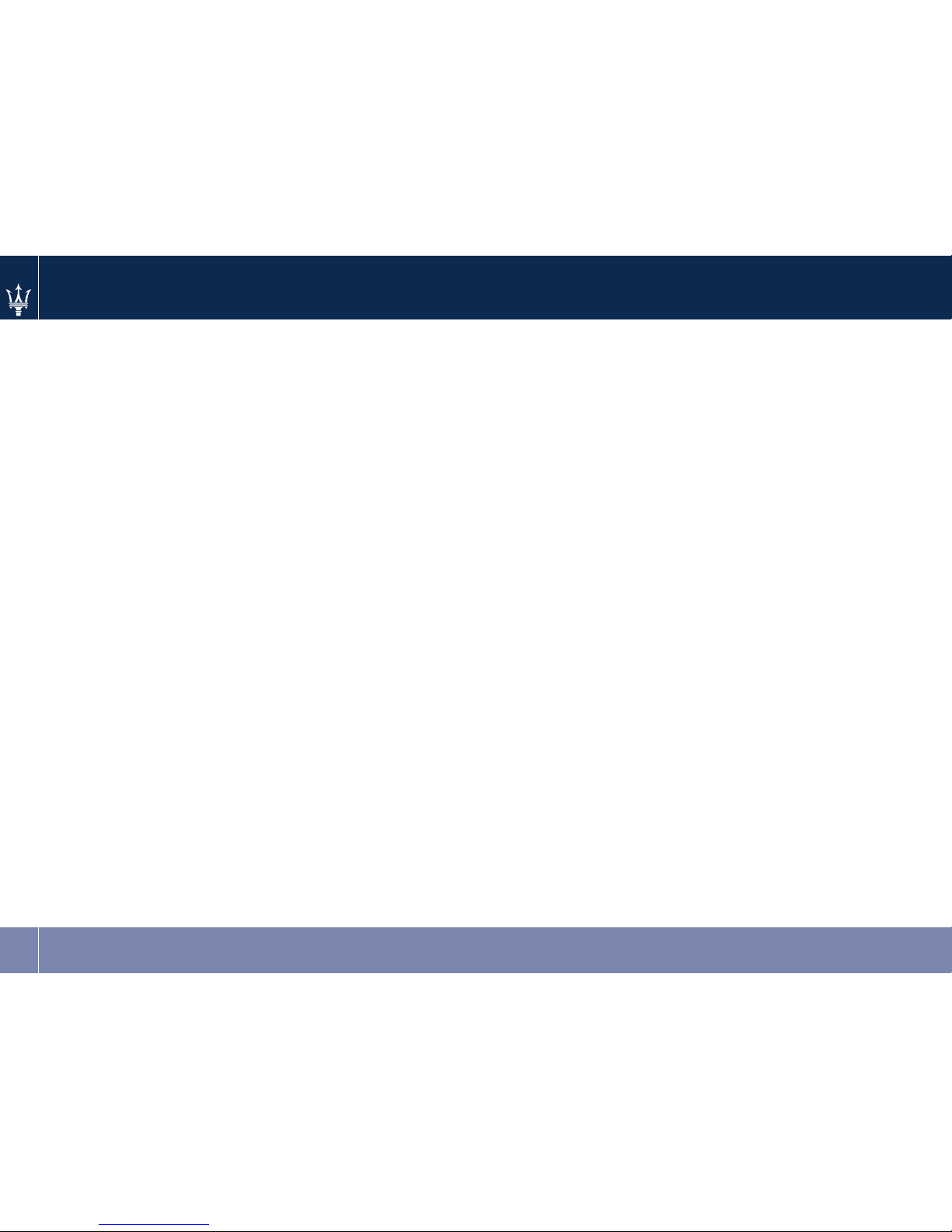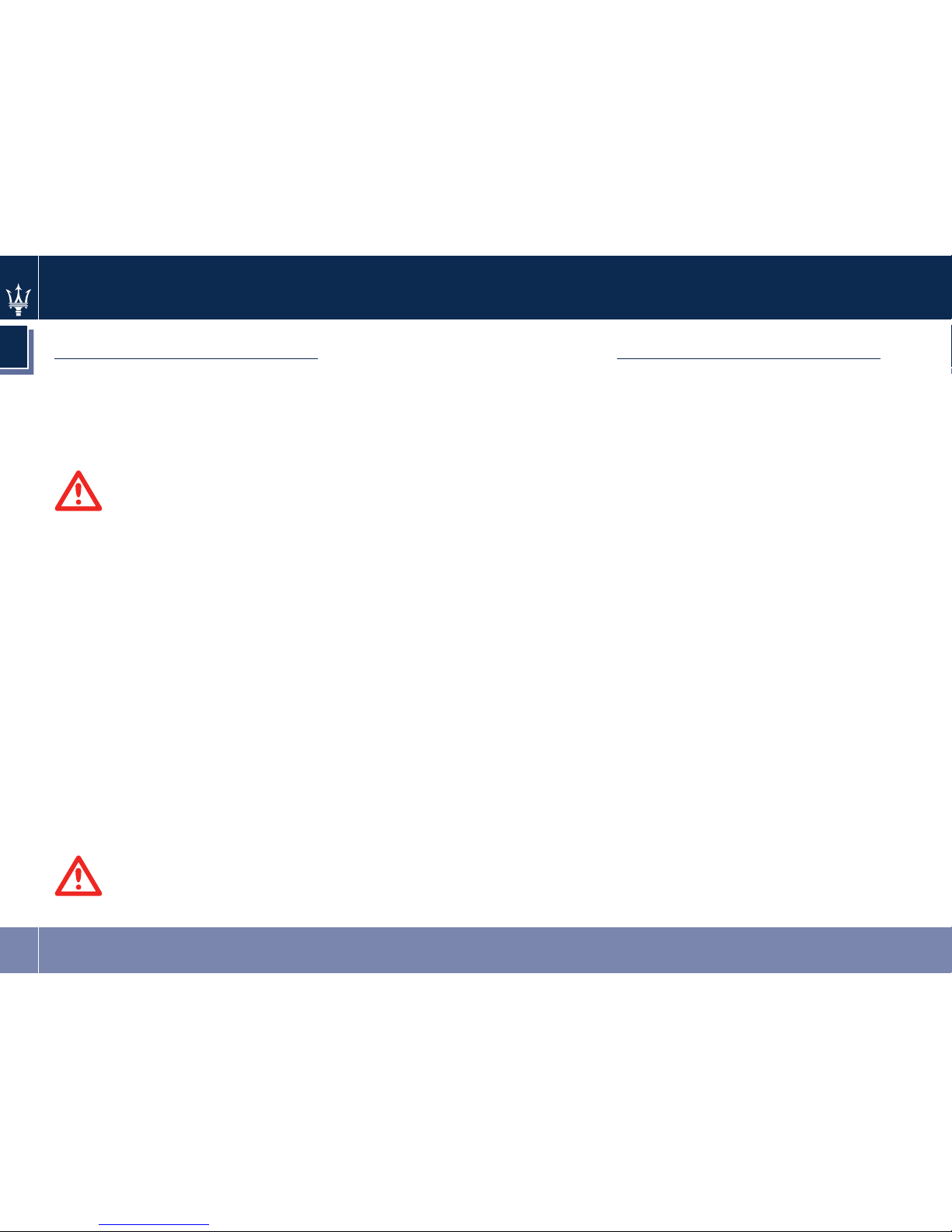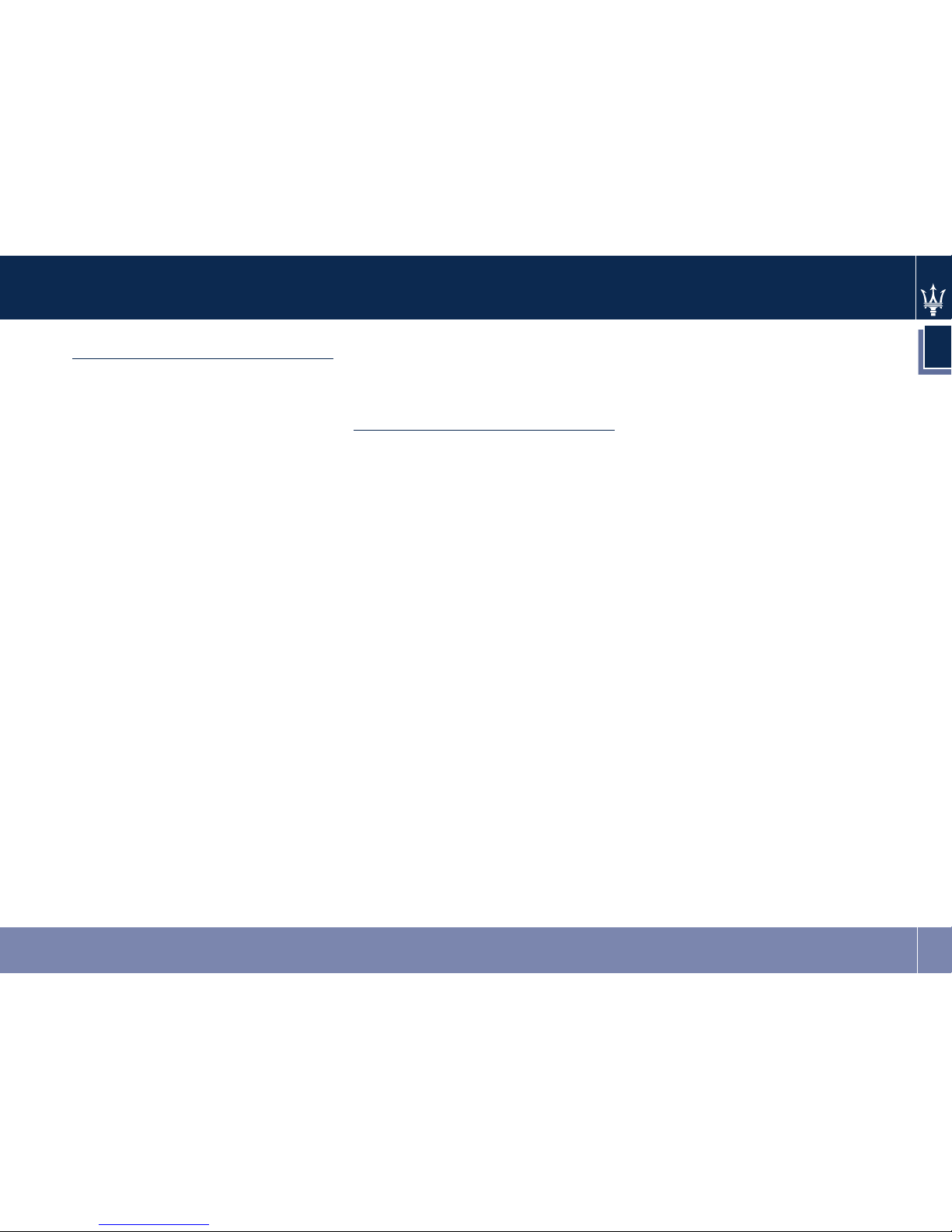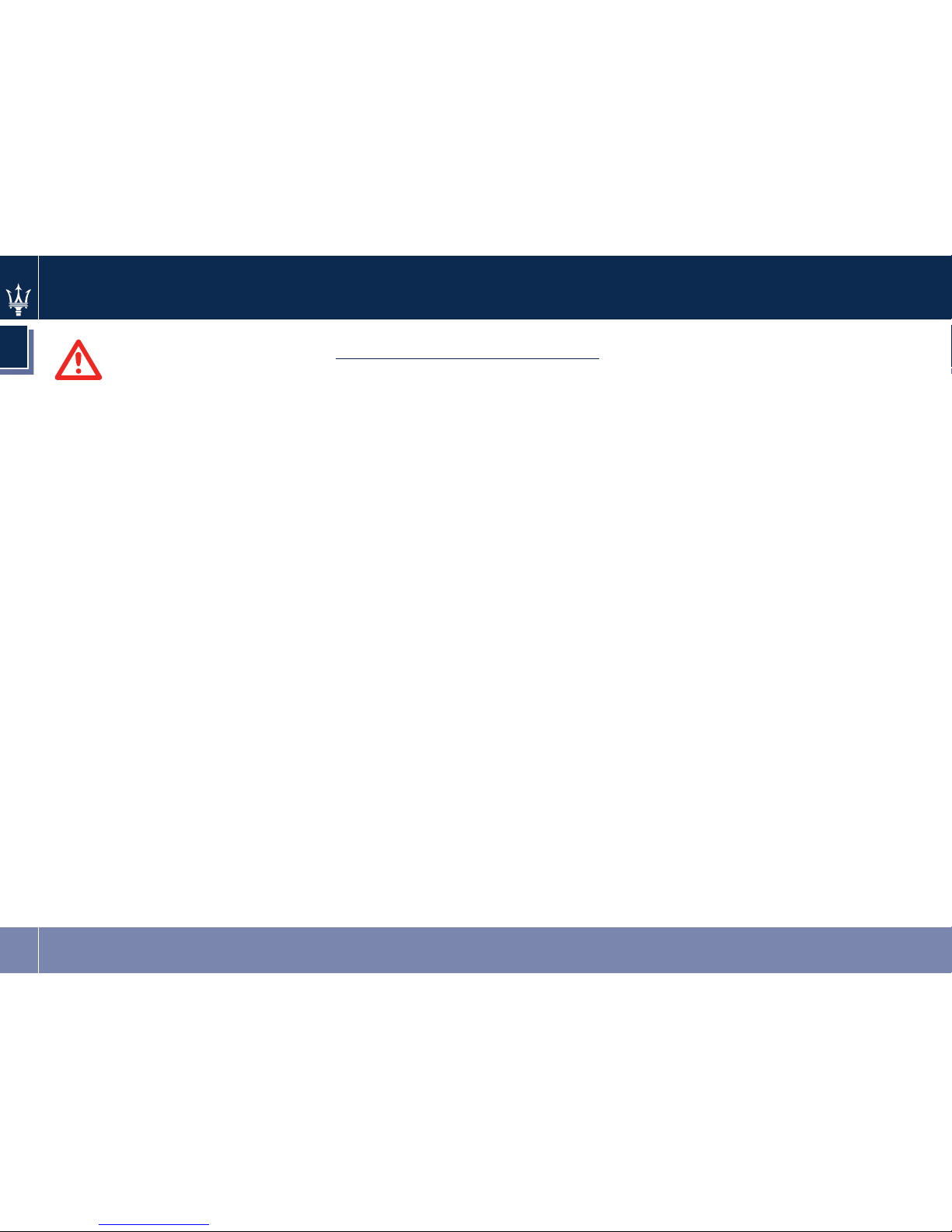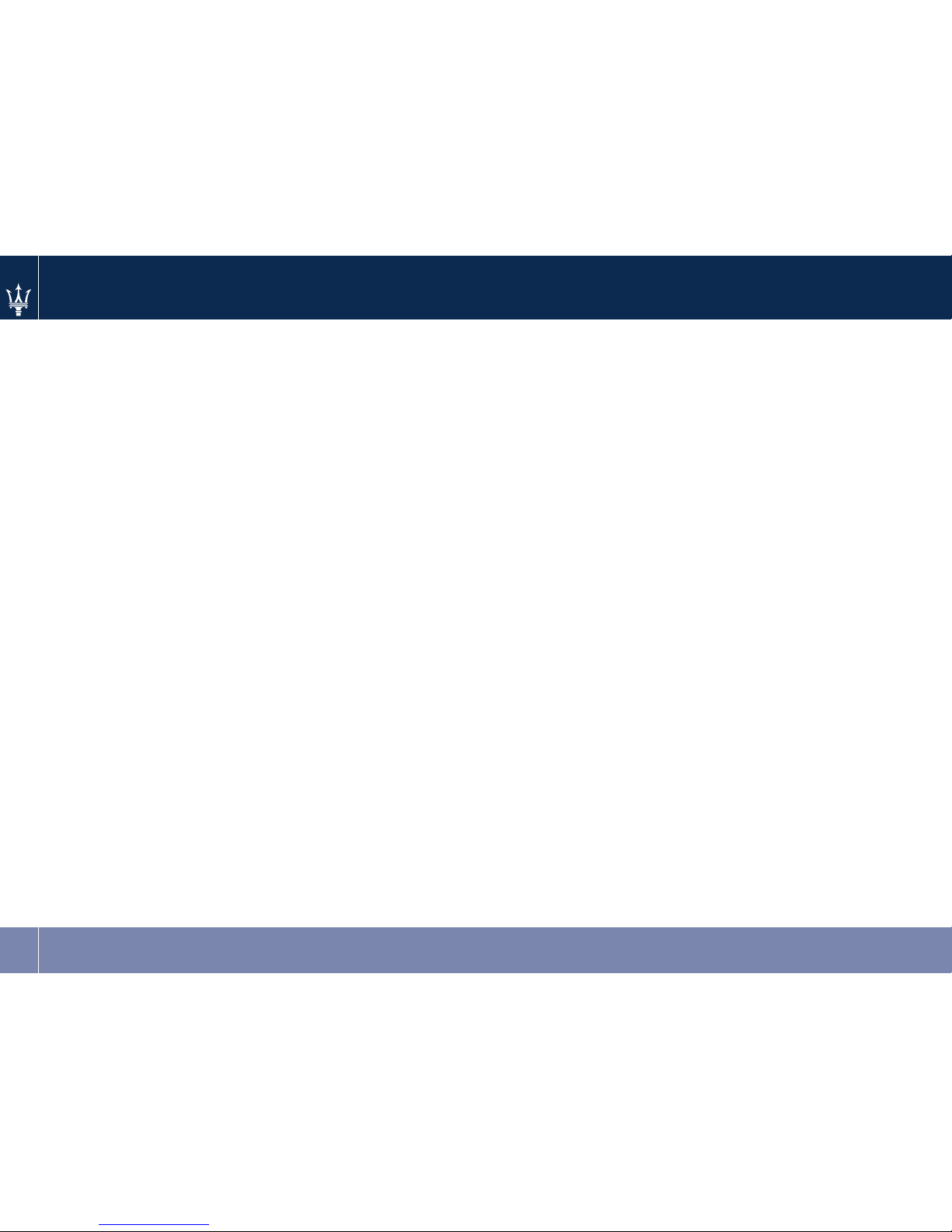Intended Use
Generally recognized rules of radio
technology were maintained during
the development and manufacture of
this system. When using this product,
be aware of state/province-specific
norms and guidelines.
Navigation System (if
equipped) — Safety
Precaution and Important
Information
Read this information carefully before
starting to operate the Navigation
System and follow the instructions in
this manual. Maserati shall be liable
for problems or accidents resulting
from failure to observe the
instructions in this manual.
Failure to avoid the following
potentially hazardous situations could
result in an accident or collision
resulting in death or serious injury.
• Always use your best judgment, and
operate the vehicle in a safe manner.
Do not become distracted by the
Navigation System while driving, and
always be fully aware of all driving
conditions. Minimize the amount of
time spent viewing the Navigation
System screen while driving and use
voice prompts when possible.
• Do not input destinations, change
settings, or access any functions
requiring prolonged use of the
Navigation System controls while
driving. Pull over in a safe and legal
manner before attempting such
operations.
• When navigating, carefully compare
information displayed on the
Navigation System to all available
navigation sources, including road
signs, road closures, road conditions,
traffic congestion, weather
conditions, and other factors that
may affect safety while driving. For
safety, always resolve any
discrepancies before continuing
navigation, and defer to posted road
signs and road conditions.
• The Navigation System is designed to
provide route suggestions. It is not a
replacement for driver attentiveness
and good judgment. Do not follow
route suggestions if they suggest an
unsafe or illegal maneuver or would
place the vehicle in an unsafe
situation.
• Be careful of the ambient
temperature. Using the Navigation
System at extreme temperatures can
lead to malfunction or damage. Also
note that the unit can be damaged
by strong vibration, by metal objects,
or by water getting inside the unit.
Safety Guidelines
1
7